How fascinating it is that technology nowadays can understand your needs without even telling them your requirements. Now you must be wondering why I wrote that. Because today’s article is going to be about one of these features.
Sleep timer. You don’t need to shut your television, it does it on its own. Yes, you heard it right.
This feature is now available in almost all Smart TVs, but today we are going to know specifically about Vizio TVs sleep timer and how you can fix it if you are facing a problem.
How do I set the Vizio TV Sleep Timer?
Before you proceed, we must let you know that the Sleep Timer might be the reason why you are facing issues where your Vizio TV keeps turning off by itself. In the previous post, we have discussed the reasons as well as ways to the issue.
-
Step 1: Power on your TV
First, ensure all the connections are intact and connected to the main power supply without any fault. If the power cables are not connected properly, you might see a black screen or blue tint problem on your Vizio TV. You might even see it stuck on the logo screen.
Now, power on your television with the help of the remote or use the power button on the TV.
-
Step 2: Press Menu
The menu button is present on the extreme right, below the power button. Press it and the menu options will be displayed on your screen.
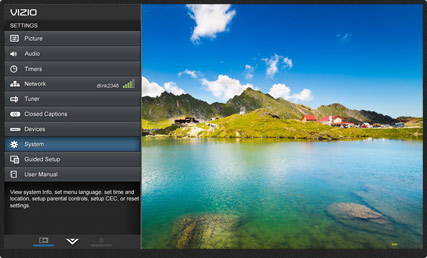
-
Step 3: Select the Sleep Timer feature
Find and navigate your cursor to the Timers option. There, you will find many different options related to the timer.
-
Step 4: Select Sleep Timer
You will see many time slots given for the display to turn off in case of inactivity. The options given will be 30, 60, 90, 120, or 180 minutes. Use your navigation buttons to switch to different options. Choose according to your convenience.
And bingo you enabled the sleep timer.
Now, if you followed the above-mentioned steps and still can’t get access to the sleep timer follow the steps given below to rectify your issue.
SEE ALSO: Fix Vizio TV update problems (Stuck on Downloading updates)
Fix: Vizio TV sleep timer not working
You can fix the sleep time by following these steps. Without any time, let’s get started.
Method 1: Turn off Auto Power feature
This feature is in-built into the Vizio smart TVs. It enables the user to save energy when your television is not in use. If your auto power feature is on, then you cannot have access to the sleep timer. So it’s important to turn OFF the auto power feature to use the advantage of the sleep timer.
- Step1: Turn on your TV set
Using the power button on the remote, turn on your TV set. Make sure all the connections and cables are intact. Your TV must be receiving power from the main outlet.
- Step 2: Press Menu
Press the menu button present on your remote. It will be on the extreme top-right below the power button on your Vizio remote. If you are using a third-party remote, it can be placed somewhere else.
- Step 3: Go to Timers
Search for the timers option in the menu. Navigate down your cursor and click on it.
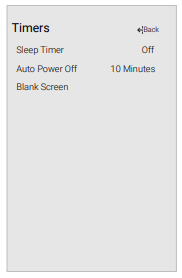
- Step 4: Select Sleep timer
The sleep timer menu will display on your screen.
- Step 5: Select Auto power
Look for the auto power option in the sleep timer’s section.
- Step 6: Select highlight OFF or 10 minutes
Select either highlight OFF or 10 minutes according to your requirement. You can use the navigation arrows to change the options. Make sure you choose wisely.
- Step 7: Press OK
After choosing either of the options asked, confirm it by pressing OK. Your auto-power has now changed according to your convenience.
- Step 8: Press Exit
Press the exit button on your remote. You will be directed back to your homepage. And you are done!
Method 2: Check your timer again
Well, sometimes you might expect your Vizio TV to enter Sleep Mode after a certain period of time. But, it might not do the same.
This is because the actual time selected for the Sleep Timer feature to kick in could be different. Someone else in your family might have changed the timer settings.
So, before you scratch your head, we will suggest you check the timer settings first.
Method 3: Power cycle your Vizio TV
Vizio TV updates on its own and, there is a high probability of bugs entering your device, which can cause various issues in your device. If your sleep timer is not working, this method will help you rectify it. This will help your television refresh and start again.
- Step 1: Turn off the TV
With the help of your remote turn off the TV, using the power button.
- Step 2: Unplug the power cord of the TV
You can unplug the power cord either from the back of the TV or the wall outlet, according to your convenience. Make sure that the main power switch on the wall is off or disconnected.
- Step 3: Hold the power button for 5–10 seconds
This will make sure that your TV is completely disconnected from every possible connection and is at ease. The power button is either present at the back or the front depending on your smart TV model.
- Step 4: Reconnect the power cord
Make sure to connect the power cord properly. All the connections should be placed like before.
- Step 5: Power on the television
Connect the cords of your TV to the main power supply outlet and wait for it to initialize completely. Now your television has been refreshed and is ready to use.
Method 4: Update your Vizio TV
If your TV isn’t running on the latest firmware, you might have several issues due to underlying bugs such as the sleep timer not working, etc.
Follow the steps below to update your Vizio TV to the latest version:
- Step 1: Press the menu on your remote
- Step 2: Select Admin and privacy/ System
- Step 3: Click on Check for updates
- Step 4: Click on Yes
The moment you click on Yes, your update will start automatically provided your internet connection is working fine. A progress bar is also shown on your screen.
Leave your TV undisturbed and wait for it to complete all updates smoothly.
Method 5: Factory reset your Vizio TV
If all else fails, try resetting the TV to its factory settings. Follow the steps below to factory reset your Vizio TV:
- Step 1: Using the VIZIO remote, press the Menu button.
- Step 2: Use the Arrow buttons on the remote to highlight the System and press OK.
- Step 3: Highlight Reset & Admin and press OK.
- Step 4: Highlight Reset TV to Factory Defaults and press OK.
- Step 5: If you have not manually reset the parental code, please input 0 0 0 0 when it asks for the password.
- Step 6: Highlight Reset and press OK.
- Step 7: Wait for the TV to turn off.
SEE ALSO: Vizio TV Best Picture Settings for Gaming
FAQs
Q1. How do I get my Vizio TV to turn off automatically?
Vizio TVs have an in-built feature where the TV shuts down automatically after a certain time limit. This feature is called a Sleep timer.
Hope the article helped you know the issue in detail with its solutions. If you face any problem regarding this, you can always contact the Vizio help center.
SEE ALSO:
- How to check Vizio TV Model number: Vizio TV serial number lookup
- Vizio TV on Button : Where is the Power Button on Vizio TV
- Fix Vizio TV keeps disconnecting from WiFi
- How to connect Vizio TV to mobile hotspot









