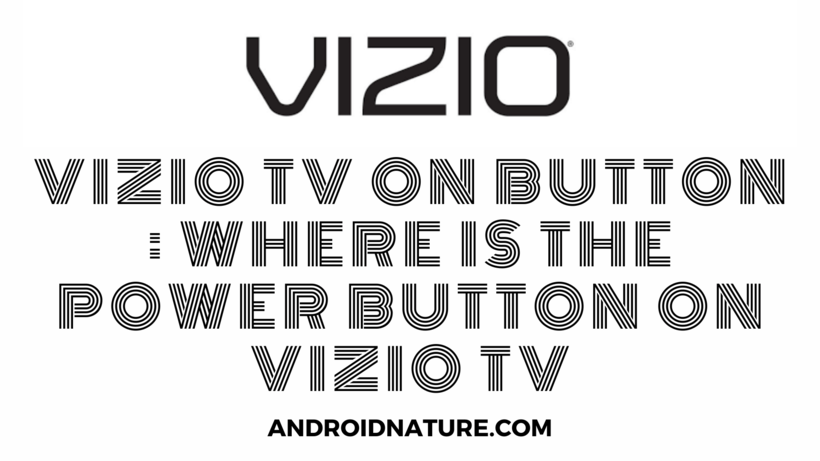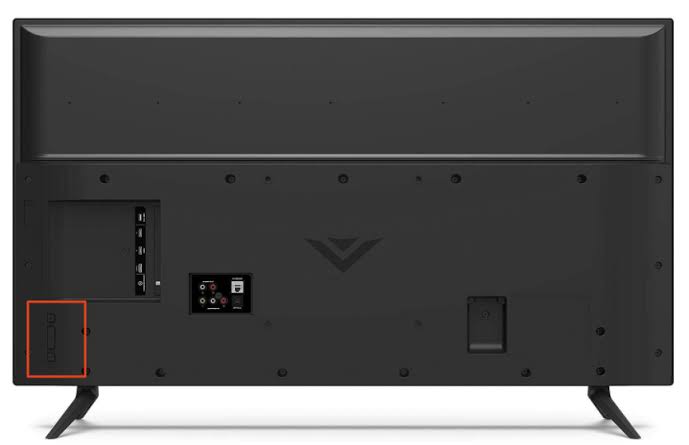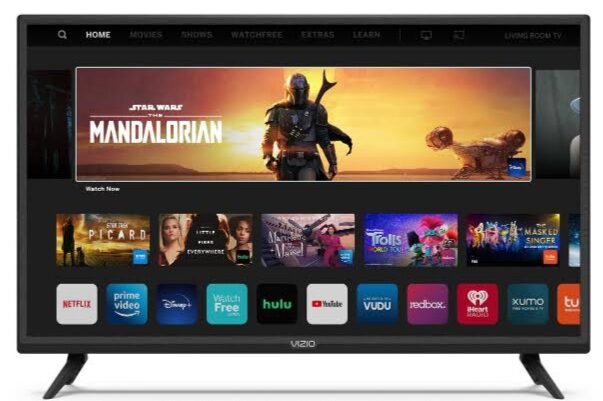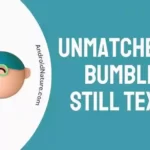Vizio TV is one of the best televisions you could use for your media streaming and other needs. But what if you were looking for the power button or trying a workaround without a remote? Nothing works without a power button, so this article explains where is the Power button on Vizio TV.
Every television has a different design and layout, therefore it comes in handy to know the layout and button positions in your Smart TVs Design. This article would focus on it along with other topics so keep on reading!
Where is the Power button on Vizio TV?
Nutshell Answer: If you have used old Televisions you would find the power, along with other buttons right below the display. They’re set in a horizontal line generally and have a pair of aux cable access next to it too.
However, when it comes to Vizio TV, or any smart television in recent times that have a flat look and possibly bezel-less screen (or minimum bezel) you would find the buttons behind the television. As you can see in the image below.
Sure, some of you might have seen buttons on glass (touch screen type buttons) on Samsung Televisions but this one is a little different with physical buttons built on the backside of the Television.
For the location, they are either on the left or right side corner and can easily be felt by sliding your fingers behind the television screen, even if the space between the wall and Television is a little confused. The button on the top of the vertical line is your Power button on Vizio TV.
How to turn on Vizio TV without a remote?
There is one really good and easy way to turn on your Vizio Smart TV without using your remote. If you happen to find the Power button behind the Television you could tap on it and shut down your Television. The same method could be used to turn it on.
But while doing both of these ensure the power support to the TV is switched on and it is getting electricity. You can alternatively try to remove the power cord from the switchboard and reinsert it back to start the Television, controlling it with the switch.
The final way to achieve this lies with the phone you have. Most phone companies such as Xiaomi and Poco would provide you with infrared sensors. This means you could download or use the inbuilt remote app to pair your TV and turn it on.
You can get the Mi remote, which is one of the best remotes for infrared-enabled phones from the Play Store by clicking here.
SEE ASLO: How to Reset Vizio TV without Remote
How to control Vizio TV without a remote?
You can control Vizio TV in the similar way you used to start it up. Of course, you cannot use the power board or the switch for this process, but you can use the buttons on the back of the Vizio Smart TV.
Right behind the screen at either the left or right corner would be a couple of Buttons arranged in a vertical order. The top button among them would be the Power button which we earlier used to turn the TV on or off.
Now you can use the buttons below it to navigate through menus, change channels, change (reduce or increase) the volume, and so on. Do note that while it might not provide you with a highly useful system, you can still go through things one by one using it.
If you are wondering how to navigate in menus using this, you can use the power button as a left or right, or top or button too! Just make sure to press them with a specific time gap so that you do not end up breaking them when trying to scroll a lot down in the menu.
And as I said earlier, the other method involves your Smartphone, assuming it is compatible. If you have got the Mi remote by now you can make use of it to not only power up your Vizio Smart TV but also control its channel, Menu, Volume, and so many other things.
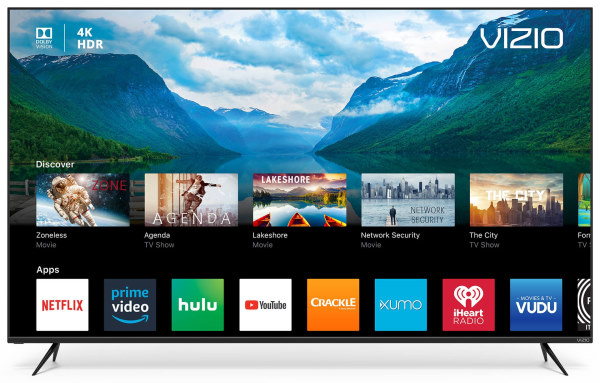
However, it is not guaranteed to work all the time and with all the variants of the smart TV available. Try to ensure your Television is compatible first to get full usability from your Android remote.
Oh, and if you could connect your Television to WiFi, there are methods to control it through a different app on your smartphone. This one does not make use of Infrared so you can use it on infrared phones.
Rather it uses WiFi so make sure both the TV and smartphone are on the same network for this method to work! Once again, it is not guaranteed to work with all the devices out there.
SEE ALSO: Fix Vizio TV Turns Off by itself and won’t turn back ON
Frequently Asked Questions (FAQs)
Q. Where are the buttons on a Vizio TV?
A. Most Vizio Smart TVs have buttons on the back, either on the left or the right corner in a vertical arrangement. Check your TV manual if you still cannot find it.
Q. How do you turn on a Vizio TV?
A. There are many ways to turn on a Vizio TV. The easiest way happens to be using the remote. You can also use the buttons in the back of the TV and Infrared enabled remote apps on your device.
Q. How do you turn on a Vizio TV without a remote?
A. I have already dedicated a large part of the article to this which involves the use of Buttons in the back of the TV. Read it once for a detailed understanding.
Q. How do I turn off my Vizio TV without a remote?
A. You can turn it off but using the Power button while it is turned on or pulling out the power cable from the power source. You can use the switch to turn it off too!
Conclusion
The above article discussed ways you could use it to turn off or turn on your Vizio Smart TV without a remote. I hope you found it useful!
Further Reading:
Best Audio Settings for Vizio TV
Vizio TV Best Picture settings for Gaming
How to check Vizio TV Model number: Vizio TV serial number lookup

For someone who is a Medical School student, you certainly did not expect me to be here. But here I am, due to my fondness for technology, games and science. There is just something really sweet about technology that has helped in binding us together, so it is not surprising that I love to talk about it. And with the same technology, you could connect with me easily, so feel free to!