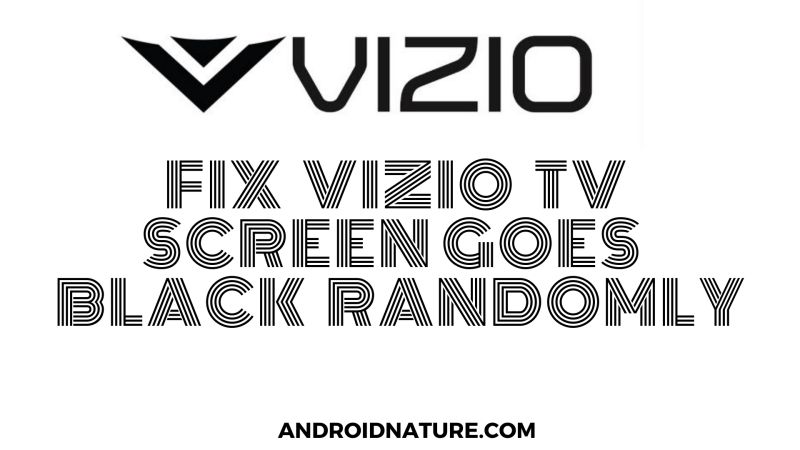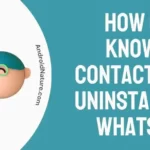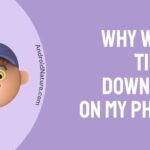Does your Vizio Tv screen go black randomly?
If your Vizio Tv keeps going black for a few seconds, you have landed in the right place. Here, we have explained why it’s happening and what you can do to fix it.
So, let’s get started.
Imagine watching your favorite show and it’s the time of climax and your screen randomly disappears or turns black. Definitely, a frustrating situation. Don’t worry, if you are a Vizio TV user and if your screen blacked out, we got you covered.
This article will help you fix it. But before that let us find out the root cause behind this issue.
Why does Vizio TV Screen go Black?
Short answer: There can be several reasons for your Vizio Tv screen keeps going black randomly such as faulty cable, power issues, or a sleep timer. Sometimes the screen even goes black when it’s muted. Vizio TVs have a special feature to mute your screen, especially when streaming an audio application. Sometimes a recent firmware update can also cause some issues that can make your Vizio Tv go black
Some users report about the screen goes black after an update. Vizio TVs have an auto-update feature, provided the TV is connected to an internet connection. Now after every update the TV blacks out and restarts automatically after a few minutes.
These were the reason behind the blackout. Now, below are the methods that will help you fix these problems.
SEE ALSO: How to Power Cycle Vizio TV
Fix Vizio TV screen keep going black randomly
Method 1: Power cycle method
Vizio TV updates on its own and there is a high probability of bugs entering your device. If your TV screen has gone black right after an update, this method will help you rectify it. This will help your television refresh and start again.
- Step 1: Turn off the TV
With the help of your remote turn off the TV, using the power button.
- Step 2: Unplug the power cord of the TV
You can unplug the power cord either from the back of the TV or the wall outlet, according to your convenience. Make sure that the main power switch on the wall is off or disconnected.
- Step 3: Hold the power button for 5-10 seconds
This will make sure that your TV is completely disconnected from every possible connection and is at ease. The power button is either present at the back or the front depending on your smart TV model.
- Step 4: Reconnect the power cord
Make sure to connect the power cord properly. All the connections should be placed like before.
- Step 5: Power on the television
Connect the cords of your TV to the main power supply outlet and wait for it to initialize completely. Now your television has been refreshed and is ready to use.
For a more detailed guide read: How to Power Cycle Vizio TV
SEE ALSO: Fix Horizontal/Vertical lines on Vizio TV screen
Method 2: Check TV powering is on
Sometimes, if you are not getting the display it can be a fault of your power outlet.
- Step 1: Check the cables and power outlets
Make sure that the main power outlet connection is working. To check you can connect it to some other device. If you recognize a fault in your power outlet, try to change it. Be careful while changing it.
- Step 2: Press the power button
Press the power button present on the device. It may be present either at the front or back, depending upon your television model.
- Step 3: Observe the power indicator light
You will notice different types of change in the indicator light.
If the power indicator light goes from orange to white, wait and then follow the steps given below. If it doesn’t stop blinking then your television is at fault.
The power light comes on and fades, which means your device is working properly. If the light disappears completely, then check your device.
- Step 4: Power indicator flashes from orange to white
If your power indicator flashes from orange to white, then it’s a sign that your television set is working fine and only the display needs to be rectified.
- Step 5: Wait for 2-3 minutes
Give some time to your television to initialize completely.
Note:- If you witness the light indicator given in Step 3, then the problem is in your TV set and not in the display. In this case, you can troubleshoot the issue your device is facing.
SEE ALSO: Fix Vizio TV Blue Screen of Death
Method 3: Deactivate the mute screen option
Some Vizio Television sets have an option where you can mute or turn off your screen. This feature enables the user to stream an audio application with the screen off. This can be one of the reasons for your black screen. If your Vizio TV’s screen goes black but you can hear the audio clearly, then these are easy steps to solve your problem.
- Step 1: Turn on your TV
Make sure all the connections of your TV set are intact. The loose connections and cables may also cause a problem in the display.
- Step 2: hold the mute button for 3-5 seconds
Hold the mute button on your remote for a few seconds. The mute button must be present left below the Vizio logo. This will deactivate the mute screen option automatically. And your screen will appear.
SEE ALSO: Vizio TV Best Picture settings
Method 4: Adjust the sleep timer
The sleep timer on your set turns off the display of the screen after a certain time limit. If you leave the TV on, without any movement or activity, it switches to sleep mode. Here are the steps which will help you fix this issue.
- Step 1: Turn on your TV
Ensure all the connections are intact and connected to the main power supply without any fault.
- Step 2: Press Menu
The menu button is present on the extreme right, below the power button. Press it and the menu options will be displayed on your screen.
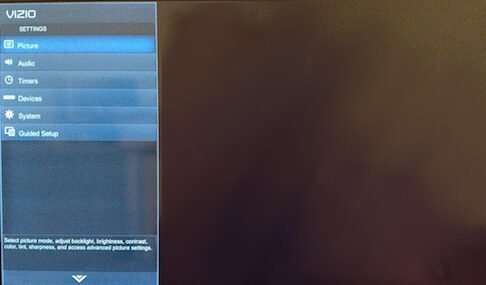
- Step 3: Go to Timers
Find and navigate your cursor to the timers option. There, you will find many different options related to the timer.
- Step 4: Select Sleep Timer
You will see many time slots given for the display to turn off in case of inactivity. The options given will be 30, 60, 90, 120, or 180 minutes. Choose according to your convenience.
Method 5: Soft reset Vizio TV
- Step 1: Press the Vizio button on your TV remote.
This will give you access to the TV menu.
- Step 2: Navigate to System.
Select the System option and then select Reset & Admin in the next menu.
- Step 3: Soft Power Cycle your Vizio TV
Select the Soft power Cycle option and click OK.
Method 6: Hard reset Vizio Tv
Hard resetting your TV won’t clear your downloaded data or content, but it will eliminate any temporary bugs or issues causing the screen to go black.
Follow the steps below to hard reset the Vizio Tv:
- Turn off the TV and unplug all the connected devices.
- Unplug the TV from the power outlet.
- Hold the power button on the TV for 30 seconds.
- Allow another 10 minutes before plugging the TV back in.
- Reconnect all devices and turn the TV back on.
Once the Tv is on, check whether the screen still goes black randomly, if yes try factory resetting the TV following the steps below.
Method 7: Factory reset your Vizio Tv
Factory resetting the TV will erase all your content and preferred settings and anything else. Apart from this, it will also remove any software issues or bugs causing the screen to go black.
That being said, follow the steps below to factory Vizio Tv:
- Press and hold the ‘Volume Down’ and ‘Input’ buttons present on the back side of your Vizio TV.
- Release both buttons after 10 seconds.
- Press and hold the ‘Input’ button on the back of the TV for another 10 seconds.
- Wait for the TV to restart.
Method 8: Contact Vizio Support
If the issue still persists, it is likely that your TV’s LCD has a hardware issue that cannot be fixed using a simple troubleshooting method. In this case, your will need to contact Vizio customer support for further assistance and suggestions.
Vizio might assign a technician to have your device checked at home. It is the best option if there are any hardware issues.
If you have a warranty card and the TV is within the warranty period, then you can claim a warranty.
SEE ALSO: How to Reset Vizio TV without Remote
FAQs
Q1. Why does my Vizio TV randomly go black?
Answer: There can be several reasons behind the cause of this problem. It may be a result of power issues, faulty connections, or a sleep timer. These issues can be rectified easily.
Q2. How do I fix my Vizio TV when the screen goes black?
Answer: First of all, check all the connections. They should be intact. Secondly, know the root cause of the problem. Identify if it’s an issue with your device or the display and then solve it accordingly.
Q3. Why does my TV keep going black for a few seconds?
Answer: There can be many reasons behind this problem, but the most common one is the failure of the main power outlet. Read the article above to know about it in detail.
Q4. What to do when your TV turns on but the screen is black?
Answer: In that case, you can prefer performing a power cycle. It will help your TV refresh completely and restart again. You can even check whether your screen is muted by pressing the mute button on your remote for 5 seconds.
Further Reading:
Best Audio Settings for Vizio TV
Fix Vizio TV stuck on Downloading updates
[Fix] Vizio TV lagging, Freezing, Buffering, & Crashing issues
Vizio TV internet browser app: Web browser Vizio Smart TVs