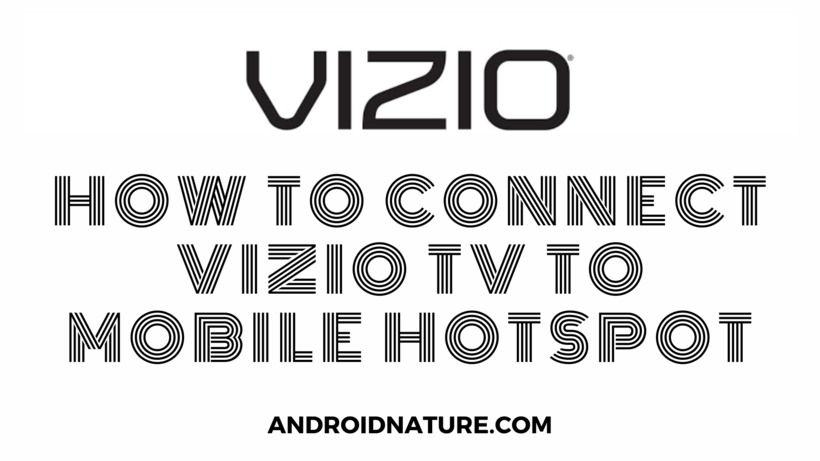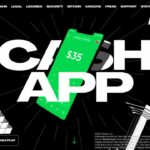Vizio TVs provide a lot of very useful features. If you do not happen to have a WiFi router at home or an Ethernet cable support, how would you use the internet on it? That is why this article focuses on how to connect Vizio TV to mobile hotspot with ease.
Mobile hotspots are such a great addition to smartphones. You do not need WiFi routers anymore as long as you have a smartphone and a good network connection. Thus, it becomes essential to explain how to make use of this hotspot feature.
What are the pros of using Mobile Hotspot?
Using a mobile hotspot to connect Vizio Smart TV to the internet has a lot of pros but the most important one being you do not have to get a WiFi connection. This means no more issues when your WiFi network shuts down and so on.
I remember having to call my WiFi provider all the time because of how it would go down in thunderstorms and take days to resume its normal functionality. Thankfully, mobile hotspots were a lifesaver.

You would notice you can use any sort of internet data through your mobile hotspot. Before the latest Android versions, you could only use the internet from your phone, but now you can also use Wi-Fi networks and relay their signal using a hotspot!
This makes it essentially a WiFi repeater, which is again a very helpful thing. Just make sure to keep a watch on the battery. It does not go down too well when using WiFi and hotspot at the same time.
SEE ALSO: Vizio TV internet browser app (2021) : Web browser Vizio Smart TVs
How to connect Vizio TV to mobile hotspot
The steps to achieve this are quite simple, so let us start.
-
Step 1: Go to Settings on your Mobile phone.
You can find the WiFi and hotspots section where you would be able to turn on the hotspot. Make sure to note down the password as well.
You can also choose it from the notification panel if you have the quick button available for it.
-
Step 2: Turn on your Vizio TV.
-
Step 3: Go to Settings > Network.
The Settings should contain all sorts of sections and one of them would be Network.
-
Step 4: Connecting your Mobile hotspot.
You can find your mobile hotspot by the name you chose and select it. If this is the first time connecting your mobile hotspot, you would be asked for the password. Provide the password and Vizio would connect to it!
If you would like to connect another WiFi to the Vizio using your smartphone, that is you want to use it as a WiFi repeater then make sure your WiFi is enabled as well.
You can then connected to the desired WiFi network using the appropriate password and turn on your hotspot and follow the steps mentioned above. That’s all there is to it!
SEE ALSO: Fix Vizio TV Turns Off by itself and won’t turn back ON
Conclusion:
This article discussed how to connect Vizio TV to mobile hotspot. I hope it proved useful to you! You can also read how to reset vizio TV without remote.
Further Reading:
How to Reset Vizio TV without Remote [2021]
How to Fix Vizio TV No Network Detected [2021]
Best Audio Settings for Vizio TV (2021)
Vizio TV Best Picture settings for Gaming (2021)
Vizio TV on Button : Where is the Power Button on Vizio TV

For someone who is a Medical School student, you certainly did not expect me to be here. But here I am, due to my fondness for technology, games and science. There is just something really sweet about technology that has helped in binding us together, so it is not surprising that I love to talk about it. And with the same technology, you could connect with me easily, so feel free to!