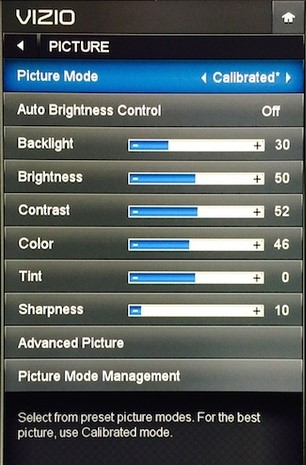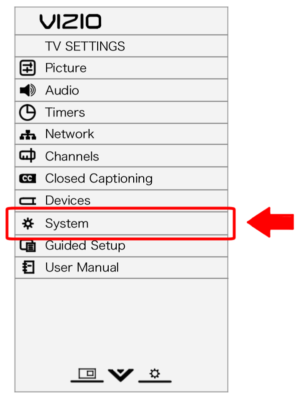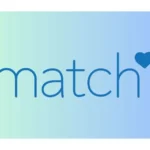If Vizio TV turns on and then shuts off right away and you can’t find the solution, you have landed on the right page.
In this post, we have discussed the reasons why is Vizio TV turning off and on by itself. You will also find the methods to fix the issue by yourself.
So, if you are ready, let us deep dive!
Why does Vizio TV keep turning off every 5 seconds/ 3 seconds
Quick Answer: Vizio TV turns off by itself after 5 seconds or 3 seconds due to overheating issues, problems with the power cable, power issues, remote control malfunctions, firmware glitches, sleep timer malfunctions, HDMI-CEC feature issues, or other hardware problems.
These are the potential reasons why your Vizio TV might be turning off and on by itself. There’s no need to worry, as this problem can usually be fixed easily since the likelihood of internal hardware damage is very low.
If you are certain that your TV has been subjected to conditions that could cause hardware damage, it is recommended that you contact Vizio support for assistance
Fix: Vizio TV turns ON then OFF after a few seconds
1. Ensure proper ventilation
In most cases, the TV turns on and off by itself because it has overheated. This can happen for several reasons:
- Dust has blocked the slits at the back.
- The TV has been running for too long.
- The TV’s placement doesn’t allow heat to dissipate properly.
The solution is simple. Start by checking for and cleaning any accumulated dust on the TV. Then, ensure that the TV rests for at least 10 minutes after being used for a couple of hours.
Lastly, try changing your Vizio TV’s position to ensure proper ventilation. Do not place any other devices near the TV.
2. Check the power cables
If the cable supplying power to the TV is damaged or not working properly, your TV may experience issues such as turning on and off every 3 to 5 seconds.
Check the cable for any physical damage. If the cable appears fine, ensure that the connection with the power board is secure.
3. Check if the TV remote is working fine
If your Vizio TV remote with IR blaster is malfunctioning, it can cause your TV to turn off at random.
So, to make sure that your TV isn’t turning off due to a faulty remote, remove the batteries of your remote. Also, remove any other remotes you have.
Do this when your TV is still turned on. If the TV still switches off after a few seconds, likely, your remote is likely not the problem.
Also, check if the remote power button is jammed, clean it with a cotton earbud, and check whether the TV is working fine or not.
4. Disable HDMI-CEC Feature
You can disable the HDMI-CEC feature if the device connected through HDMI from your Vizio TV is causing it to turn off and on.
Unplug the devices connected through HDMI one-by-one to identify the device causing the issues.
And if your TV is not turning off and on continuously, you can disable the feature from the Settings as well.
To disable HDMI-CEC on your Vizio TV:
- Press the Menu button on your Vizio remote.
- Navigate to “System” or “Settings.”
- Look for “CEC” or a similarly named setting and select it.
- Set the HDMI-CEC feature to Off.
5. Power cycle method
Vizio TV updates on its own and there is a high probability of bugs entering your device. If that’s the case with your TV, this method will help you rectify it. This will help your television refresh and start again. Follow these steps to do the same.
-
Step 1: Turn off the TV
With the help of your remote turn off the TV with the help of the power button.
-
Step 2: Unplug the power cord of the TV
Unplug the power cord either from the back of the TV or the wall outlet. But make sure that the main power switch on the wall is off or disconnected.
-
Step 3: Hold the power button for 5-10 seconds
This step will remove the residual power left and make sure that your TV is completely disconnected from every possible connection. The power button is either present at the back or the front depending on your smart TV model.
-
Step 4: Reconnect the power cord
Make sure to connect the power cord properly. The connection position should be the same as before.
-
Step 5: Power on the television
After connecting the cords like before connect it to the main power now. Wait for it to initialize completely. And your TV is ready to function properly now. Turn On your TV using the remote or physical power button.
6. Hard Reset your Vizio TV
Sometimes Hard resetting the TV can fix some of the problems especially when you haven’t reset it for a long time.
Follow the steps below to hard reset your Vizio TV:
- Turn off your Vizio TV
- Unplug the power cord from the power outlet and leave it unplugged
- Press and hold the power button on your TV for around 10 seconds ( look closely at the backside of your Vizio TV to find the button)
- Restart your TV after 10 minutes
The following methods are applicable if your TV is not turning off and on continuously.
7. Update Firmware
If your TV is not turning off every 3 or 5 seconds you might get the time to check if the latest version is installed.
Make sure your TV is updated to the latest firmware. Vizio, like other brands, releases the update for their TVs.
Follow the steps below to update your Vizio TV:
- Press the Menu button on your Vizio TV remote
- Go to the System > Check for Updates
- If an update is available, confirm to install it
8. Disable the sleep timer
The sleep timer on your set turns off the display of the screen after a certain time limit. If you leave the TV inactive for a particular time, the screen will go black and it may appear as flickering. We would suggest disabling it as glitches with this feature might be causing the TV to turn off and on.
-
Step 1: Turn on your TV
Ensure all the connections are intact and connected to the main power supply without any fault.
-
Step 2: Press Menu
The menu button is present on the extreme right, below the power button. As soon as you press it the menu options will be displayed on your screen.
-
Step 3: Go to Timers
Navigate your cursor to Timers. You will find multiple options related to the timer.
-
Step 4: Disable the Sleep Timer
Check if the option next to Sleep Timer says Off. If the feature was already disabled, proceed with the next step.
9. Reset Video settings
These few settings might be creating a problem with your display so it’s better to turn them off. Follow the steps given below to know which settings you need to turn off and how.
-
Step 1: Press the menu
You will find the menu button on your Vizio remote. Press on it to access the menu. The menu dialog box will appear.
-
Step 2: Select Advanced Video
Navigate down your cursor and go to advanced video. You will find multiple options related to Video there.
-
Step 3: Select Reset Picture mode
You will see many different features displayed on your screen.
-
Step 4: Turn off the features
Make sure you turn off Ambient Lighting, Backlight control, and, Advanced Adaptive Luna. Doing this will probably solve your problem.
10. Factory reset settings
This method will remove all the settings done to the TV before and start fresh just like when you got your Vizio TV with default settings.
-
Step 1: Turn on the television
Check whether all the cables are connected properly to the TV. Faulty connections can also cause display issues.
-
Step 2: Press the menu
The menu button is present on the remote. As soon as you press it menu options will be displayed on the screen.
-
Step 3: Select System and press OK
Navigate down the cursor to Systems from the Menu settings. You will see all the options related to your system.
-
Step 4: Go to reset and admin and press OK
Use the arrow buttons on your remote to take your cursor to Reset and Admin. This will allow you to reset the settings on your system.
-
Step 4: Enter the password
A dialog box will appear asking for a 4-digit password. You need to enter the password you step up. If you didn’t set up a password manually, it then should be 0 0 0 0. The password it is asking for here is a parental code. It is used for the security of your device.
-
Step 5: Choose Reset and press OK
Now after entering the password, search for the Reset option and press OK. You will notice a change in your TV.
-
Step 6: Wait till it turns off
After pressing Reset your TV will turn off automatically. This might take a few seconds so don’t interrupt the process.
Your TV will turn on after a few minutes and start the setup process automatically.
11. Contact Vizio Support
Hope this article helped your issue with the Vizio TV turning off itself. If none of these helped then it’s better to contact Vizio Support and ask for assistance with your device immediately.
Further Reading:
- Fix Vizio TV stuck on logo
- [8 Ways] Fix Vizio TV Rebooting itself (keeps restarting itself)
- How to Power Cycle Vizio TV

Ankit is an engineer by profession and blogger by passion. He is passionate to do all the stuff such as designing the website, doing the SEO, researching for the content, writing tech blog posts and more.