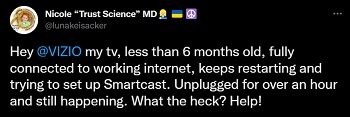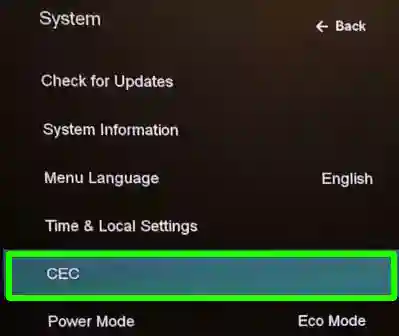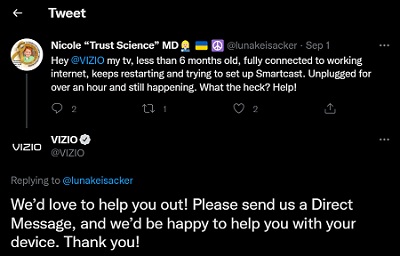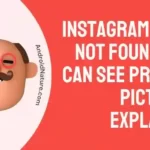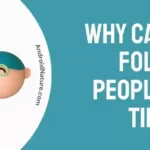Vizio TVs have certainly changed the US market. They have offered affordable TVs with considerable services.
However, some users complain that their Vizio TV keeps restarting or rebooting.
If your Vizio TV also keeps restarting, you have landed to the right page.
In this post, we will discuss why Vizio TV keeps rebooting and how to fix it.
Why does Vizio TV keep restarting?
Short Answer: Your Vizio TV keeps restarting because there may be a hardware or software issue, there can be issues in receiving the power supply, some external factors like power surge might have stuck Vizio TV in a rebooting loop, or there could be a manufacturing defect.
Unluckily, the issues you are experiencing can be an internal hardware issue, meaning a faulty power supply cord or power outlet or the wallboard, though there are many possible reasons for this to happen.
This issue could be a manufacturing defect but is also often caused by electricity issues such as shock/surge, fluctuations in over/under voltage conditions, etc.
This could also be the result of general wear and tear; even for the fairly newer versions of the TV, this type of failure could be considered common.
One rare thing that can happen is that your TV could be receiving signals externally from a different remote.

SEE ALSO: [10 Ways] Fix Vizio TV Green Screen issue
Fix: Vizio TV keeps restarting & rebooting
1. Check if Remote Power button isn’t stuck
If the power button of your TV is stuck, it could be causing your TV to restart itself. So,
- Inspect your TV remote for any stuck or unresponsive buttons, especially the power button.
- Press and tap the buttons on the remote multiple times to see if that unsticks them.
- Remove the batteries from the remote and try to turn on the TV to see if it works without any problem.
If any button on your Vizio TV remote is not working or is stuck, consider opening the TV remote and attempting to fix the button.
2. Power cycle your Vizio TV
- Step 1: Switch off your TV
Safely switch off your TV by pressing the Power Off button on the Vizio remote.
- Step 2: Locate the power outlet.
Locate the power outlet on your wall where the TV is plugged in.
- Step 3: Unplug the TV
Unplug the power cord from the power socket in the wall.
- Step 4: Hold the power button
Once the TV is powered off and unplugged (this is very important), press and hold the power button for 3-5 seconds.
- Step 5: Plug the TV back in
Plug the TV’s power cord back in by locating the power outlet and wait for a few seconds.
- Step 6: Switch on the TV
Once the TV is plugged into the wall, Press the Power button on your Vizio Remote control to power on your TV.
To check more on how you can power cycle TV visit : How to Power Cycle Vizio TV
3. Soft reset your Vizio TV
To perform a soft reset on your Vizio TV, follow these steps:
- Using the remote control, press the menu button.
- Navigate to “System” using the arrow keys, and select “Reset & Admin”.
- Select “Soft Power Cycle”.
- Wait for the TV to turn off and back on again.
4. Check Voltage
A primary reason is that there is a problem with the voltage for your device. This means that the power coming from the power supply is fluctuating. You can test this by inserting a voltmeter into the power outlet.
Take readings and determine the extent of fluctuations. If the fluctuations are a lot, this could be the culprit. Changing the outlet by calling a technician would be a fix here. Alternatively, you can plug in some different functional ports.
You can also install a voltage stabilizer between your power supply and TV to avoid risking power damage.
5. Check for any Broken Adapter/power cord
If your Vizio TV is not working properly and restarting itself, you may want to check if there is any issue with the power supply.
Here are the steps to check for a broken adapter or power cord:
- Turn off your Vizio TV and unplug it from the power outlet.
- Check the power cord for any damage or wear and tear.
If you see any visible damage, you may need to replace the power cord.
- Check the adapter or power brick for any signs of damage or overheating.
If the adapter is damaged or overheated, it may need to be replaced.
6. Disable Sleep Timer
If your Vizio TV keeps restarting, it could be due to a sleep timer setting. To disable the sleep timer, follow these steps:
- Press the Menu button on your Vizio remote.
- Navigate to the “System” menu using the arrow keys and press OK.
- Select “Timers” and press OK.
- Select “Sleep Timer” and press OK.
- Now, select “Off” and press OK.
- Exit the menu by pressing the Menu button.
This should disable the sleep timer setting and prevent your Vizio TV from restarting. If this doesn’t fixes the problem, try other fixes.
7. Update your Vizio TV
If your TV is not updated to the latest firmware there can be certain software bugs causing the TV to reboot itself.
So, it is important to keep your TV up-to-date.
To update your Vizio TV, follow these steps:
- Ensure that your Vizio TV is connected to the internet
- Press the V button on your Vizio remote to open the SmartCast Home menu.
- Navigate to the “System” menu using the arrow keys and press OK.
- Select “Check for Updates” and press OK.
- If an update is available, select “Download and Install” and follow the on-screen instructions.
Once the update is complete, your TV will restart.
8. Toggle the power mode to default
Toggling the power mode setting can resolve the Vizio TV restarting issue. Follow the steps given below to change power mode:
- Press the Menu button on your Vizio remote.
- Navigate to the “System” option and select it.
- Scroll down to “Power Mode” and press Enter.
- Choose “Normal” or “Default” instead of Eco mode.
- Press the Exit button to leave the menu.
Your Vizio TV should now be set to its default power mode. If this doesn’t work, follow other fixes below.
9. Turn off HDMI-CEC
If your Vizio TV keeps restarting, it could be due to an issue with the HDMI-CEC feature or a malfunctioning device connected to the TV.
Here are the steps to disconnect other devices and turn off HDMI-CEC:
- Unplug all devices connected to your Vizio TV, such as a Blu-ray player, Chromecast, FireStick, gaming console, etc.
- Turn on your TV and go to the Settings menu.
- Select the “System” tab.
- Scroll down to the “CEC” option and turn it off.
- Exit the menu and plug back in the devices one at a time to see if any of them are causing the issue.
10. Check to see if another remote is powering the TV on
There might be other Vizio TVs in your vicinity. Logically there will be an equal number of more Vizio TV remotes.
Your TV might be catching up with infrared signals from other TV remotes if they are close enough.
This could cause a number of issues including the one you are facing right now.
The best possible solution here would be to keep your TV disconnected from any electrical power source.
11. Reset Your Vizio TV to Factory defaults
Perform the following steps listed below to go back to defaults on your Vizio TV.
- Using the VIZIO remote, press the Menu button.
- Use the Arrow buttons on the remote to highlight the System and press OK.
- Highlight “Reset & Admin” and then press OK.
- Highlight “Reset TV to Factory Defaults” and press OK.
- If you have not manually reset the parental code, please input (0 0 0 0) when it asks for the password.
- Highlight Reset and press OK.
- Wait for the TV to turn off.
- The TV will turn back on and the Setup App process will begin.
12. Contact Vizio Support
Well, we have tried our best to include all possible methods to fix the issues, but if you are still on the same page and having issues with your TV, we will suggest you contact the support team.
You can contact the Vizio Support team and let them know about the issue you are facing. They will definitely provide you with a solution.
You can also send the Vizio Twitter to handle a direct message describing your issues.
Follow this link to the official Twitter handle of Vizio Support.
You can try contacting Vizio on other social media platforms as well.
SEE ALSO: (4 Ways) Fix Vizio TV Screen goes black randomly
FAQs
Q1. Why does my Vizio TV keep turning on and off by itself?
A. Your TV could be receiving unnecessary signals from your remote or any other remote in the vicinity. This could be also because of CEC (Consumer Electronics Control), where multiple consumer devices communicate with each other and would be turning on the TV.
It could also be due to predetermined settings by the user or the manufacturer to turn on the TV when receiving external inputs such as screen-casting. It can also be a power supply issue due to fluctuations or a hardware defect. If it’s a serious issue, contact Vizio Support.
Q2. Is there a reset button on a Vizio TV?
A. Yes, the power button works in helping as the reset button on the Vizio TV. While hard resetting your Vizio TV, press and hold the power button while the TV is unplugged to reset TV.
Final words
Resetting the TV and keeping the TV unplugged can be two of the many helpful solutions. Feel free to experiment around with your TV and see what works.
We hope the above-mentioned methods were useful in fixing your TV. Happy streaming!
Further Reading:
How do I add apps to my Vizio smart TV that are not listed
How to connect Vizio TV to Alexa
Fix Vizio TV update problems (Stuck on Downloading updates)