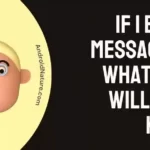Vizio has provided affordable displays including OLEDs, LEDs, and LCDs for quite some time.
These displays are good for the price but can also be susceptible to wear and tear or general manufacturing faults.
Some users are reporting their screen turning green.
There could be underlying problems or connection mishaps. We will explore these in this article.
Why is my Vizio TV screen green?
Short Answer: Your Vizio TV screen is green because of – magnetic interference from internal or external speakers, power fluctuation from the main source, loose or damaged HDMI cable connection, motherboard failure, or because of picture mode settings issue.

Where the most common issues for the green screen on your Vizio TV like loose/ damaged HDMI cable connection from TV and issues with color settings can be fixed easily. You might need professional help for fixing issues with the TV’s motherboard.
Below, we are going to provide all the possible ways to fix the green screen issue with your Vizio TV.
SEE ALSO: How to Power Cycle Vizio TV
Fix Vizio TV green screen issue
Method 1: Check all cable connections
Ensure that all cables, such as HDMI or component cables, are securely connected to both the TV and the source device (e.g., cable box, game console).
Method 2: Switch to a different input source
As mentioned above, a faulty HDMI connection can cause the Vizio TV pixel to turn green. The issue can be fixed by simply checking for loose connections.
If your HDMI cable is faulty and you cannot establish the HDMI connection, replace the HDMI cable with a different input source. Also, try changing the power source. It can be an issue with a faulty HDMI adapter.
Method 3: Check your picture mode and adjust tint
There could be issues with the picture color settings of your Vizio smart TV. Follow the steps below to fix this problem.
- Step 1: Press the Vizio button on your remote, then choose ‘Picture‘ in Menu.
- Step 2: The top option will be Picture Mode also change the Picture settings.
- Step 3: Your Vizio TV must have a tint or hue control. Adjust the Green in RGB to suit your viewing tastes.
- Step 4: Try toggling with different picture settings so it looks alright.
Method 4: Power cycle your TV
- Step 1: Switch off the TV
Switch off your TV by pressing the Power Off button on the Vizio remote.
- Step 2: Unplug the TV
Unplug the power cord from the power socket in the wall.
- Step 3: Hold the power button
Once the TV is powered off and unplugged (this is very important), press and hold the power button for 3-5 seconds.
- Step 4: Plug the TV back in
Plug the TV’s power cord back in by locating the power outlet and wait for a few seconds and switch it on.
To know more about power cycling your TV, check out : How To Power Cycle Vizio TV
Method 5: Bad signal on cable channel
Some cable channels transmit content that is not the native resolution of your Smart TV.
This can cause problems. Alternatively, there could be a problem in the signal received by your TV, that could be causing these color problems.
Method 6: Try disabling HDR mode
To disable HDR on your Vizio TV, you can follow these steps:
- On your Vizio TV remote control, press the Home button.
- Navigate to the Settings menu.
- Look for the Input Settings option and select it.
- Choose the HDMI input port that corresponds to the device you’re using.
- Within the settings for that HDMI input, locate the option to disable Full UHD Color or a similar setting related to HDR.
- Select the option to disable it.
Please note that by disabling HDR, you may not be able to enjoy the enhanced picture quality that HDR provides. However, if you’re experiencing persistent green screen issues in HDR mode, this step can help troubleshoot the problem.
Method 7: Reset the TV
Perform the following steps listed below to go back to Defaults on your Vizio TV.
- Step 1: Using the VIZIO remote, press the Menu button.
- Step 2: Use the Arrow buttons on the remote to highlight the System and press OK.
- Step 3: Highlight Reset & Admin and then press OK.
- Step 4: Highlight Reset TV to Factory Defaults and press OK.
- Step 5: Wait for the TV to turn off.
- Step 6: The TV will turn back on and the Setup App process will begin.
Method 8: Replace Capacitors
The capacitors in the motherboard could be going out. This is a common problem in many modern TV and display sets. The TV could be taking a more than usual amount of time to start up or start functioning. There is a high probability that it will stop working in the near future.
If you have a bit of knowledge, you can open your Vizio TV and get to the motherboard. Search these for popped capacitors, and they will have a bulging top instead of a flat one. Replace these capacitors. Find the ones with the same voltage from the shop.
Well, we suggest you get professional help if you are unaware of under-the-hood technicalities.
You can call Vizio Support for more guidelines.
Method 9: Video Panel Damage
The reason behind your TV showing green lines/ green screen could be a faulty LCD panel. Even if your TV has correct internal workings, it may not show up in the video panel.
You can visit your local TV repair shop for help. There is nothing much that you can do.
Method 10: Change the LVDS cable
The LVDS cable or the Low Voltage Differential Signalling cable could be causing the problem.
The connectors of this cable that connect to the display could be flawed due to quality issues.
Many users have reported their TVs working again by replacing the LVDS cable.
Method 11: Check T-CON board
Checking the T-CON (Timing Control) board can be another potential fix for resolving green screen issues on a Vizio TV. The T-CON board is responsible for controlling the timing and processing of the video signal.
If there’s a problem with the T-CON board, it can affect the color display and cause issues like a green screen.
To check the T-CON board on your Vizio TV, follow these steps:
- Turn off your Vizio TV and unplug it from the power source for safety.
- Locate the T-CON board on the back of the TV. It is usually situated at the center or near the display panel. Refer to your TV’s user manual or consult Vizio’s support documentation for the exact location.
- Carefully inspect the T-CON board for any visible signs of damage, such as burnt components, loose connections, or bulging capacitors.
- If you notice any physical damage or suspect an issue with the T-CON board, you may need to replace it. Contact Vizio customer support or a qualified technician to obtain a compatible replacement T-CON board and for assistance with the replacement process.
Follow the below video for more details:
Method 12: Internal Problems
Usually, when one side of the panels is not functioning, this can be related to the complete loss of the drive data for all RGB information on the right side of the screen.
Replacing or buying a new TV would be a good option to consider in this situation.
Method 13: Replace TV and claim warranty
Call Vizio Support and inform them about the issues you are dealing with.
Vizio TVs have a minimum 1-year warranty, 3-years in some cases, so as long as you are on the warranty you are saved. You can get a full replacement for your TV. Contact Vizio if your TV is still in the warranty period. Check Vizio’s Warranty Policy here.
Do make sure to note down the model number and the problems you are dealing with when you call Vizio Support.
SEE ALSO: Fix Horizontal/Vertical lines on Vizio TV screen
FAQs
Q1. What happens when your TV screen turns green?
A. You are not able to view colors correctly. In addition, it can be a loose connection between media devices. It can also be a fault in your TV hardware that makes the whole or part of the picture green on the screen and you are unable to distinguish between objects on the screen.
Q2. Why is my TV screen green on HDMI?
A. The most likely cause is that your HDMI cable is faulty. Try to replace the cable. If the problem persists, try replacing the HDMI ports on both your media device and Vizio TV as they can be faulty too.
Final words
Replacing your TV if changing all the cables and parts listed here won’t work would be the best possible option. You can follow these methods in their serial order.
We hope this article was helpful in solving the color problems of your TV.
Further Reading:
Vizio TV Best Picture settings for Gaming
Fix Vizio TV Blue Screen of Death
How to Reset Vizio TV without Remote
[4 Easy Steps] How to set Vizio TV sleep timer