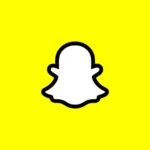Vizio TVs are one of the most common and right-for-the-price TVs you can find around you. Vizio also deals in sound bars, software, and advertising. These TVs can be an exciting buy, though, they come with their own set of problems.
Some Vizio TV owners are facing cut-out video, zoomed-in pictures, and aspect ratio which prevents them from watching TV as usual.
Why is Vizio TV aspect ratio locked
Short Answer: Your Vizio TV aspect ratio is locked because there is a change in picture settings, the Zoom mode is turned on, or there could be an issue from the broadcaster’s end.
Most modern TVs come in the 16:9 aspect ratio. The old CRT televisions used to be in the 4:3 aspect ratio.
You could be viewing a picture that was originally filmed in the 4:3 mode, which is closer to a square.
Alternatively, your TV’s aspect ratio may have changed because of a mistake or by an accident. This must have caused the picture to be cut out.
It could also be because of issues from the broadcasting side. The show/ channel you are watching could have a different aspect ratio other than the native aspect ratio of your TV.
If the picture is zoomed in, i.e., the picture is smaller than your TV screen and there may be black edges, the content may be displayed at a lower resolution than your TV main screen.
The content displayed is 720p, while the TV is a 1080p screen. Usually, the picture is adjusted on its own, but this issue can also present as a problem.
SEE ALSO Fix Horizontal/Vertical lines on Vizio TV screen
Fix: Vizio TV stuck in Zoom Mode
Method 1: Restart your TV
Switch off your TV by pressing the Power button on your Vizio TV remote.
Now unplug the TV from the power outlet.
Wait for a few seconds and replug it in the outlet.
Alternatively, you can also Soft Power Cycle your Vizio TV from the settings menu.
This is also essential, restarting your TV.
Method 2: Change aspect ratio settings
- Press the Vizio key on your remote. This will take you to the menu.
- Navigate to the System option in the menu and select it.
- Now to go to the Aspect Ratio option by using your arrow keys and press OK.
- You’ll see 3 different options here:
- Normal, Wide, and Zoom.
- Select the Normal option.
- Now, restart your TV.
In some TVs, there is an Aspect Ratio button. If you click that, you’ll see the numbers 1-9 on your screen to select as an option.
Don’t select any of those numbers. Press the number 0 on your TV and the TV should go to its default aspect ratio settings. This method won’t work for everyone.
SEE ALSO: Vizio TV Best Picture settings for Gaming
Method 3: Turn off zoom mode
- Turn on your TV and ensure you have a picture on the screen.
- Locate the “Menu” button on your remote, usually near the top right. Press it.
- Navigate to System > Accessibility.
- Look for an option called Zoom Mode or Picture Zoom.
- If enabled, disable it and the picture should adjust back to normal.
Method 4: Factory Reset Vizio TV to defaults.
Perform the following steps listed below to go back to defaults on your Vizio TV.
- Using the remote, press the Vizio/Menu button.
- Use the Arrow buttons on the remote to highlight the System and select it.
- Highlight Reset & Admin and then press OK.
- Select Reset TV to Factory Defaults.
- Wait for the TV to turn off.
- The TV will turn back on and now the Setup App process will start.
Method 5: Check the broadcasted content’s aspect ratio
Well, sometimes there could be an issue from the broadcaster’s end. There is nothing that went wrong with your device.
You can check if a particular channel has the issue by simply switching to a different channel.
Try switching to a channel from a different broadcaster family. If a specific broadcaster is having the issue, chances are all related channels can have the same problem.
If you are facing the Vizio TV aspect ratio lock issue for a specific group of channels, you must contact the customer care of the broadcaster.
Method 6: Contact Vizio Support
The methods discussed above might have fixed the issue with your Vizio TV. But, if the issue pertains, there is only one thing that can be done. You must contact Vizio customer support for any help.
The issue is software related and can be fixed easily, but if there is anything other wrong with your TV, Vizio will surely assist you with that.
You can call Vizio’s customer support at 844-254-8087. Support is available
- Monday – Friday: 7:00 AM – 11:00 PM CST
- Saturday and Sunday: 7:00 AM – 8:00 PM CST
You can also reach out to Vizio support through email by visiting the “Contact Us” page on their website and filling out a support request form.
Vizio also provides live chat support through their website. You can access the live chat feature by visiting the official contact page and clicking on the “Chat with Us” button.
You can also reach out to Vizio through their social media accounts on Facebook and Twitter. However, you may not receive an immediate response.
Further Reading:
Fix Vizio TV keeps switching to Smartcast
Vizio TV on Button : Where is the Power Button on Vizio TV
How to check Vizio TV Model number: Vizio TV serial number lookup
How to Reset Vizio TV without Remote