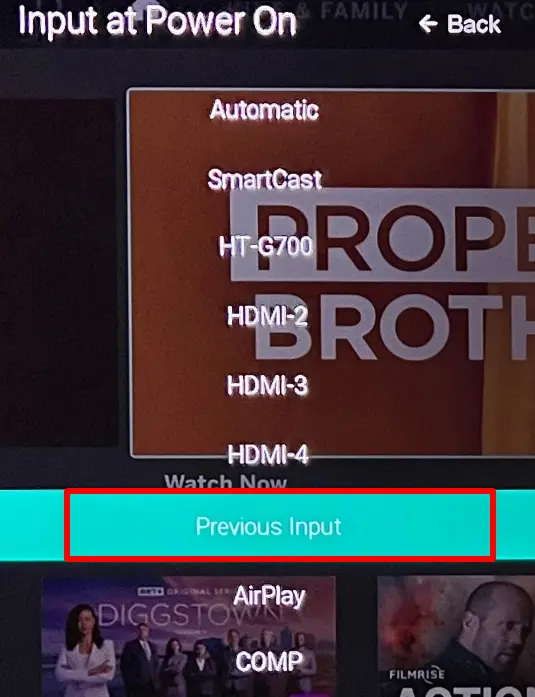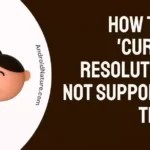Is your Vizio TV keeps changing the input to Smartcast?
Does Vizio TV keep going to Smartcast?
If you are wondering why your Vizio TV keeps switching to smart cast, you have landed on the right page.
There are multiple things and options to enjoy with Vizio TV. But it turns out, the more options, the more chances of issues happening too. This is a fact and we cannot prevent them from arising. But we can solve it. This article shows how to stop Vizio TV from switching to a smart cast.
Smartcast is a neat way of casting something to Vizio TV. It is handy but could be a pain at times. This article shows how to prevent that from happening. Let us begin this article with the required topics.
Why does Vizio TV keep Switching to Smartcast
Short answer: Vizio TV keeps switching to Smartcast because no signal is detected on the current HDMI input. So, the TV switches the input to Smartcast, it can also be caused by a software glitch, or the input was changed by a different user.
If you previously used Smartcast and left it at that the chances of this happening would be high. This is because smart TVs are tuned to start with the previous left media or input device.
Smart televisions work this way so this is not exactly an error. It would be if it persists after you have closed it. Either way, we would be discussing the solution for it in the next part.
SEE ALSO: Fix Vizio TV Turns Off by itself and won’t turn back ON
Fix: Vizio TV keeps changing Input to Smartcast
1. Disable Interactivity option
- Step 1: Menu button the Remote.
Press the Menu button on your remote. You would find it labeled as MENU clearly and is generally found in the top half of the remote.
- Step 2: Navigate to the Settings.
Go to Settings once you have entered the Menu and scroll or move down until you find the right option.
- Step 3: Locate Smart Interactivity Option and Disable it.
This is the option we are looking for. The smart Interactivity Option determines all of these things regarding what a TV is going to start on (the input source) and how it functions. Disable it to stop the AI of your TV and remove the persisting Smartcast issue.
2. Choose Previous Input instead of Automatic
After 2021, Vizio has pushed a software update that makes the Smartcastthe default input on all TV as we have discussed above.
Thankfully, you can change these settings. Follow the steps below to make the default input to previous input instead of Automatic:
- Step 1: Press the Menu button on your remote.
- Step 2: Go to System > Input at Power On.
- Step 3: Here, Select “Previous Input,” or choose a specific input to load every time, instead of “Automatic,”
- Step 4: Now, Turn your TV off, then on again.
Hopefully, your Vizio TV will now not start on Smartcast.
3. Disable HDMI-CEC
If you are one of the users using CEC-enabled devices like – Fire TV Cube, Broadlink RM4 Pr, Harmony hub, or any other similar device – with your Vizio TV, you should try disabling it once.
It is possible that your HDMI-CEC device is interfering, and your TV switches to Smartcast.
- Step 1: Press the Menu button on your remote
- Step 2: Navigate to the down and select System or Settings.
- Step 3: Navigate down and select CEC.
- Step 4: Press OK on CEC and select Off.
4. Delay startup sequence of additional device
If you have connected any additional device to your Vizio TV, like AV Receiver, Soundbar, Amplifier, Home Theatre, or any other device, you must try delaying the startup sequence of your TV.
Generally, the TV and the additional devices are connected to a single power port even if you set up devices to boot up in a similar time frame, your TV boots up first and switches to Smartcast when no other device is detected.
You can set up a delay of 5 to 10 seconds for your TV and let the connected device boot up first.
5. Perform a Reboot
There are simple ways to fix the Smartcast issue. The first and most easy one is to provide a reboot to the television. To do this, tap the power button on the remote and let the TV remain closed for some time.
When you restart the television your TV should be now normal and not on Smartcast. This method would solve the persisting issue of Smartcast input auto switch. But in cases where this happens due to Smartcast being used as the last input, you need to try other things.
6. Update your Vizio TV
If you have made changes with the settings mentioned above, it is highly unlikely that you will see your Vizio TV changing Input to Smartcast again by itself. But, if that happens, update your TV and download the latest patch.
Most of the bugs and glitches can be fixed just by updating your TV.
7. Contact Vizio Support
If the issue pertains, there is only one thing that can be done!
Contact the official Vizio Support and let them provide a solution to your problem.
How to Turn off Vizio Smartcast without Remote
If your remote is not functioning this issue gets slightly tougher. But first of all, you should ensure this is not happening due to your remote. You might not suspect it but it is quite possible.
Remotes work on an integrated chip, and if it was exposed to moisture, fell, or any kind of physical stress then it is likely the cause for the persistent Vizio TV keeps switching to Smartcast.
Remove the batteries if you think they might be the reason. You can also try other buttons and see if everything is working fine.
If it does, your remote is issue-free. Now let us turn off Smartcast without the remote.
- Step 1: Locate back buttons.
Vizio TV has buttons on its back. They are located on the lower left or right side in a vertical arrangement.
- Step 2: Ensure that the television is on.
- Step 3: Click on the input/ settings button.
This button is located at the bottom of the vertical button set. Click on it once to enter the settings.
- Step 4: Reset and Admin Option.
Use the volume button to move through the settings and find the reset and admin Options. You would find lots of options inside.
- Step 5: Select a soft power cycle.
A soft power cycle would help your television restart and refresh all the codes and clear the cache so any glitches and bugs that force it to keep entering Smartcast mode are cleared.
You can also try pulling off the power cord for a minute before plugging it back in.
This does the same thing as the soft power cycle option but is not an official solution.
SEE ALSO: [7 Ways] Fix Vizio TV stuck on Smartcast
FAQs
Q1. How do I fix the Vizio Smart cast not working?
The power cycle method described above can be used with both the remote and without the remote.
Q2. How to fix Vizio Smart TV Smartcast issue without a remote?
You can pull out the power cable or source to the TV or switch it off for some time, preferably for a minute to restore the general functionality of the TV.
Q3. What is the use of Vizio Smartcast?
Vizio Smartcast helps you to cast your smartphone screen onto the Vizio TV. You would need to Vizio Smartcast app which can be downloaded here.
Q4. Why does TV keeps going to Smartcast at startup?
This is probably because you did not switch off the smart Interactivity Option. Your TV goes back to the last input source you made use of.
Conclusion:
The above article discussed ways how to fix Vizio TV keeps switching to the Smartcast issue. I hope it proved helpful to you! Also, read about the Vizio TV internet browser app.
Further Reading:
Fix Vizio TV stuck on Downloading updates
Vizio TV Best Picture settings for Gaming
Best Audio Settings for Vizio TV
How to Fix Vizio TV No Network Detected

For someone who is a Medical School student, you certainly did not expect me to be here. But here I am, due to my fondness for technology, games and science. There is just something really sweet about technology that has helped in binding us together, so it is not surprising that I love to talk about it. And with the same technology, you could connect with me easily, so feel free to!