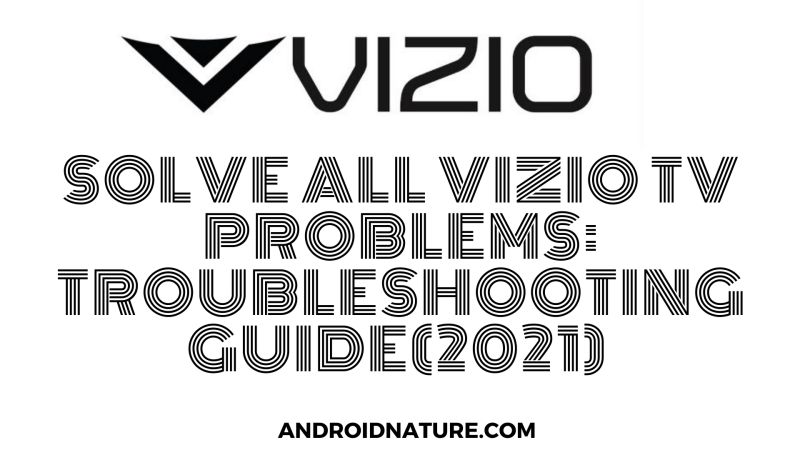Today we’ll solve all your issues related to the Vizio TV. This article is also a troubleshooting guide that will cover all the problems you are facing with your Vizio TV. Talking about Vizio TV, it is a great company that attracts consumers with its features.
However, being an electronic device- it can always have an error. But after all, growth is a process of trial & error. Though nowadays, problems & solutions come hand-in-hand. All thanks to the developing technologies! Now on this positive note, let’s get started with the article.
Vizio TV problems
Vizio TV users usually complain about the display and audio problems they face. Its more number of features confuse the users. So, sometimes the users don’t understand the features well and consider it as a default.
Vizio TV issues are easy to fix unless there is a serious problem in the device, which only a technician can solve. So here is the troubleshooting guide which will hopefully fix all your problems regarding Vizio TV.
Vizio TV Troubleshooting Guide
This guide will cover all the problems faced by Vizio TV users.
When your Vizio TV keeps turning on/off
Method1: Turn to ECO MODE
-
Step 1: Turn on the TV
Make sure that the cables are connected properly.
-
Step 2: Press the menu
The menu button is present on the remote. After pressing the menu button, press OK.
-
Step 3: Choose the system
Choose System from the menu dialog box appearing on your screen.
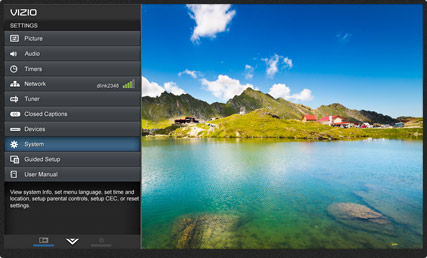
-
Step 4: Turn the setting from power mode to eco mode
A dialog box will open asking you to switch to eco mode. Select switch and wait for a few seconds.
Method 2: Turn off CEC
CEC here refers to Consumer electronics control. It allows you to control and command CEC enables devices through HDMI.
-
Step 1: Press the menu
The menu dialog box will appear on your screen.
-
Step 2: Select system
You can see different options related to your system.
-
Step 3: Select CEC
The CEC window will open showing two options. Ignore the other option.
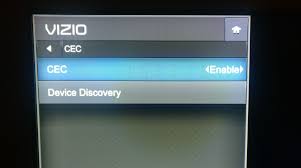
-
Step 4: Turn it OFF
Besides CEC, there is an option asking to enable or disable. Use the arrows on your remote to switch the options. Select disable and press OK.
SEE ALSO: Fix Vizio TV keeps turning off after a few seconds
Fix Vizio TV Screen Flickering
Method 1: Remove all the connections and connect again
This method will help your device start fresh.
-
Step 1: Disconnect the cables and connections
Remove all the cables from the TV and power supply outlet.
-
Step 2: Wait for 30 seconds
Give it some time. It will help get rid of the residual power left.
-
Step 3: Try reconnecting the cables
Reconnect the cables and make the connection like before.
Method 2: Reset video settings
-
Step1: open menu
Press the menu button on the Vizio remote.
-
Step2: Select advanced video settings
Select your desired option from the menu displayed on the screen.
-
Step 3: Choose reset picture mode
In advanced video settings, find reset picture mode and press OK.
-
Step 4: Turn off the given features
Make sure you turn off Ambient Lighting, Backlight control and, Advanced adaptive Luna.
SEE ALSO: How to Control Vizio TV with Phone
Vizio Tv shows picture but without sound
-
Check the volume of the Tv. Make sure it’s above zero.
-
Check if it’s unmute.
-
Disconnect and connect the HDMI cables.
-
Power cycle the TV
SEE ALSO: Fix Vizio TV broadcasting as an unsecured WiFi Hotspot
Fix Vizio TV Menu not working
The menu button is present on the Vizio remote. If it’s not working the reason behind it can be a faulty remote.
Method1: Factory reset
Since your remote must not be working you need to perform a factory reset from the tv itself.
-
Step 1: Turn on your TV
Make sure the cables are connected tightly to the supply outlets.
-
Step 2: Locate the volume and input buttons on your tv
These will do the major work during factory reset. These buttons are usually present at the back of your Vizio tv set. They are located at the bottom corner.
-
Step 3: Press and hold the volume and input buttons
You need to press and hold both the buttons together. Remember to do it at the same time. And the most important thing, press the volume down button.
-
Step 4: Observe your television screen
You will notice a change on your screen. You will see a dialog box appear on your screen.
-
Step 5: Release the volume down button
The dialog box on your screen will ask you to release the volume down button. Remember, you still have to hold the input button so don’t release it.
-
Step 6: Wait for 10 seconds
Keep holding the input button for 10 seconds after releasing the volume down button. After 10 seconds your television will start with the factory reset automatically.
SEE ALSO: How to turn up volume on Vizio tv without remote (2021)
Fix Vizio TV SmartCast not loading
Method 1: Check the connection and speed
There might be a possibility that your SmartCast is not loading because of the poor internet connection. SmartCast requires good internet speed to load. The better the internet connection, the less time to load. Also, make sure that the TV is connected to the internet.
Method 2: Soft power cycle
-
Step 1: Press the input button
Present on the top left corner.
-
Step 2: Wait for it to open
A different window from your regular homepage will open.
-
Step 3: Choose HDMI and press OK
Use arrow buttons to change the various options given. And after choosing press OK.
-
Step4: Wait for programming to load
You will see a no signal message.
-
Step5: Choose menu
Now press the menu button present on your Vizio remote.
-
Step 6: Select system
The system dialog box will open displaying multiple options.
-
Step 7: Select reset and admin
Find Reset and Admin from the system dialog box.
-
Step 8: Choose soft power cycle
You will have your required option on the screen.
-
Step 9: Press OK
This will confirm your action. Your tv will first turn off and then turn on after a few minutes. You will also see an information bar.
-
Step 10: Wait for the information bar to disappear
Wait till the information bar is present on your screen.
-
Step 11: After 30 seconds change the input to SmartCast
Now switch the input back to SmartCast again.
SEE ALSO: [4 Easy Steps] How to set Vizio TV sleep timer (2021)
Fix Vizio TV WIFI not working
Method 1: Check your internet connection
Before checking the device, make sure your internet is working properly. Connect it to the other devices to check. And if it is not working troubleshoot the issue.
Method 2: Turn DHCP settings on
DHCP stands for Dynamic Host Configuration Protocol. It responds to broadcast queries raised by clients.
-
Step 1: Press the menu
Press the menu button present on the top-right corner below the power button.
-
Step 2: Select network
The network dialog box will appear showing multiple options related to the network of the TV.
-
Step 3: Choose manual setup
You will find a manual setup in the network window screen.
-
Step 4: Select DHCP
Navigate down your cursor to DHCP.
-
Step 5: Turn on DHCP
Turn on the DHCP using arrow buttons. Turn it on if it was off.
SEE ALSO: How do I add apps to my Vizio smart TV that are not listed
Fix Vizio TV Remote problems
Method 1: Power cycle the remote
This method will reset the settings of the remote again.
-
Step 1: Remove the batteries
The batteries slot is present at the backside of the remote.

-
Step 2: Press and hold the power button
Press and hold the power button for 5 seconds. This step will clear out the leftover residual power from the remote.
-
Step 3: press each button present on the remote
Press each button at least the button present on the remote individually. This will loosen the stuck buttons.
-
Step 4: put the batteries
Put the cells or battery back at their respective slots. Replace them with a pair of new ones, if they are old.
-
Step 5: Try using your remote
Your remote is reset now. Try it now. If it still doesn’t work, try power cycling your device too.
Method2: Troubleshoot the cause
Remove the objects in front of the TV. Sometimes the remote doesn’t function because the TV sensors are not able to detect the signals coming from the remote. So make there is space in front of the TV sensor and see if it’s working.
SEE ALSO: Vizio TV Remote Codes : GE, RCA universal remote codes for Vizio TV
Fix Vizio TV black screen issues
Method 1: Deactivate mute screen option
Vizio TVs have a feature called a Mute screen. This feature allows the user to stream an audio application without the screen being on. This can be one of the reasons for your black screen. If your Vizio TV’s screen turns black suddenly but you can hear the audio clearly, then follow these easy steps to deactivate this feature.
-
Step 1: Turn on your TV
Make sure all the cables and connections of the TV are intact. The loose and faulty connections in cables may also cause a problem in the display.
-
Step 2: Hold the mute button
Hold the mute button on your remote for 3-5 seconds. The mute button is usually present on the left side below the Vizio logo.
-
Step 3: Select deactivate
A dialog box will appear asking you for the option you want to choose. Use the navigation arrows on the remote to change the options. Choose deactivate to avoid the black screen. Finally, press OK on your remote.
Method 2: Adjust the sleep timer
Sleep timers are another great feature in Vizio TVs. The screen automatically shuts down after a certain limit time. The time limit is set by the user. This can also be a reason for the black screen.
-
Step 1: Press the menu
Press the menu button present on your television. It is usually present at the top right corner below the power button.
-
Step 2: Go to timers
Navigate down your cursor to timers. A different dialog box will appear.
-
Step 3: Choose the sleep timer
Click on the sleep timer and a different dialog box will now open. There will be multiple time options like 30, 60, 90, 120 and, 180. Use your navigation cursor on the remote to adjust the time limit.
SEE ALSO: Fix Vizio TV Buzzing Noise or Humming sound [2021]
Fix volume/sound not working on Vizio TV
Method 1: Make sure that the volume is not at zero
Sometimes the audio is at zero and the users start worrying about the audio. So first of all make sure the volume is not low.
Method 2: Ensure the speakers are turned on
-
Step 1: Press the menu
The menu button is present on the remote, at the top-right corner below the power button.
-
Step 2: Go to audio
The option might be either audio or audio settings, so choose whichever option is given in your model. And after choosing press OK.
-
Step 3: Turn on the speaker
Turn on the speaker setting by pressing OK on your remote.
Method 3: Check the cable or satellite box
If your tv is connected to a cable or satellite box check if the audio is coming from it or not. There is a possibility that the cable box may be faulty and that’s why your tv is having audio problems.
SEE ALSO: Fix Horizontal/Vertical lines on Vizio TV screen [2021]
Frequently Asked Questions
Q1. Is there a reset button on a Vizio Tv?
Answer: No, there is no button specifically for resetting but you can try a few methods to reset your TV.
Q2. What causes a Vizio Tv screen to go black?
Answer: There are multiple reasons for Vizio Tv screen to go black like faulty settings or parts.
Q3. How do I reset my Vizio Tv when the screen is black?
Answer: Use the Input and volume down button to reset the Tv. Hold both the buttons together. Release the volume down button after a few minutes. Your device will automatically start with Reset.
Q4. How do I reboot my Vizio Tv?
Answer: Press menu on your remote. Go to System and press OK. Select Reset and admin and press OK. Click on Reset tv to default factory settings.
Hope this article covered all your problems related to the Vizio TV. If your issue is not rectified consult the Tv support.