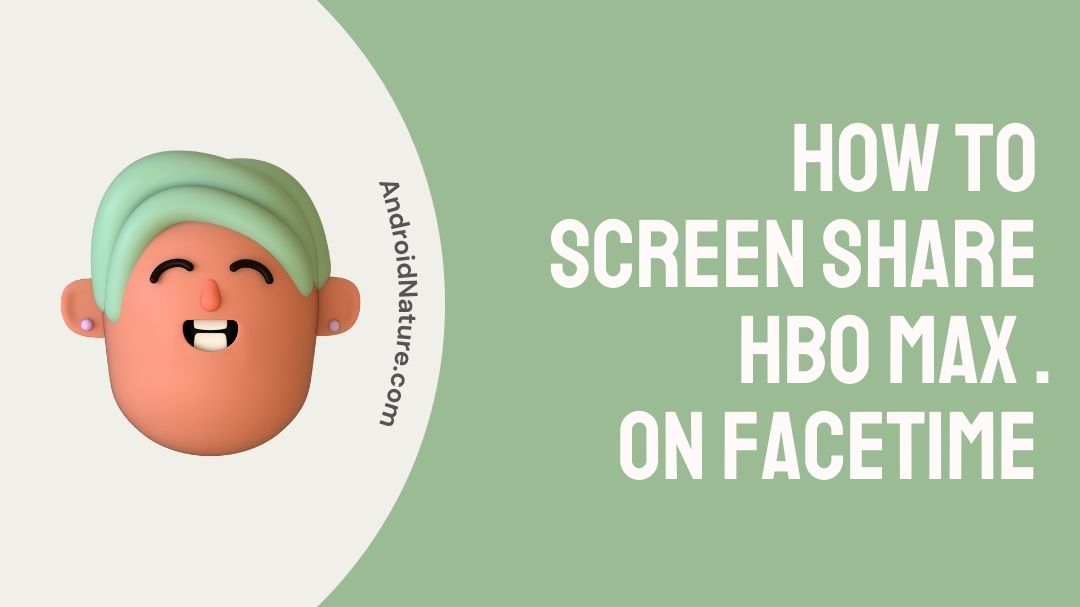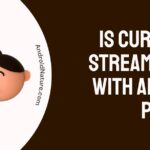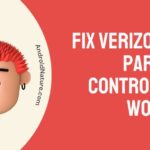HBO Max is the premium membership given by HBO so that one may view all their favorite movies and series. You would also access exclusive HBO programs through HBO Max.
The HBO Max subscription service provides access to quite a number of films and television programmes; these offerings include both HBO’s own original programming and material dependent on third party distributors. In addition, subscribers get access to a collection of new and continuing television series that span the majority of popular genres.
Nevertheless, different challenges might prohibit you from experiencing the same. In this article, we will be talking about one such issue which has been bothering the people out there. It is how to screen share HBO Max on FaceTime. Stick to the end of the article to know about the steps on how to do so.
How to screen share HBO Max on FaceTime
Apple broke the news about a breakthrough feature called SharePlay at their Worldwide Developers Conference. This new feature will be accessible for iOS as well as other products manufactured by Apple. Users will have the ability to share movies with their pals over FaceTime thanks to SharePlay.
This new feature will work with a broad range of content, such as motion pictures, television shows, and music, and it will be accessible in a wide number of apps. Apple has partnered with a variety of streaming services, including Disney Plus, HBO Max, Hulu, Twitch, Paramount Plus, ESPN Plus, MasterClass, NBA, PlutoTV, and of course Apple TV Plus. Among these services, Apple TV Plus is one of the most prominent.
On an iOS device, the share play feature may be used in various ways. The following is a list of some of them:
Method 1: While on a FaceTime conversation, enjoy watching videos together.
-
Step 1: Begin a FaceTime call.
Using either your iPhone or iPad you may begin a FaceTime call.
-
Step 2: Launch the HBO Max video streaming app
Swipe up from the call’s bottom border, then launch the video streaming app that supports SharePlay once you’ve done so.
-
Step 3: Select a movie or programme to watch on TV
Select a movie or programme to watch on TV, and then hit the play button. Tap the SharePlay option if requested to do so.
Method 2: Send invites to your pals
You can send invites to your pals from the compatible apps to so that you can view videos together on FaceTime.
-
Step 1: Launch the app you use to stream content.
-
Step 2: Find a movie or program
Find a movie or program on television that you feel comfortable recommending to others. To access the menu, either the Share button or the Menu button.
-
Step 3: Input contact information for the people you want to call.
After tapping the SharePlay icon, input the contact information for the people you want to call.
-
Step 4: Select FaceTime to start FaceTime video.
Select FaceTime to start FaceTime video. You may also start the audio for FaceTime by tapping the button labelled Audio
-
Step 5: Begin playing the video.
Method 3: Initiating a SharePlay session from your Apple TV
-
Step 1: Launch your Facetime
You may begin a FaceTime call on either your iPhone or iPad.
-
Step 2: Pressing and holding the TV/Control
Pressing and holding the TV/Control Center button on your Apple TV Remote will launch the Control Center on your Apple TV.
- Step 3: Choose your user from the drop-down menu
Choose your user from the drop-down menu at the very top of Control Center. Use AirPlay to broadcast video to your Apple TV if you are not able to pick your user because you are using someone else’s Apple TV or for some other reason you are unable to select your user.
-
Step 4: Select a movie or program
Select a movie or program to watch on TV, and then hit the play button.
On your Apple TV, you will get a notice inquiring as to whether you would want to participate in SharePlay with your content. Choose SharePlay, then utilize the confirmation feature on your iPhone or iPad.
Method 4: Join a watch session in a FaceTime call
- Step 1: Tap Open
Tap Open when it appears next to Join SharePlay when you’re on a FaceTime call.
- Step 2: Tap the Join SharePlay button
Tap the Join SharePlay button after the application for streaming videos has opened.
-
Step 3: Tap the picture
Tap the picture-in-picture tile that is located at the very top of the app that you are using to stream videos to return to the FaceTime call.
If you do not already have access to the material, you will be prompted to subscribe, make a purchase, or sign up for a free trial, depending on the availability of such options.
Everyone who is now watching has access to the playback controls, which means that anybody may start, pause, play backwards, or skip forward in the movie.
Modifying settings on your own device, such as the volume or the closed captioning, will only have an effect on that particular device.
FAQs
1. How to fix FaceTime keeps failing on your iPhone, iPad, or Mac
Here’s how to fix it:
- If FaceTime Keeps Failing, Restart Your Device.
- Your Wi-Fi or cellular connection may affect FaceTime. Check whether your iPhone has a Wi-Fi or cellular connection in the Control Center.
- FaceTime should be enabled in Settings before debugging. Verify your Apple ID and phone number under FaceTime settings.
- Signing out and back in may solve FaceTime issues.
- Update your gadget. Updates include new features, but they also correct bugs and cure common issues. If FaceTime crashes because of a problem on your device, an update may solve it.
- FaceTime might not be available in your country. It can be checked on Apple’s website. If not, FaceTime may still work with a VPN.
- Check for Group FaceTime compatibility. FaceTime works on Macs and Apple devices. Group FaceTime isn’t available on all Apple devices.
- Date & Time settings may remedy a FaceTime halt or issue. Set Date & Time Automatically on your iPhone, iPad, iPod, Apple Watch, or Mac.
- FaceTime sometimes doesn’t operate due to known faults or issues. FaceTime Waiting for Activation may appear when you log in.
- FaceTime should restart if it stalls at Waiting for Activation.
- Make sure your network’s speed is 5 Mbps or above. FaceTime struggles with slow internet connections.
2. How to Locate Your Own Misplaced iPhone Using Another Person’s Device
- Launch the Find My app on the iPhone belonging to your buddy.
- Choose the tab labelled “Me.”
- Simply scroll down and choose the “Help a Friend” option.
- You will be required to sign in to your iCloud account. Use a Different Apple ID may be selected at the bottom of the pop-up message that appears whenever you are requested to log in using Touch ID or Face ID.
- Sign in using the Apple ID and password that you created for yourself.
- Choose the “Not Now” option when you are requested to store your password.
- Tap the device’s name in the list of connected devices that displays at the bottom of the screen to locate your misplaced iPhone.
- The screen will show a circle around the region where your iPhone is now situated, and it will zoom in if it is essential to do so.
3. What Other Services Does SharePlay Supply?
You may do things like listen to music together or share screens in addition to viewing movies at the same time.
- Listen Together
Now when you’re on a FaceTime chat with a buddy, rather of just describing a music to them, you can actually play it for them live. Launch Apple Music and choose the track that you and your buddy wish to listen to jointly before sharing it with them. In addition to this, the other people on the call may add music to the playlist using the shared controls that FaceTime provides.
- Screen Sharing
Sharing your screen is yet another option available with FaceTime SharePlay. It is an important function for corporate gatherings that include product displays. It may also come in helpful if you need to assist your parents with a problem with an Apple gadget they own.
Final words
Everything is becoming feasible as a result of the rapid evolution of technology, even viewing a movie virtually with your pals. Even if you and your friends are in different places, you can still have a viewing party with FaceTime SharePlay and catch up on the most recent blockbuster movies together.
Further Reading:
(2 ways) How to watch HBO Max on Xfinity (Comcast)
Fix HBO Max not working on Samsung TV [2022]
(2022) How to get free HBO Max with ATT
How to Fix: HBO Max no sound issues (2022)
How to watch HBO Max on FiOS TV (2022)

An anime aficionado who also maintains a keen interest in global developments in the fields of technology & gadgets. In her downtime, she can be found trying out all possible varieties of dumplings. A strong believer in animal rights, she can’t help but pet every cat she sees.