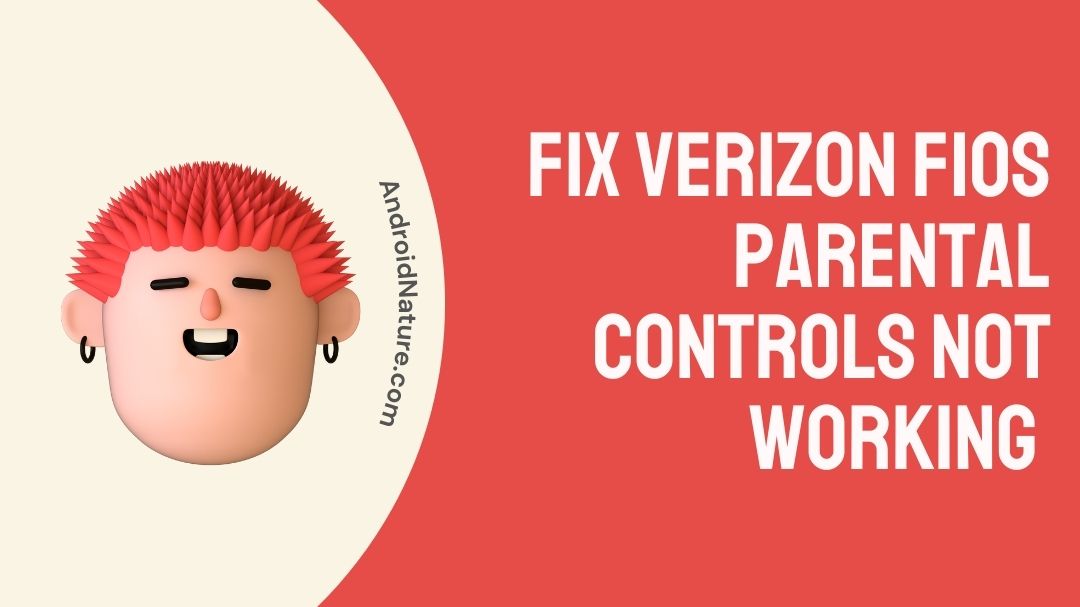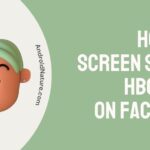There are roughly 6.5 million Fios subscribers in nine U.S. states that are served by Verizon FiOS fiber-optic communications network, which provides Internet access, telephone service, and television programming.
Fiber Optic Service (Fios) is the abbreviation for the service. On Verizon Communications’ network, service is available in select parts of the United States, while Frontier Communications provides licensed FiOS services in six states.
Toward the beginning of 2022, Verizon launched its 5G Ultra-Wideband network, which aims to harness the full potential of 5G and help the company grow its home broadband footprint.
With Verizon Smart Family, parents are able to monitor their children’s location at all times. Parents have a number of options available to them when it comes to controlling what their children are able to do with their mobile devices, including the ability to impose restrictions on call, text, and data usage, the installation of content filters, and the prohibition of potentially harmful applications and websites.
But recently some customers are facing problems regarding Verizon Fios parental control.
Parental controls are important tools that parents can use to monitor their children’s internet usage. Unfortunately, sometimes these controls don’t work as intended, and parents have to take manual action to fix the issue. In this article, we’ll show you how to fix Verizon Fios parental controls not working.
Why Verizon FiOS parental controls are not working?
Verizon Fios is a great and affordable home internet service for most households. However, there are some parental controls that may not be working on your FiOS router. This can be because the parental controls settings have not been properly configured on the FiOS router or because there is a problem with the parent’s account on the Verizon Fios website.
In addition to this, there are a few more problems that are at the root of this issue, which I will discuss in further detail in the next paragraphs of this post.
How to Fix Verizon FiOS parental controls not working?
If you are having issues with the functionality of the parental controls that come with your Verizon Fios service, there are a few things that you can do to diagnose the problem and find a solution to it.
Method 1- Clear the cache of the app
All applications, including your Fios app, save data in a special part of your phone’s storage.
For example, parental controls may not operate if this cache contains damaged data and also the program crashes and freezes if this data is incorrect.
Here’s how to do it with Android.
- Step 1-Navigate to the Android Settings app.
- Step 2-The Apps option is available.
- Step 3-Select the Fios app from the drop-down menu.
- Step 4-Clear Cache or Save to Storage.
Apple's mobile operating system:
- Step 1-Go to the Settings menu of your mobile device.
- Step 2-Go to Settings > iPhone Storage.
- Step 3-Tap “Offload App” after selecting the Fios app.
- Step 4-Select “Offload App” from the pop-up box.
If the problem persists after clearing the cache, reinstall the app and test it.
Method 2- Verify your Internet Connection.
The parental controls on the Verizon router will only function properly in the event that the internet connection is consistent and dependable. Check to determine if your internet connection is up to snuff and make any necessary adjustments. In the event that the internet is unstable, it is required to reboot the router and enhance the quality of the internet connection. The parental controls will work just like they are supposed to.
The techniques for identifying and fixing problems that are outlined in this article have a good chance of being effective. In the event that this does not work for you, the support center is able to offer assistance.
Method 3- Configure Settings Properly
In rare situations, the parental controls on the Verizon router will not function because the users have not appropriately installed them.
You are able to use the My Fios app to establish parental controls for your account.
- Step 1-To get started with the procedure, go ahead and open the Internet tab on the app.
- Step 2-Go to “Manage My Devices” in the second step, which is the second step.
- Step 3-Decide the devices and controls for children you wish to make use of.
From this menu, you’ll be able to select which of your devices will have parental controls applied to them. If you do not make use of the appropriate hardware and software, the parental controls will not function properly.
Method 4- Format of a Domain
When it comes to setting up parental controls, the structure of the Verizon website and domain is essential. In the case that the parental controls do not work, it is possible that HTTPS-protected websites will still be accessible to users. If that is the case, you won’t be able to place any kind of limits on these websites that are intended for parents.
Method 5-Disable IPv6
If you have already set up parental restrictions but they are not functioning properly, you will need to find a way to get past IPv6.
This is a protocol used by the internet for the transfer and communication of data. On the other hand, IPv6 can be turned off, and this can help with the problems associated with parental control.
Method 6- Update Router Firmware
The most common reason why parental controls on Verizon routers are not functioning properly is that the router firmware is not up to date. As a direct consequence of this, you will need to look for and install the most recent firmware update for your Verizon router. This is due to the fact that if the firmware isn’t kept up to date, the parental controls won’t function correctly. Once the firmware has been brought up to date, parental controls will begin to operate as intended.
Method 7- Turn off Bridge Mode
When you are trying to use the parental controls on the Verizon router, you need to be sure that the router is not operating in bridge mode. As a consequence of this, the bridge mode of your router has to be disabled before you can set up parental controls on your network.
Method 8- Enable MAC Filtering
Mac filtering is a common method for strengthening the access control of a Wi-Fi network. This method is used to identify which devices are authorized to join the network.
If the parental controls on your Verizon network aren’t functioning properly, one possible solution is to enable the MAC filtering on your device. Because Macs themselves are frequently subject to limitations, this capability will make parental controls far more effective.
How to set up parental controls on Verizon FiOS internet
In conjunction with Mobicip, Verizon provides a parental control app for smartphones, tablet computers, and PCs. In addition to blocking or allowing particular apps or services such as social networking and video streaming, this program gives internet-filtering options as well as tracking and browsing history information.
You are able to regulate Internet access on any device connected to your home network by utilizing the parental controls that come pre-installed on your Verizon router. To prevent your children from visiting websites that are not appropriate for them, take the following precautions.
Upon logging in, you will see this message:
- Step 1-Choose the Parental Controls tab from the menu that appears at the very top of the screen.
- Step 2-The list of computers and other devices that are connected via a network may be seen at the bottom of this page.
- Step 3-Add your child’s device by selecting the Add button located on their device and following the on-screen instructions.
- Step 4-It is possible to add many devices at once, and each device may have its own individual settings in addition to sharing the same ones.
SEE ALSO:
FAQs
Q1-How Can I Limit My Child’s Access to the Internet?
Step 1-Settings > Parental Controls/Family management is where you’ll discover the Family Management feature.
Step 2-Select the user you want to limit from the Parental Controls section and then click on the Applications/Devices/Network Features tab.
Q2-How do the parental controls on Verizon Fios work?
You have the ability to set up parental controls for your Fios TV or My Verizon account. These controls allow you to filter content according to the age group of the user, regulate the presentation of certain programs and information in the on-screen guide, or even block specific channels or categories.
Q3- Does the FIOS router offer parental control features?
To set up parental controls on your Fios Quantum Gateway or Advanced Wi-Fi Router, go into My Verizon. Control My Devices > Parental Controls, choose the device or devices you wish to manage, then follow the advised instructions for making changes to their settings.
Q4-How can I set up parental controls on my WiFi network?
Change your network’s username and password by logging into your router. Log in and seek parental controls or limitations on access after you’ve done so. These features are not available on all routers, and the position of these choices may differ based on the router you’re now using.
Final Words
With Verizon Smart Family, parents are able to monitor their children’s location at all times. Parents are able to control what their children see and do on their cellphones by using content filters to restrict what their children may access.
In addition to this, they have the ability to prohibit troublesome applications and websites and to impose limits on call, text, and data usage.
In every home network, parental controls are an extremely necessary component to have. They make it possible for you to establish a set of guidelines that, when followed, will prohibit your children from accessing potentially hazardous content or conducting internet searches over your home network.
However, there are situations when these settings become inoperable, which can lead to consternation for the parents. Read this article to learn how to repair the problem where the parental controls on your Verizon Fios service are not working.

Technical writer and avid fan of cutting-edge gadgetry, Abhishek has authored works on the subject of Android & iOS. He’s a talented writer who can make almost any topic interesting while helping his viewers with tech-related guides is his passion. In his spare time, he goes camping and hiking adventures.