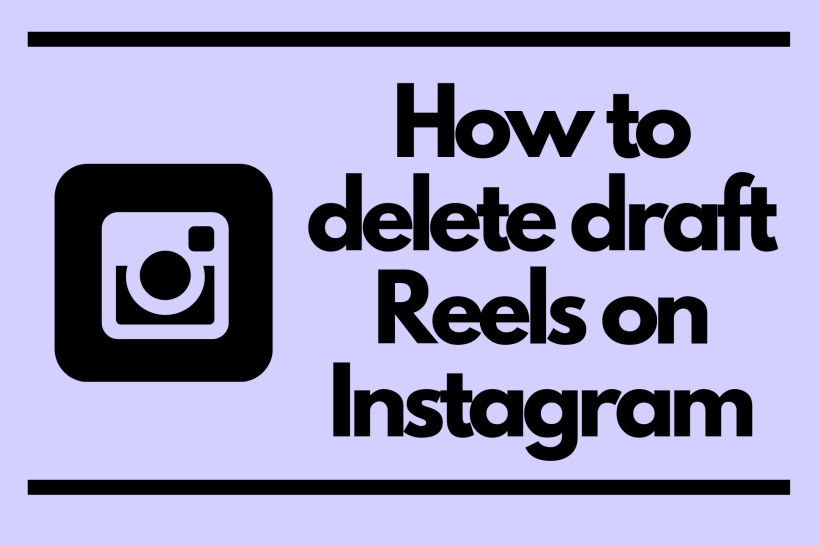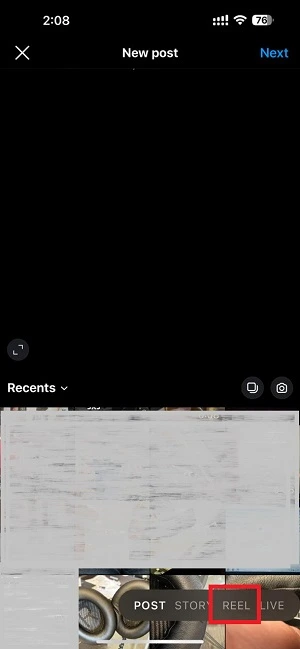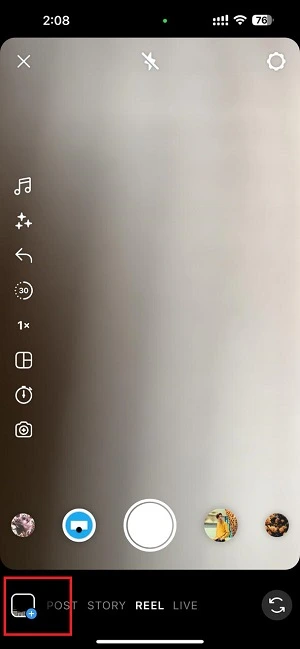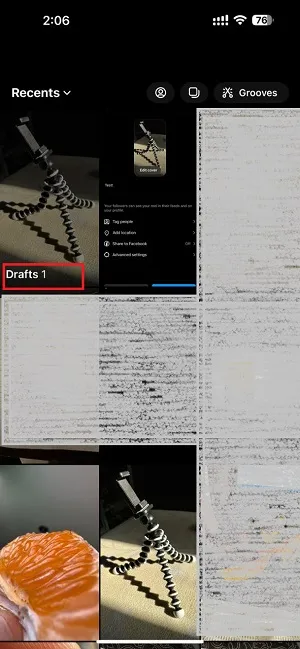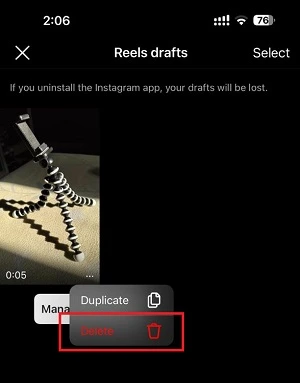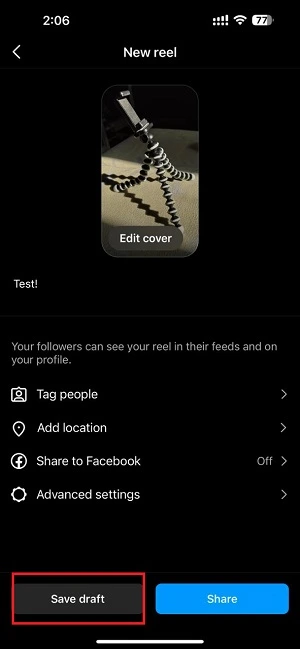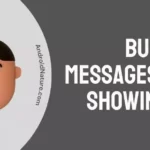I welcome you to yet another article on one of the most popular features of Instagram ever. The Reels have taken the internet by storm, replacing a huge amount of users from apps like TikTok. Users are starting to search for more ways to use and make Reels. Today we will be talking about how you can delete draft Reels on Instagram.
Since you are probably interested in creating Reels, you must also be interested in ways to save them. In this article, we cover the drafting feature for Instagram Reels in detail. Keep an eye for various other helpful links related to Reels!
What are Instagram Reels and how does drafting them helps?
Reels is a recent feature from Instagram. It came out in August, last year and is a reply to other similar apps out there, for instance, TikTok. It turns out Reels are actually providing a very tough competition to those apps as the number of Reel users increases day by day. Moreover, Instagram users are preferring to watch short videos on the app itself, rather than having to download a separate app for it. Consequently, the feature gained a lot of fan base.
Moreover, apps such as TikTok were banned in countries like India, and this has provided a major user boost to Instagram Reels. The user base has grown so much that getting views on Instagram has become a competition in itself. Do not worry, we have got a bunch of great tips and tricks here in this article for you.
Now let us talk about how drafting Reels is helpful. I am going to assume you already know how to make Reels on Instagram. If not, I suggest you give this article a read. Not only would it help you in understanding how to make Reels, but it also clears if you can make Reels on Instagram Lite, a very important question considering the popularity of the Lite app as well.
You might have come across Stories or Posts multiple times which you were editing but all of sudden got busy. In this scenario, the only option was to discard your progress and exit.
Instagram does allow saving the picture or video from the story into the gallery, but if your editing isn’t finished it is not of much help. Drafting helps you in saving the Reels as is, so you can either resume editing or upload it. Thankfully the process is very simple as we will be discussing it below.
YOU MIGHT LIKE: Why my Reels are not getting Views
How to delete Reels draft on Instagram
Deleting drafted Reels in Instagram is quite easy! I would be walking you through the steps and you would be done in no time at all. The steps to delete draft Reels on Instagram is:
- Step 1: Update the Instagram app. This is a very basic step and you have probably done it already. If not, search Instagram on Play Store or follow this link. iOS users can use the link provided here.
- Step 2: Log into your account. Once again, since you are aiming at deleting a draft, I assume you already have an account. Either way, you can sign up for one easily in case you do not have an account on Instagram. All it requires is an email or phone number and the 2-Factor Authentication code.
- Step 3: On opening the Instagram app, select the add option, which is a (+) icon, at the bottom of the page, to the left of the profile icon.
- Step 4: After selecting the add option, you will be given different option to upload content. Select Reel option.
- Step 5: Now, select the gallery option. Here, you will find all the content on your device as well as saved drafts.
- Step 6: Select the draft you wish to delete. Here, we will be deleteing Draft 1. On Android device, you will have to select ‘Drafts‘ to access all of your drafts.
- Step 7: Now you can click on Manage Draft option. It is the three-dot icon. Instagram would provide you with two option. Select ‘Delete’. Confirm it and there, your Reels are deleted!
How to draft Reels on Instagram
Since Reels can be quite tough to understand at times, I decided to include this little topic too. Furthermore, if you happen to know how to delete drafted Reels, you also should know how to draft them first.
As it turns out, the steps to draft Reels are easier than deleting drafted ones. You should be able to follow them with ease.
- Step 1: As mentioned earlier as well, you would need to update the Instagram app from Google Play Store or from App Store if you are an iOS user.
- Step 2: Log in to your account. If you do not have an account on Instagram yet, you can easily make one by signing up using an email id or phone number.
- Step 3: Look for the (+) icon inside a square box. It should be located on the top of the app along with other options. Click on it.
- Step 4: Instagram will prompt you to choose an option from the list, one of them which would be Reels. Now all you have to do is select Reels and you would be on the Reel creation and editing page. Additionally, you can also go to the Reels watching section and click on the Camera app to be brought to the Reels creation page. Both the processes are quite simple.
- Step 5: You probably understand what to do now. Simply tap on the button in the center and let Instagram record your video, which would be later on converted into Reels.
- Step 6: Finish adding anything you would like to add to your video, which includes Stickers, text, and likes. Furthermore, if you need more custom text to add other than the one already provided by Instagram, check this out. Besides, You can make your Reels full of GIFs and filters too, which adds to their beauty.
- Step 7: Click on ‘Save draft‘ at the bottom of the screen. This would save your draft for further editing or upload.
Conclusion:
In this article, we covered another important topic related to Reels. Hopefully this article, along with several links I provided proved to be helpful for you.
Read further:
Can we create Reels in Instagram Lite?
Top 10 Best Filters for Reels (Instagram)
Fix: Instagram Reels bad quality after Upload

For someone who is a Medical School student, you certainly did not expect me to be here. But here I am, due to my fondness for technology, games and science. There is just something really sweet about technology that has helped in binding us together, so it is not surprising that I love to talk about it. And with the same technology, you could connect with me easily, so feel free to!