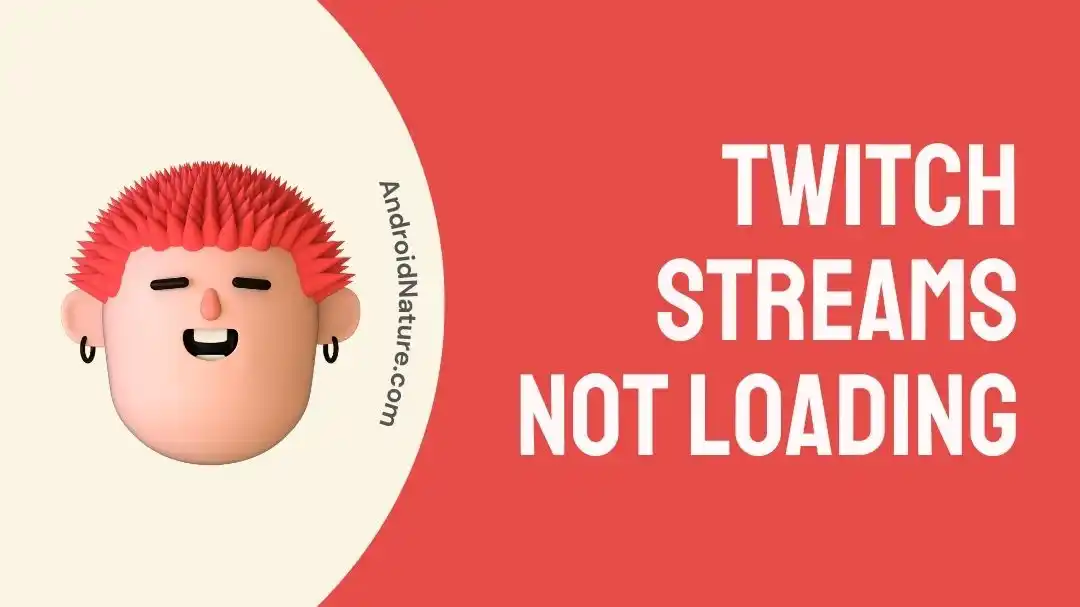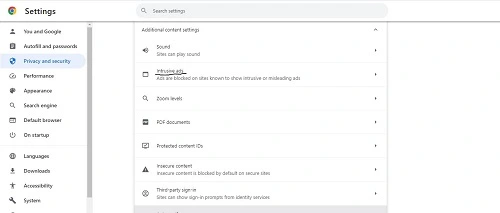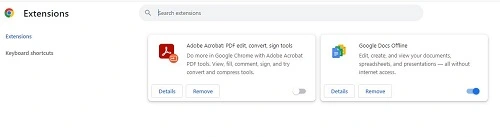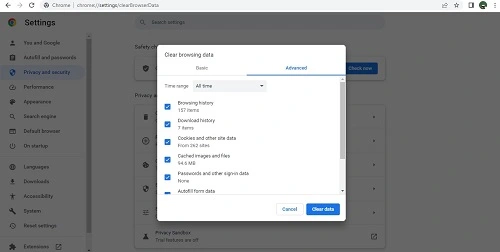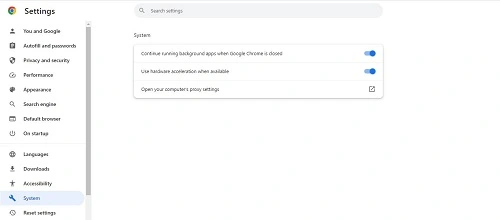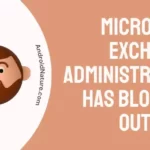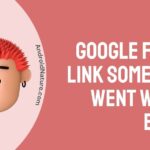Which platform do you use for enjoying live streaming?
Twitch is the preferred choice of many people with more than 140 million active users monthly. It offers real-life streams, content streams, gaming streams, and many others. However, users may come across common operational issues like Twitch streams not loading sometimes.
So today, let us help you find out the reasons and fixes for the problem with Twitch streams. It is easy to solve this common operational issue using the different methods mentioned below.
Why I am getting “an error has occurred trying to play this content on Twitch mobile?”
Short Answer: You may get the message “an error has occurred trying to play this content Twitch mobile” or Twitch streams not loading due to different reasons. It can be due to internet issues, Twitch server issues, or device-using Twitch-related issues.
Fix: Twitch streams not loading
Below are the easy yet effective methods to solve the issue with Twitch streams:
Method 1: Checking the internet connectivity
To start with, check the internet connectivity to your system using Twitch. The problems with Twitch streams can be due to poor internet connection.
All you need to do is disconnect the Wi-Fi connection and then reconnect it to the device using Twitch.
Method 2: Restart Twitch
Another solution to get rid of the Twitch streams not loading problem is to restart Twitch on your device. A quick restart can help regain control of Twitch streams which were unavailable due to temporary issues.
Method 3: Checking if the problem is for a specific browser
Have you tried to use Twitch on another browser? The chances are high that the problem of Twitch streams is on one specific browser only.
All you need to do is try to use Twitch on another browser and check if streams are loading properly now or not.
Go through the fixes for Twitch not leading on mobile (Android and iPhone)
Method 4: Disable VPN
Are you using any VPN services for your device using Twitch?
If yes, then chances are high that VPN is interfering with the seamless use of Twitch. VPN enables users to hide their current IP address and allows quick access to information restricted in their geographical location.
Hence, you must turn off the VPN and check if the problem of Twitch streams not loading is resolved or not.
Method 5: Disable ad-blockers and browser extensions
The browsers offer facilities like ad-blockers and extensions for a smooth experience for the users. However, both ad-blockers and browser extensions can cause issues with Twitch streams.
It is important to check if there are any enabled ad-blockers or browser extensions. Disable all ad-blockers and browser extensions.
The steps to disable ad-blockers on Google Chrome are:
- Step 1: Go to the “Settings” option of Google Chrome.
- Step 2: Select the “Privacy and Security” option followed by “Site Settings.”
- Step 3: Now select the “Additional Content Settings” and followed by the option “Intrusive Ads.”
- Step 4: Disable if any ad-blockers are enabled.
The steps to disable browser extensions on Google Chrome are:
- Step 1: Go to the “Settings” option of Google Chrome.
- Step 2: Select the “Extensions” option followed by “Manage Extensions.”
- Step 3: Disable if any extensions are enabled.
Method 6: Disable antivirus or firewall
Moving ahead in Twitch streams not loading issue, try to disable the antivirus or firewall on your system. The chances are high that Twitch is not working properly due to antivirus protection.
Method 7: Updating graphics driver
If you’re facing problems with Twitch streams, check if there is a need to update your graphics card. You can go to the official website of your graphics card provider and check for possible updates for your existing graphics driver.
Trying to use Twitch on Xbox? Learn the fixes for Twitch not working on Xbox here.
Method 8: Clearing cache memory of the browser
When have you last cleared the cache memory of your browser?
If you’ve not done it recently, the chances are high that Twitch streams not loading is due to this accumulated cache memory. The cache memory may improve the streaming experience of users by saving a copy of data.
The steps to clear the cache memory of Google Chrome are:
- Step 1: Go to the “History” option, followed by the “Clear browsing data” option.
- Step 2: Select the “Clear data” option.
Method 9: Disable hardware acceleration
Another solution to smoothly use Twitch is to disable the hardware acceleration option on the browser. The steps to disable hardware acceleration on Google Chrome are:
- Step 1: Go to the “Settings” option of Google Chrome.
- Step 2: Select the “System” option.
- Step 3: Now toggle off the “Use hardware acceleration when available” option.
Method 10: Checking Twitch servers
You shouldn’t miss checking Twitch servers if you’re facing the problem of Twitch streams not loading. The chances are high that Twitch servers are having problems which may cause issues with smooth streaming.
So, you can wait for some time until Twitch servers are restored to normal functioning.
Method 11: Contact the Twitch customer support team
If nothing works to solve the issue of Twitch streams not loading, you can contact the customer support team of the platform.
Reach Twitch customer support and you’ll be guided to enjoy high-quality streams.
SEE ALSO:
- 10 Fixes: Twitch Notifications Not Working
- Fix: Twitch Prime Sub Not Working
- Fix: Sound Alerts Not Working On Twitch
Parting words
Hence, there is no need to worry if you’re facing the issue of Twitch streams not loading on your system. It can be due to Twitch server problems, internet issues, or problems related to devices using Twitch.
The good news is that you can quickly solve the issue with Twitch streams by using any of the methods mentioned above.
Let’s discuss more on this problem in the comments section below!
An active wordsmith delivering high-quality technical content on AndroidNature.com. She loves to keep herself updated with consistent reading. A strong believer of consistent learning, she loves to read about technology, news, and current affairs.