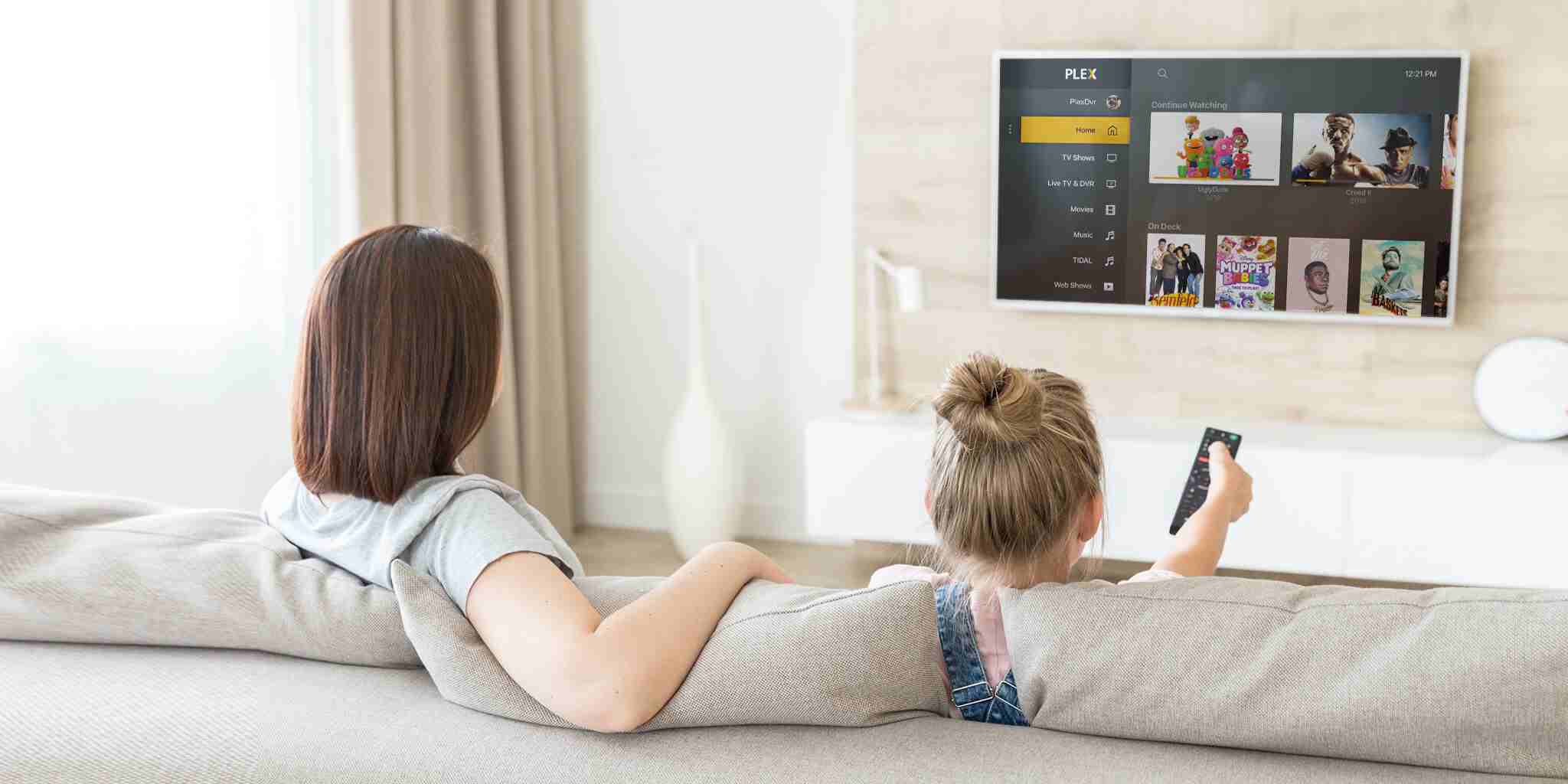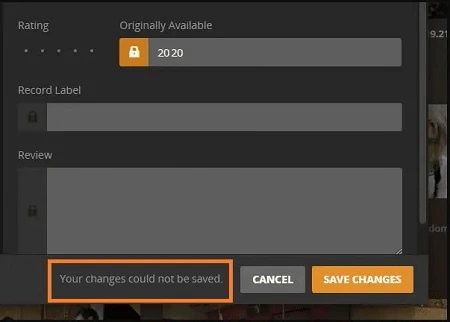The message “Your changes could not be saved” in Plex can be frustrating, but there are a few solutions that you can try out on your own to fix it.
In this post, we have discussed some reasons and have provided all the possible solutions to the problem.
So, let’s get started.
Why am I getting “Your changes could not be Saved” error on Plex?
You may get the “Your changes could not be saved” error in Plex due to several reasons, including:
- Incorrect date format: Ensure dates in your media files follow YYYY-MM-DD format (e.g., 2023-12-25).
- Permissions issues: Check if Plex has the necessary permissions to modify files, especially on Linux or Synology NAS.
- Other potential causes: Running scans, outdated Plex version, or incorrect library location can also contribute to this error.
Fix: Plex ‘Your changes could not be Saved’
Method 1: Change date format
Ensure the dates of your media files are formatted correctly, following the year-month-day format (YYYY-MM-DD).
For example, 2024-3-6.
Method 2: Check for a running scan in the background
If you are running a scan library wait until it stops.
Scanning could deny the changes you make and reflect a gray box as you click “save” because it does not recognize the changes.
Therefore, one needs to wait until the whole scanning process is done and then refresh, and re-enter the changes until the Save box turns orange and your changes would be saved successfully.
Method 3: Repair the Database
To check the problem with your Database, one can try to optimize data and see if it completes.
Or you can go the other way and by entering into incognito or private mode and confirm that there are no problems with your web browser.
While checking for Database problems, one can also try logging out logging in again by using active debug logging.
Method 4: Save in correct library locations
The metadata you save manually might be the issue. The data saved should be checked if they are saved in the correct libraries.
In case, you are saving a music in a podcast library the changes may not be saved.
You need to ensure the particular data are located in their respective libraries only.
Method 5: Set permissions correctly
If Plex is running on Linux OS, you might want to check and set the permissions correctly.
If you are running Plex on Windows it might be due to security reasons as it detects the file to be potentially harmful.
So, you can check the file properties of MAL plugin and resolve it if it’s blocked.
If you have interacted with media share in any of the ways, check if you skipped any of the permissions
Method 6: Update to the latest version
Updating any app to its latest version fixes bugs and other issues immediately.
App updating plugs all security loopholes and updates the security features of the app.
So, if your Plex app is not updated there might be an issue because of it and after updating, restart the app and save your changes again.
Method 7: Removing user privileges
One should ensure that there are no media in the Plex share. Check for what kind of access it has.
If its disturbed you might want to remove the privileges. Plex should not have your username access to the share. Only root has full privileges.
Manually grab the log files. Also, check if there are no networking issues with Plex which are preventing the changes from being saved.
Then force set the ownership of everything in the Plex share to the user, and restart.
Method 8: Reinstall Plex on your device
The previously discussed methods might have fixed the issue with Plex, but if nothing has worked so far, one last thing you can do is to reinstall Plex.
It’s not an ideal situation, for sure. You will lose your date, you might have to set up things again, but it’s the only possible way out.
Uninstall the software from your and device. Restart/ reboot your device and install the software again.
Method 9: Contact Plex Support Team
If the troubleshooting methods discussed above didn’t help out, you must seek a professional assistance.
We suggest contacting Plex support. The guys at Plex will be able to help you out. Follow the official contact page link and mention the issues you are facing.
Further Reading:
How to import playlists to PLEX
Fix MKV files not Playing on PLEX
Plex vs Plex Pass : All you need to know about paid Plex Pass
What is Plex Arcade? How to Play games on Plex?
How To Add Netflix On Plex: Guide To Watch Netflix On Plex

Ankit is an engineer by profession and blogger by passion. He is passionate to do all the stuff such as designing the website, doing the SEO, researching for the content, writing tech blog posts and more.