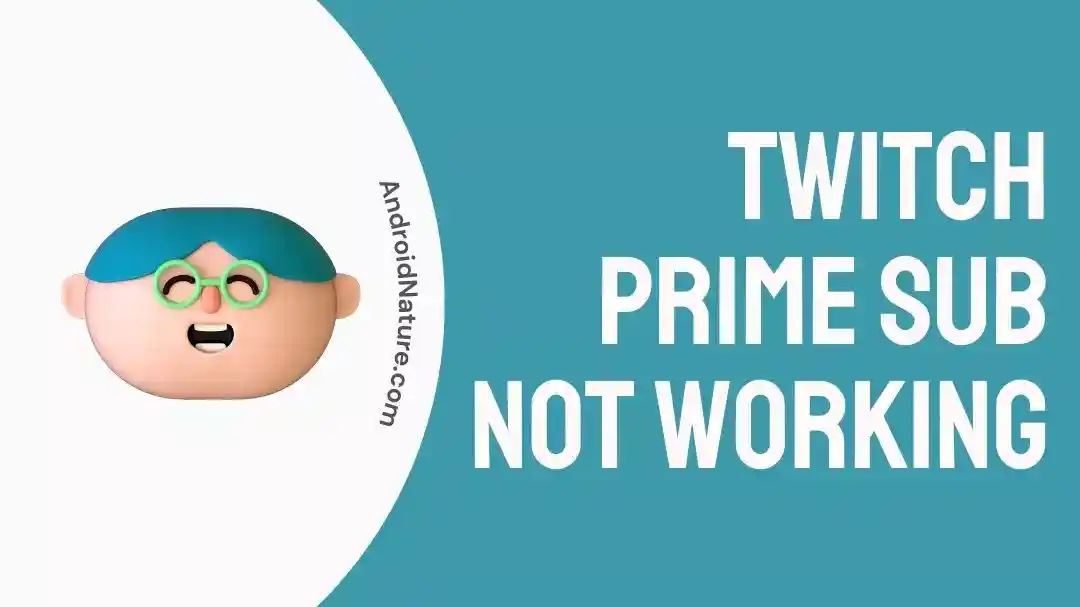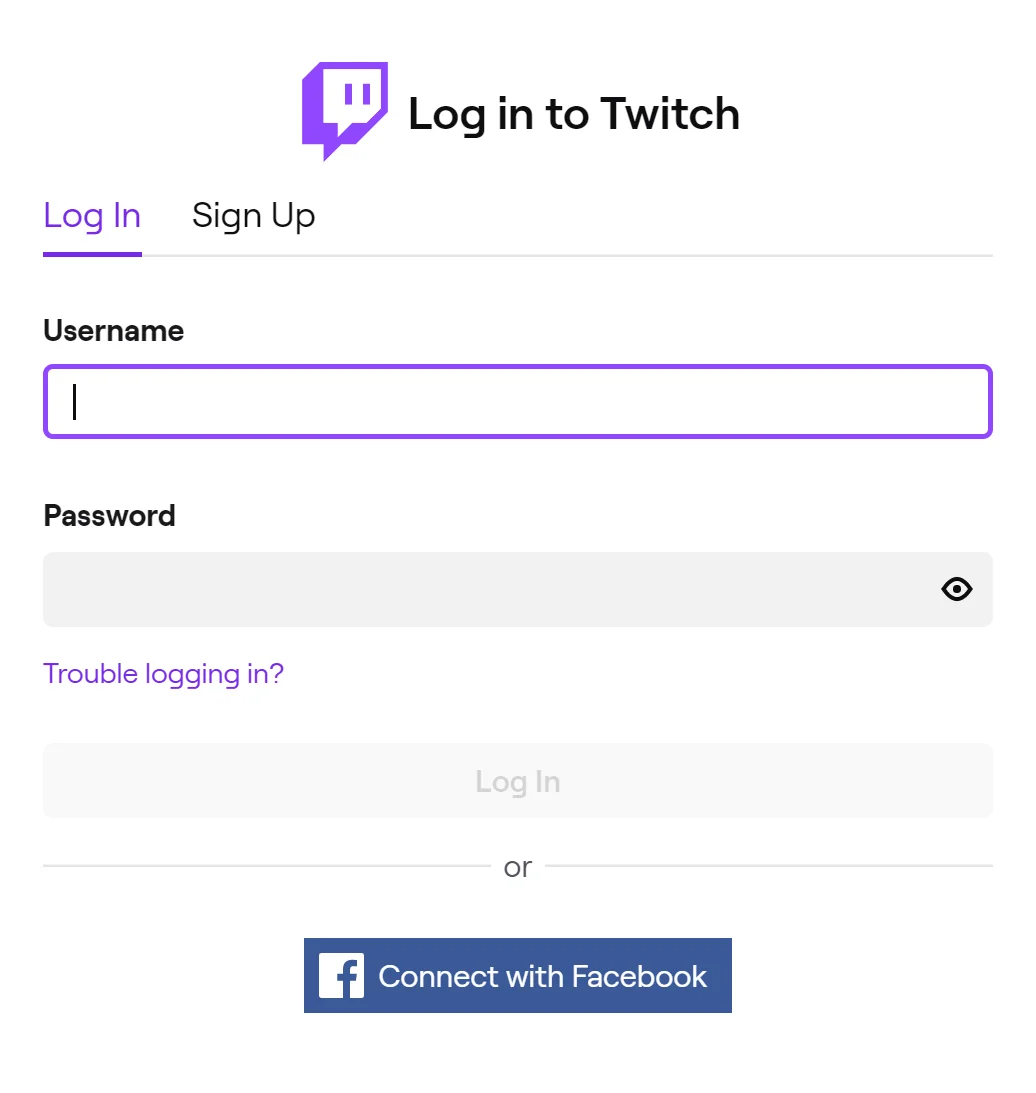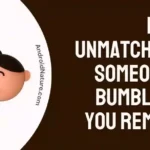Does your sub not function when using Twitch Prime? If so, you’re in good company. Several Twitch Prime subscribers have reported that their subscriptions are not being shown.
The premium membership program known as Twitch Prime enables viewers to take advantage of a number of perks, such as the elimination of advertisements during viewing, access to exclusive content, and a free monthly subscription to the Twitch broadcaster of their choice.
Yet, there are times when customers may have trouble with their Twitch Prime membership, and even the free monthly subscription may not operate as intended. In this post, I’ll discuss some of the reasons this could be happening and offer some suggestions for how to address it.
Why is my Twitch Prime sub not working
Short answer: Your Twitch Prime subscription isn’t working because of problems with your Internet connection, your payment method, the end of your membership, server problems, or your account settings.
Twitch Prime is an exclusive perk for Prime subscribers that gives them access to the service’s highest-quality video game streams. Unique downloadable material, additional games, and other goodies are all part of the bundle. A free subscription to a Twitch channel is a major benefit of a Prime membership.
There might be a number of factors preventing your Twitch Prime subscription from being reflected in the channels you follow. Some typical explanations are:
Reason 1 – Internet Connectivity Issues
If you want to use Twitch, an online streaming platform, or your Twitch Prime membership, you’ll need a reliable internet connection. It’s possible that a user’s Twitch Prime membership won’t work as intended if they’re experiencing connectivity troubles like poor download speeds or dropped connections.
Reason 2 – Payment Issues
Problems with invoicing or payment may also prevent your Twitch Prime membership from activating. The user’s Twitch Prime subscription might be impacted if their Amazon Prime membership is inactive for any reason, such as a missed payment or expired credit card information.
Reason 3 – Expired Membership
An inactive or expired Amazon Prime membership on the user’s part may prevent the Twitch Prime subscription from being activated. If your Amazon Prime membership has lapsed or is not in good standing, you may not have access to Twitch Prime and its many perks, including a free monthly subscription.
Reason 4 – Server outages
It’s also conceivable that your Twitch Prime membership isn’t active due to server issues on Twitch’s end. The functioning of several services, including the Twitch Prime membership, may be affected by server outages or technical difficulties on the end of Twitch, as the platform relies on internet servers to work.
Reason 5 – Account settings
This might result in problems for your Twitch account if it is not configured properly or if you have activated settings that prohibit subscriptions from being displayed if they are purchased.
Fix: Twitch Prime sub not working
It is possible that your Twitch Prime subscription is not being shown for a number of different reasons; however, there is no need for alarm because the problem may be easily resolved. Let’s go through each strategy in detail so that you can figure out which one to use.
Method 1 – Use Twitch Web instead app on your mobile device
If you’re experiencing issues using Twitch Prime subscriptions on your mobile device, here’s a quick solution that can help you access the desktop site and utilize your Twitch Prime benefits:
- Open a web browser on your mobile device and go to twitch.tv.
- On iOS: Tap the “aA” icon in the URL bar and select “Request Desktop Site.” On Android: Tap the three dots at the top and choose “Desktop Site.”
- Log in to your Twitch account.
- Navigate to your favorite streamer’s page.
- Tap the subscribe button and use your Twitch Prime subscription.
By following these steps, you can access the desktop site on your mobile device and utilize your Twitch Prime subscription without any issues.
Method 2 – Check the subscription status
A Prime Membership account may be accessed in a variety of ways. One member of the household may have a Prime membership, and the rest of the household members may share that subscription.
In such a scenario, the remaining members of the prime member’s family do not automatically inherit all the membership’s perks.
If you want to watch Twitch, you’ll need a separate Amazon or Twitch Prime account, as an Amazon Household Invitee can only watch Amazon videos.
Here’s how to verify your membership:
- Step 1- You should start by logging into your Amazon account.
- Step 2- Choose the Accounts and Lists tab.
- Step 3- You should next head over to the Your Household sub-section of Your Account.
- Step 4- Click on Manage your household you are an invited user if it reads “You’re an invited member of this household.”
Method 3 – Verify the Prime Membership Is Valid
You need to have a current Amazon Prime membership in order to use your free Twitch Prime subscriptions. In the event that your Amazon Prime membership has lapsed, you will no longer have access to the complimentary monthly subscription that Twitch Prime provides.
In addition to this, if your Amazon Prime account is deactivated, any free Twitch Prime subscriptions that you have won over the course of the past several months or years would also be rendered useless.
Method 4 – Restart the Router
The vast majority of us always have our routers on. Wi-Fi is used everywhere in the house since most people now have smart devices that require always-on Internet access.
But, there are situations when leaving the router on all the time might lead to complications. It’s very much like putting a filter on your water. Continuous usage causes sediments and grime to build up, making it more difficult to filter water.
The same thing happens to our router, and like any other equipment, restarting it is the quickest and easiest method to clear it up.
Method 5 – Log Back into Twitch
A simple solution to this issue is to log out and then back into your account. It’s possible that updates and modifications made to the website’s server haven’t yet made their way to your account.
This might cause problems since your profile won’t update to reflect the server or website changes. You should see the effects of these modifications right away after logging out and back in.
Method 6 – Clear the browser cache and cookies
When you use a browser, whether, on a desktop computer or mobile device, it collects cookies and other data that might slow it down or even cause it to act unexpectedly. As a result of this unpredictable behavior, many websites may experience difficulties.
Even the Twitch website shares this characteristic. It’s possible for your machine and the Twitch server to clash if your browser’s cache holds an outdated version of the Twitch website.
Method 7 – Confirm the Payment Status
Don’t forget to update your Amazon Prime and Twitch accounts if you’ve recently gotten a new credit or debit card. If you do this, Amazon may terminate your account and prevent you from using Prime Twitch subscriptions.
If your payment method is still active, try one of the other solutions on this page to fix your Twitch Prime subscription.
Method 8 – Try a different browser or device
Occasionally, issues can be specific to a particular browser or device. Test subscribing using a different browser or device to see if that resolves the problem.
Method 9 – Contact support
If you’ve tried everything else and still can’t get your Twitch Prime subscription working, your only option is to get in touch with Twitch’s customer service.
SEE ALSO:
Final Words
It might be annoying when you run into problems with your Twitch Prime subscriptions not appearing, but the remedies are typically uncomplicated and easy to put into practice.

Technical writer and avid fan of cutting-edge gadgetry, Abhishek has authored works on the subject of Android & iOS. He’s a talented writer who can make almost any topic interesting while helping his viewers with tech-related guides is his passion. In his spare time, he goes camping and hiking adventures.