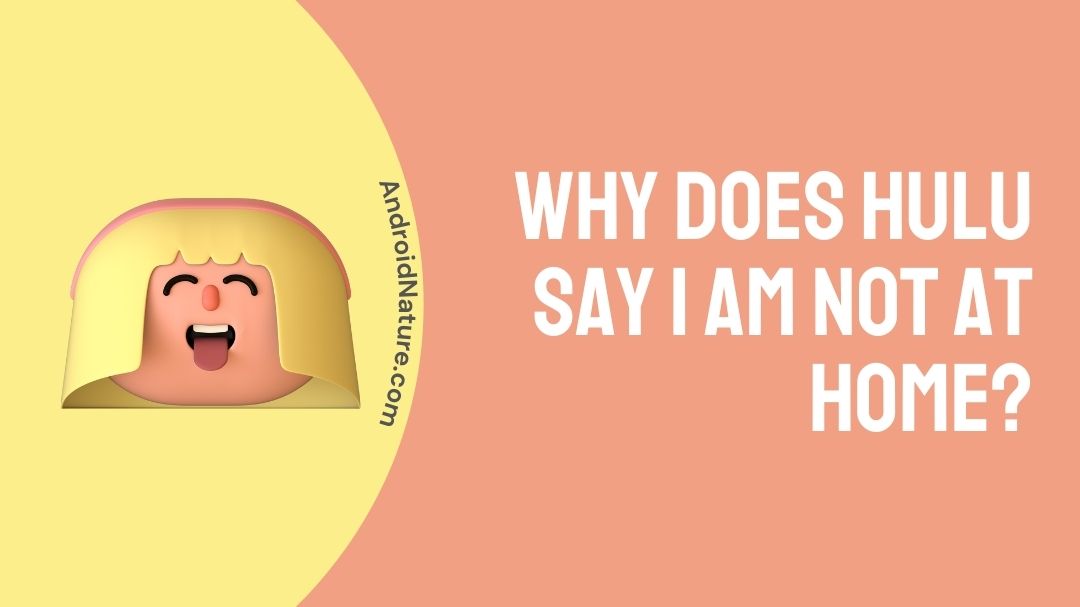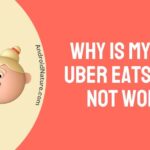Now your can enjoy Hulu on the go, as it is supported on multiple platforms and on most of your newer devices. The new Live TV subscription feature also allows users to enjoy their favorite TV contents and shows on the move.
But with newer feature at times come newer complications and end users have been facing issues with their Hulu services stating error that “Hi ___, it seems that you’re not at home.” or in simple terms that the user is “not at home“.
So, if you’re facing the same as an end user, here we have a quick guide for you on how to resolve “Why does Hulu say I am not at home” issue.
Why does Hulu say I am not at home?
Users with an active Hulu subscription can face this issue with their app or on their active Hulu devices due to a small number of reasons ranging from connecting to a different network system, switching ISPs (Internet Service Provider) or even a change of IP address.
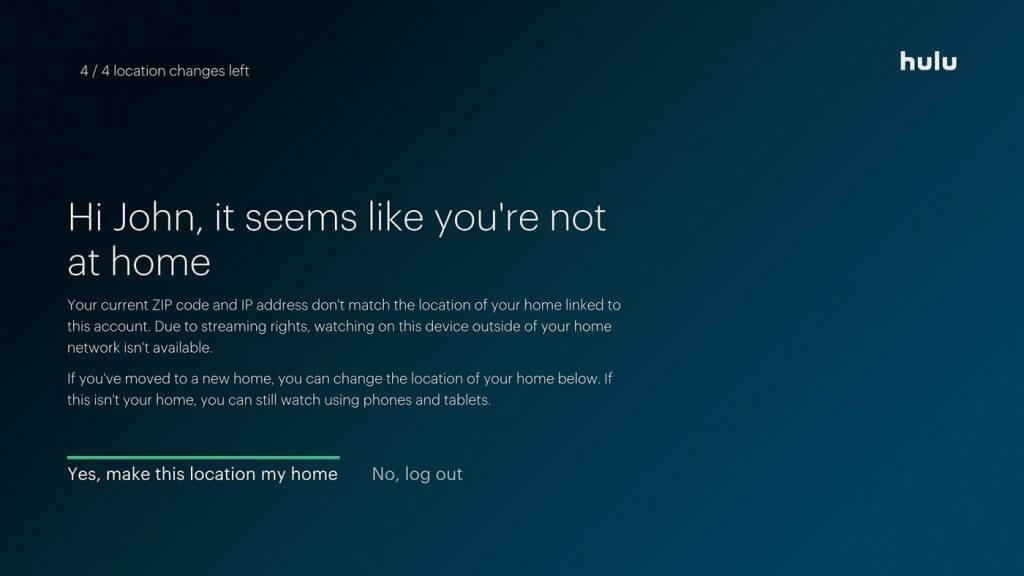
Other reasons for this problem to persist also include having multiple logged-in devices or moving/changing home location more than 4 times on the app. As Hulu’s Live TV feature focuses on being operational on a single device on a home network and changing home location more than 4 times a year can also make users face problems of the same.
However, this issue is an easy fix by following a few steps and depending on your nature of problem may require different solutions. Follow the given steps below until you successfully arrive on a solution for your problem.
How to fix Hulu says I am not at home?
User’s can end up facing this issue due to number of factors either starting from the Internet providers, Hulu‘s policies or simply users usage. Irrespective of the circumstances here are all the ways you can use to resolve this issue.
Method 1: Make sure you’re connected to your “home” network.
Users with Hulu +Live TV are required to fix their home network within 30 days of signing up with the services so that they are able to stream regional content and regional channels on the service. As Hulu’s Live TV feature was intended for use on one single home use only, connecting to a different network can cause the app to assume that you’re not at “home“, hence prompting you with the issue.

Users can make try resolving this issue by remaining connected to their original “home” network as set on their app at the time of subscribing to Live TV. Mobile users with shared Hulu subscription also need to connect to their “home” network at least once every 30 days to enjoy their Hulu content on the go.
Method 2: Avoid switching ISP, routers or modems.
User’s making any change with their initially set ISP (Interne Service Provider), network routers or modems can also encounter this issue. The main reason for problems emerging while making changes in either of these mediums is because of the change in IP address that follows.
When a user makes any switch in the way their application connects to the network, a new IP address is assigned to the user that makes the application assume that the user is trying to connect from a new geographical place or a network outside their own set “home” network.

Hulu’s services tries to curb its services from having access from various IP addresses under the same account as it promotes password sharing. So, if you’re changing any of the above modes of network then make sure to set them as your new home network and avoid changes to these as much as possible.
Method 3: Disconnect from VPNs.
Using a VPN can also lead to users facing this issue as the User’s IP address changes while accessing the application through a VPN. Using a VPN while accessing the application also brings in inconsistencies with the geographical positioning of the user making Hulu aware that the user is trying to access show and channel library outside of their own regional selection.
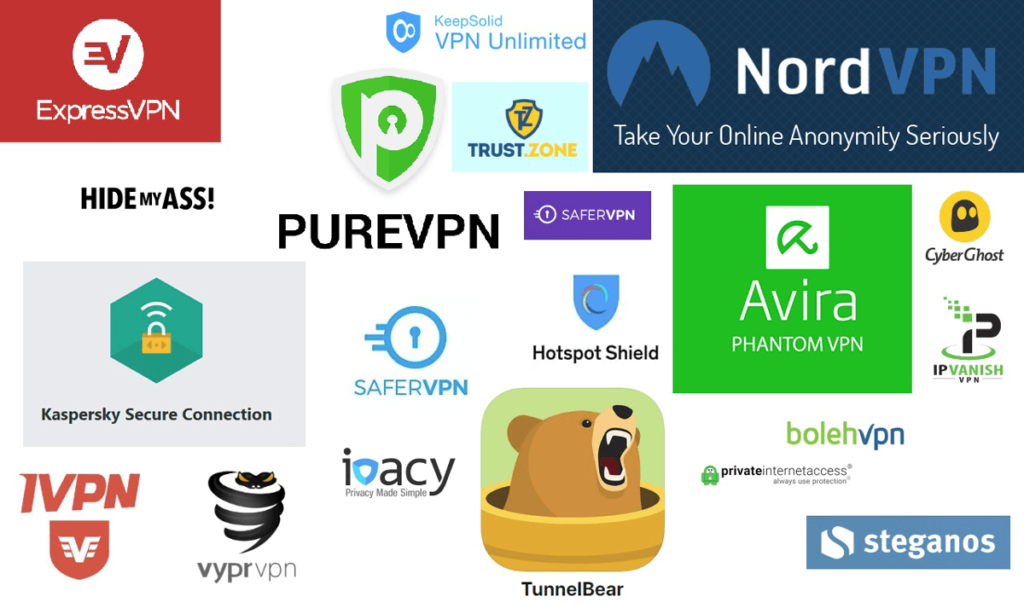
Subscribing to a premium VPN could help solve the issue as they change both the users IP address and the GPS while in use. However, this option is available to Android users only and iOS or TV users unfortunately cannot access this feature. Hence, making us to recommend users to avoid using VPNs while accessing Hulu.
Method 4: Making “home” changes.
Users can make a maximum of 4 “home” changes on their accounts in a year. Users can assign a particular network with an IP address as their home address and in case of any geographical changes made by the user, users will have to set up and assign their new network on their new IP address as “home“.
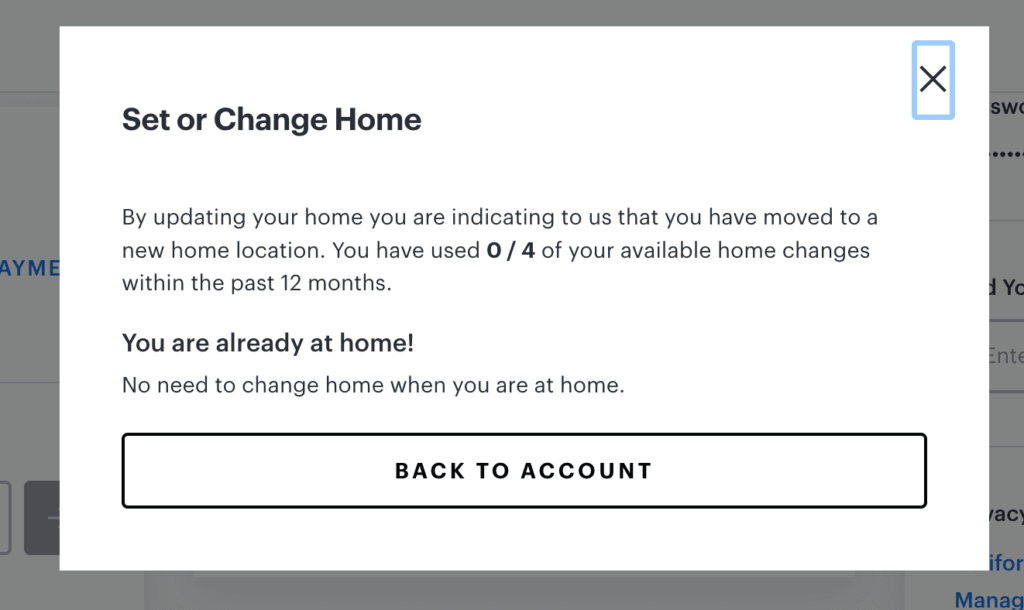
To set-up a new home network for Hulu, follow the given steps:
- Log-in on your device that supports Hulu and is currently on the “home” network.
- Visit you official Hulu Account through a mobile device or a computer.
- Go to “Set or Change Home” under the Privacy and Settings option.
- Set your new home device on your home network.
Setting up your new “home” change will make sure that the application identifies your new location and IP address as the new default home. Users should also make sure not to make these changes while on a mobile network, public wi-fi or mobile data hotspots.
Method 5: Contacting costumer support.
If the matter requires further assistance even after following the given steps, it is best to contact Hulu’s costumer support. Even though it would require explaining your status and condition of your problem, only their proprietary costumer service would be in a position to exactly locate the problem with the Hulu account.
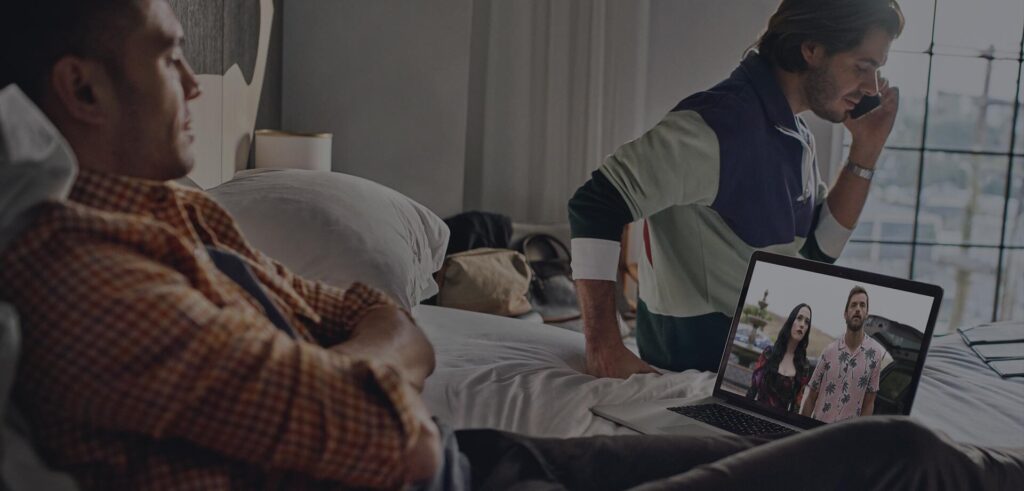
To contact Hulu’s costumer support, press here and follow the given steps:
- Click “Fix a Problem”.
- Select “Login and Access”.
- Choose the desired way to get in touch with the Hulu agent.
How to Fix Hulu your current Zip Code and IP address don’t match.
If your Hulu account provides this is an explanation to your problem then users could try using the same steps as mentioned above.
Alternatively, users can also try resetting (Hard Reset/Factory Reset) their router which will give them a new IP address. Users can then follow steps as given in “Method 4: Making home changes.” and set their new “home” device on the home network with a new IP address.
SEE ALSO: [Fixed] What does load playlist health check failed mean Hulu?
FAQS
Q1. How many screens can I use Hulu on simultaneously?
Ans: Hulu allows users to stream on 2 screens simultaneously on any given time. Users can also opt for the Unlimited Screens add-on to view on multiple devices connected to the home network at once and up to 3 screens while on the go.
Q2. Which device should I set as “Home” device?
Ans: We recommend users to set home device status to your Hulu compatible device that will be constantly online on your “home” network, preferably a living room TV set.
Final Words
In an attempt to crack down on password sharing of their services, Hulu has put into places several stringent guidelines and policies that users need to adhere to.
We understand that problems like this can lead to unsatisfactory user experience and adds hassle, this guide is therefore is for those who wish to deal with the issue at the earliest and without having to rely on any other. We hope that this article was successful in resolving your issue!
Further Reading:
Why am I getting the wrong local channels on HULU?
[Solved] Why are some episodes missing on Hulu
Why does Hulu keep logging me out on my TV?
[5 Ways] Fix Hulu we’re having trouble playing this error
How to Find your Hulu Username and Password [4 easy Steps]

A perennial tech-head with a knack for words, sneakers and fast cars. Likes to be in the know, of anything upcoming and cutting edge. Will probably sit down and talk to anyone over a cup of coffee. The coffee has to be good.