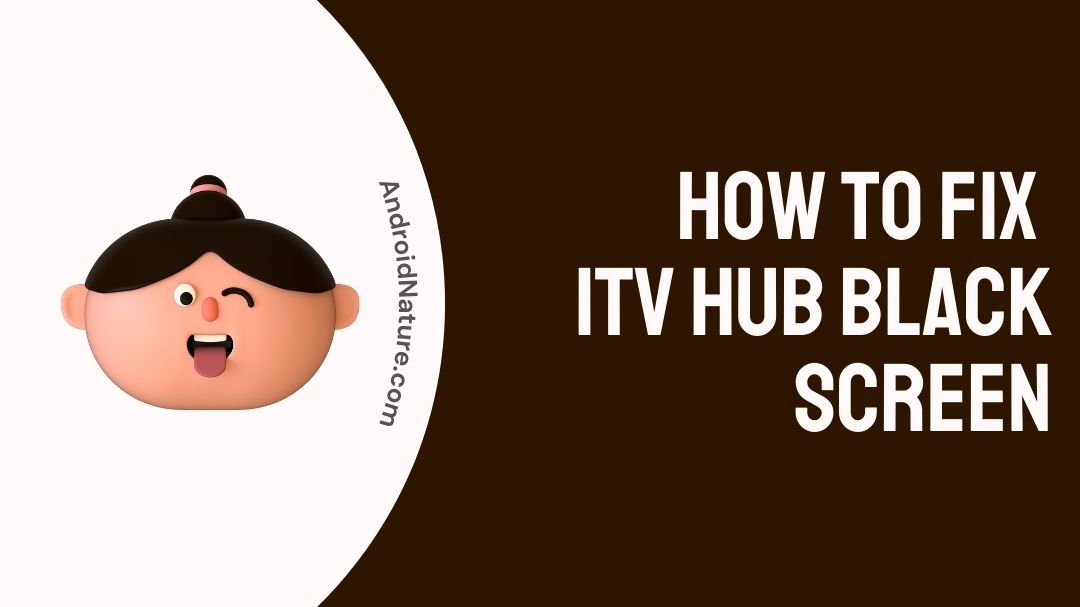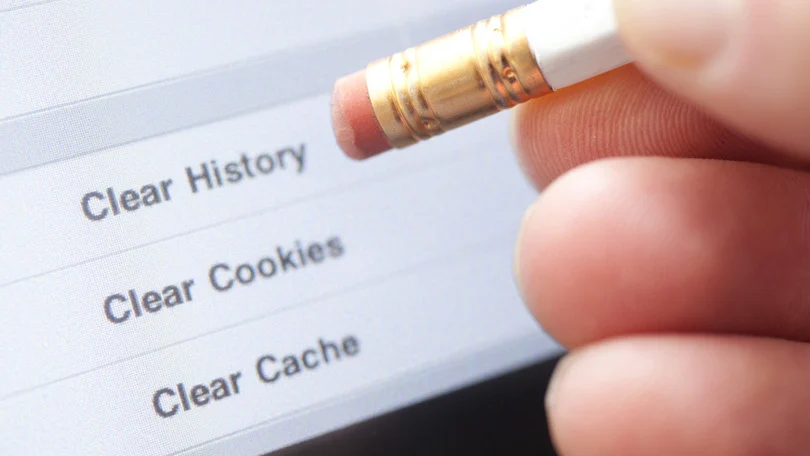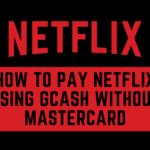The ITV hub goes black because of a number of reasons such as problems with internet connectivity or broadband connection. Apart from this sometimes there could be some issues with the software or the hardware which you are using that could lead to the ITV hub going black.
Why does ITV hub go black
The ITV Hub screen can go black if your internet connection is slower than 800 kbps or your signal strength is poor.
One of the most typical difficulties that a lot of users have been running into when they try to use the app is that they will often see a black screen for a few seconds, and the application will eventually crash with or without an error message being shown while they attempt to use the ITV Hub app on their tablet or smartphone.
This is a problem that may occur on any device, but it is most likely to occur when you try to use the ITV Hub directly from inside your web browser. Other devices may also experience this issue. This refers to the web browsers Google Chrome, Mozilla Firefox, or Safari.
How to Fix ITV hub black screen
Method 1: Clear all your app cache.
If you want to prevent any difficulties, be sure to clear your cache before trying to use the ITV Hub directly from your internet browser. This will ensure that you have the most up-to-date information. This is likely to be the answer to your problem in the overwhelming majority of instances.
For using this approach, just follow these few steps:
- Step 1: Exit the ITV Hub app now running on your screen.
- Step 2: Make sure the television is turned off.
- Step 3: Before turning on your television, you are required to wait for at least one minute.
- Step 4: Start the program and see whether the problems you’re having still exist.
Method 2: Erase your cookies
If you are going to the trouble of clearing your cache, you may as well also erase any cookies that may have been kept on your computer. This will ensure that your browsing experience is as smooth as possible. If you do this, you could discover yet another extremely simple solution to the problem of a blank screen.
Method 3: Check your internet connection
In order to see premium material on ITV Hub, you will need an internet connection that is around 800 kbps in speed. If your internet connection is slow or frequently unavailable while using this streaming service, you can have an issue in which the screen goes black. This might be a problem for you.
As a result, if you have a weak internet connection, you should anticipate having to deal with the inconvenient effects of this issue.
It is recommended that you set your router in the middle of the room so that you may get the best possible network reception in your area. You could also move it to a location that is higher and has more open space if that better suits your needs.
Method 4: Reboot your router
You should reboot both your router and modem if you have any reason to assume that your network isn’t operating as it should. When you use the ITV Hub, you may be experiencing issues with your network, which might be the cause of the black screen that you are seeing. You can restart your router by carrying out the following steps listed below:
- Step 1: Pull the plugs from the modem and the router.
Unplug any managed network devices you have, such as network switches, and any other managed network hardware you may have.
- Step 2: At a minimum, please wait thirty seconds.
This period allows the equipment to cool down and also notifies your Internet service provider (ISP), PCs, and other devices that the router and modem are no longer operational.
- Step 3: Connect the modem to the outlet.
Press the Power button if it doesn’t turn on within the first few seconds of trying to use it.
- Step 4: At a minimum, wait sixty seconds.
During this period of time, the modem will verify with your Internet service provider (ISP), and it will be given a public IP address.
- Step 5: Connect the router to the outlet.
- Step 6: Wait for at least 2 minutes.
This allows the router some time to start up properly.
- Step 7: Test to check whether the issue still exists after the router and the modem have finished restarting.
Method 5: Change to a different web browser.
Even though there isn’t much of an explanation for it, it seems that a large number of people have had this issue while attempting to use the Google Chrome web browser. Therefore, you should try utilising ITV Hub on different browsers like Safari instead of this since doing so will increase the likelihood that this will function.
Method 6: Keep the app up to date.
If a black screen appears on your TV when you are streaming movies or programs on the ITV Hub app, it might be due to the reason that there is a pending update that has to be downloaded and installed first. Under these circumstances, you will need to manually update your ITV Hub app by adhering to the steps that are detailed in the following:
- Step 1: You will need to turn on your television and then go to the Smart Hub.
- Step 2: After selecting Apps from the drop-down menu, choose the ITV Hub app.
- Step 3: Select Update Apps, then click the Update button.
Method 7: Hard Reset
It shouldn’t be too difficult to figure out how to do a hard reset on your Smart TV in order to bring it back to the default factory settings it came with. Just follow the directions that appear on the screen, and your television will be as good as new when you are through.
If you want to do a factory reset on your Smart TV, you can do so by following these steps:
- Step 1: Reset your device
To reset your device, press the Self Diagnosis button and then choose Reset after clicking the Menu button.
- Step 2: When asked, enter your Personal Identification Number (PIN).
If however, you have forgotten your password, you may easily reset it by pushing the following buttons on your remote control: Mute > 8 > 2 > 4 > Power.
- Step 3: Click on reset
Once you have entered the page for the factory reset, choose the confirm option.
Method 8: Delete the app and reinstall it.
Deleting the app and then reinstalling it is one thing that you can do with the app. This may help to reset the app, and it may even cause it to start functioning normally again. This will provide you with a whole new version of the application, which, assuming there were no issues, should fix everything.
SEE ALSO: (3 Ways) Fix itv hub live tv not working
FAQs
1. Why does my ITV Hub keep buffering?
The majority of our movies are intended to start playing very immediately, however before play can start, a tiny portion of the video has to be loaded, often known as “buffered.” If your internet connection is slower than 800 kbps or your signal is faint, the ITV Hub may not be able to download enough of the program for you to be able to play it.
It’s possible that a number of different causes, including the ones listed below, might be causing buffering issues.
- Wi-Fi or network connection that is unreliable or weak.
- Downloads that are now taking place in the background
Your Temporary Internet Files folder currently contains an excessive number of files.
2. Why is ITV Hub not working on my smart TV?
It’s possible that the ITV Hub application on your smart TV isn’t working properly because of certain technical difficulties. Give these simple measures a try if you want to get everything back up and running as soon as possible:
- Step- 1 Check to ensure that you are not in the Smart Hub and that you are in the “TV” mode.
- Step- 2 To access the menu, you’ll need to press the button on your remote control.
- Step- 3 Follow the steps that may be found under Support > Software Update.
- Step- 4 Once you follow the above steps thoroughly you will have it all figured out.
3. How can I get in touch with the customer support team at ITV Hub?
Through their website, you will be able to get in touch with their customer care service. Filling out their contact form is all that is required of you at this time.
Be sure to include your most recent contact information as well as a detailed question. You should anticipate hearing from them within the next two days at the latest.
4. Why is there no sound coming from my television while using ITV Hub?
In most cases, problems with ITV Hub may be traced back to its video playback. Whether there is no sound coming from your device, then you will need to check the volume settings to see if they are turned up.
Check to see if the volume has been turned down. However, if you are only encountering this issue while using the application, it is generally advised that you get in touch with ITV’s customer service as soon as possible.
Further Reading:
[7 Ways] Fix ITV hub not working on smart TV
Can you get ITV hub on SKY Q (2022)
[10 Ways] Fix ITV hub not working on Firestick?
[Fixed] Why does ITV hub keep asking me to sign in

An anime aficionado who also maintains a keen interest in global developments in the fields of technology & gadgets. In her downtime, she can be found trying out all possible varieties of dumplings. A strong believer in animal rights, she can’t help but pet every cat she sees.