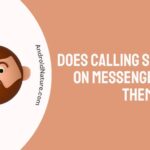As you read the title, today’s article is about the Vizio TV menu not working. Sometimes this happens due to an issue either in the television or the device. If you are someone who is facing this problem, we got you covered. Let’s find out the ways which can help you rectify this problem.
Why is Vizio TV menu button not working ?
Vizio TV menu may not work due to several reasons such as TV’s remote menu button is broken, power supply issues, software bug, batteries of your Vizio TV remote need to replaced, outdate firmware, etc.
Well, whatever be the case, below are some fixes that you can try to fix the Vizio TV menu won’t stay open problem on your own.
Fix Vizio TV menu not working
Method 1: Power cycle method
Vizio TVs have an advantage that it updates your device automatically on condition that it is connected to an internet connection.
Now, just like pros and cons always come together and internet and bugs come together.
This method will help you refresh your device and help you get rid of the bugs if causing the issue.
- Step 1: Turn off your TV set
Turn off your TV using the power button on your remote first. Now turn it off from the main supply outlet. Make sure you can’t see the power indicator light of your TV.
- Step 2: Unplug the power cord of the TV
You can choose to unplug the power cord either from the back of the TV set or wall outlet according to your convenience. Remember to check before unplugging the cord that the switch is off or disconnected.
- Step 3: Hold the power button for 3-5 seconds
It drains any sort of power left on your device. This will help your TV get a fresh start and disconnect from every possible connection.
- Step 4: Reconnect the power cord
Carefully connect the power cord back to the place it was connected before.
- Step 5: Turn on the television
After connecting the cords correctly now plug them into the main power outlet in order to turn on your TV. Wait for 5-10 minutes. Let it take its time to initialize.
You can also read our dedicated post to soft and hard power cycle Vizio Tv:
Method 2: Update Vizio TV software
If your Vizio TV menu won’t stay open or its opening at all, the reason could be outdated software.
Vizio keeps pushing new updates to the smart TV’s to fix potential issues or bugs and add new features.
So, make sure your Vizio TV is up-to-date. Follow the steps below update it to the latest version:
- Press the Menu button on your VIZIO Remote.
- Select the System Option.
- Select the Check for Updates Option.
SEE ALSO: How to Control Vizio TV with Phone
Method 3: Factory reset your TV
This method will remove all the saved data from your TV and log you out from the apps on your device. You must have changed some settings due to which the menu might not be displayed, so this method will rectify it. The following steps will help you factory reset your Vizio TV without the Menu option.
- Step 1: Turn on your TV
Ensure that the connections and cables are intact before turning on your device. Now use the power button on your device to turn on the television.
- Step 2: Locate the volume and input buttons on your tv
These will do the major work during factory reset. These buttons are usually present at the back of your Vizio tv set. They are located at the bottom corner, where other cables are also in that place. But on some TV sets, it’s present in the front. The place doesn’t matter, the buttons still exhibit similar features.
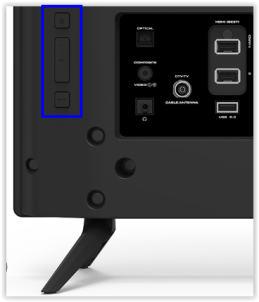
- Step 3: Press and hold the volume and input buttons
You need to press and hold both the buttons together. Remember to do it at the same time. And the most important thing, press the volume down button.
- Step 4: Observe your television screen
After doing the above step, you will notice a change on your television screen. You will see a dialog box on your screen.
- Step 5: Release the volume down button
The dialog box on your screen will ask you to release the volume down button. Remember, you still have to hold the input button so don’t release it.
- Step 6: Wait for 10 seconds
Keep holding the input button for 10 seconds after releasing the volume down button.
After 10 seconds your television will start with the factory reset.
SEE ALSO: How to Reset Vizio TV without Remote [2021]
Vizio remote menu button not working, What to do now?
There are many reasons which cause the remote to stop working. Usually, it’s because of the fault in the battery or TV sensors. Sometimes, it even stops working after a firmware update or continuous use. Below are a few methods and alternatives to solve your problem.
Method 1: Power cycle the remote
This method will reset the remote again.
- Step 1: Remove the batteries
The batteries of the remote are covered in a slot present at the bottom of the backside.

- Step 2: Press and hold the power button
Press and hold the power button for 5 seconds. This will clear out the residual power from the remote.
- Step 3: Press each button present on the remote
Press each button present on the remote individually. This will loosen the stuck buttons if any.
- Step 4: Put the batteries
Put the cells or battery back at their respective slots. Replace them with a new one, if they are old.
-
Step 5: Try using your remote
Your remote is reset. Try using it now. If it still doesn’t work, try power cycling your device once too.
Method 2: Troubleshoot connection issues b/w remote & Tv
Remove the objects in front of your television.
Even any transparent object can hinder the signals between your remote and device. Here the transparent objects can also include protective plastic wraps.
The infrared sensor is present either in the bottom right or left on the front side of the TV.
Method 3: Replace Vizio TV remote batteries
Try replacing the old batteries with the new ones. It can improve the performance of your remote. Make sure you use high-quality batteries.
If possible, try another Vizio TV remote. Most of the Vizio TVs work with other Vizio remotes. If the remote is working fine on the device, that means there is a problem with the remote. But if it doesn’t then there’s a problem with the device.
Method 4: Download the SmartCast app on your smartphone
You can operate your Vizio TV from your phone too. You just need to install and set the SmartCast app.
It is available for both android and iOS users.
It will help you access the shows, apps, and other features without the remote.
SEE ALSO: Vizio TV Remote Codes : GE, RCA universal remote codes for Vizio TV
Method 5: Contact Vizio TV
Still, can’t fix the issues. You can contact the Vizio TV support.
You can call 1-844-254-8087 (for US) or visit the Vizio tech support website for further assistance.
You can exchange your remote if it’s in warranty.
Frequently Asked Questions
Q1. How do I get to the Menu on my Vizio TV?
Answer: The menu button is present on the remote. But you’re remote is not working you can use the buttons present at the back of your device or use the Vizio SmartCast app.
Q2. How do I reset my Vizio TV without the Menu?
Answer: You can reset the TV by pressing the volume down button and input button together. These buttons are physically present either at the back or front side depending upon your model.
Q3. How do I do a hard reset on my Vizio TV?
Answer: The first step is to unplug the router. Now press the menu button on your remote. Many options will be displayed on your screen. Choose System and press OK. Navigate your cursor to reset the TV to factory default and press OK.
Hope this article helped you solve your problem.
Further Reading
How do I add apps to my Vizio smart TV that are not listed
Vizio TV Remote Codes : GE, RCA universal remote codes for Vizio TV
(How to) Vizio TV Antenna Setup [2021]
How to Power Cycle Vizio TV [2021]