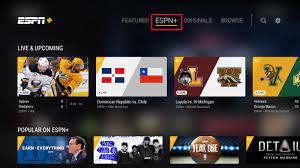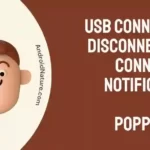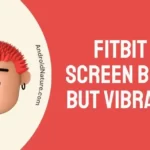Does YouTube TV have ESPN Plus? Many people have been curiously waiting to know the answer to this question. So, here we will be discussing if you can watch ESPN Plus on YouTube TV.
YouTube TV is an American streaming service that allows its users to watch live TV from 85+ broadcast, cable, and regional sports networks. A few of its channels include Comedy Central, ESPN, and, many more.
You don’t need a cable box to use it. You can record the shows and, up to 6 different devices can access this. Isn’t it amazing?
Does YouTube TV have ESPN+
Short answer: No, YouTube TV does not currently offer ESPN Plus as part of its channel lineup. Only ESPN’s regular channels – ESPN, ESPN2, and ESPNU are available for YouTube TV subscribers.
You can enjoy three ESPN channels along with some other sports channels like Fox Sports and NBC Sports.
To watch content from ESPN Plus, viewers would need to subscribe to the service separately.
As ESPN+ is an on-demand service and not a channel, you won’t be able to stream it directly on YouTube TV.
How to get ESPN Plus on your TV? (Alternative)
You cannot directly get ESPN Plus on YouTube TV as it is a separate subscription service that is not included in YouTube TV’s channel lineup.
However, you can still access ESPN Plus on your smart TV by following these steps:
Method 1: Set up ESPN on your TV
- Step 1: Open the Play Store
In the menu option of your television, look for the Play Store. Now go to the Play Store. You will find different apps appear on your screen.
- Step 2: Search for the ESPN app
Now go to the search bar and type the name of the app i.e., ESPN. The app will appear on your screen. Tap on it. You will see the details of the app in brief.
- Step 3: Click on Install
Tap on the install option. The installation process will begin. Make sure your device is connected to an internet connection.
- Step 4: Setup your account
Now in order to access ESPN Plus you need to set up your account first.
If you haven’t subscribed to ESPN, Go to the ESPN Plus website and subscribe to the service. The cost is currently $6.99 per month or $69.99 per year.
After the installation, open the app. Enter your login credentials on the screen. After logging in, you will be directed to the homepage of ESPN Plus.
- Step 5: Go to settings
A gear icon is present on the right corner of the homepage. Click on that. The settings menu will appear with your account information.
- Step 6: Select Account information
You will see your account details on the screen.
- Step 7: Select Login to ESPN plus
As soon as you click on this option, an activation code will appear on your screen. Now you need to activate your account. In order to do that, go to the activate website, other than from your television and, enter the activation code there.
You will be directed to the homepage and, you can stream your favorite videos on ESPN plus now.
Method 2: Using VPN
Now, if you are not a resident of the US but still want to access ESPN Plus then, this method is for you.
- Step 1: Buy a subscription to VPN
Buy a subscription to a VPN of your choice. VPN stands for Virtual Private Network. This will help you stream content on ESPN plus without geo-restrictions. It is always a smart buy. So don’t think twice before buying it. Express VPN is a top-tier option.
- Step 2: Download and install the VPN
Download the app of your VPN. Some VPN apps are available on the Playstore but if it is not then, download their apk version. Apk is always a smart choice to get the apps that are not available easily on Playstore. A cracked version of the app always helps.
Make sure your device is connected to an internet connection and install the app. Now open it.
- Step 3: Connect to the US server
As soon as you open the app, you will find the app asking you about the server. Select US region. ESPN Plus is only exclusive to the US region.
- Step 4: Open the website and log in
Now login to ESPN Plus by filling in the logging credentials on the website. You can also stream it via Disney Plus. Disney Plus offers ESPN Plus and HULU together in a package called Disney Bundle.
- Step 5: Click on Stream now
You will see the ESPN Plus homepage with plenty of different shows and online streaming options. Click on them to stream now. You will also see your profile details in the right-extreme corner. It has all the details of your account.
SEE ALSO:
Can I watch ESPN on Amazon prime?
Why is ESPN stream so bad? [6 Ways to Fix]
Best VPN options
We have got some recommendations for you to download safe a VPN.
1. Nord VPN
This VPN will not only solve your region problem but also allow you to stream the content at the best speed. Disney plus and ESPN plus both have strong powerful geo-blocking filters, but this VPN cracks it and ensures fast speed.
This software encrypts the user’s web traffic and masks their IP address. ExpressVPN works in all operating systems and is easily accessible. It runs over 3,000 remote servers in 160 locations and 94 countries. It is also referred to as the Trusted server.
2. Surfshark
Surfshark is also among the top VPN services. Its company is based in the British Virgin Islands. Along with the region server, it also provides a data leak detection system and a private search tool. With the help of Surfshark, you can access ESPN Plus at an affordable price.
The app works as a DNS resolver that can provide access to websites in highly restrictive countries. The Surfshark service provides unlimited bandwidth on every network keeping in mind the excellent quality that is required while streaming.
You can enjoy unlimited connections on a single account to watch ESPN+ with Disney+ or subscribe to the Disney bundle. It also works on all operating systems.
3. Atlas VPN
Atlas VPN is one of the best VPN services. It has over 6500 servers in 180+ locations. Easily unblocks the location and makes ESPN Plus accessible easily. It comes with an affordable package for its users.
The best part about it is the 7-day trial period. You don’t have to buy its subscription at first. Try it and then buy it. it supports up to 10 logins on different devices at the same time, and you can watch both ESPN Plus together.
It works on all operating systems. It offers four aspects: Stream, Internet Freedom, Security/Privacy, and File Sharing.