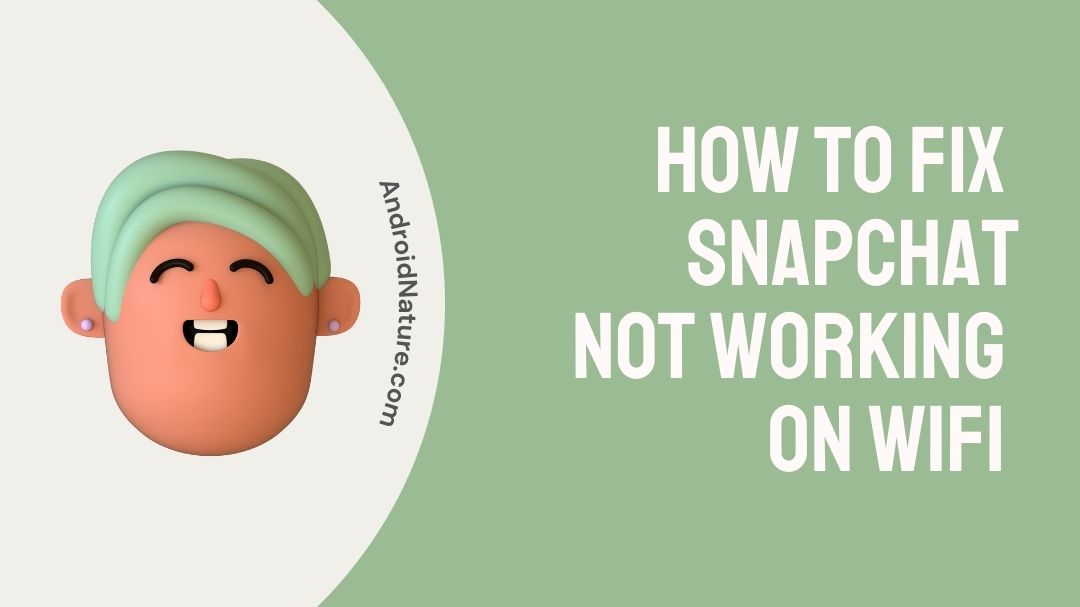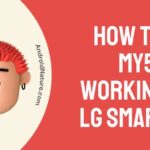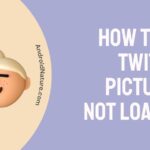Is your Snapchat not working on WiFi?
If your Snapchat not working on WiFi you have landed on the right page. Here, we have provided the reasons why it may happen and how to fix it.
So, let’s get started.
Snapchat is a famous messaging program that allows users to communicate with one another through videos and photographs rather than text. They are referred to as snaps due to the fact that they vanish after the recipient of the message has seen it. It comes equipped with a wide variety of filters that can improve the quality of both the videos and the images.

However, its usefulness is contingent on its ability to function, and a number of users have stated that Snapchat is inoperable when connected to a WiFi network.
Do not worry if you are experiencing a problem that is similar to Snapchat not working on WiFi; we will explain everything related to this Snapchat connectivity issue and how you may fix it in the following paragraphs.
Why is my Snapchat not working on WiFi?
Short answer: Your Snapchat isn’t working on Wifi because there is too much traffic on the network, network access is restricted, your router is broken, you don’t have internet access, or there is an Interruption in your WiFi Connection.
Even though Snapchat is packed with features, in order for users to access any of these functions, they will first need to ensure that their smartphone is connected to a reliable internet connection. However, Snapchat users may discover that their app is not functioning properly even when they have their WiFi turned on.
It’s possible that an app on your phone won’t operate when you connect it to WiFi for any number of reasons. The same holds true for Snapchat; the only item that seems to present a unique challenge is an older version of the Snapchat app. Now, in a flash, let’s run through these explanations:
Reason 1 – Network access restricted
There is a method available for preventing specific URLs on the local network from having access to the internet. For example, in order to prevent employees from accessing YouTube at work, the administrator can simply add the URL to a restricted list. Therefore, it’s possible that Snapchat will be banned as well.
Reason 2 – Too much traffic
An excessive amount of traffic on your wireless network might give rise to a wide variety of issues. That is why it is essential to alter the password for your network on a frequent basis. This eliminates the problem with leeches.
Reason 3 – Interrupted WiFi Connection
This occurs when there are a lot of things in the way of the connection between your phone and your network. Additionally, it is possible for this to occur if the WiFi connection is interrupted for some reason.
Reason 4 – No internet access
It is possible that your router is operating normally and delivering a signal to the devices so that they can connect, but that the router itself is unable to connect to the internet despite the fact that it is sending the signal.
Reason 5 – Defected router
It should go without saying that any piece of broken gear will have some form of issue. This indicates that if you have a damaged router and you are aware that the router is damaged, you ought to seek a replacement as soon as it is possible to do so.
How to fix Snapchat not working on Wifi
Now that we understand why our Snapchat does not function when connected to Wi-Fi, we can begin the process of resolving the issue. The answers that we are going to present to you are rather generic, yet despite this, they are effective. There are solutions available for you even if you have been blocked.
Method 1 – Switch to another WiFi
The first thing that should be done is the obvious thing, which is to try connecting to a different Wi-Fi network to determine if your Snapchat is still not working when you are connected to WiFi. If it was only your WiFi, then you need to verify the internet access and determine whether or not Snapchat is being restricted. If it was, then the problem was with your WiFi.
Method 2 – Restart your phone
Simply restarting your phone can fix connectivity problems with Snapchat, such as the app failing to work when connected to a WIFI network. Users of the iPhone should simultaneously press and hold the volume button as well as the side button until the option to slide to power off appears on the screen.
Swipe the red button to put your iPhone into power-saving mode, then wait around one minute before turning it back on. Simply keep holding the power button until the menu shows on your Android device. Tap the Restart button after it has appeared. The phone will now restart, and after it has done so, you can try using Snapchat while connected to WiFi.
Method 3 – Router Restart
If restarting the phone does not solve the problem, you should try restarting the router to see if that resolves the issue with the Wi-Fi connection. The only thing that has to be done is to unplug the router and then plug it back in again. Before turning it on, you should be sure to wait at least a minute and a half.
In the event that this does not work, you also can try resetting your router to its factory settings. Simply obtain a paperclip, and using it, press and hold the “Reset” button that is situated on the bottom of the router for a few seconds.
Method 4 – Update Snapchat
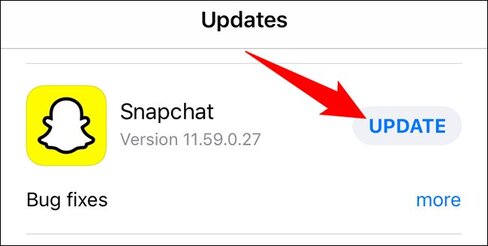
If Snapchat is not working for you even though you are connected to WiFi or data, one of the most common causes for this is that your program is not up to current. If this is the case, make sure that you update your app to the most recent version as soon as possible.
And to do that, you may search for Snapchat in either the Apple App Store or the Google Play Store on your mobile device. You will see the “Updates” option appear on your screen if a new version is available; to continue, touch on that option.
As soon as you are certain that your version of Snapchat is up to date, check to see if it functions correctly when linked to the WiFi network.
Method 5 – Clear Cache
If you are still having trouble connecting to Snapchat after clearing the cache, it is possible that the problem is with the app itself. If you want to clean your cache on Snapchat, you should avoid wasting time and instead follow the procedures that are listed below.
- Step 1– Launch the Snapchat application that you have installed on your device.
- Step 2– To access your settings, navigate to the Profile icon on your toolbar.
- Step 3– Simply scroll down a little bit and select the “Clear Cache” option when you get there.
- Step 4– After that, select the “Continue” option on an Android device or the “Clear” option on an iOS device to finish the steps.
Method 5 – Use Mobile Data
If you do not give Snapchat permission to access your mobile data, you may find that Snapchat is unable to function properly when using mobile data. Therefore, in order to solve this issue, the measures that you can take are as follows:
Android
- Step 1– To access Snapchat, navigate to Settings then to apps scroll down until you find Snapchat, and then tap on it.
- Step 2– Look for “Mobile data” in the info section of the Snapchat app.
- Step 3– Now you need to allow Snapchat to use background data and enable mobile data so that it can connect to the internet.
Check to see if Snapchat still functions properly when your mobile data is turned on.
iOS
- Step 1– Launch the Settings menu on your device, then select the “Cellular” option.
- Step 2– Find the section titled “Cellular Data” by scrolling down.
- Step 3– Check to see if Snapchat is set to use your cellular data.
If the switch located next to Snapchat is already turned on, you will need to turn it off and then back on again. When you are finished, launch the Snapchat app to see whether or not it functions properly when using cellular data.
Method 6 – Reset your network’s settings
In the event that the problem of Snapchat not working on WiFi is still present, we recommend changing your network settings in order to fix any connectivity issues you may be experiencing with Snapchat.
Resetting your network will delete all of your settings, including those for your WiFi network, your cellular network, and any other settings you may have, but it is a good way that will give your connection a new beginning.
For Android
- Step 1– Navigate to the Settings menu followed by General
- Step 2– Select “Reset settings” from the menu.
- Step 3- Choose “Reset Network Settings” from the options, and then confirm your selection by tapping “Reset settings.”
For iPhone
- Step 1– Launch your Settings, then select “General” from the menu that appears.
- Step 2– Next, select the “Transfer or Reset iPhone” option by tapping its button.
- Step 3– Choose “Reset” from the drop-down menu, and then select “Reset Network Settings.”
FAQs
Q1- Why aren’t my snaps sent when I have WiFi?
There could be a variety of factors at play if you find that your Snapchat messages are not being sent. Your Snapchats will stop sending if you have a connection to the internet that is too slow.
Q2- Why does Snapchat keep asking me to check my connection?
It’s possible that a temporary bug in the Snapchat app is preventing the app from making the correct connection to Snapchat’s servers, which is causing the connection issue.
Final Words
If you follow all of these steps, you should have no trouble resolving this issue. The application should function normally once you have finished going through the phases of the troubleshooting procedure.
After going through all of these steps, if you are still having issues with Snapchat, you may think about calling the help center for additional assistance.
Further Reading:
Why Can’t I Find Someone On Snapchat (not blocked)
What does it mean when it says 5k Subscribers on Snapchat?
Fix: Snapchat cartoon face not working on Dog
Fix: ‘We Could Not Find Matching Credentials’ Snapchat
[7 Fix] Snapchat Location Not Working /Showing or updating

Technical writer and avid fan of cutting-edge gadgetry, Abhishek has authored works on the subject of Android & iOS. He’s a talented writer who can make almost any topic interesting while helping his viewers with tech-related guides is his passion. In his spare time, he goes camping and hiking adventures.