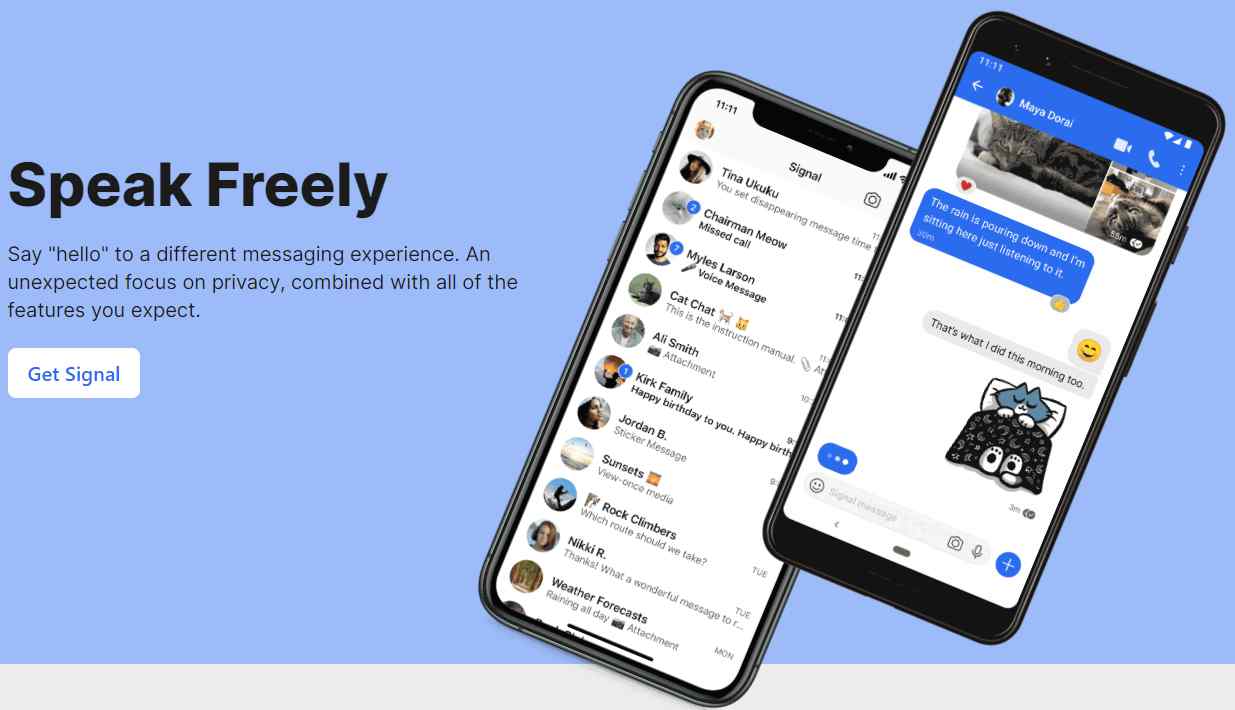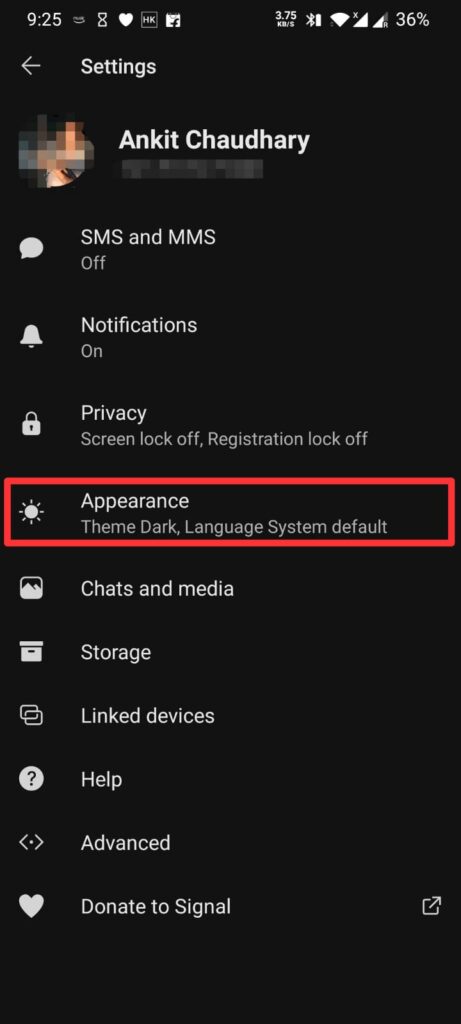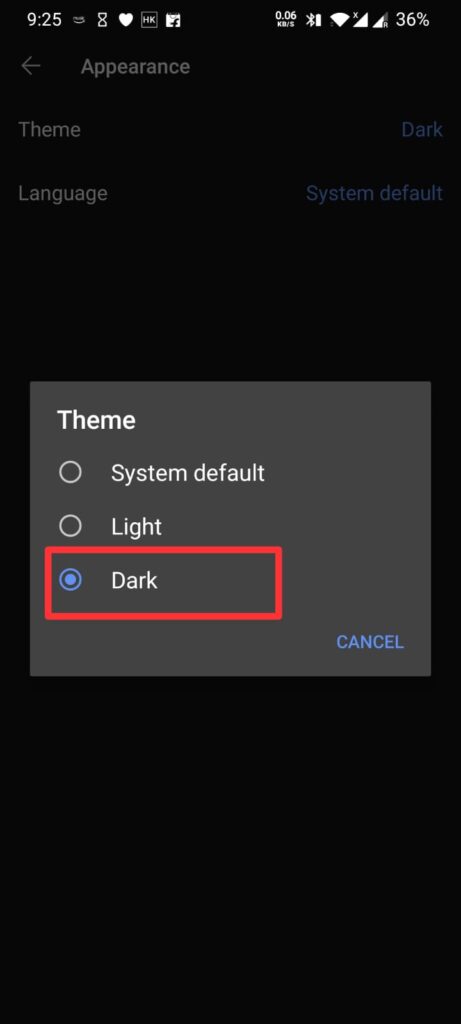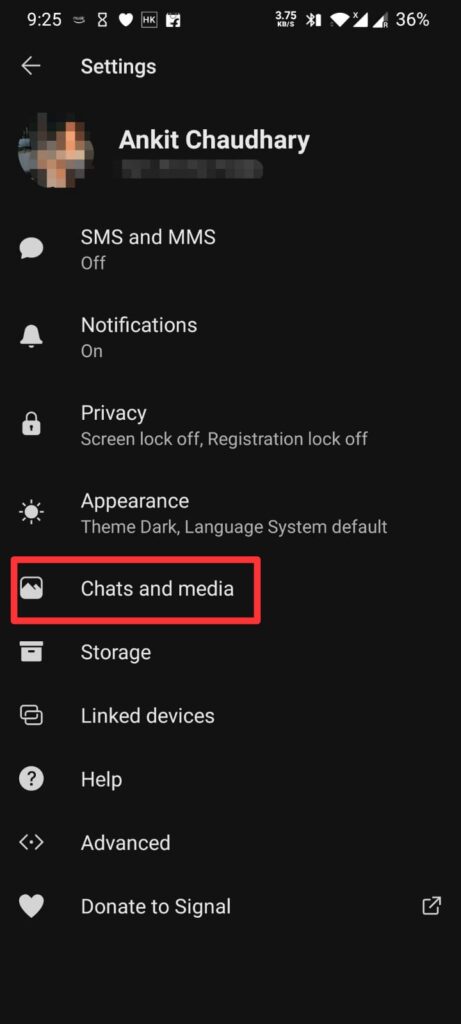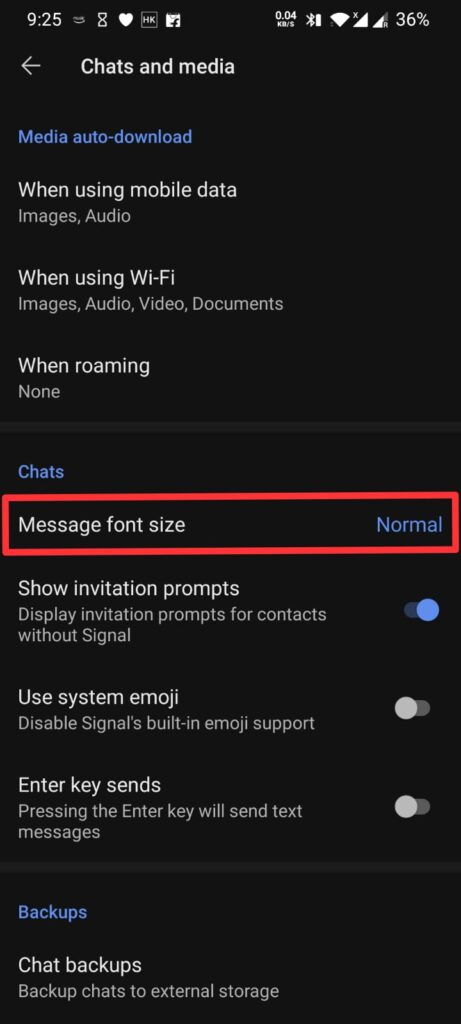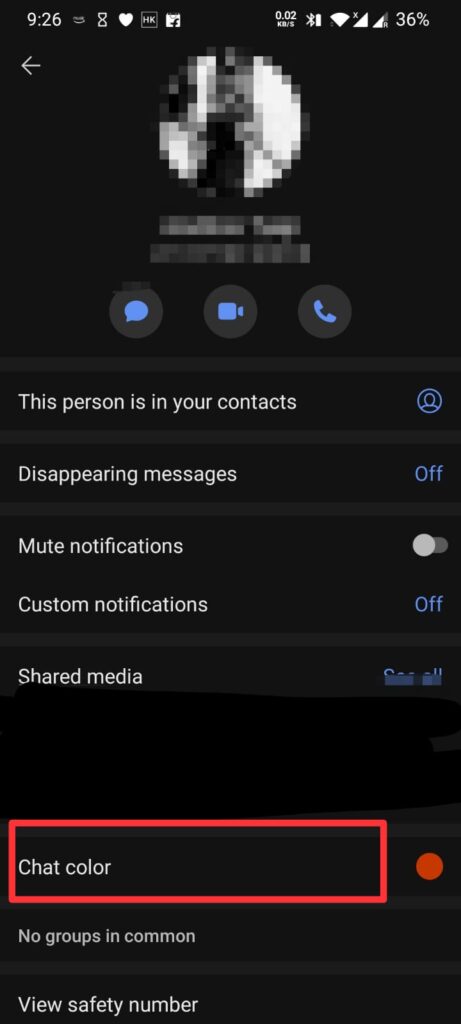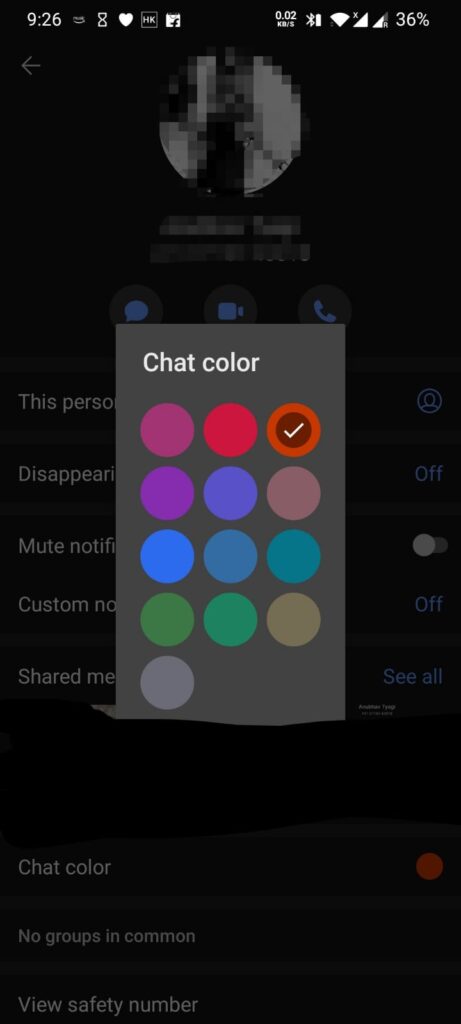Facebook-owned Whatsapp has recently changed its privacy policies and as its effect, its alternatives like Telegram and Signal are seeing a huge wave of new users. Whatsapp is currently the world’s largest instant messaging app with over 2 billion monthly active users. Telegram has over 400 million users and Signal has just joined the million downloads race with 15-20 million users.
Users who are protesting new Whatsapp privacy policies are shifting either to Telegram or Signal. And this movement also got a good boost when Elon Musk tweeted “Use Signal.”
Use Signal
— Elon Musk (@elonmusk) January 7, 2021
Well, if you are someone who has just started to use the privacy-focused messenger -“Signal” then here are some of the customization tips for Signal that you’ll want to know about.
Best Signal Customization tips :
-
1. Dark Mode:
Like other social media apps, Signal does have an option to change the theme. However, there are not many options like Telegram but you get basic and most requested “Dark Mode”
How to Apply Dark Mode in Signal:
Once you have set up the app, click on your profile present at the top left corner of the screen. Now Click on “Appearance” ->>”Theme.” From here you can choose the Dark Mode. The Light mode is also present but it already the default mode of the app.
-
2. Font Size
You can also change the font size in Signal as per your need. Below are the steps to change the font size in signal on Android, iOS, and PC.
How to Change Font Size in Signal on Android:
- Open the Signal app.
- Tap on your profile icon.
- Tap on “Chats and media.”
- Tap on “Message font size.”
- Select Font Size as per your need.
How to change the font size in Signal on iPhone:
- Open your Settings app.
- Tap “Display & Brightness.“
- Select “Text Size.“
- Now move to slider toward left or right to decrease or increase the font size respectively.
- Now, Open Singal and choose a conservation thread to check the changed size.
How to change the font size in Signal on PC
- Log in to the Signal desktop app.
- Click on a conversation thread.
- To increase the font size, press and hold “Ctrl” followed by “=”.
- To reduce the font size, press and hold “Ctrl” followed by “=”.
- To restore your screen’s font size level to its default, press the “Ctrl” key, followed by “0” (zero).
SEE ALSO:
- Disappearing message in Signal: Here is How to use it
- Block & Unblock users in Signal
- How to Delete Signal account
-
3. Chat Color
This is a feature that is not available on Whatsapp but Telegram does have it. In this feature, you can change the color of the conservation threads for every person in the chat list.
How to Change Chat Color in Signal:
- Open Signal App.
- Open any conservation thread.
- Now, tap the three-dot menu at the top right corner.
- Now, click “Conservation settings.”
- Now Tap on “Chat color”
- Now chooses your favorite color and it is all done.
So that’s all folks. These were some of the customization tips you can use to change the looks of the signal the way you like it. For more posts about Signal visit here. Rest assured, we will be updating the post as and when the signal adds new features. Stay tuned!

Ankit is an engineer by profession and blogger by passion. He is passionate to do all the stuff such as designing the website, doing the SEO, researching for the content, writing tech blog posts and more.