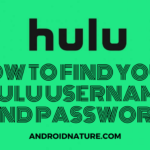YouTube is probably one of the most used media streaming apps in use. Sure, it is not the kind of media streaming services like Netflix or Hulu, but it still is the best one when it comes to video hosting and streaming. This time we will learn about YouTube not working on Smart TV.
If you are an avid user of YouTube, which most smart TV users are because of its free service then its malfunction is bad news. We will provide you with some solutions and hope that it works well for you! You can also read YouTube premium family plan not working.
Note: Below mentioned fixes for YouTube not working on Smart TV will work for TVs from almost all brands such as Samsung, LG, Vizio, Hisense, etc.
How to fix YouTube not working on Smart TV
There are many reasons why YouTube might not be working on your Smart TV, be it from Samsung, LG, Apple, or anything else. If you have read my other articles you probably know some of the advice I am going to give, so let’s start.
-
1. Reboot your Smart TV
A simple trick, but it almost always works. Rebooting takes care of every issue or glitch that might be happening in your device right now. While smartphones and computers have a general reboot option, you can go for the advanced reboot in certain smart TV versions.
This can be done by going to the settings and opting for advanced system startup than rebooting. This clears all the unnecessary apps or codes that are taking up your storage, and RAM or not letting you execute YouTube properly.
-
2. Updating your YouTube app
All apps and codes need to update at some point in time. YouTube is no exception to this. Although Google has made this hugely compatible so even quite old YouTube versions work fine, you would still need to update it at some point in time.
Besides, updating ensures you get rid of all these annoying glitches which prevent it from working. The company is always listening to users and providing more stability and support with every update.
-
3. Reinstall the YouTube app
This step helps if your YouTube app did not install properly the first time. Sometimes it can also glitch because of other reasons all of a sudden, but rebooting should have fixed it. If it did not, then reinstalling it is a good idea.
You can install YouTube again by going to the App Store and searching YouTube then installing or adding it. It is similar to how you did it the first time unless you got it pre-installed. Do understand that there are certain exceptions to this rule.
For example, Roku had an issue with Google recently that led to YouTube TV malfunctioning on it. After users tried more options some even got their YouTube app removed or rendered unusable. They were unable to get it back from the App store either.
You can read more about YouTube TV not working on Roku here. In this case, all you could do is wait and hope the issue between Google and Roku is resolved soon. Perhaps consider contacting customer support for it as well.
SEE ALSO: Fix YouTube TV not working on Roku 2021
-
4. Update your Smart TV to fix YouTube not working on Smart TV
Smart TVs are just like any other device. To get the latest fixes, compatibility options, and so on they need to be updated. By not updating your Smart TV you risk glitching so many apps, not just YouTube and I believe you would feel it yourself.
If your Smart TV is starting to get laggy or freezes at times among other things, it is time you update it. To check if your TV has an update, Go to settings and then to system update. Though this might vary for each TV the core method remains the same.
-
5. Clean your storage
If you use your Smart TV to watch a lot of shows and movies chances are you have loads of apps and channels. You might even Record various shows. This means your TV storage is getting full.
If the storage starts to get critically full, you would start getting errors. That may be one of the reasons due to which your YouTube app, among other apps might not be working smoothly or failing to open.
Clean your storage space and get rid of excess channels and Recordings for optimal performance of your Smart TV.
-
6. Cast YouTube to your Smart TV
This is less of a solution and more of a workaround. If your YouTube app on your smart TV does not work but the app on your smartphone does then simply cast it to your TV. If you have a smart TV then you probably have inbuilt support for casting.
There are many ways to cast but you can simply use the inbuilt option in smartphones. It is super easy to use and can help you watch YouTube quite easily on your Smart TV without any excess effort.
SEE ALSO: Fix YouTube Music downloads not working 2021
-
7. Contact customer support team
If nothing works for you, you can always try contacting the support team for help. They would provide you with what is wrong (should not try) and what is right (something you should try, even if it is just a general fix).
But remember support teams are human, just like you and me. So they cannot figure out what is wrong and would most likely end up giving you a list of general fixes if they do not find anything.
To make sure you get the most suitable answer, try researching a little. Notice when YouTube stops working. What do you press? Is there any button that still works? What about your internet connection?
Take all of these things into consideration before trying to reach customer support so they can offer maximum help. You can also go to Reddit or read their tweets to know if they have solved anything similar in recent times.
Conclusion:
The above article discussed ways in which you can fix YouTube not working on Smart TV. Hopefully one of these methods would work successfully for you. Consider updating to a newer Smart TV if nothing is working at all.
Further Reading:
How to delete recordings from YouTube TV (2021)
[4 Ways] Fix Youtube playlists not working 2021
How to Download and use Free tube : YouTube client

For someone who is a Medical School student, you certainly did not expect me to be here. But here I am, due to my fondness for technology, games and science. There is just something really sweet about technology that has helped in binding us together, so it is not surprising that I love to talk about it. And with the same technology, you could connect with me easily, so feel free to!