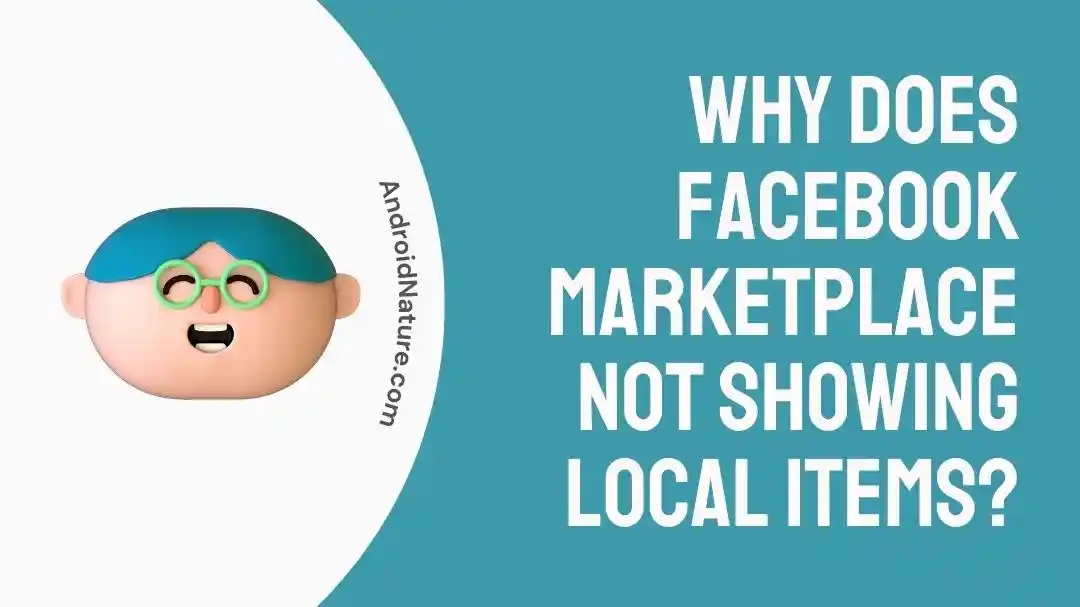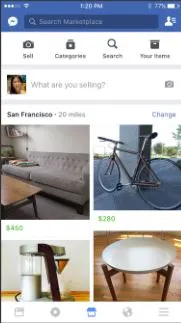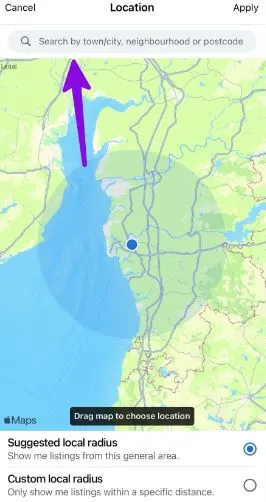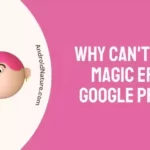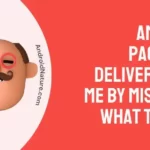Facebook marketplace is the leading destination for people from different regions to buy or sell products. It can be considered as your go-to digital mall for performing different transactions.
Facebook marketplace offers local listings of different products for interested Facebook users. However, many users may face the problem of the Facebook marketplace not showing local items on their accounts.
So today, let us go through the top reasons and easy fixes for the local items listed on the Facebook marketplace in detail.
Why does the Facebook marketplace not showing local items?
Short Answer: The Facebook marketplace may not show local items due to the issues in its region settings and violation of Facebook marketplace guidelines. Further, it can be due to internet issues, app-related issues, or device-related issues.
The different reasons for Facebook marketplace not showing local items are:
-
Different Facebook marketplace region
The chances are high that you’re not getting local listings due to wrong selection of the Facebook marketplace region.
-
Violating Facebook marketplace guidelines
Your account may have violated the Facebook marketplace guidelines leading to listings restrictions.
-
Facebook app related issues
The issues like outdated application, wrong login details, or cache memory of the Facebook app may hinder the Facebook marketplace listings.
-
Issues with device using Facebook app
The temporary or other device problems may require a quick restart or even factory reset of the device using the Facebook marketplace.
-
Enabled browser extensions for Facebook Web
If you’re using Facebook marketplace on web browser, check for the browser extensions causing issues in accessing the local items.
Fixes: Facebook Marketplace not showing local items
Below are the quick fixes for solving the problem of the Facebook marketplace in showing local items:
Method 1: Confirming the internet connectivity
Start by checking if your device using Facebook has proper internet connectivity. You can toggle on your Wi-Fi and then check if the Facebook marketplace is working properly.
Method 2: Restarting the device using Facebook
You can go for a quick device restart to check if the Facebook marketplace is showing local items now. Restarting your device can solve the possible temporary issues with the Facebook app.
Know how to fix Facebook marketplace location filter not working here.
Method 3: Re-login to your Facebook account
You can log out of your Facebook account and then re-login using your email address and password. A quick re-login can solve the issues with the Facebook marketplace due to the wrong email address or password.
Method 4: Update the Facebook app
Are you using the updated version of the Facebook app?
If not, then you must check the possible updates to the Facebook app from Google Play or App Store. All you need to do is quickly download the updates and check if the Facebook marketplace is working properly now.
Method 5: Clear Facebook’s cache memory
The cache memory of Facebook may create issues when it comes to the local listings on the Facebook marketplace. So, below are the detailed steps to clear Facebook’s cache memory:
- Step 1: Go to the “Settings” option on your device.
- Step 2: Select the “Apps or Apps and Notifications” option.
- Step 3: Go to the “Facebook” option and then select the “Storage” option.
- Step 4: Now select the “Clear Cache” option.
Method 6: Uninstall and re-install Facebook app
It is easy for Facebook marketplace users to uninstall and re-install the Facebook app on their devices. All you need to do is visit Google Play or App Store for re-installing the upgraded application.
Method 7: Checking Facebook marketplace guidelines
It is important to go through the Facebook marketplace guidelines to confirm if you’ve violated the marketplace rules. In such cases, Facebook may block you from accessing its marketplace features.
Method 8: Changing Facebook marketplace region
Have you confirmed your location on the Facebook marketplace?
If not then you can change your Facebook marketplace region using the following steps:
- Step 1: Open the Facebook app and select the “Marketplace” option.
- Step 2: Confirm your existing location and if it is wrong, check for your current location’s postcode, town, or neighborhood.
Method 9: Disabling VPN
VPN services allow easy change of the current location to protect the user’s location details. The chances are high that your Facebook marketplace is causing issues with local item listing due to enabled VPN services.
So, disable the VPN and then try to check if Facebook marketplace is showing local items to you.
Go through how to browse Facebook marketplace without an account.
Method 10: Checking enabled extension while using Facebook web
Are you using Facebook Web?
If yes, then chances are high that the issue of the Facebook marketplace not showing local items can be due to an enabled browser extension. So, you must disable the unwanted extensions on your web browser and check if the Facebook marketplace is working properly now.
Method 11: Factory reset the device using Facebook
If none of the above methods help you to sort the problem of Facebook marketplace’s local listing, it is time to restore your device to its factory settings.
You must take a quick backup of your device to prevent any possible data loss before performing a factory reset on it. The quick steps for the same are:
- Step 1: Go to the “Settings” option on your device.
- Step 2: Select the “Reset” option and then select the “Factory data reset.”
- Step 3: Confirm “Reset” to complete the factory reset on your device.
Method 12: Contact Facebook’s customer support
Last but not least, you can reach Facebook’s customer support to get the best help on location settings on the Facebook marketplace. The team will help you with the best advice on local listings on the Facebook marketplace.
SEE ALSO:
Concluding Thoughts
Hope everything is clear to our readers about Facebook Marketplace not showing local items in detail. It is easy to go through the different reasons and quick fixes for the same. You can enjoy the benefits of using the Facebook marketplace for selling and buying products online after solving the listing issue.
Do let us know about your views on this guide in the comments section!
An active wordsmith delivering high-quality technical content on AndroidNature.com. She loves to keep herself updated with consistent reading. A strong believer of consistent learning, she loves to read about technology, news, and current affairs.