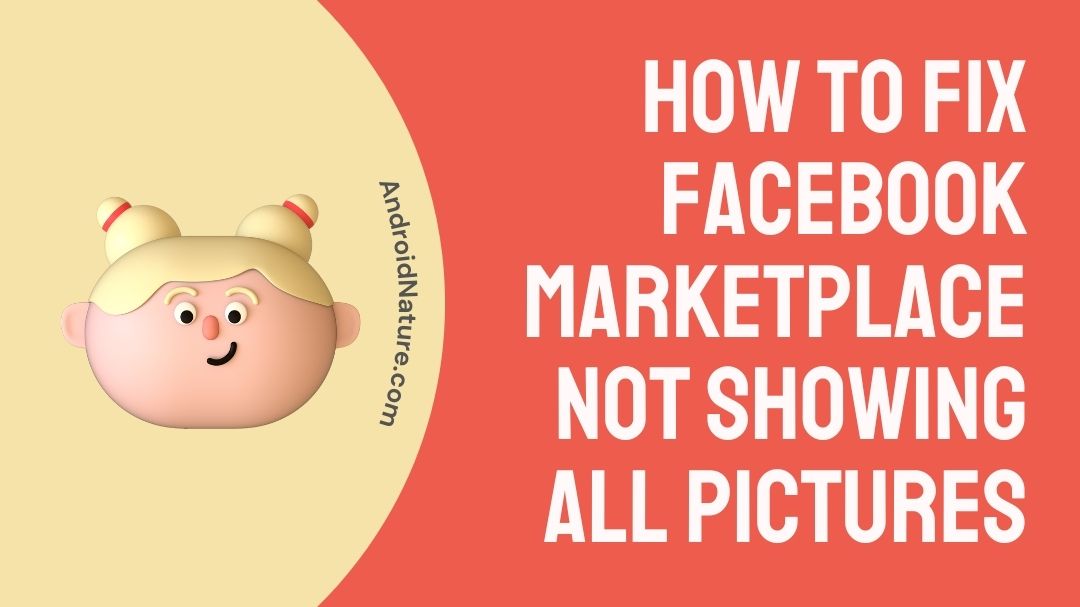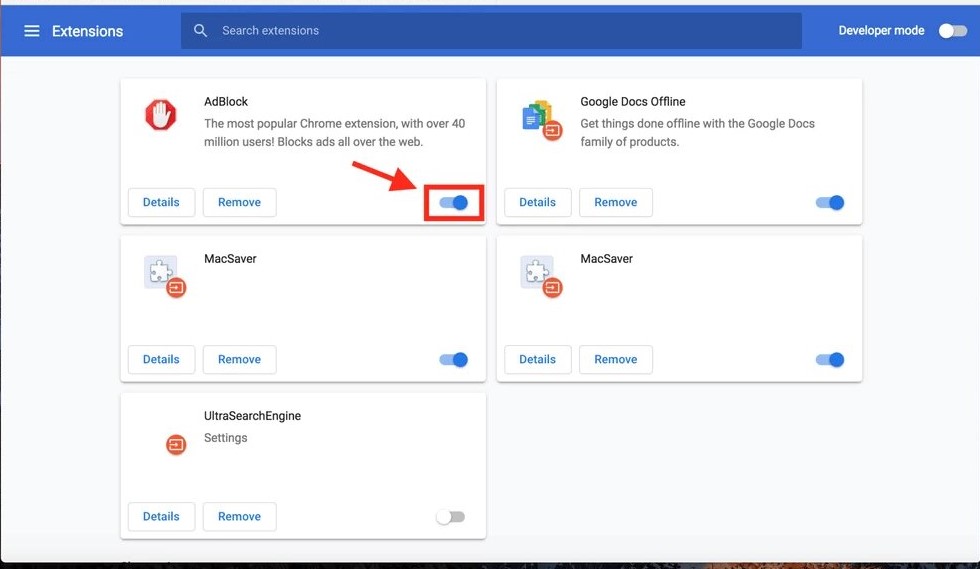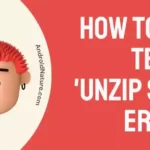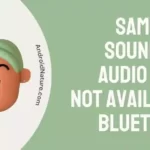If your Facebook Marketplace not showing all pictures you have landed on the right page.
Here, we have provided the reasons why it may happen and how to fix it.
Facebook’s presence may now be found virtually everywhere in the modern world. You anticipate that it will always remain operational, ready to satisfy your demand to snoop on people from your distant past and participate in whatever bizarre Facebook groups you are a part of.
It is something that you take for granted. If photographs on Facebook are unable to load, then this undermines a significant part of the attraction of the social networking site.
This problem may be reproduced on a variety of devices, including iPhones, Android phones, iPads, and iOS 15 computers, amongst others.
As a result of this, we have compiled a list of potential reasons why the photographs on Facebook are not loading, as well as solutions to the problem.
Why is Facebook Marketplace not Showing all Pictures
Short answer: Facebook Marketplace isn’t showing all pictures because the app is old, the user is under 18, the Internet connection may be bad, the servers of Facebook may be down, or your account is new.
The Facebook Marketplace is an online platform that allows vendors to upload information about their wares, including pictures, a list of features, and a price range for the items.
The best part is that it will show you all the items that are close to you as well as details about the item itself. In addition to this, it will display the buyer or seller’s profile before you so that you are able to verify their identity.
However, many users are reporting that the Facebook Marketplace is unstable and does not display a lot of information. Particularly the photos from the Facebook Marketplace are absent from a lot of users’ accounts.
The following is a list of a few of the reasons that are contributing to this problem:
Reason 1 – New Facebook account
Because only verified users are permitted to use this platform, it is possible that you will not be able to access the Marketplace if you are new to Facebook.
This restriction has been imposed in order to reduce the number of potential con artists and to ensure the users’ safety and security.
Reason 2 – The user is less than 18 years old
Due to the nature of the financial transactions that take place on Facebook Marketplace, there is always the possibility of fraud or scams. As a result, Facebook does not allow users who are under the age of 18 to use Facebook Marketplace. Instead, it only accepts users who are at least 18 years old.
Reason 3 – Incorrect image format uploaded
Well, if the image uploaded is not as per FB’s image guidelines, you won’t be able to see it. According to the guidelines, the user is required to add clear and high-resolution images.
Reason 4 – Outdated app
To use Facebook Marketplace, you must either keep your Facebook app up to date or use the most recent version available. If you don’t update your app, you won’t be allowed to utilize this platform since it’s too old.
Reason 5 – Poor Internet Connection
It is possible for users of Facebook to be prevented from accessing the Marketplace photos if they have a poor internet connection. Therefore, before using the Marketplace, you should always make sure that your internet connection is working properly so that you can access all of its capabilities without any problems.
Reason 6 – Private connection detected
If your device is connected to an encrypted connection or a Virtual Private Network (VPN) you might have issues checking photos on Facebook Marketplace, even if the images are in appropriate format.
Reason 7 – Facebook servers may be down
There are a number of factors that might cause photographs on Facebook to fail to load, but the majority of the time, the problem lies with the user. But, this isn’t always the case, so it’s a good idea to check the status of the server on Facebook’s developer page to see if they’re having any problems.
How to Fix Facebook Marketplace not showing all pictures
The following are some straightforward and tried-and-true solutions to problems such as the Facebook app for the Marketplace not displaying all of the available photographs. Use the Marketplace to your advantage if you can crack any of these ways.
1. Update the app
It is possible for consumers to be prevented from accessing Facebook Marketplace photos by an out-of-date Facebook app. If you want to avoid problems like these, updating your Facebook app is as simple as following these instructions.
- Step 1- Launch the Google Play Store or the App Store, depending on your device.
- Step 2- In the search bar of either the Play Store or the App Store, type in Facebook.
- Step 3- Tap the Update button in the Play Store or App Store as soon as the Facebook app opens to ensure that you have the most recent version of the app.
- Step 4- Please be patient while the updates are downloaded and installed. This may take some time.
2. Log out and Re-login to Facebook
Simply logging into one’s Facebook account is a quick and easy solution to the problem of the Facebook Marketplace not showing all pictures. If you are unable to access the Marketplace, please log out of your Facebook account by clicking the Sign Out option.
This will allow you to access the Marketplace again. Please wait a few minutes before attempting to access your account again by entering your email address or phone number and password.
3. Restart the phone
The solution to the problem of Facebook Marketplace not showing all pictures might possibly be as simple as rebooting your mobile device. Detailed instructions on how to restart an iPhone or Android device are provided below.
Android users:
- Step 1- Hold down the power button located on the right side of the device for a few seconds.
- Step 2- Tap the “Restart” option that appears on the screen among the other three choices.
iPhone users:
- Step 1- Keep pressing and holding the Volume button while pressing and holding the Side button.
- Step 2- Slide the power button to the right.
4. Clear Cookies and Cache
The Facebook app for iPhone and Android keeps data in its cache for references, which might help you save time when you are using the program in the future. If you are using the Facebook app and the Marketplace not showing all pictures, you need to delete both the cookies and the cache in your app. This is how you can go about doing it:
- Step 1- Launch Facebook, and from there, navigate to Settings > Account Settings > Browser to locate the cache cleaner.
- Step 2- Simply click the Clear Data button.
- Step 3- After you have finished all of those steps, you should sign in to your Facebook account and navigate to Marketplace to see if the problem has been resolved.
5. Disable Ad Blocker
While ad blockers can be really helpful since they make it possible to have a pleasant surfing experience without being inundated with advertisements at every turn, there is a possibility that they will prevent Facebook from functioning correctly.
The removal or deactivation of these advertisement filters is, luckily, a quite straightforward process. Open the browser menu by hitting on the hamburger menu (Firefox) or the three dots (Chrome), and then pick either “Add-ons and themes” or “More tools -> Extensions,” depending on which browser you are using. There, you will find the option to uninstall the extensions.
6. Disable the VPN connection
If you have an active VPN connection on your device, you might have to disable it to use Facebook Marketplace as intended. After you disable the VPN, restart the Facebook app on your mobile device. If you are using FB on a PC, restarting the browser will work too.
But, if you are unable to see the images, you should try using FB on a different device.
7. Disable data saver
If you have your Android smartphone set to “Data Saver” mode, it is possible that this is the reason why the photographs on your Facebook page are not loading correctly. You may test to determine whether that is the problem by turning off the option.
- Step 1- Launch the Settings.
- Step 2- Navigate to the “Network & Internet” tab.
- Step 3- Choose “Data Saver” from the menu that appears.
- Step 4- To use the data saver, turn on the option to “Use Data Saver” at the very top.
- Step 5- When enabled, this option stops some applications from sending or receiving data while they are running in the background.
- Step 6- So disable it and check if this fixes the issue
8. Change account age
Users on Facebook must meet a minimum age requirement of 18 in order to participate in Facebook Marketplace. You will need to update your date of birth and verify that you are at least 18 years old in order to use Facebook. The following are the steps:
- Step 1- To access your profile, go to the Menu and click on your photo there.
- Step 2- Click on the link labeled “See Your About Info” that is located below your profile image.
- Step 3- Go to the section labeled “Basic Info,” then click the “Edit” button.
- Step 4- You can now change your birth date.
9. Contact customer care
Customers have access to Facebook Help Center around the clock, seven days a week, to discuss their problems with corporate professionals and find solutions to those problems online.
In the event that none of the aforementioned solutions were successful in fixing the issue of Facebook Marketplace not displaying all photographs, please contact the Facebook Help Center.
FAQs
Q1- Why can’t I see more pictures on the Facebook Marketplace?
It’s possible that you’re experiencing problems with Facebook App settings like photographs not showing up in the Facebook Marketplace as a result of a bug.
Q2- How do I fix the Marketplace glitch on Facebook?
The most effective solution to this problem is to first erase the Facebook app by uninstalling it, and then reinstall it when the problem has been fixed.
Final Words
We have high hopes that the solutions presented above will fix the problem of your Facebook Marketplace not displaying all photographs.
If it doesn’t work, you may try using Facebook Marketplace on a different device to check if the issue is with your particular device or with Facebook Marketplace’s system.

Technical writer and avid fan of cutting-edge gadgetry, Abhishek has authored works on the subject of Android & iOS. He’s a talented writer who can make almost any topic interesting while helping his viewers with tech-related guides is his passion. In his spare time, he goes camping and hiking adventures.