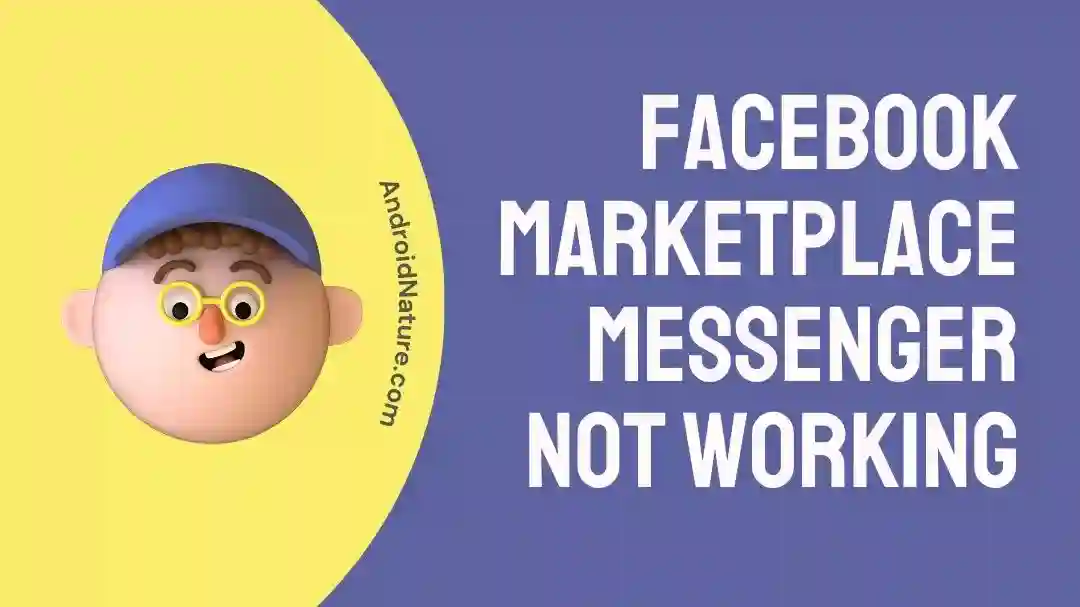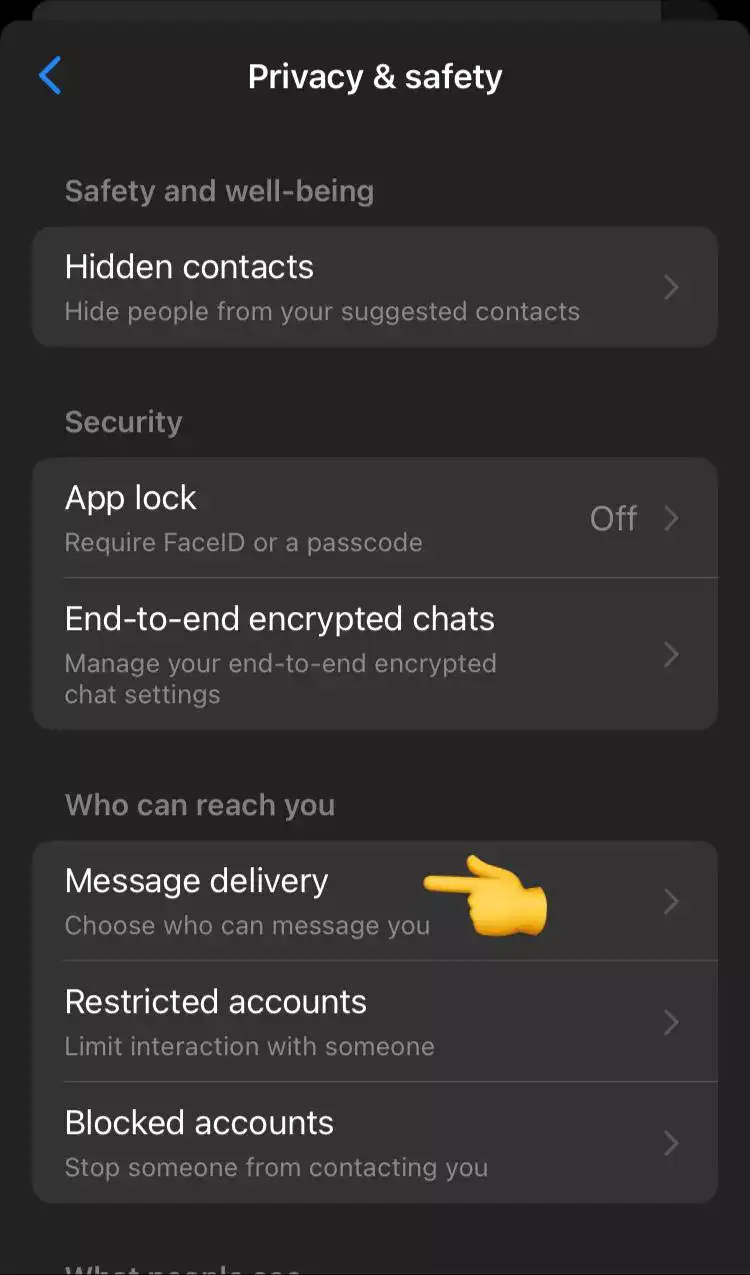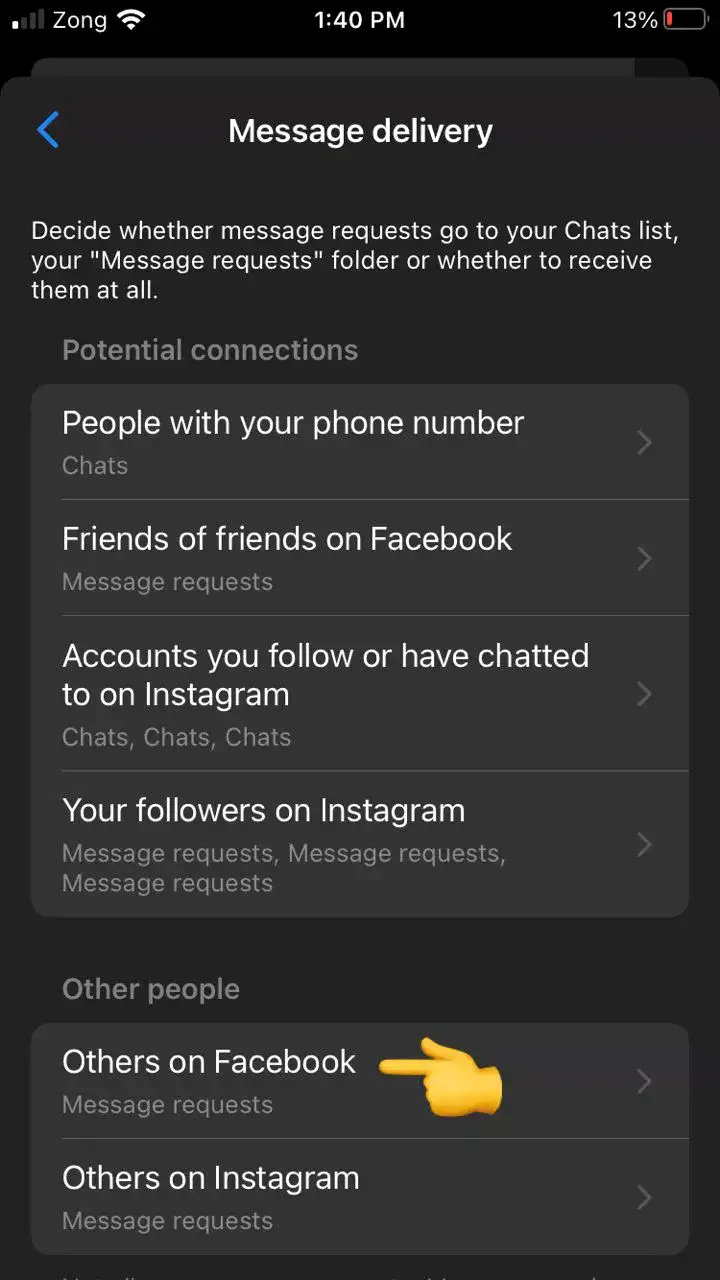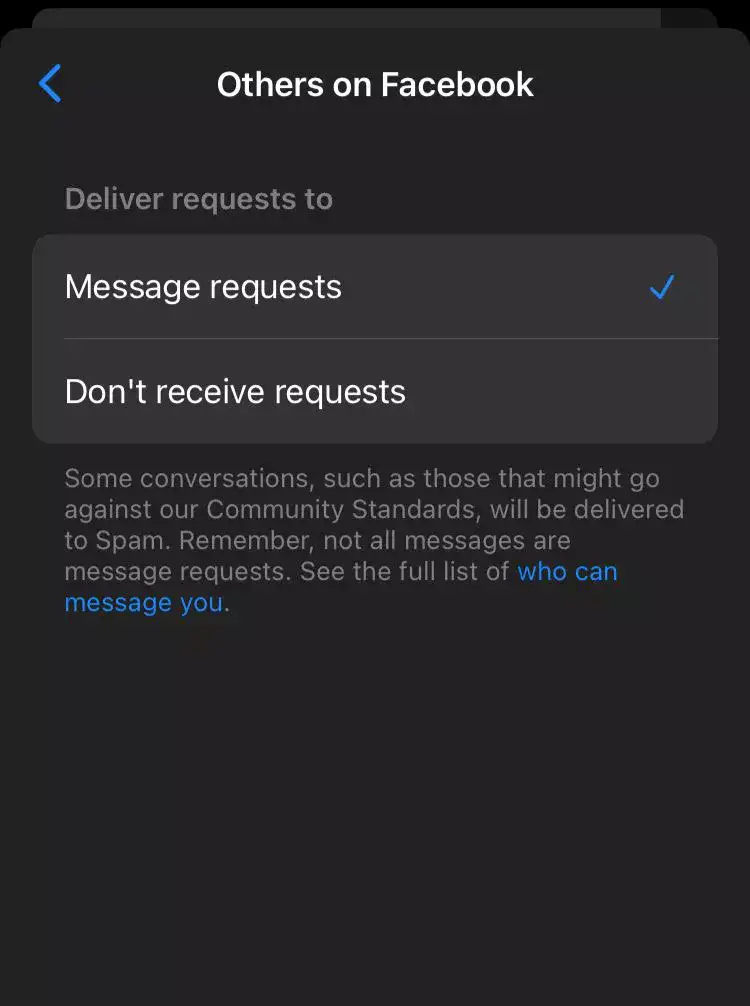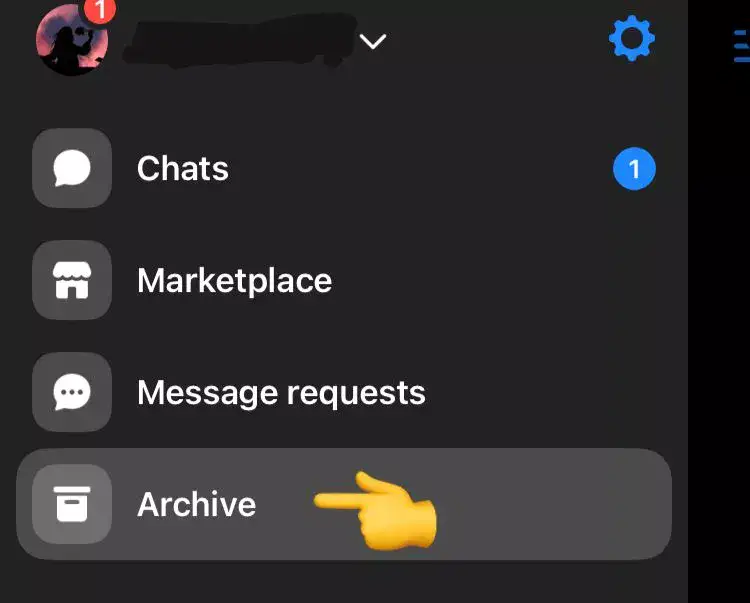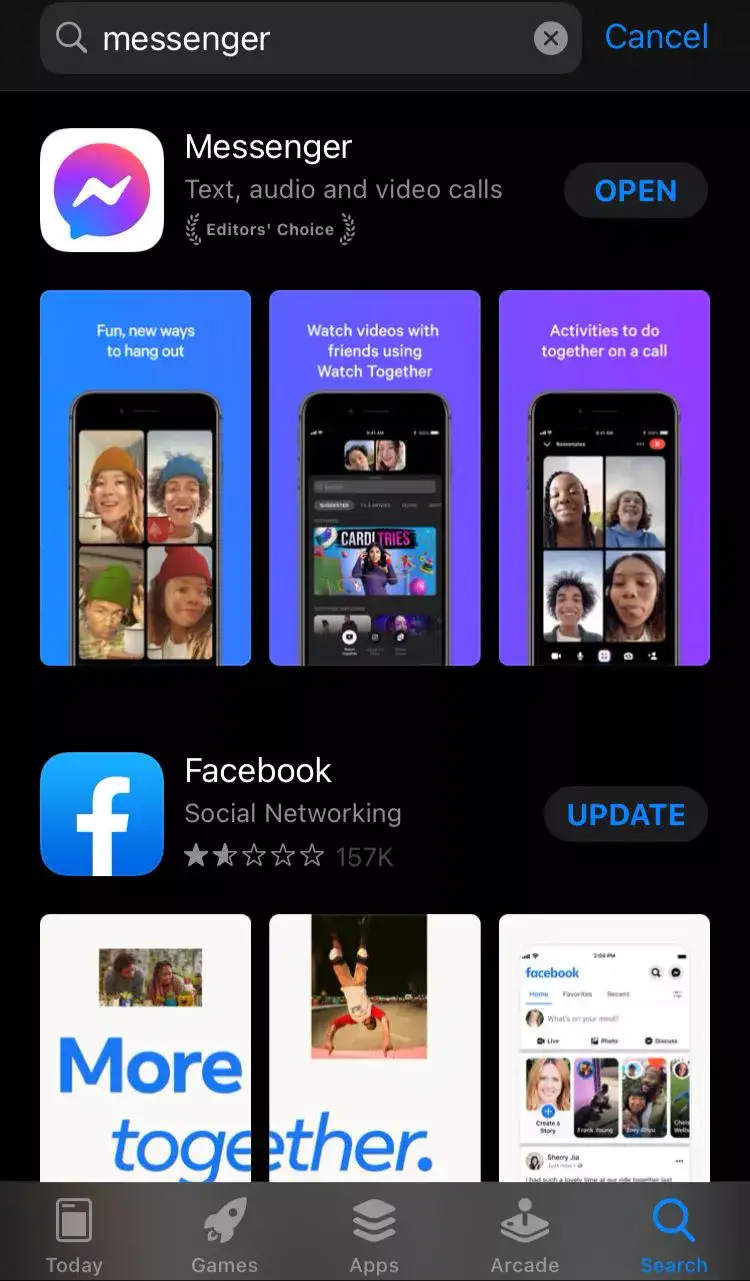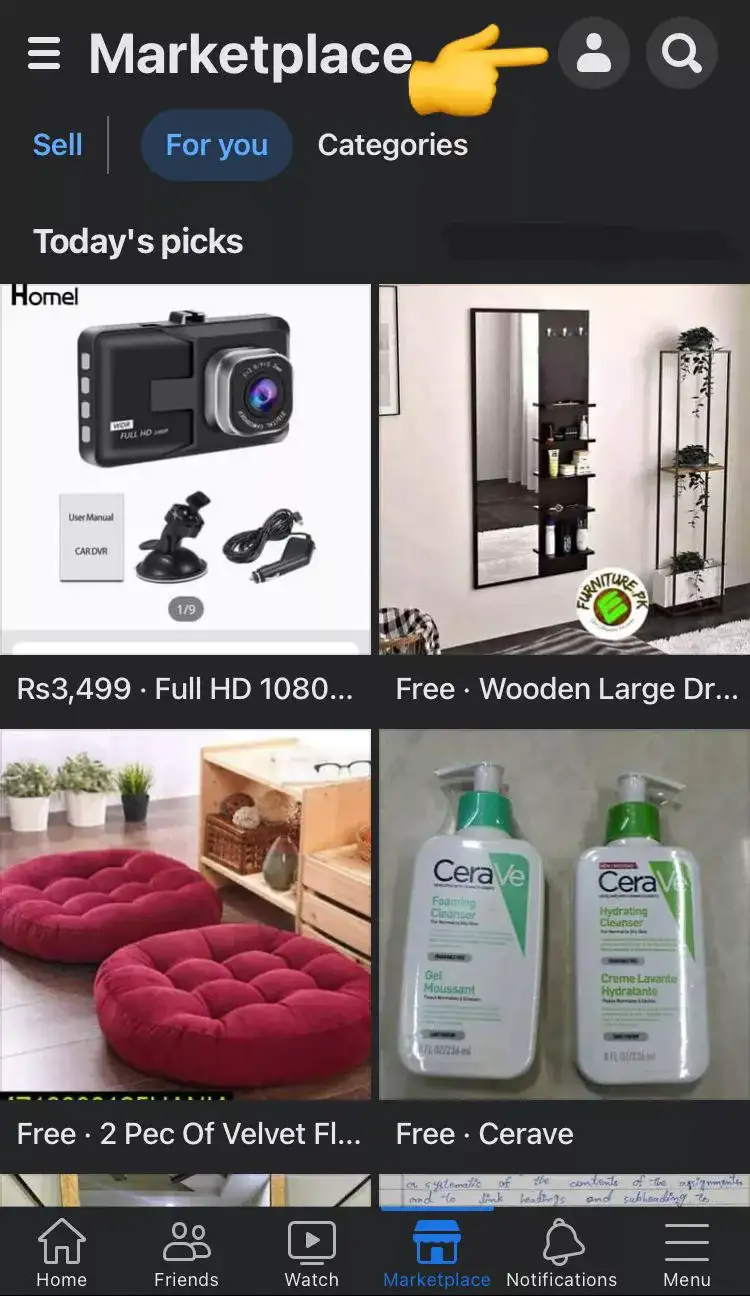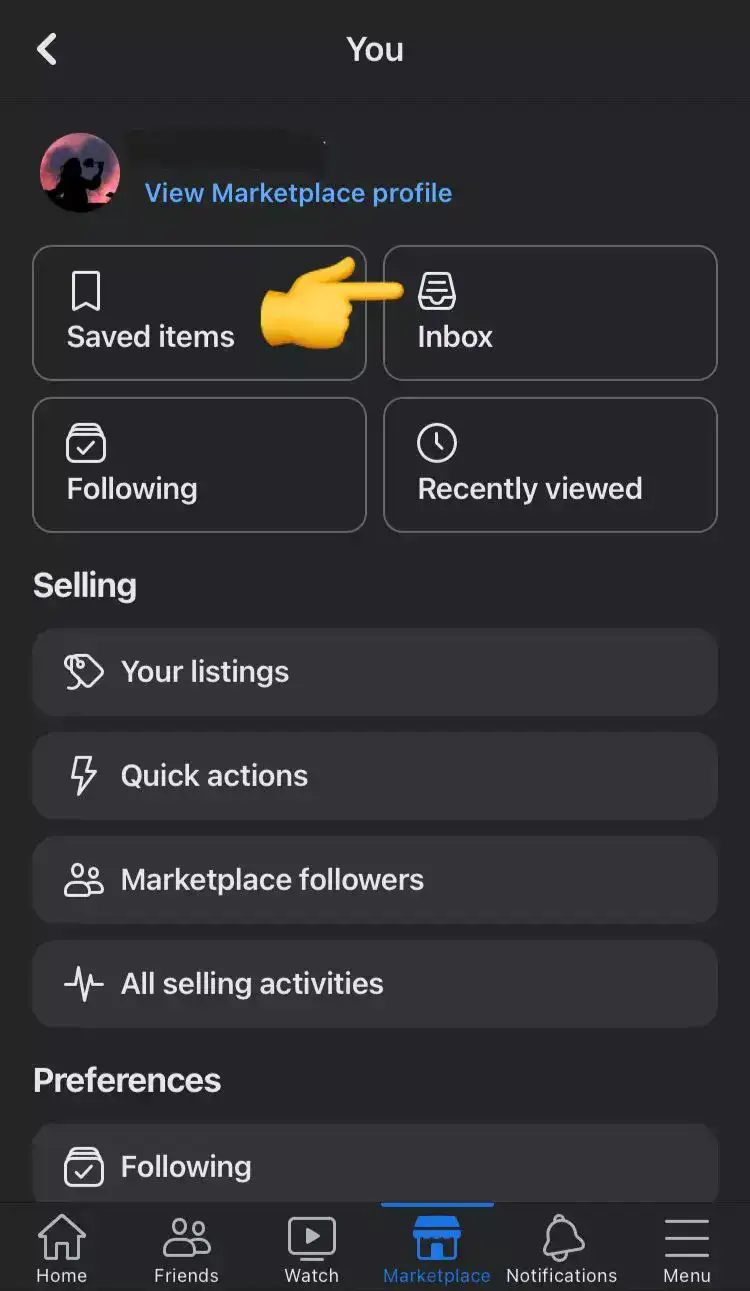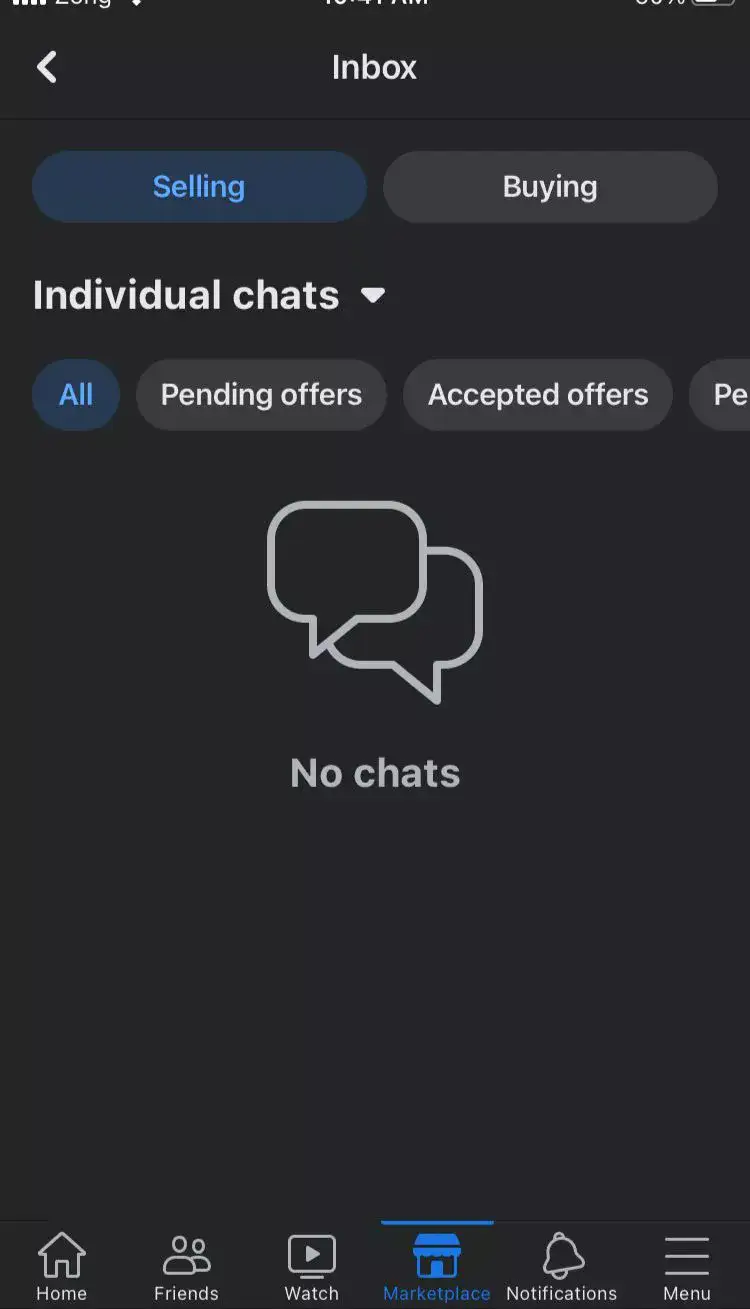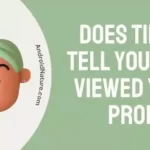Facebook Marketplace is hands down the best feature for entrepreneurs and everyone who wants to buy or sell products.
Recently, users have complained that their Marketplace messages are not showing up in the messenger app.
If you’re facing the same issue, you’re here for a treat.
In this article, you will learn why your Marketplace messenger is not working and how to fix this issue.
Previously, we’ve discussed how to separate Facebook Marketplace messages from Messenger and issues like Facebook Marketplace not showing all pictures.
Today, we are here to solve another problem related to Facebook Marketplace.
Let’s get started.
Why is my Marketplace Messenger not working
Short Answer: If your Marketplace messenger is malfunctioning and not showing you the messages, then try checking the archived chat. Also, make sure your country has access to the Facebook Marketplace. In addition to this, outdated messenger app could also be the reason.
To get more comprehensive solutions to your problem, keep on reading.
If your Marketplace messages are not showing in your messenger app, then there could be one of the following reasons at play.
Reason#1: Your Country Doesn’t have the Access to Marketplace
The main reason why you can’t see the Marketplace messages on Messenger is that you’re living in a country that doesn’t have access to the Facebook Marketplace.
Currently, Facebook allows a few countries to have access to the marketplace. Click Here to see the list.
Reason#2: Spammy Messages
Have you sent too many messages on Marketplace? Well, this could be the reason why you can’t see your Marketplace messages anymore. You might get temporarily blocked by the meta.
Reason#3: Chat has been Moved
Still can’t find the Marketplace messages on Messenger? Well, let us tell you that your Chat has been moved to the archived folder. Don’t worry, it didn’t happen on its own. There might be a possibility that you mistakenly archived your chat. So, make sure to check your archived folder.
Reason#4: Messenger App is Down
Another possibility could be that your messenger is down for some reason. Over time, your messenger and Facebook app can develop bugs and the company sends updates to fix the bugs. So, you might be facing this error because the Facebook servers are down due to the latest developments.
How to Fix marketplace messenger not working / messages not showing up
The good news is the error “Marketplace messages not showing in the Messenger app” is 100% fixable. You just need to tweak several settings here and there and you’ll be good to go.
Without further ado, let’s discuss the solutions in detail.
Method#1: Check your Wi-Fi and Internet connection
Like any other social media platform, the Messenger app calls for an active and stable Internet connection. If your Internet is slow or doesn’t have enough data, your Messenger app won’t display all the chats.
So, make sure you have a stable and active Internet connection.
Method#2: Allow Others on Facebook to Message you
Facebook allows its users to have complete control over their inboxes. You can choose the privacy settings according to your needs.
However, if you want to connect with people all around the world on the Marketplace, then you might need to enable a few settings.
Here’s how you do it:
- Step 1: Launch your Facebook Messenger App
- Step 2: Tap on the three bars also known as the hamburger icon
- Step 3: Next, you need to tap on the Settings icon in the top right corner of the screen
- Step 4: Now, click on the Privacy & Safety option from the list
- Step 5: Tap on Message Delivery
- Step 6: Locate and tap Others on Facebook option
- Step 7: Here, you need to select Message Requests
- Step 8: After doing this, force close your Messenger app and launch it once again
By doing this, you allow people from all over the globe to message you.
Method#3: Check your Archived Chats
Did you accidentally ignore a person’s chat? Or maybe you put the chat in the archived folder by mistake.
If you can’t see the messages in the messenger app, it’s worth checking the archived folder.
Here’s how you check your archived chats:
- Step 1: Launch your Messenger App
- Step 2: Next, you need to tap on your three-bar icon in the top left corner of the screen
- Step 3: Now, click on Archived Chats
- Step 4: Here, you’ll see your Facebook Marketplace chats
Your Marketplace messages don’t lie here by default. There’s a possibility that you accidentally achieved your Marketplace chat. This usually happens when you mark your items as sold.
So, make sure you check Archived chats when you can’t find Marketplace messages on the Messenger app.
Method#4: Update your Messenger App
Is your Messenger App outdated? If yes, then this is the reason why you are not able to see Marketplace Messages on your Messenger app.
Here’s how you check for updates:
- Step 1: Go to Appstore (if you’re an iOS user) or Playstore (if you’re an Android user)
- Step 2: Search for the Messenger App
- Step 3: Here, you’ll see an Update button if any update is available, simply just tap it
NOTE: If your app is up-to-date, you’ll see an Open button
Method#5: Check your region
Is the Facebook Marketplace available in your region? If it’s unavailable, you’ll be deprived of all the perks of this feature.
How do I check this?
Click Here to see the list of countries where Facebook Marketplace is available.
Hope you find yours on the list.
Method#6: Clear the Cache
The old crusty dusty cached data on your smartphone can also become the cause of this error.
Let’s wipe all the cache data off.
For iOS:
- Step 1: Launch the Settings App on your iPhone
- Step 2: Scroll down, find, and tap on General
- Step 3: Next, you need to go to iPhone Storage
- Step 4: Select the Facebook app from the list
- Step 5: Here, hit the Offload App button
- Step 6: Once you’ve done this, tap on the Reinstall App
For Android:
- Step 1: Head over to your Android mobile settings app
- Step 2: Now, you need to tap on the Manage Applications
- Step 3: Next, find and tap on the Messenger App
- Step 4: Here, you’ll see an option saying Clear Data, just tap it
- Step 5: Lastly, Restart your device.
These steps ensure the removal of all the unnecessary cache that was causing the trouble for us. After clearing the cache, browse your Messenger App like you normally would and see if the issue resolves.
Method#7: Uninstall and Re-Install your Messenger App
Uninstalling your messenger app and re-installing it is by far the quickest and most effective way to resolve any issues and errors.
It’s super easy to do, just follow these simple steps:
- Step 1: Tap and hold your Messenger App to delete it
- Step 2: Once you’ve deleted the app, go to Appstore (if you’re using an iOS device) or Playstore (if you’re using an Android device)
- Step 3: Type in Messenger in the search bar and hit the iconic search icon
- Step 4: Here, you’ll see the Messenger app, simply hit the Download button to install it.
- Step 5: After the installation process, open your Messenger app and log in to your Facebook account
Once you’re logged in, the next thing you need to do is check whether or not the Marketplace messages are present.
Method#8: Use the Facebook App instead
Facebook allows its users to handle chats within the app. So, if you can’t see your Marketplace messages on your Messenger app, try using the Facebook app instead.
Here’s how you navigate the Marketplace within the Facebook app.
- Step 1: First, launch your Facebook App
- Step 2: Next, go to the Marketplace icon located at the bottom of the screen
- Step 3: Then, go to the Person icon in the top right corner
- Step 4: Here, you’ll see Inbox, simply tap it to get into it
- Step 5: Now, select Selling or Buying depending on your need
- Step 6: Lastly, access the chat you want
And there you have it! Now, you don’t need to depend on the messenger app to see your Marketplace messages.
Method#9: Contact Customer Support
When none of the methods seem to be working, feel free to contact Facebook’s Customer Support and ask for further assistance.
SEE ALSO:
- How To Separate Marketplace Messages From Messenger
- How To See Hidden Information On Facebook Marketplace
- (9 Fixes) Facebook Marketplace Not Showing All Pictures
- Fix Facebook Marketplace Messages Not Showing In Messenger IPhone
Wrapping Up:
All in all, Facebook Marketplace is the best platform to communicate with your audience. Whenever you face any difficulty with the Marketplace messages not showing on the messenger app, you can refer to this article.
We have walked you through all the possible reasons why this happens and the possible fixes to combat this issue. After checking this guide out, you’ll be able to fix this error like a pro.

An experienced technical writer who specializes in simplifying technical jargon. Being a lifelong learner, she stays up-to-date with the latest trends and tools in the world of technology. When she’s not writing technical stuff, you can find her reading self-help books.