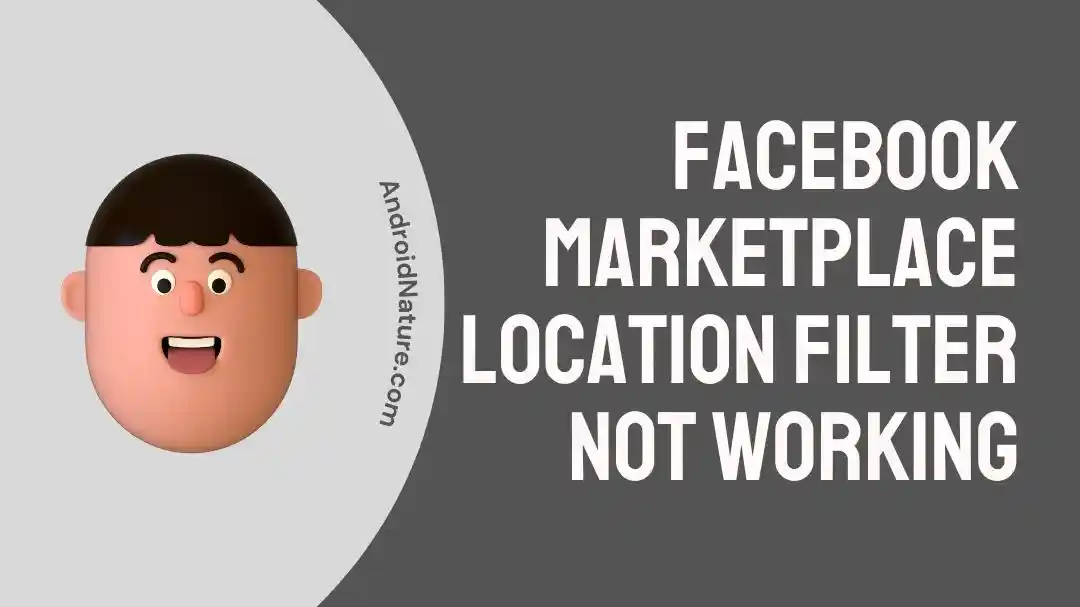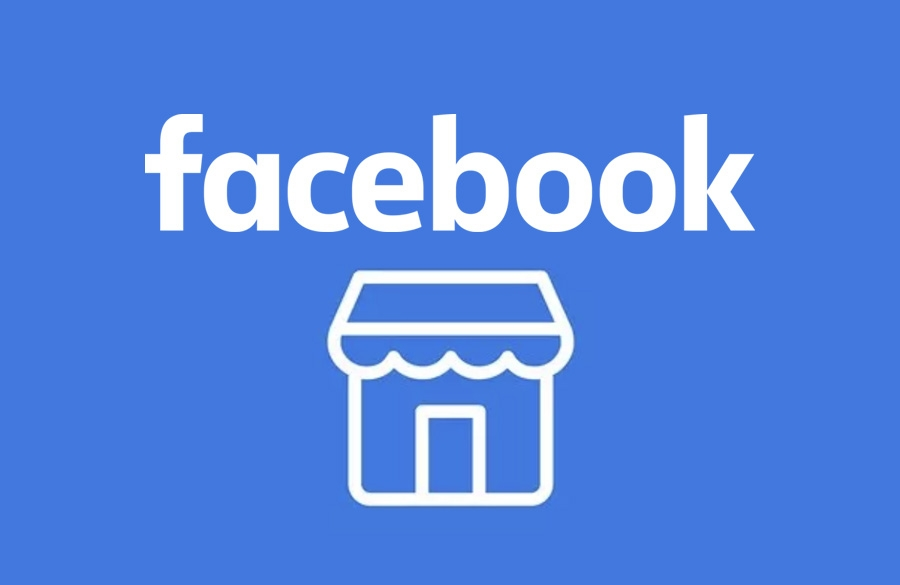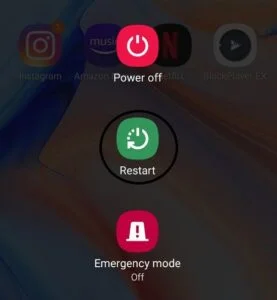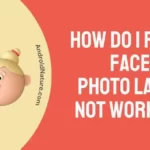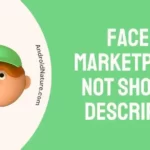The Facebook Marketplace has rapidly gained popularity as a venue for the purchase and sale of goods in the immediate area.
The location filter is one of its most important features because it enables users to look for things that are located in their immediate proximity. However, users commonly report that the location filter does not work as expected, resulting in Facebook Marketplace not showing all the pictures.
In this post, we will discuss some of the more prevalent factors that may be contributing to this issue and offer detailed instructions for potential solutions that may assist you in making the most of your time spent using Facebook Marketplace.
Why Facebook Marketplace location filter is not working
Short answer: The Facebook Marketplace location filter is not functioning due to technical errors and bugs, location services being disabled, server issues, outdated apps, weak or unstable connections, or other factors.
Reason 1 – Technical Glitches or Bugs
Just like any other software platform, Facebook Marketplace is susceptible to experiencing technical problems, such as hiccups or bugs that negatively impact the operation of the location filter. It can cause issues that prevent the feature from functioning correctly.
Reason 2 – Location Services disable
The location services and settings of the device are responsible for determining how accurate the location filter is. It is possible for the Facebook app to get inaccurate or inconsistent location detection results if the location services are turned off or if they are not correctly configured.
Reason 3 – Server Issues
It’s possible that Facebook’s servers or network infrastructure can briefly become disrupted or experience problems, which will result in the location filter occasionally not working properly. These issues, which may be related to the server or the network, may have an effect on the feature’s availability and dependability.
Reason 4 – Outdated App
It is possible that older versions of the Facebook app, such as the one you are using, are not entirely compatible with the most recent features and upgrades. This includes the location filter.
Reason 5 – Weak or Unstable Connection
Your ability to use a variety of online services and features, such as the location filter on Facebook Marketplace, can be negatively impacted to a substantial degree if you have a connection that is either inconsistent or not very strong.
Fix: Facebook Marketplace location filter not working
Method 1 – Verify GPS and Location Services
It is imperative that you check your device’s GPS and location services and set them up properly in order to ensure that features like the location filter on Facebook Marketplace function as intended. The following is a guide that will walk you through the process of verifying and modifying the GPS and location settings on popular mobile operating systems:
- Step 1- Navigate to the settings menu on your smartphone.
- Step 2- Find the “Location” or “Location Services” option in the menu.
- Step 3- Check to see that the location services and turn them on.
Method 2 – Updating the Facebook App
Problems can frequently be caused by using outdated software. Verify that the Facebook app on your mobile device is running the most recent available version in order to remedy this issue.
- Step 1- Launch the Google Play Store application on the Android smartphone you’re using.
- Step 1- To access the menu, tap the icon that looks like three horizontal lines to the upper left of the screen.
- Step 1- Choose the option labeled “My apps & games.”
- Step 1- You may get a list of available updates for your apps by clicking the “Updates” tab. Locate the entry for “Facebook” in the list.
- Step 1- To download and install the most recent version, select the “Update” button that is located next to Facebook.
Method 3 – Clear cache
By clearing the app’s cache, you can assist in resolving temporary data conflicts that may be occurring within the Facebook app. This may also help address bugs that are affecting the location filter. The following is an in-depth walkthrough that will teach you how to delete your cache:
- Step 1- You may find the icon for the Facebook app either on the home screen or in the menu for the app drawer.
- Step 2- Tap and hold on Facebook, then tap the “i” button.
- Step 3- Launch Storage by selecting it from the app’s details menu.
- Step 4- Click the button labeled “Clear Cache.”
Method 4 – Make sure Facebook can access your location
It is crucial to check that Facebook has permission to access your location in order to guarantee that location-based features, such as the location filter for Facebook Marketplace, will operate as expected. The following is a guide that will show you how to check and provide location rights on various platforms:
- Step 1- Launch the app labeled “Settings” on the Android device you’re using.
- Step 2- You’ll need to scroll all the way down and then select “Apps” depending on the device you’re using.
- Step 3- Find “Facebook” in the list of apps that have been installed, and then tap on it.
- Step 4- To change your permissions, select “App Permissions.”
- Step 5- Tap the “Location” option that you can find by looking for it.
- Step 6- Check to see that the location permission is set to either “Allow all the time” or “Allow only while using the app.”
Method 5 – Check the server
There is a possibility that problems with the location filter are caused by faults on Facebook’s end. Check the official Facebook status page or their social media pages for updates on continuing issues.
Alternatively, you can check the status of Facebook using DownDetector, which is a famous website that monitors the availability of numerous internet platforms, including Facebook.
You can check to see if there have been any reports of problems or outages by going to the website and searching for the term “Facebook.” If it is a known issue, you might be required to wait until it is fixed before proceeding.
Method 6 – Ensure a Stable Network Connection
When using online services such as Facebook Marketplace to their full potential, having a reliable network connection is absolutely necessary. A robust and dependable internet connection helps prevent disruptions and enables the functioning of location-based functions such as the location filter in an uninterrupted manner.
If you are going to use Wi-Fi, you need to be sure that you are connected to a network that is dependable and consistent. Weak Wi-Fi signals can result in connections that are either slow or unstable.
Method 7 – Log out and log back in
If you are having trouble with the location filter on Facebook Marketplace or any other issues, one easy yet effective approach that you can take to solve the issue is to check out of your Facebook account and then log back into your account. The steps to log out of and then back into your Facebook account are outlined here.
- Step 1- Navigate to the Settings tab by going to Menu > Settings and Privacy > Settings.
- Step 1- Tap See more in the Accounts Center.
- Step 1- Select the “Password and security” option, and then select the “When you’re logged in” option.
- Step 1- Choose the account you want to manage from the drop-down menu.
- Step 1- To log out of your account, scroll down until you reach the bottom and then press Select Devices.
- Step 1- Select the devices you want to use, then click the Log out button.
- Step 1- You are going to be logged out of that specific session immediately. To re-enter your account, navigate back to the primary login screen and enter your credentials there.
Method 8 – Try a Different Device or Browser
If you continue to experience issues with the location filter, it’s possible that the issue is caused by the browser or device you’re using. It is possible that using a different browser or device would resolve the issue.
If you’re having trouble visiting Marketplace on the same device while using the Facebook app because the filter isn’t functioning properly, for instance, you can try using a web browser instead.
Method 9 – Restart the phone
Restarting your phone is a simple but effective troubleshooting procedure that can fix many different difficulties, including those related to the location filter on Facebook Marketplace.
Clearing the phone’s cache, resetting its preferences, and fixing minor software issues may all be accomplished with a simple restart. After the reboot, launch Facebook and see if the location filter in Facebook Marketplace is working properly.
Method 10 – Reinstall the app
Reinstalling the Facebook app can solve many software-related issues that may be preventing you from using the app normally.
If you’re having software-related problems, try uninstalling and then reinstalling the Facebook app. This will give you a clean installation with all the latest files and updates. Simply delete or uninstall the application. You can reinstall the application from the Google Play Store after uninstalling it before.
Installing Facebook again from the Google Play Store requires:
- Step 1- Launch the Google Play Store application.
- Step 2- At the top of the screen, tap the Search bar.
- Step 3- Simply enter “Facebook” and press the search button.
- Step 4- Simply click the Facebook app icon.
- Step 5- Press Install.
Method 11 – Using the alternative search filters
If you’re having trouble with the location filter on Facebook Marketplace, you can try using one of the other filters there instead. You may refine your search in Facebook Marketplace using the many available filters.
Example: Determine a pricing range to help eliminate options that are out of your price range. If you’re open to shopping around but have a set budget in mind, this can help you narrow down your options.
Method 12 – Reclaim your restricted Facebook Marketplace access.
There are community guidelines in place for the Facebook Marketplace. Facebook will terminate your access to Facebook Marketplace if you violate any of these policies. To access the Market again, please follow the instructions below.
- Step 1- Launch Facebook and sign in.
- Step 2- On the Marketplace symbol, click.
- Step 3- Choose the Request Review button now.
- Step 4- Please complete the Request form.
- Step 5- The Facebook staff will get back to you after a few days.
Method 13 – Contact support
If none of the aforementioned solutions work to fix the problem with the location filter, the next step is to contact Facebook help.
SEE ALSO:
- How To Browse Facebook Marketplace Without An Account
- Fix: Facebook Marketplace Messenger Not Working (\
- How To See Hidden Information On Facebook Marketplace
Final Words
The location filter on Facebook Marketplace is a helpful tool for locating products that are available in your region. It might be infuriating when something doesn’t work the way you expect it to, but there are steps you can take to troubleshoot the issue and find a solution to it.

Technical writer and avid fan of cutting-edge gadgetry, Abhishek has authored works on the subject of Android & iOS. He’s a talented writer who can make almost any topic interesting while helping his viewers with tech-related guides is his passion. In his spare time, he goes camping and hiking adventures.