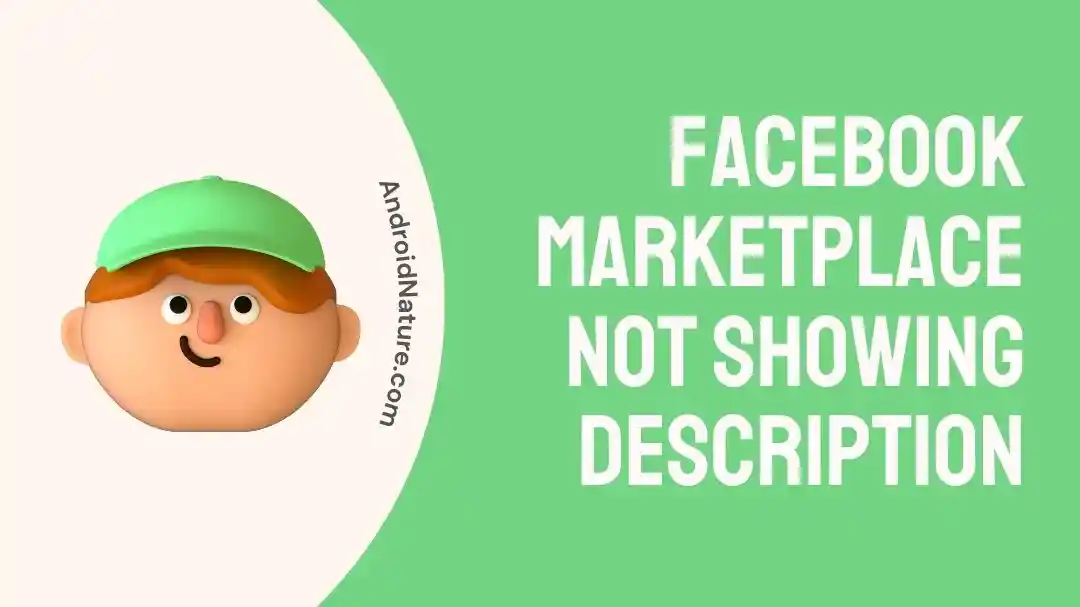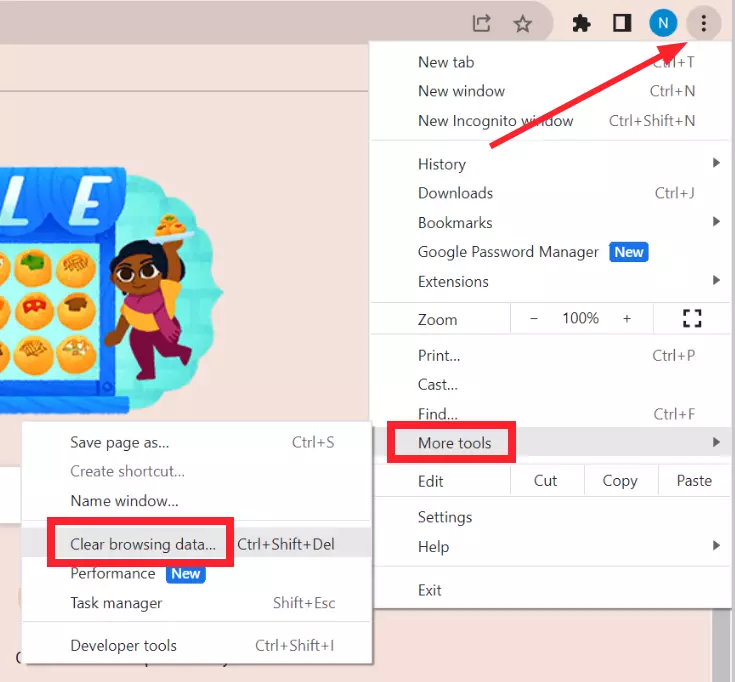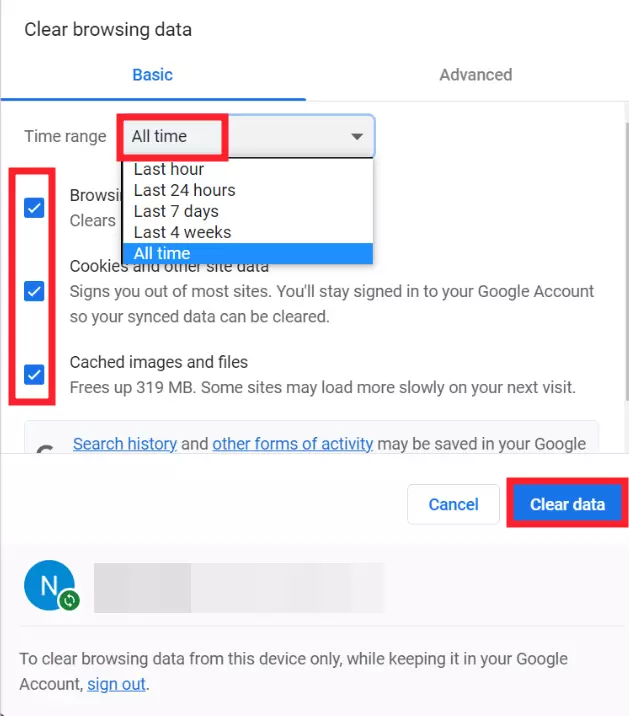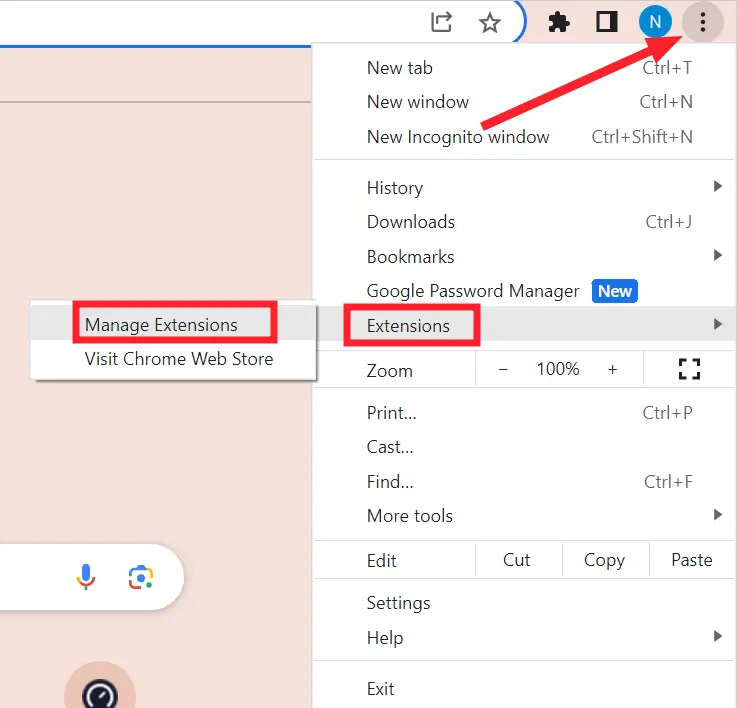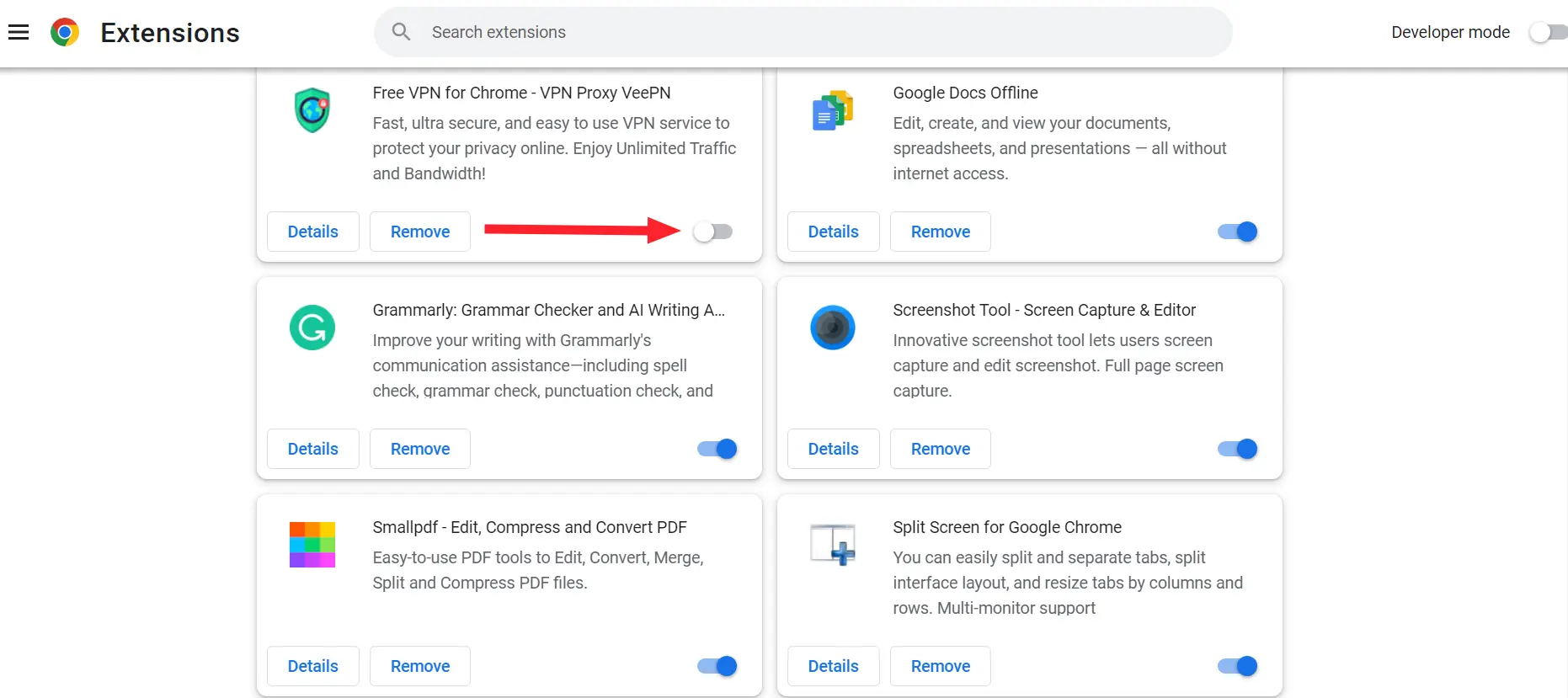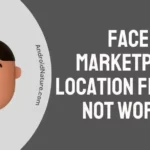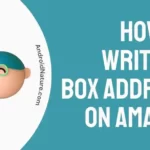Is Facebook Marketplace not showing descriptions? No worries, you’re not alone as many other Facebook users are facing the same issue.
Facebook Marketplace is a great place for users to sell and buy products locally. Recently, many Facebook users have complained on digital forums that Facebook Marketplace is not showing descriptions of the listings.
In this article, we will discuss why Facebook Marketplace is not showing descriptions of the listings and possible ways to solve the problem.
So, if you’re an avid seller or buyer on Facebook Marketplace, keep on reading!
Why is Facebook marketplace not showing description
Short Answer: Facebook Marketplace descriptions may not be showing up due to technical difficulties, violating community guidelines, restricted country access, using spammy words, or listing a prohibited item.
Before diving directly into fixes, it’s important to discuss the common culprits that might be responsible for the “Facebook Marketplace Not Showing Descriptions” problem:
#1: Technical Difficulties
If the Facebook Marketplace descriptions are not showing up, technical issues could be at play. Facebook is a social media giant with millions of active users worldwide. Sometimes, the app faces technical difficulties like server issues that can result in the malfunctioning of certain features.
#2: Violation Of Community Guidelines
If you’ve recently violated Facebook’s community guidelines, knowingly or unknowingly, this might be the reason why your access to certain features has been restricted.
#3: Restricted Country Access
While Facebook Marketplace has spread its wings globally, there are still a few countries where access to Facebook Marketplace is restricted. The listings might be located in a restricted region which is why you’re unable to see descriptions.
#4: Usage of Restricted Words
If the descriptions contain restricted words or phrases, Facebook Marketplace won’t display them. Therefore, it’s important to write user-friendly descriptions so that Facebook’s spooky algorithm doesn’t flag it as spam.
#5: Item Belongs to a Restricted Category
If the Facebook marketplace isn’t showing descriptions for a handful of listings, there’s a high chance that the item belongs to a prohibited category. Facebook’s Commerce Policy clearly states that you must not list prohibited items such as alcohol, adult products, stolen goods, etc.
Now that we’ve discussed the common reasons why Facebook Marketplace is not showing descriptions of the listings, we can go ahead with practical solutions to solve the issue.
Fix: Facebook marketplace not showing description
The following are some practical solutions that you can try to solve the “Facebook Marketplace Not Showing Descriptions” problem:
Fix#1: Check Server Status
First things first, it’s important to verify if the problem related to Facebook Marketplace not showing descriptions is global. As stated earlier, Facebook is a giant app and can run into technical difficulties from time to time.
Facebook’s servers might be experiencing an outage which is why the descriptions are not showing up. You can go to Downdetector.com to check if users from all across the world are facing the issue. If the servers are down, wait for a few hours before you check again.
Fix#2: Clear Corrupted Cache
Sometimes, corrupted and inconsistent data can hamper the normal operation of the app. To address this, try clearing the app cache from your mobile device or desktop and see if that resolves the issue.
To clear corrupted app cache and browser cookies, try following these simple steps:
For Android Device:
- Step 1: Head to Settings
- Step 2: Tap on App Manager/Apps/Applications (depending on the model of your device)
- Step 3: Select the Facebook App from the list of installed apps
- Step 4: Tap on Storage Info
- Step 5: Finally, tap on Clear Cache and Clear Data
For iOS Device:
- Step 1: Open the Settings App
- Step 2: Scroll down and tap on General
- Step 3: Tap on iPhone Storage
- Step 4: Select the Facebook App from the list
- Step 5: Tap on the Offload button
- Step 6: Wait a few seconds and tap on the Reinstall button
For Chrome Browser:
- Step 1: Open Chrome Browser on your PC
- Step 2: Click on the Ellipsis Icon (Three Dots) in the top-right corner of the screen
- Step 3: Hover on More Tools and then click on Clear Browsing Data
- Step 4: Set the time range to All Time, check all the boxes off, and hit Clear Data
After wiping the corrupted cache and cookies, check if the listing descriptions are now visible. If this fix doesn’t work, you always have the option to slip onto the next fixes.
Fix#3: Update the App
If you haven’t updated your Facebook app in a while, this might be the reason why you’re unable to see descriptions of the listings on Facebook Marketplace. So, try updating your Facebook app and see if that helps.
To do so, you’ll need to:
- Step 1: Go to AppStore (iOS) or Google Play Store (Android)
- Step 2: Search for the Facebook App
- Step 3: Hit the Update button appearing next to the app
After updating the Facebook app, try viewing the descriptions on Facebook Marketplace to see if the issue still occurs. If it does, move on to the next fix.
Fix#4: Log Out of the App
If you’re still unable to view descriptions on Facebook Marketplace, try logging out of your Facebook account and then logging back in.
Here’s how you do it:
- Step 1: Open the Facebook App
- Step 2: Tap on the Menu Icon (Three-Horizontal Lines)
- Step 3: Scroll all the way down and hit Log Out
Once logged out, enter your login credentials and gain access to your Facebook account. After logging back in, check if descriptions are now showing up properly.
Fix#5: Disable Adblocker Extensions
If you’re using Facebook on your Desktop, try disabling the adblocker extensions to see if that resolves the issue. While adblockers are a great way to block all pop-up ads, they sometimes interpret Marketplace listings as ads thereby blocking them as well.
To disable adblocker extensions, follow these steps:
- Step 1: Head to your Chrome Browser
- Step 2: Click on Three Dots
- Step 3: Hover on Extensions and click on Manage Extensions
- Step 4: Now, use to toggle button to Disable the adblocker extensions
After disabling the adblocker, hopefully, you can now see the listing descriptions successfully.
Fix#6: Contact Facebook Support
If all else fails, feel free to reach out to Facebook Support and ask for further assistance.
See More:
- Fix: Facebook Marketplace Messenger Not Working
- (9 Fixes) Facebook Marketplace Not Showing All Pictures
- How To Browse Facebook Marketplace Without An Account
- How To Separate Marketplace Messages From Messenger
Wrapping Up:
Not being able to see the descriptions on Facebook Marketplace can be quite frustrating, especially when you rely on descriptions to decide whether or not the product is worth buying. This article talks about the reasons why Facebook Marketplace descriptions are not showing up and possible ways to fix the issue. By implementing the steps outlined in this article, you’ll be able to see the descriptions of the listings in no time.

An experienced technical writer who specializes in simplifying technical jargon. Being a lifelong learner, she stays up-to-date with the latest trends and tools in the world of technology. When she’s not writing technical stuff, you can find her reading self-help books.