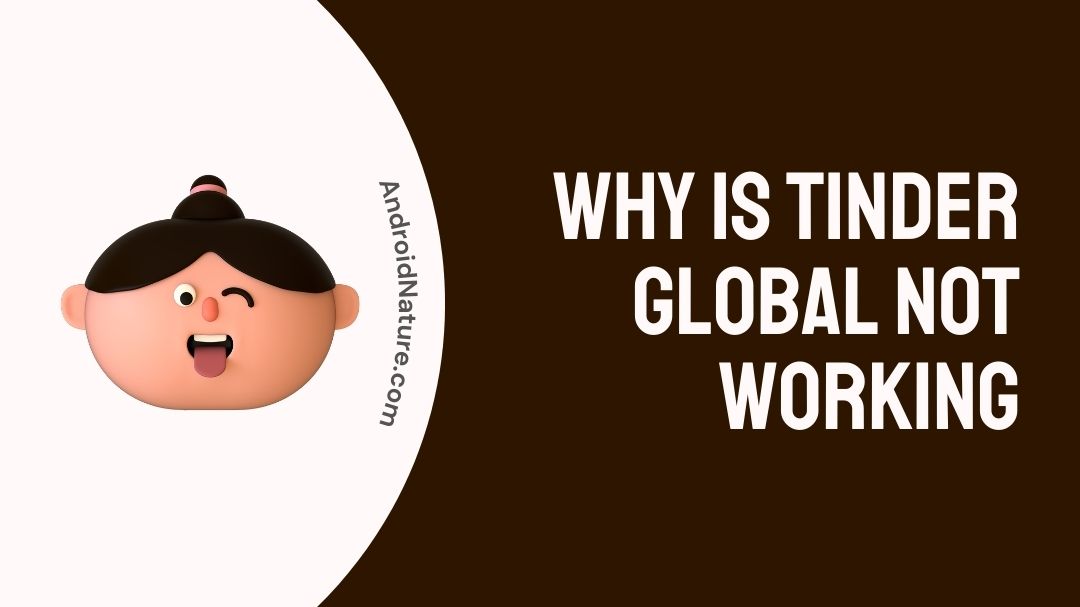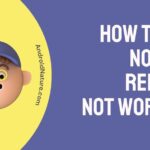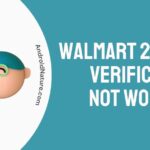Is your Tinder global not working?
If you use Tinder and you like to travel, you’ll have a great time using the global mode to flirt with people all around the world.
Tinder has introduced a new option called global mode, which allows users to interact with individuals from anywhere on the globe without any limits.
Tinder is a matching and dating app that has become extremely popular all over the world. It uses a system called Match, in which you are paired with other individuals who have your interests based on the information you provide.
There are two different types of access available through this platform: premium and paid. Tinder, on the other hand, did not make available a feature that is now known as the worldwide mode until just a year ago, when it was the middle of the epidemic that we all remember.
An amazing function that will assist you in meeting individuals from outside of your country, and who knows? Maybe you’ll even discover love on the other side of the world. However, along with new features come new bugs and issues, and in this post, we will demonstrate possible solutions to the problem of Tinder Global not functioning as properly.
Why is my Tinder global not working?
Short Answer: Your Tinder global account isn’t working properly. This could be because of a problem with Tinder’s server, a slow internet connection, the app is outdated, or because your account has been temporarily suspended.
Tinder global does not function properly for a variety of reasons. The application is not the most powerful one available.
When we have used it, we have seen that it exhibits some erroneous behavior in a variety of contexts. You can try everything under the sun, but the app will never load properly and will instead continue to crash repeatedly, etc.
these are some of the issues that users encounter while Tinder is down; thus, you should check to see if you are experiencing any of the same issues.
Reason 1- Your account has been suspended
One of the instances you are unable to access your profile is because your account has been suspended. This happened because other users reported you, and the Tinder global team discovered during the assessment of your profile that you have broken their guidelines.
Reason 2- Tinder Is Down
It’s possible that the issue is not with your phone or profile, but rather with Tinder global. Tinder is not a new app, therefore the likelihood of this occurring in the modern day is lower; yet, let’s not forget that Facebook is occasionally unavailable.
Therefore, be certain that Tinder is operational before attempting to resolve any of the other potential problems.
You may verify this by utilizing Downdetector, which will provide you with information on whether or not the application is experiencing any problems.
Reason 3- Poor Internet connection
It’s possible that the root cause of all of this is your connection to the internet. If you are aware that your internet connection is unreliable, then you will need to take corrective measures.
Reason 4- Outdated App
When an app isn’t kept up to date, bugs are more likely to try to cause problems. So, make sure you use an application that doesn’t have any bugs and installs all of the latest updates.
How to Fix Tinder global not working
If you’ve found yourself in this section, it’s probably reasonable to conclude that Tinder global is not functioning properly on the device you’re using.
Sadly, there are a number of factors that might cause something like this to take place. It might be because of problems with the server, unpredictable network connections, or obsolete software versions, among other things.
If you’re having trouble using Tinder worldwide on your smartphone, don’t worry—we’ve compiled a comprehensive list of all the potential solutions for you.
Method 1- Restart Your Device
Restarting your device is the first step you should do if you are having issues using Tinder global and encountering errors or other difficulties. It’s possible that a temporary issue or glitch has happened on your device, which is causing Tinder to not work properly.
Android
- Step 1-To begin, look for the “Power” button on your Android
- Step 2-After that, you will need to depress and maintain your hold on the Power button until the menu selection screen appears.
- Step 3-To finish, select the Restart button.
iOS
- Step 1-Open the Assistive Touch menu on your device and select Device from the list of available options.
- Step 2-Now, click the More button.
- Step 3-Finally, select the option to Restart and then wait for your device to start up again.
Method 2- Update Tinder
Tinder, like any other software, regularly receives updates to ensure that it functions properly on all devices and that any issues that may exist are fixed.
If you haven’t updated Tinder in a while, you should check to see if there are any new updates available, then install them if there are.
Tinder, like any other software, regularly receives updates to ensure that it functions properly on all devices and that any issues that may exist are fixed. If you haven’t updated Tinder in a while, you should check to see if there are any new updates available, then install them if there are.
Android
- Step 1-Open Play Store on your device.
- Step 2-After that, go into your Profile and click on the section labeled Manage Apps & Device.
- Step 3-The next step is to navigate to Updates Available and then choose the Update icon that is located next to Tinder.
iOS
- Step 1-Launch the App Store, then navigate to your profile from within the store.
- Step 2-Following that, scroll to the bottom of the page and select Tinder from the list.
- Step 3-The final step is to install the update by clicking the Update button that is located next to Tinder.
Method 3- Turn Off VPN
Virtual private networks, often known as VPNs, are third-party software that safeguards your mobile device and the data stored on it from fraudsters and other parties. They will filter your data and disguise your default IP address, which will keep your location secret, and they will filter your data in order to hide important information such as credit card details and bank account numbers.
Regrettably, some virtual private networks (VPNs) do not operate well and may cause problems with your network connection.
If you are having trouble using Tinder Global, you should disconnect from your VPN and check to see if the issue still persists.
Method 4- Clear App Cache
If the Tinder app on your smartphone isn’t functioning properly, you may try cleaning the app’s data and cache. This should guarantee that there are no damaged files on your system, which is necessary in order to prevent the application from being inoperable.
Android
- Step 1-Go to the Settings menu on your device, and then select the Apps option from there.
- Step 2-After that, scroll to the bottom of the page and select Tinder.
- Step 3-To finish, you need to press the Clear Cache button, then tap the Clear Storage/Data button.
iOS
- Step 1-Select iPhone Storage from the General settings menu in the Settings app.
- Step 2-Select Tinder from the produced list then hit Offload App.
Method 5- Switch over to Mobile Data
We recommend switching to your carrier’s cellular data plan if you are still unable to access Tinder worldwide on your mobile device. It’s possible that the problems you’re encountering with Tinder worldwide are due to technical issues with the network you’re currently utilizing.
To ensure the accuracy of this, you will need to switch to using your cellular data instead of your WiFi network. See if Tinder global can be accessed successfully by trying to use it.
Method 6- Customer care
If Tinder is still not functioning properly on your smartphone, at this point we recommend that you hand the situation off to a trained specialist.
You may report the problem you’ve been having with the Tinder app to Help Center on their website and submit a ticket. While you are waiting, you may also go through the guidelines that are available on their page to see if there are any other options.
How do I access Tinder globally?
What you need to do is launch the Tinder app and navigate to the fire icon, which can be found in the upper left-hand corner of your screen. When you reach that location, a little window will appear before you with the choice to “Choose a mode.”
When you get to that screen, all you need to do is pick the one that caters to your needs the most, which in this case is “Global.” When you have completed this step, users from all over the world, not just those who are physically close to you, will be able to view your profile.
SEE ALSO: Fix Tinder Boost not working
FAQs
Q1- How does global mode work on Tinder?
Tinder global mode is a new method to interact with individuals from all around the globe without any constraints. If you use Tinder and you like to travel, you’ll have a great time flirting all over the world with Tinder global mode.
Q2- Is Tinder global still free?
In April, Tinder made the normally paid-for Passport function available to all users at no additional cost.
Tinder is a worldwide dating app that allows users to adjust their location to whatever zip code or city they desire. This allows users to connect with singles all over the world without ever having to leave the comfort of their own homes thanks to Tinder Passport.
Final Words
Our walkthrough on how to solve Tinder global not functioning has come to an end. If you have any questions, do not hesitate to post a comment below, and we will do all in our power to respond to them.
Further Reading:
Why are my Tinder messages not showing Up [9 Ways to Fix]
Fix: Tinder ID verification not working [9 Steps]
(7 Ways) Fix Tinder notifications not working (iPhone & Android)
There Was A Problem Deleting Your Tinder Account (Solved)
Fix Tinder Fast Chat not Working

Technical writer and avid fan of cutting-edge gadgetry, Abhishek has authored works on the subject of Android & iOS. He’s a talented writer who can make almost any topic interesting while helping his viewers with tech-related guides is his passion. In his spare time, he goes camping and hiking adventures.