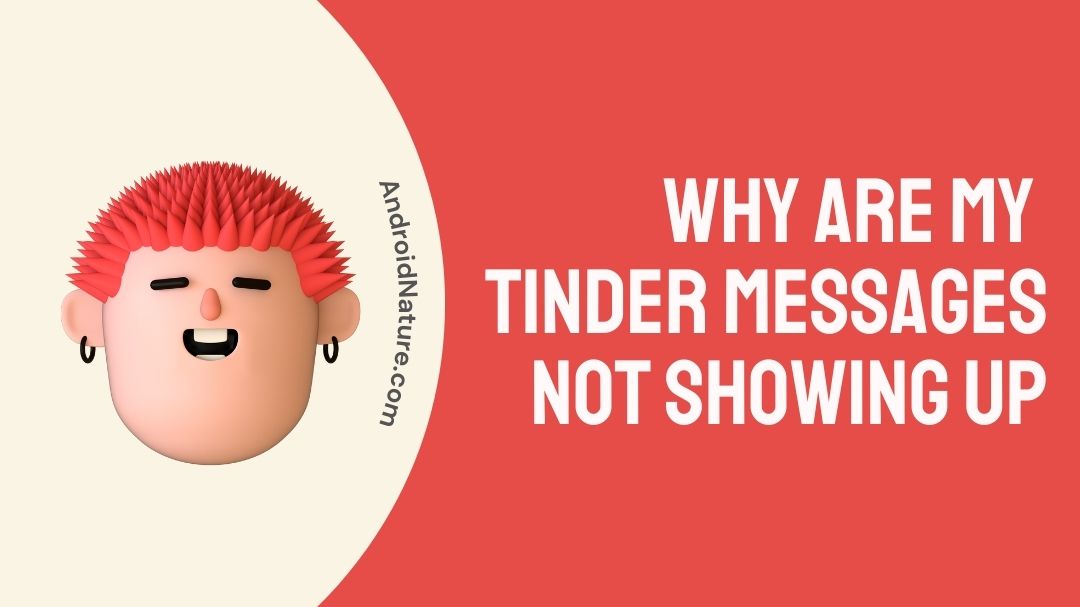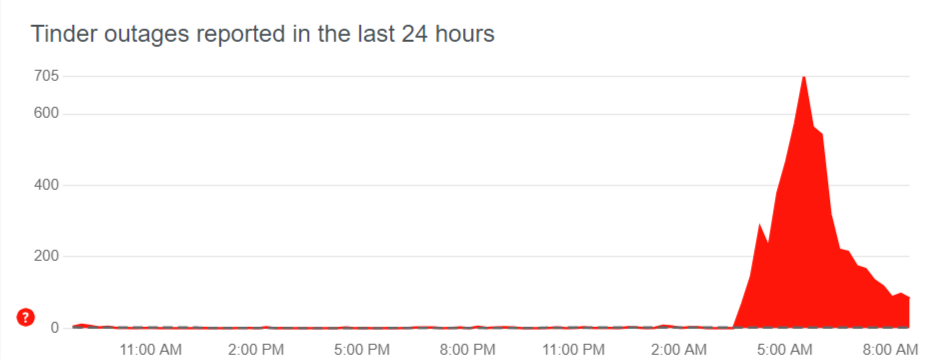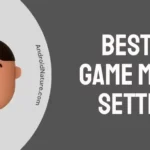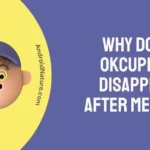If your Tinder messages aren’t loading, it’s likely due to software glitches, deleted accounts, or other app issues.
While it’s a common frustration among users, following some simple steps can help you resolve the problem and get back to your conversations.
So, let’s get started with some reasons and solutions to fix Tinder messages not loading or showing up.
Why are my Tinder messages not showing up
Your Tinder messages might not be showing up due to a poor internet connection, app glitches, or issues with Tinder’s servers. Other reasons include messages from bots, unmatched conversations, or problems with your own account.
- Poor Internet Connection: A weak or unstable internet connection can prevent Tinder from updating your messages properly.
- Tinder Bot Messages: Tinder employs bots to combat spam and fake profiles. If you’ve received a message from a bot, it might not display properly or at all.
- Unmatched or Deleted Accounts: If someone you’ve matched with unmatches you or deletes their account after sending a message, that message will disappear from your chat.
- Server Issues: Sometimes, Tinder’s servers might be down or experiencing issues, affecting message delivery and display.
- App Glitches: Tinder, like any app, can have glitches. These might prevent messages from appearing even though you’ve received a notification.
- Application Malfunction: Ongoing development and updates can sometimes introduce bugs that might affect how messages are displayed.
- Account Problems: If there’s an issue with your account, it might affect how you view and receive messages. Consider checking your account status or creating a new one if issues persist.
- Network Problems: Beyond just your internet connection, broader network issues can impact how Tinder functions on your device.
SEE ALSO: Fix Tinder Fast Chat not Working
How to Fix Tinder messages not showing up
1. Force Start the Tinder App
Close and reopen the app. For iOS, swipe up or double-tap the home button and swipe up on Tinder. For Android, go to Settings > Apps > Tinder > Force Close. Reopening the app may reveal the previously missing messages.
2. Check Your Internet Connection
A poor connection can hinder Tinder’s performance. Ensure your cellular data is on and Wi-Fi is off for a more stable connection. Check your network coverage to ensure it’s strong and uninterrupted.
3. Check Your Router
If using Wi-Fi, restart your router by turning it off and then on again. Observe the lights on the router to confirm it’s working correctly.
4. Use a VPN Network
If access restrictions are causing issues, a VPN can provide a secure and unrestricted internet connection. Ensure you’re connected to the internet before activating the VPN.
5. Delete the Tinder app or Check For an Update
Sometimes, the issue is with the app itself. Remove Tinder and reinstall it, or check for any available updates in the app store and install them.
6. Restart Your Device
Regardless of whether you’re using an iOS or Android device, a simple restart can sometimes resolve underlying issues. Hold the power button to turn your device off and on again.
7. Make Sure Location Services are Turned On
Tinder relies on your location to function properly. Go to Settings > Connections and ensure your location services are active.
8. Check Tinder Server Status
Use services like Down Detector to check if Tinder is down for everyone or if there’s a broader issue at play. If there’s a widespread problem, you might need to wait until it’s resolved.
9. Message Your Matches Outside of Tinder
Confirm with your matches via other social media platforms if they’ve sent you messages. This can help determine if the issue is with the app or the specific conversation.
10. Contact Tinder support
If none of the above work, reach out to Tinder’s support team for further assistance.
Conclusion
That tinder message you’ve been seeking for should now be visible. If you are still not able to locate a match, try a different dating app. In addition to Tinder, Hinge and Bumble exist. It’s safe to state that none of these apps have any of the issues that Tinder is now having.
You can quickly find and download these applications from your device’s app store. Contacting Tinder’s customer service is still an option.
You may address any problem you’re experiencing with them, but they’ll most likely lead you to their FAQ page, so it’s a good idea to check it out first.
Further Reading:
(6 Ways) Fix Tinder Error Code 40341
Why Does My Tinder Message Disappear After Notification
Fix Tinder Fast Chat Not Working

An aspiring psychologist, Bhavya is in love with technology, sports, and social media. Writing is her passion and solving people’s queries through her guides on AndroidNature is her hobby!