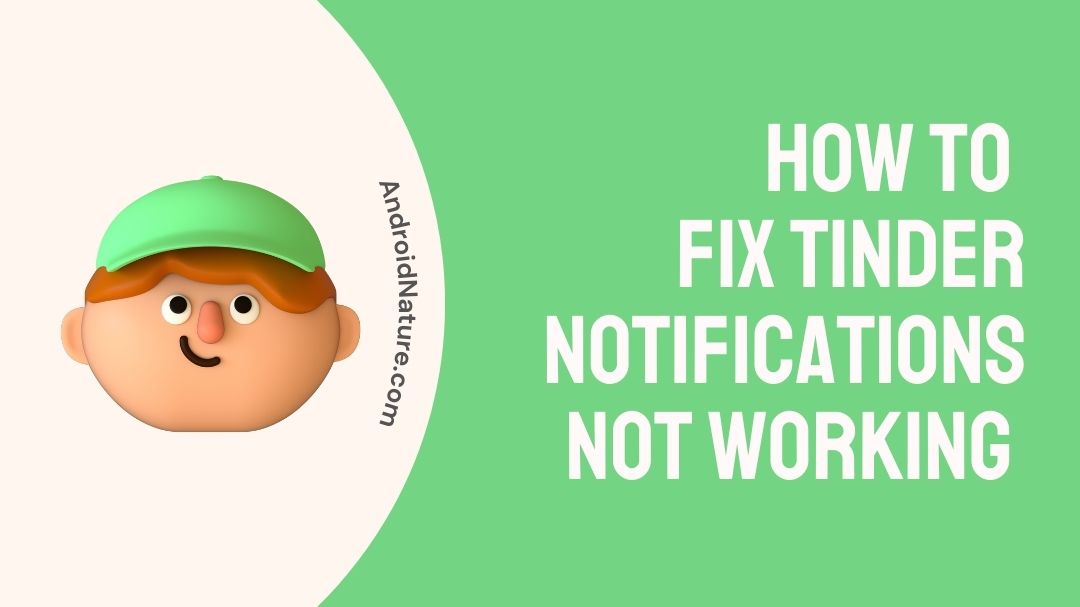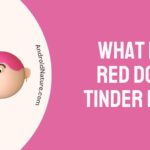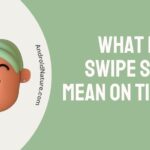Tinder notifications not working for (iPhone & Android) because there might be some problem with your internet connection.
When it really works, Tinder is an excellent option for online dating. Tinder users are concerned about a number of different things, including problems with the app’s notifications. Tinder isn’t your typical dating app, but hundreds of millions of people around the world have downloaded it in the hopes of finding their ideal partner.
For instance, if Tinder does not offer push notifications for your iPhone or Android device, you will not be alerted when a potential date contacts you since you will not receive the notice. This problem is now affecting a significant number of people who use the Tinder app on either an iPhone or an Android device.
Customers could find the experience highly unpleasant regardless of the strategy used. Imagine going on a date but then being unable to continue the conversation with your companion after the event is over. To say that it’s frustrating would be an understatement. Nevertheless, there is a solution to the problem.
Here are a few general ideas for boosting Tinder’s functionality, including the ability to get notifications.
Why are my tinder push notifications not working?
Tinder notifications not working for (iPhone & Android) because your smartphone might be outdated or you are not using the recent version of the app.
When it comes to the current problem, it’s difficult to determine what’s going on. It’s possible that it’s a bug, which is a reasonable presumption to make.
In the millions of messages sent to Tinder servers every day, a flaw might suddenly appear and cause the internal software to malfunction. This is presumably the reason why you get a notice claiming you’ve received a message, but when you open the app, you’re unable to view it. The inverse is also possible: you receive the message, but no notification appears.
Tinder has already admitted that its notification system is prone to experiencing bugs, so this is not the first time it has made this admission. They provide the same assurance each time, stating that the issue would be fixed in a reasonable amount of time. There are a few things you may do in the event that something goes wrong while you are waiting for help to arrive.
To get things started, the settings page of Tinder gives you the option to turn off and then back on notifications.
SEE ALSO: Why are my Tinder messages not showing Up [9 Ways to Fix]
How to Fix tinder notifications not working (iPhone & Android)
Tinder is a dating application that has rapidly emerged as one of the most popular options currently available. On the other hand, a number of users have stated that the alerts they receive on their smartphones do not function as expected. It is unknown why this issue is occurring, but it appears to be affecting users of both the iPhone and Android operating systems.
This problem has a few potential fixes, and thankfully, it can be resolved in a rather straightforward manner.
Method 1- Check Internet Connection
When it comes to issues of this nature, you probably won’t believe it, but the fact of the matter is that it is real. There is a possibility that you will see a notification stating that the Tinder app is not operating properly on your smartphone if your internet connection is unstable.
You should immediately switch to a WiFi network if you find that your internet connection is slow once you become aware of the problem.
Swiping down from the top of the screen on the notification bar will allow you to activate your WiFi connection.
Method 2- Restart your Phone
Resetting your phone is the simplest recommendation I can make in this situation. If the issue is the consequence of a relatively minor fault or malfunction, I believe that restarting the device will address the problem successfully.
You may potentially release even more space on the memory of your phone by toggling off all of the apps that are running in the background and then restarting the device.
When anything like this occurs, you just need to power down your smartphone and then start it back up again.
Steps for restarting your Android
The power button is found on nearly all Android devices.
- Step 1-The power menu can be accessed by holding down the Power button for five to ten seconds.
- Step 2-After that, choose Restart to shut down the device and then turn it back on.
Steps for restarting your iPhone
- Step 1- First Press and release the Volume Up button.
- Step 2-Press and release the Volume Down button.
- Step 3-Press and hold the Side button until the Apple logo displays on a black screen.
Method 3- Look to see if Tinder’s server is down.
There are several possible explanations for why the Tinder app server can crash at any given time. In addition to that, this can result in a number of other problems.
Problems with the server are outside of your control, however, they will ultimately be fixed on their own without your intervention.
You may check to see whether Tinder is working properly by going to downdetector.com and looking at the status of the website there. You may check out the latest status of your Tinder app right now. In the event that there is an issue with the server, you will need to wait for some time.
Method 4- Update Tinder
Always using the most recent version of any piece of software will ensure that you get the most out of its capabilities. Tinder operates in the same manner.
It’s possible that all that’s required to fix these difficulties is a straightforward software update. In addition, ensure that the operating system on your device is always up to date in order to maintain optimal performance.
To update Tinder on an iPhone
- Step 1-To get to the App Store, open it up.
- Step 2-The Profile icon may be found in the top-right of the screen.
- Step 3-If Tinder’s Update tab is visible, press it to begin the process of updating the app.
To update Tinder on an Android
- Step 1-Search for Tinder on Google Play Store by opening up the app and typing in the search bar.
- Step 2-To update the app, click on the update button that appears next to the app.
Method 5- Activate Tinder Push Notifications in the Tinder App Settings.
All social apps have access to settings for managing various types of push notifications from the server, and these choices are called push notification options. This is a list of the push notification options that are available for iPhone users of the Tinder app. These settings are also available for Android users.
- Step 1-Launch the Tinder app on your mobile device, then locate the upper-right area of the screen where your profile photo is shown and touch on it to make any necessary changes.
- Step 2-Choose Push Notifications from the menu of settings, then scroll down to see more.
- Step 3-You may either turn it on or turn it off. You, as a user, have the option to receive notifications.
Method 6- Check to see if your OS is up-to-date or not.
Tinder might be one of the applications that won’t operate if your phone’s operating system is too outdated. As a result, you should verify whether or not your device is running the most recent version. Do everything is necessary to fix the problem as soon as possible.
To update Android OS
- Step 1-Go to Settings,
- Step 2-Then About Device, and then Software Update.
- Step 3-You’ll be done in a few minutes.
To update iPhone OS
- Step 1-Wi-Fi internet access on your phone is required.
- Step 2-Access the Settings
- Step 3-Go to the General tab.
- Step 4-Select Software Update from the drop-down menu that appears.
Method 7- Remove Tinder’s Cache
It is common practice to find that clearing the app’s cache and data will assist solve problems with the app crashing or not running properly. You can use this method to fix the issue if your Tinder notifications aren’t functioning properly (iPhone & Android).
The cache of your Tinder app may be removed by following the guidelines, step by step, that are provided below.
For Android users
- Step 1-Look for the Tinder app in the part of your phone’s settings that is dedicated to app configurations.
- Step 2-Simply touching on the Tinder app will allow you to select the options to “Clear cache” and “Clear data” from within the application.
For iPhone users
- Step 1-Select Settings from the drop-down menu.
- Step 2-Go to the top of the page and select General.
- Step 3-Then click on iPhone Storage.
- Step 4-All of the apps on your phone are listed here. Offload the Tinder app by clicking on it.
SEE ALSO: Fix Tinder Fast Chat not Working (2022)
FAQs
Q1- Without losing any potential matches, can I remove Tinder?
No matches, messages, or chats will be lost if you delete the app from your iPhone. However, if you choose to deactivate your Tinder account, you’ll lose all of your matches, conversations, and other data.
Q2- Why does the Tinder app not show up in my notifications?
Do Not Disturb or Airplane Mode is activated. Notifications are not enabled on either the system or the app level. Notifications can’t be retrieved due to a lack of power or data. This can cause the Tinder app to stall, crash, or not send alerts if the Tinder or OS software is outdated.
Final Words
Tinder alerts should be fixed if you follow these instructions to the letter. Receiving alerts and messages may be a long and tedious process for some.
If you want to get the most out of Tinder, the most important piece of advice is to constantly keep your profile up to date.
Apps that are updated often offer the best performance and eliminate any bugs that may have existed in older versions.
Further Reading:
There Was A Problem Deleting Your Tinder Account (Solved)
What does the Red Dot on Tinder mean

Technical writer and avid fan of cutting-edge gadgetry, Abhishek has authored works on the subject of Android & iOS. He’s a talented writer who can make almost any topic interesting while helping his viewers with tech-related guides is his passion. In his spare time, he goes camping and hiking adventures.