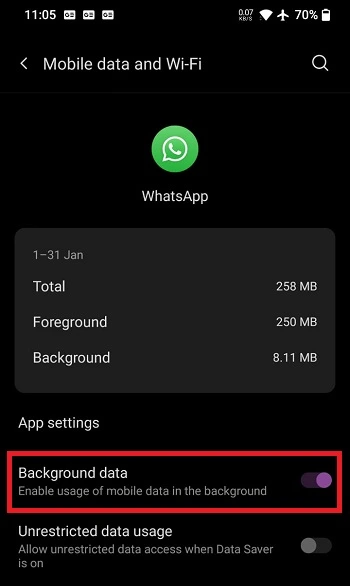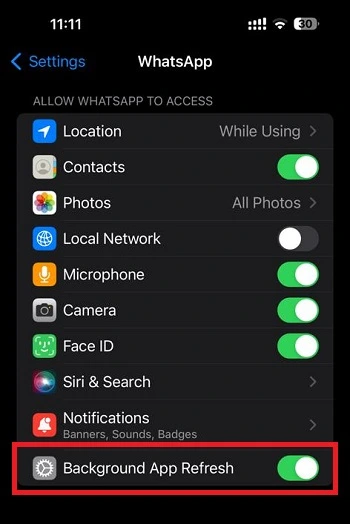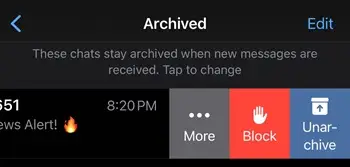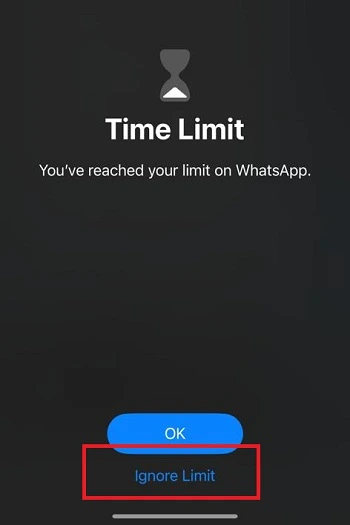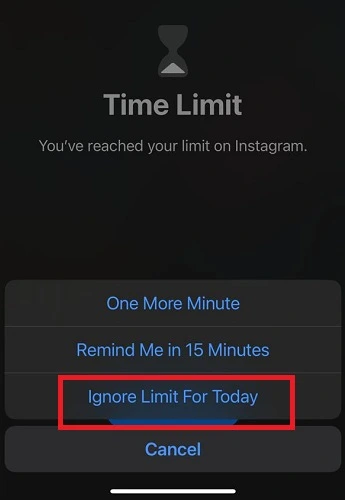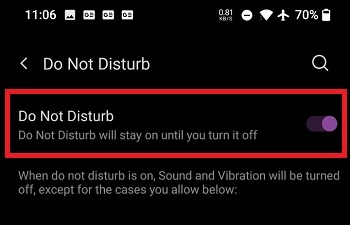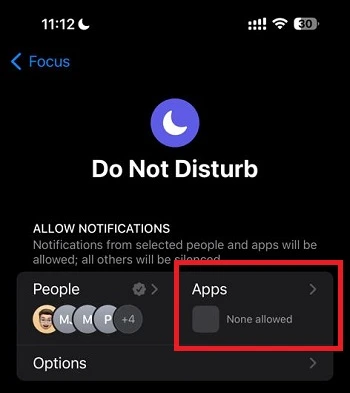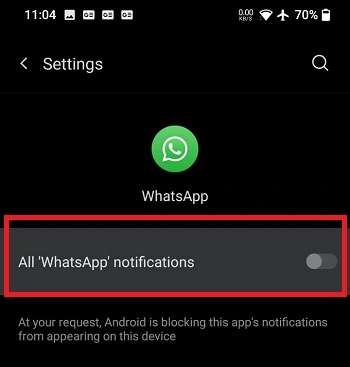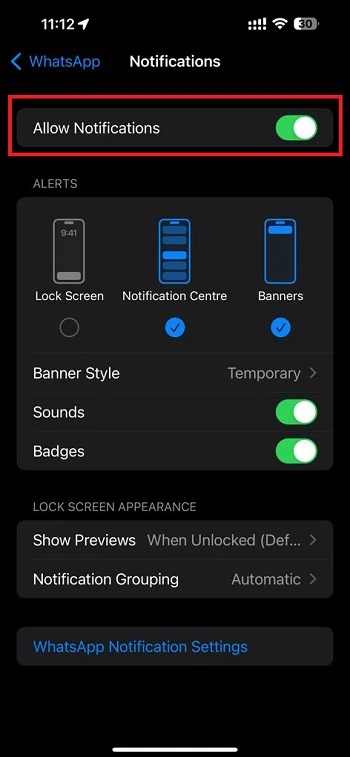Are you not getting your WhatsApp notifications until you open the app?
Do you want to fix WhatsApp not showing notifications until opened?
Read on to know more.
So, let us begin.
[adthrive-in-post-video-player video-id=”UGLpBakC” upload-date=”2022-12-09T11:34:21.000Z” name=”5 Whatsapp Tips and Tricks.mp4″ description=”” player-type=”default” override-embed=”default”]
Why am I not Receiving WhatsApp Messages unless I open the App?
Short Answer: You are not getting WhatsApp messages unless you open the app because WhatsApp doesn’t have background access, Digital Wellbeing muted the app, DnD mode is enabled, chat has been muted, locked, or archived, or there could be issues with the app version or device.
Fix: WhatsApp not showing notifications until opened
The methods listed below should fix your WhatsApp notifications problem.
1. Allow WhatsApp to run in the background
As mentioned before, if you did not allow permissions for WhatsApp to run in the background you will not get notifications regularly.
For Android, hold the application icon in the applications bar and you will get an “App info” option. Select it and you will see various options such as battery, data, memory, and storage among others. Select “Data” and under it turn on “Background Data” known as “Allow background data usage” in some devices.
For iPhone, visit settings. Scroll down to search for WhatsApp. Select it and you will see “Allow WhatsApp to access“. Among all of the options turn on “Background App refresh“.
2. Unarchive the chat
If you have archived any chat on WhatsApp you won’t receive any notifications of the messages you receive on the platform. The archived chats are muted by default, so the solution is to unarchive the chat from the archive list.
2. Remove Time Limit from the app
Both Android and iOS let users put a time limit on the app usage. And in case you have exhausted the set time limit, you won’t be able to use the app and no notification will be received.
Well, Android’s Digital Well Being doesn’t count the background usage of the app. Technically, it counts but doesn’t involve it as an app usage limit.
But, iOS app usage works a different way. Even if the app runs in the background, your daily set limit will be exhausted, especially if you the app again and again in a short period of time.
To tackle this issue, the only possible solution is to remove the Time Limit completely. So, firstly, try opening the app and then select ‘Ignore Limit’ and then finally select ‘Ignore Limit For Today’
3. Disable DnD mode/ Focus
Your smartphone’s DnD or Do Not Disturb mode might be causing issues with WhatsApp. Actually, it is a matter of fact that the DnD mode works that way only. Notifications from all the apps are muted and cannot be seen until the app is opened.
So, if you cannot see messages from your WhatsApp chat, you must check the status of the DnD mode. For iPhone users, Focus mode works the same way, which features DnD as one of the many available modes.
You can either disable the Do Not Disturb mode completely from the notification area or notification center in your Android and iOS device respectively, or customize the option to mute.
Both Android and iOS platforms provide a feature to choose if notifications from any app can come through even the mode is active. WhatsApp can be selected to receive messages as intended.
4. Check WhatsApp notification settings
WhatsApp notification settings on your phone and inside the application should be turned ON so that you can receive notifications.
On Android devices, hold the WhatsApp icon until you get an “App info” option. Select it and you will see “Notifications” among other settings. Select it and check whether everything is turned ON.
For iOS devices, go to Settings and select WhatsApp.
Then select ‘Notifications’ and check whether notifications from WhatsApp are allowed.
5. Particular Chat/ Group is mute
Check notification settings in WhatsApp. Ensure that it is ON for all kinds of things like messages, calls, and groups.
If a particular chat is muted or blocked, you won’t be able to receive notifications for obvious reasons.
6. Check the internet connectivity
To get frequent updates or notifications from WhatsApp you need at least a minimal amount of network. So if you think you are not getting notifications from WhatsApp or any other application, try checking your network speed.
Visit www.fast.com. Remember that a minimum of 5-7 Mbps (megabits per second) speed is required for accessing any kind of internet service.
Furthermore, check that your Wi-Fi or cellular data is turned on.
If you are using Wi-Fi, ensure that the Wi-Fi symbol does not have an exclamation mark beside it, try to check your Wi-Fi connection and turn the router OFF and ON again. If that does not solve it, please contact your Internet Service Provider (ISP).
If you are using cellular data, make sure it is on and displaying two arrows blinking in the opposite direction, with a H+, 2G, 3G or 4G beside it.
7. Clear WhatsApp cache
Cache is the data stored by any application, to process future requests by the user a lot faster. With every encounter, the cache is built up. It is recommended to clear the cache for all the applications.
- Go to applications in settings.
- Select WhatsApp.
- Go to storage settings and clear the cache.
8. Check for WhatsApp updates
Any older version of applications does not work as you intended. Also, older versions of applications lack newer and updated features. So always check for newer versions of all your applications.
- Go to the dedicated application store on your device.
- Search for WhatsApp check for new updates and install it.
Bugs in the older versions of the software are lost when they are updated by the developers. The updates for popular applications are rolled out pretty frequently. So, do check for updates regularly.
9. Clean install WhatsApp
Uninstalling and reinstalling a software application is known as a clean install. This process helps clear and remove a lot of bugs, that were present the first time around.
- Go to the application store on your device.
- Search for WhatsApp and uninstall it.
- Restart your device and install it again.
10. Restart the device
Restarting any device will get rid of the cache, bugs, and most importantly RAM (Random access memory). Also, it is healthy for your device, if you restart it daily.
- For an Android device, press the power button on the phone and select the “Restart” pop-up option on the screen.
- iPhone users, press the power button and slide the power icon on the screen to the right to turn it off. Or if you have the assistive touch on, select Device, then More and finally select Restart.
11. Visit the WhatsApp Help Center
WhatsApp Help Center is the option you need to choose when nothing else seems to work. There are a lot of topics which are covered here. If you need to know information about WhatsApp and its workings, you can find it here. In addition, if you need answers to your queries you can also find them here. Visit faq.whatsapp.com.
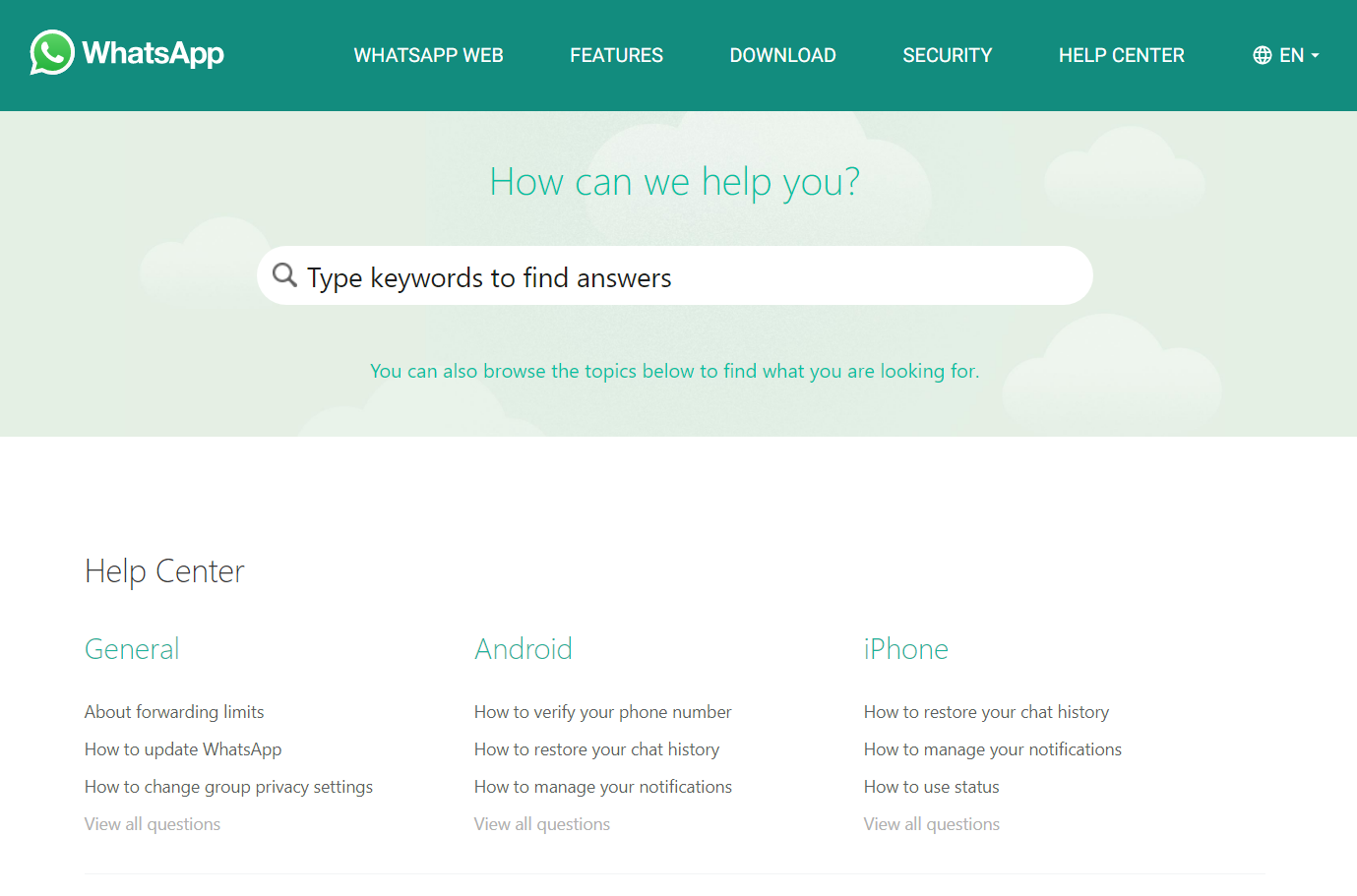
There are several categories listed out pretty clearly. Choose a topic that is similar to your problem or which comes under your problem. You can also search by using keywords related to your problem. Rest assured, you will get answers to any kind of problems you are facing in WhatsApp. And they will work 100% because they are written by professionals working at WhatsApp.
FAQs
Q1. I am getting notifications for messages from individuals but not for groups. How should I change this?
Message notifications for groups and individuals are different. So make sure to visit WhatsApp’s notification settings and turn ON notifications for groups too.
Q2. WhatsApp is showing notifications but there is no sound?
The messages notification sounds list also has a “Silent” option. So if you select this, you will get a silent notification. Change this to any other option you like to get a sound.
Q3. How to stop vibration for WhatsApp notifications?
Every notification for every app has a notification vibration setting. Go to WhatsApp notification settings in-app. Find the “Vibrate” option under Messages, Groups, and Calls and turn it OFF.
Further Reading:
How to Fix WhatsApp calls showing on iPhone log
[7 Ways] Fix WhatsApp call disconnects after 1 minute
[7 Ways] Fix WhatsApp incoming call not showing
Fix WhatsApp GIFs not working (Android and iPhone)

Ankit is an engineer by profession and blogger by passion. He is passionate to do all the stuff such as designing the website, doing the SEO, researching for the content, writing tech blog posts and more.