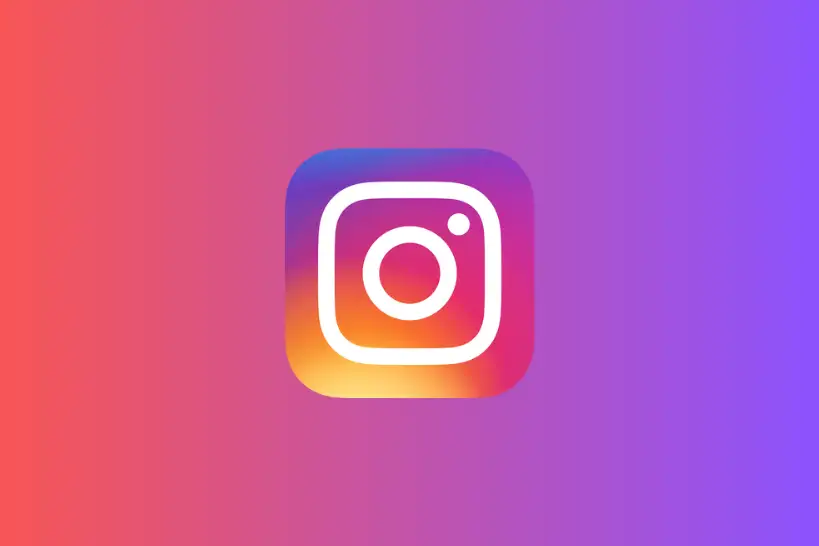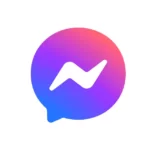If the Instagram chat search is not working, this article is for you.
Instagram is the most-loved social networking app, with more than 2 billion users worldwide. The reason for Instagram’s popularity is its user-friendly interface, quirky features, and short-form content.
One of the nifty features is the ability to search for specific messages in the chats. With the help of this feature, you can find any older message using keywords.
However, many Instagram users have reported that they are unable to use the Search in Conversation feature.
This article explains practical fixes to solve the “Instagram chat search not working” problem.
So, are you ready, Instagram users? Let’s dive deep in!
Fix; Instagram chat search not working
The Instagram chat search feature may not be working due to a poor internet connection, server issues, an outdated Instagram app, a corrupted cache, or a bug in the device.
Here are a few workarounds that you can try to get past the “Instagram chat search not working” issue:
Fix#1: Check Your Wi-Fi Connection
If the search in chat feature isn’t working, a poor internet connection could be at play.
Therefore, you need to make sure that your device is connected to a high-speed internet connection. You can check the speed of your internet connection by running a speed test on Speedtest.net
Fix#2: Check Instagram Server Status
The next thing you want to check is the server status of the Instagram app.
The servers might be down which is why the search in chat feature isn’t working. To check if the Instagram servers are live, head to Downdetector.com.
If the servers are down, wait until they’re back up and running again.
Fix#3: Update the Instagram App
The search in chat is a relatively new feature. It might not work if you have an outdated version of the Instagram app installed on your device.
Try updating the Instagram app to the latest available version. Here’s how:
- Step 1: Head to AppStore (if you’re using an iOS device) or Google PlayStore (if you’re using an Android)
- Step 2: Search for the Instagram App
- Step 3: If a new update is available, tap on the Update button to install the update
After updating the Instagram app to the latest available version, the search in chat feature will be available.
Fix#4: Restart Your Device
Sometimes, simply starting your device can help you solve significant issues, including the “Instagram chat search not working” problem.
You can restart your mobile by pressing and holding down the power button. Once your device restarts, check if you can now access the search in chat feature.
Fix#5: Clear the App Cache
Like any other app, Instagram app stores cache to improve user experience.
This cache can sometimes get corrupted, hindering the functionality of the app.
To address this issue, try clearing Instagram’s app cache and see if that resolves the issue for you.
Here’s how you do it:
On iOS:
- Step 1: Launch the Settings app
- Step 2: Go to General
- Step 3: Tap on iPhone Storage
- Step 4: Select the Instagram app from the list of installed apps
- Step 5: Tap on the Offload button
- Step 6: Wait for a while and tap on the Reinstall button
On Android:
- Step 1: Open Settings
- Step 2: Go to Apps/Applications & Notifications/App Manager (depending on the model of your device)
- Step 3: Select the Instagram app from the list of installed apps
- Step 4: Tap on Storage Info
- Step 5: Lastly, hit Clear Cache and Clear Data
After clearing the app cache, check if the search in chat feature is now working properly. If not, move on to the next fix.
Fix#6: Uninstall and Reinstall the App
If none of the fixes we mentioned above have helped, try uninstalling the Instagram app completely and then reinstalling it again.
You can uninstall the Instagram app by touching and holding down the Instagram app and then tapping on the uninstall button.
Once you have uninstalled the Instagram app from your device, head to AppStore (if you’re using an iOS) or Google PlayStore (if you’re using an Android) and download the Instagram app once again.
Fix#7: Contact Instagram Support
If all else fails, feel free to contact Instagram Support for further assistance. You can shoot them an email at [email protected] or go to the platform and Report a Problem.
See More:
- Why Can’t I Reply To A Specific Message On Instagram
- Fix: Instagram Emoji Reactions For Direct Messages Not Working (IPhone)
- If I Read A Message On Instagram Request Will They Know After

An experienced technical writer who specializes in simplifying technical jargon. Being a lifelong learner, she stays up-to-date with the latest trends and tools in the world of technology. When she’s not writing technical stuff, you can find her reading self-help books.