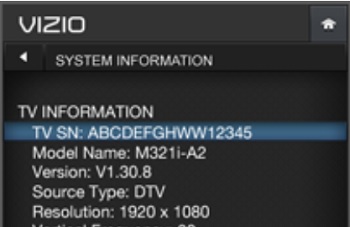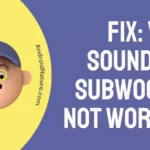If your Vizio Tv is stuck at the logo, you have landed on the right page. Here we have explained all you need to why it happening and what you can do to fix it.
So, let’s get started.
If you are an owner of a Vizio TV you surely know how affordable and great for the price they are.
Vizio is a highly competitive brand in the USA and a major player in the tech space. Vizio deals in television sets, soundbars, software (SmartCast), and remote controls.
It has grown from a small company into a major player in the HDTV and 4KTV market, bringing unprecedented value and features to the market at a price that leaves most of the competition behind.
Certain Vizio TV users are facing the problem of the TV getting stuck on the Vizio ‘V’ logo.
We will try to solve this problem today in this article. Read on!

Why is my Vizio TV stuck on logo?
Quick Answer: Vizio TV is stuck on logo because there is fault in the EEPROM, there is problem in saving the data between power cycles (writing the data to the EEPROM), EEPROM might be corrupted or there could be some hardware defects that are causing your Vizio TV not to be able to boot.
If you are having issues with Vizio TV, you can consider checking the solutions mentioned below. We have our best to provide solutions for every possible problem.
Fix: Vizio TV stuck on logo
Step 1: First determine the TV model
This will come in handy while enquiring about necessary TV parts and information. And to check the TV model, check the model name of your device.
There are 5 Model series for Vizio TV –
- D Series
- V Series
- M Series
- P Series
- OLED Series
You can check the details on the white sticker situated at the back of your TV or on the side of the packaging box. And if it is not possible, you can check the model number by diving into the TV’s settings.
- Power on your Vizio TV
- Go to the TV menu by pressing Menu button on the Remote
- Search and Select Help or System
- Select System Information
- Model name can be seen under the ‘TV Information’ section
As you can see, the Model Name starts with the alphabet – ‘M’ – that means it is M-model Vizio TV.
Step 2: Check the power source connection
Verify if the cord is securely connected to the video device and the TV. If a cord becomes loose it could cause an issue.
If the issue pertains, try changing plug points to cross-check the power supply or electricity issue.
Step 3: Perform a Power cycle
If things work out just by doing this, you are in luck as this is the easiest way and a quick fix (not necessarily a bad quick fix).
So the generic answer common to Vizio television with this issue is:
- Unplug the TV from the power supply
- Press and hold the power button (on the TV set) for 30 seconds with your fingers.
- Release the power button
- Then wait for 10 minutes and plug the TV set back into the power supply.
- Now, press and hold the power button again on the TV set until it turns on.
What this does, is it resets the power cycle of the TV. This may fix your TV. If the problem still persists, there might be some problems under the hood. Let’s take a look at that.
Step 4: Hard Reset the Vizio TV
If your TV won’t reset with the standard method, you may have to do things the hard way. Go for the hard-reset procedure.
- Turn off your TV but leave it plugged in.
- Hold down both the channel buttons on the TV remote.
- Press and release the “Power” button on the TV remote
- Let go of the channel buttons.
- Press the Vizio Menu button on the TV remote
- The TV should turn on and present you with the menu
- You should see an “F” in the bottom right to indicate that it is a factory setup screen.
- Press and hold the “Menu” button for a few seconds.
- You should see the Service Menu, from there, you can access factory reset options.
Step 5: Replace the EEPROM
EEPROM (electrically erasable programmable read-only memory) is user-modifiable read-only memory (ROM) that allows users to erase and reprogram stored data repeatedly in an application.
The EEPROM basically saves the state of your TV at a given point in time.
Now, do not worry, it’s not a difficult task. You just have to buy an EEPROM prescribed by calling the customer service of Vizio according to the model of your TV set.
Then replace the small 5mm EEPROM chip on the IC board with a new one by opening the back of your TV.
An IC board in the green board you see in almost all electronic devices with a lot of embedding.
Step 6: Firmware update
If your TV was connected to the internet previously and downloaded a firmware update, the TV must be updating its firmware in the background.
The likely fault here would be unplugging the power source because you were frustrated because the TV was on logo updating and the power source was removed.
This could make the TV stick to the logo. Giving the TV some time to update itself and return to its original state might be the best possible solution here.
Firmware updates are more important than software updates as they update the basic underlying functionality of the TV. It is similar to the BIOS update in PCs.
Step 7: Contact Vizio Support
The final option is to contact the people who made the TV, ‘cause surely they will know what to do. Follow this link for more details.
If you have a warranty card and the TV is within the warranty period, then you can claim a warranty (Phew!).
The Vizio repairmen will come to your house, check the TV for its issues, and tell you what’s wrong.
They might even need to take the TV to the Vizio service center to rectify additional defects that can not be solved at home.
Why is my Vizio TV Frozen?
Your Vizio could have multiple problems under the hood or it can be just a software problem that can be solved by resetting the TV.
Your Vizio TV could be frozen on an update because of altercations in the power source.
If your broadcasting source has its channel frozen, that may also make it seem like your TV is frozen.
So Vizio TV is frozen because of these reasons.
SEE ALSO: [8 Ways] Fix Vizio TV Rebooting itself (keeps restarting itself)
FAQs
Q1. How do you unfreeze a Vizio TV?
An. You can unfreeze your TV by power cycling your TV. Alternatively, you can hard reset your TV by restoring it to factory defaults.
You can also try changing channels to make sure if your TV is really frozen.
So, to unfreeze a Vizio TV follow these steps.
Q2.How do I unfreeze my Vizio TV screen?
An. You can unfreeze the Vizio TV screen by hard resetting the TV. Turn of your TV and remove the power cable from source.
Now, press the power button and hold for 5-7 seconds. Turn on your TV after some time. This may solve your problem.
Q3.How do I turn off the Vizio logo?
An. Turning off your TV by pressing the power button, will make the logo go away. Also update your TV.
Q4. How do I hard reset my Vizio TV?
An. Turn off your TV and remove the power cable from the source.
Now, press the power button and hold for 5-7 seconds. Turn on after a few mins by plugging back in the power cable.
This should hard reset your TV.
SEE ALSO: [Fix] Vizio TV lagging, Freezing, Buffering, & Crashing issues
Final Words
This is a problem that many Vizio TV users face. It may not be recurring but it does affect people owning Vizio TVs.
Follow the above mentioned methods one after the other.
We hope this article helped you in solving your problems. Thanks for reading!
Further Reading:
Vizio TV Best Picture settings for Gaming
How to check Vizio TV Model number: Vizio TV serial number lookup
Best Audio Settings for Vizio TV
How to Fix Vizio TV No Network Detected