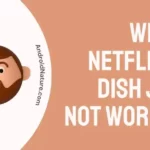Your Vizio TV has an independent SSID (Service Set Identifier) so that it can be paired with any of your devices. This allows your phone or any device to connect with your TV to share files, stream content, and much more.
However, according to some users, their Vizio TV is broadcasting as an unsecured WiFi hotspot, which could pose a significant security risk if an unsecured connection is made with the TV.
In this post, we will discuss why your TV is acting as an unsecured WiFi hotspot and how you can fix this issue seamlessly.
SEE ALSO: Fix Vizio TV keeps disconnecting from Wi-Fi
Why does my Vizio TV show up as a Wi-Fi network
If your Vizio TV shows up as a Wi-Fi network, it means that the TV has its built-in Wi-Fi functionality enabled and is broadcasting its network name (SSID) for other devices to detect. This is a common feature of smart TVs, including Vizio models, as it allows the TV to connect to your home Wi-Fi network and access online services or stream content.
Fix: Vizio TV broadcasting as an unsecured Wi-Fi hotspot
Method 1: Update Firmware
There are some chances that your firmware might have some bug that might be preventing you from encrypting your hotspot. It may have also enabled it.
In such a case, update your device firmware if an update is available by connecting your TV to the internet. These updates help your software patch any bugs in the system and also keep your apps updated. This will remove vulnerabilities.
Make sure that you have the latest update of firmware and system on your Vizio TV for no future issues.
Method 2: Restart your Device
Restarting your device would reset the Wi-Fi card in your device. If your device has become a hotspot, restarting it will turn it off.
Any settings that may be causing the problem may also be turned off.
Method 3: Check for any recent applications
Check for any applications that require fiddling with the Wi-Fi settings of your TV. They may have created the Wi-Fi hotspot to transfer files or detect other devices.
Force-stopping such apps after usage by going to your device application settings will help. Alternatively, you can uninstall such apps if they are no longer of use to you.
Method 4: Check network security settings
A logical thing to do is check your network security settings. Here you will find a range of network protocols that you can select from to encrypt your hotspot communication.
You can select WEP or WPA2 from the list and have a password on the hotspot, so your broadcast can be secure with the right encryption on it
Method 5: Check TV Settings
The Wi-Fi Hotspot on your Vizio TV can be disabled by changing a few settings. In this case, follow the below-mentioned steps:
- Step 1: Go to the network settings and select WPS (Wi-Fi Protected Setup)
- Step 2: This will start a Wi-Fi linking process (this has nothing to do with your Wi-Fi modem/router)
- Step 3: The Vizio TV will now start looking for signals, and when it doesn’t find signals, the connection will be broken.
Once the connection is broken, the Wi-Fi Hotspot will stop functioning.
Method 6: Resetting To Default Factory Settings
Perform a Factory Reset to go back to defaults on your Vizio TV.
- Step 1: Using the remote, press the VIZIO button. This will take you to the Menu.
- Step 2: Use the Arrow buttons on the remote to highlight the System and press OK.
- Step 3: Now go to Reset & Admin and press OK.
- Step 4: Highlight Reset TV to Factory Defaults and press OK.
- Step 5: If you have not manually reset the parental code, please input 0 0 0 0 when it asks for the password.
- Step 6: Highlight Reset and press OK.
- Step 7: Wait for the TV to turn off.
The TV will turn back on and the Setup App process will begin.
Method 7: Hardware Disabling Method
If soft resetting through the software method didn’t disable the Wi-Fi hotspot, you may need to do it on your own. In this case, follow these steps:
- Step 1: Remove your Vizio TV off the wall and remove the back plastic by unscrewing the screws.
- Step 2: There you will find a Bluetooth modem, of 2.5GHz, and a 5GHz Wi-Fi band.
- Step 3: You will find 3 wires, one black and the remaining two gray wires. These wires will connect to the Bluetooth chip on the right side of the TV.
- Step 4: The modem will have an antenna, and you can remove this antenna with your fingers. This will permanently disable the feature.
- Step 5: With this fix, the Wi-Fi Hotspot detection will be stopped. Proceed with caution.
Method 8: Contact Vizio Support
If all methods fail, contacting the people who manufactured your TV might be the best option. If it’s a hardware defect, they can help you out with the equipment.
You can request a technician and they will come to your place to look into your TV.
SEE ALSO: How to connect Vizio TV to mobile hotspot
How to disable Vizio Wi-Fi broadcast
To disable the Wi-Fi broadcast on a Vizio TV, you can follow these steps:
- Step 1: Turn on your Vizio TV and grab the TV remote.
- Step 2: Press the “Menu” button on the remote to access the TV’s menu options.
- Step 3: Navigate to the “Network” or “Settings” section of the menu using the arrow keys on the remote.
- Step 4:Look for an option related to Wi-Fi or wireless settings. The exact wording may vary depending on your TV model.
- Step 5: Once you find the Wi-Fi settings, select it and enter the submenu.
- Step 6: Look for an option like “Wireless Network,” “Wi-Fi Setup,” or “Wi-Fi Broadcast.”
- Step 7: Select the Wi-Fi broadcast option, and you should see an option to enable or disable it.
- Step 8: Choose the option to disable the Wi-Fi broadcast.
- Step 9: Confirm your selection when prompted.
SEE ALSO:
- How to connect Vizio TV to mobile hotspot
- Fix Vizio TV Blue Screen of Death
- Fix Vizio TV keeps switching to Smartcast
- Vizio TV on Button : Where is the Power Button on Vizio TV
Frequently Asked Questions (FAQs)
Q1. How do I secure my Vizio TV Wi-Fi?
An. Update your network security settings. Here you will find a range of network protocols that you can select from to encrypt your hotspot communication. You can select WEP or WPA2 from the list and have a password on the hotspot, so your broadcast can be secure with the right encryption on it.
Q2. Why is my Vizio TV broadcasting Wi-Fi?
An. Your Vizio TV or apps in it have enabled this to communicate with other devices or transfer files. You can see similar instances while sharing files between phones wirelessly.
Q3. Does Vizio TV have a hotspot?
An. The Vizio TV SmartCast software has the feature of sharing data or supplying it over a Wi-Fi connection so you can stream the data on your different devices.
Q4. Why does my TV show up as a Wi-Fi network?
An. This is not something alarming. Your TV is available as a hotspot in case you want to cast your phone screen onto your TV or from any other device.
Final Words
You do not need to worry much about your TV creating a Wi-Fi hotspot. This article was created keeping in mind that you, the reader, want to be extra careful.
The range of these hotspots is also not that far. And in case someone tries to snoop in, it’s highly likely that your TV will give a prompt.
By securing your TV hotspot with a secure password, it will be good to go. Also, make sure your TV is updated from time to time. We hope this article helped to solve your doubts. And as always, happy streaming!