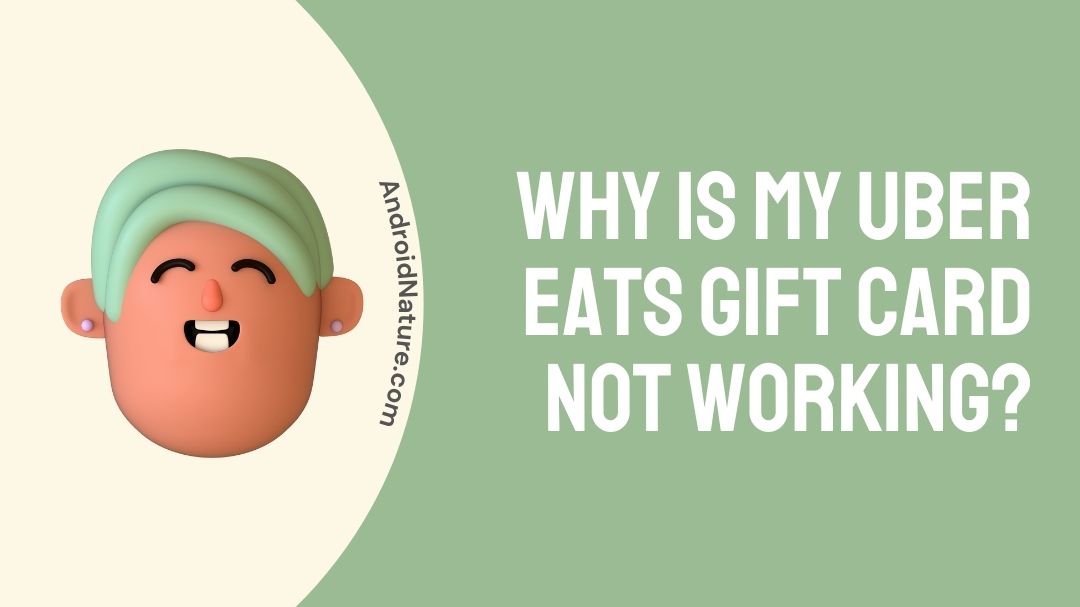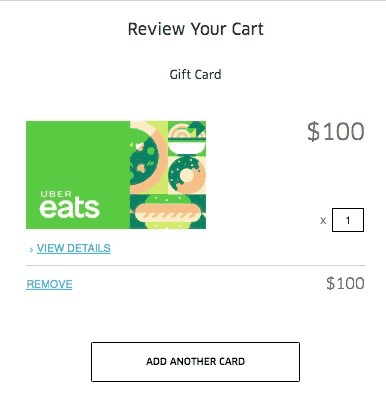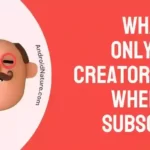Uber Eats is an online food ordering and delivery service that delivers food of your liking from your choice of restaurant right at your doorstep.
Uber Eats gift cards are a convenient way to pay for your food orders, but sometimes they can encounter issues.
You can buy Uber Eats gift cards for yourself and even others. Uber Eats receives payment through modes such as credit cards, cash on delivery, and also any sort of online payment. If you want to send someone an Uber Eats gift card it doesn’t have to take long, only mere seconds whereby the gift card will be sent digitally or by mail.

Sometimes there can be issues with the Uber Eats gift card not working. You might be wondering what’s causing it and how to fix it. Read on to learn how to: Fix the Uber Eats gift card not working.
Why can’t I use my Uber gift card?
Not being able to use the Uber gift card can be due to the expiration of the card. If you use an Uber gift card for another platform it can’t be redeemed there it is only many for Uber eats and Uber rides. You can’t use it if you try to use it for your family profile or to schedule rides.
Generally, Uber eats gift card expires after 3 years only so if you have purchased the gift card, and it has been three years then that could be one of the reasons why you are unable to use the Uber gift card. If you are using the Uber gift card that was purchased in another country then that could be the reason why you are unable to use it. An Uber gift card can only be used in the same country that it has been purchased.
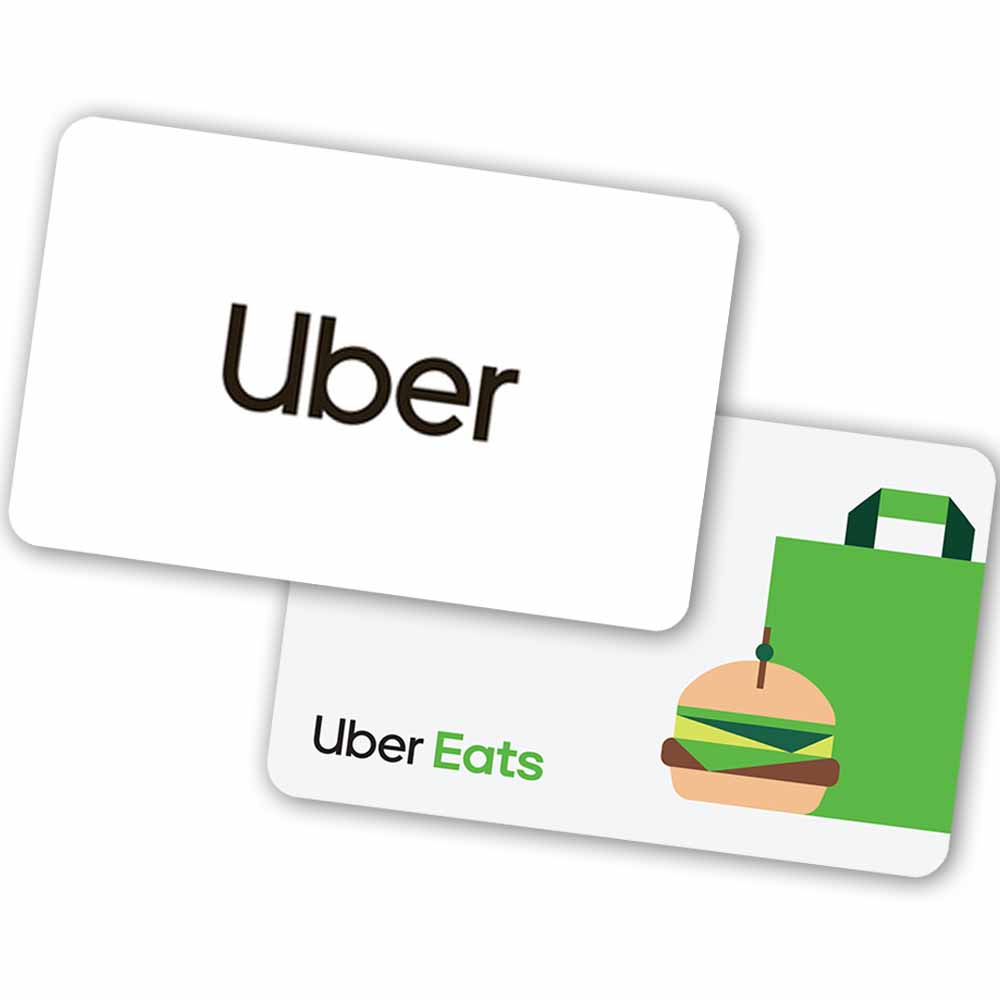
Your Uber gift isn’t refundable, and they will not be refunded and replaced when it’s lost. Uber eats gift card not working can be because the balance on the card has finished and needs to be recharged or there can be a glitch or problem with the card itself that even if it has balance is not working, so you will need to Uber help center if that’s the case.
How to Fix Uber eats gift card not working
1. Re-add the gift card
Sometimes simply removing and re-adding the gift card can make it work.
So, Open the Uber Eats app on your smartphone and go to the “Wallet” section of the app. Find the gift card you are having trouble with and select “Remove” to take it off the app.
Once the gift card has been removed, select “Add Payment Method” and enter the gift card information again.
Make sure to enter the correct gift card number and other details.
2. Add a Credit card (or link a Bank Account)
In order to use a gift card on Uber Eats, you need to link a credit card or bank account to your Uber Eats account.
This is required by Uber in case the cost of your order exceeds the balance on your gift card.
3. Enter gift card details in Voucher section (not in gift card)
By adding the gift card code as a voucher instead of a gift card, you may be able to successfully apply the balance to your order.
The fix by suggested by a user who fixed the issue by adding the gift card code as a voucher instead of a gift card.
You can do the same by following the steps below:
- Open the Uber Eats app on your smartphone.
- Tap on the “Wallet” icon on the bottom menu bar.
- Select “Vouchers” from the list of payment options.
- Enter the gift card code in the field provided.
- Tap on “Add Voucher” to add the gift card to your account.
Once you have done this, the gift card balance should show up as Uber Cash in your Wallet.
4. Remove all other payment methods except for the gift card
By removing all other payment methods except for the gift card, you may be able to successfully apply the balance to your order.
Follow the steps below to remove payment methods in the Uber Eats app:
- Open the Uber Eats app on your smartphone.
- Tap on the “Account” icon on the bottom menu bar.
- Select “Payment” from the list of options.
- Tap on the payment method you want to remove.
- Select “Remove” and confirm the action.
Do this process to remove all the payment options except for the gift card.
Once done got to the main screen and try to place your order again and choose the gift card as the payment method, it should work now.
5. Update Uber Eats App
Make sure that you have the latest version of the Uber Eats app installed on your smartphone.
Go to the App Store or Play Store on your device and check for any available updates.
Installing the latest version may help resolve any issues with the app.
6. Log out and Log in again
Sometimes, logging out of the app and then logging back in again can help fix issues with payment methods.
To do this, go to your account settings in the app and select “Log Out.” Then, log back in with your Uber Eats account information.
7. Reinstall the app
If the above solutions do not work, you need to try to uninstall the app and install it again.
This can help clear any cache or data that may be causing issues with the app.
8. Use a different account
If you have access to another Uber Eats account, try using the gift card with that account.
It’s possible that the issue is specific to your account.
9. Contact Uber Eats support
Lastly, If you have tried all the solutions above and still the gift card isn’t working, you can contact Uber Eats customer support and explain the situation.
They may be able to provide further assistance and help you fix the issue.
SEE ALSO:
- [Fixed] Uber eats won’t let me place order
- [Fix] Your Payment Method is invalid Uber Eats issue
- How to get a refund on Uber Eats
How do I use Uber Eats gift card?
You can purchase an Uber gift card for yourself or even the ones you want to gift it to through retail locations enlisted at the Uber gift cards website or even through the Uber app. But the question of how to use it remains.
In order to use the Uber eats gift card, you need to have the latest version of the Uber eats app installed on your device.
To install Uber eats on your device:
For android:
- Head to the play store on your android device.
- Search up “Uber eats” in the search bar.
- Click on the app icon and then if the app is already installed, click on update if not then install.
For IOS:
- Head to the App store.
- Search up Uber eats.
- Install the app.
After the installation or updating of the Uber eats app on your device, we can head off to logging into or signing in to the Uber eats app by creating the account. When the account has been created follow the steps below to use the Uber eats gift card:
- Open the app.
- Tap on the menu account tab, thereon from the options select “Wallet”.
- Tap “Add payment method” and proceed by selecting the “Gift card” option.
- Enter the gift card code (Make sure to enter it correctly with no spaces).
Image source: Ridesiter
The gift card will be added to your Uber account, and it will be redeemed. You can then use it to pay for the food and rides whichever you prefer.
After the gift card has been used, you cannot transfer it back to another person.
Also keep in mind that you cannot reload your account but what you can do is, add money in terms of gift card credits to your account.
FAQS
Q1. Why is Uber eats order taking longer time than expected?
Answer: Uber eats does its best to deliver the orders on time and to make sure that its customers get good food. But sometimes there can be problems such as traffics, bad weather leading to delays in delivery. Though when you place the order two different times will be provided for the delivery time. If it arrives way later than expected you can always contact the Uber support team regarding this matter.
Q2. What to do when the Uber eats payment method is not working?
Answer: When the Uber eats payment method is not working you can remove the current payment method and add it back again. You might even have filled in the card information wrong so check it again and try to proceed with the payment.
Final words
Uber eats have provided food for people at their doorstep and at their convince. They have always offered great service along with prioritizing both their customers and workers. With Uber eats people not only get to enjoy their food wherever they want but also, they don’t have to travel to restaurants just for it to get delivered.
There can be issues with Uber eats such as the Uber eats gift card not working or with the payment method. But all of it can be fixed and Uber goes out of its way to help. We hope that this article helped you solve your problem.
Do check out our other articles.
Further Reading:
How do you complain to Uber eats
Uber eats order received working on it now meaning
Benisha, a tech enthusiast with a passion for PC gaming (motosports) and a love for all things automotive. With a wealth of expertise in social media apps, software, and devices, Benisha is dedicated to assisting users in resolving their tech-related issues. Whether you’re navigating the digital world or hitting the virtual racetrack, Benisha is your go-to tech expert.