Haven’t moved but Hulu stating that your current Zip code and IP address don’t match? Bummer.
As Hulu’s services are location based and rely heavily on the current geolocation of the customer, customers moving from one place to another can be a problem.
However, a bigger problem is when you don’t move houses or place but yet get hit with this prompt.
Worry not however as in this article we shall discuss just that and on how to resolve this issue, let’s start.
Why does Hulu say your current zip code and IP address don’t match?
Hulu’s content varies by region, including live channels, so it requires users to have a precise location for local offerings.
To know your location or region, Hulu uses IP and GPS.
Also, users must designate a “home device” on their network, ensuring the IP address and geographical ZIP code match to accurately determine their location.
They must also reconnect to their home network every 30 days to confirm residency and prevent account sharing.
Well, if you have changed your physical address, and you are still getting this error, the following could be the reasons:
- IP address change
- New internet connection
- Using a VPN
- Not connecting to your home network for 30 days
- Moving location
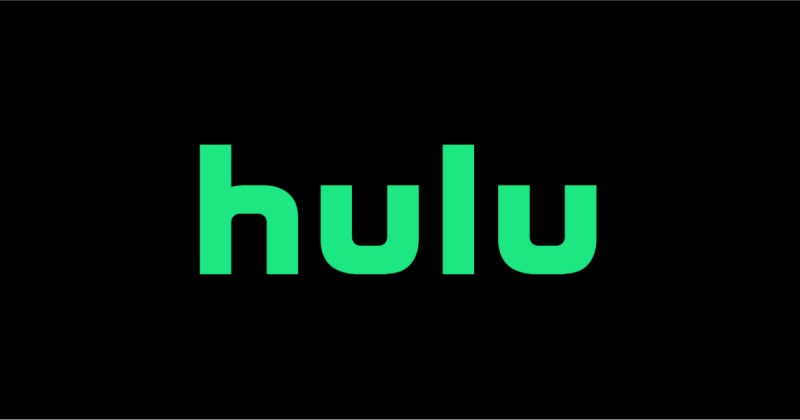
How to Fix Hulu ‘Your Current Zip Code and IP Address Don’t Match’?
1. Soft Reset Router
First off, user can try resetting their router. As router are assigned usually a particular IP address, Hulu can link that address to your account to determine your location.
However, it is not possible to always continually have a fixed IP address.
A Permanent IP address costs a good sum of money and just having your router turned “On” constantly should maintain your address without problem.
If users have had a power outage or turned off your router, a different IP address might get assigned to you by mistake.
To resolve the issue users can undertake a soft reset of their router by following the steps below:
- Turn “Off” your router.
- Unplug router from the PowerPoint plug.
- Wait for 1–2 minutes.
- Plug back your router and turn it “On”.
- Wait 1–2 minutes for connection to return.
- Launch your Hulu app after connecting back to your home network.
Turning off the router and turning it back should reset the IP address assigned to you by mistake and restore your old address.
This method is however not foolproof, but most ISP these days try to maintain a stable IP address for its user.
Depending on your router and ISP, the connection may restore quicker or slower after the soft reset.
This process is the most preliminary process and soft resetting the router can also fix any minor bugs or faults by flushing it out of memory.
SEE ALSO: Why am I getting the wrong local channels on HULU?
2. Switch “Off” your VPN.
If your primary devices for your Hulu Subscription on your home network is a PC, then make sure to turn off your VPN.
Users these days need VPN for a lot of reasons and sometimes leaving it “On” may cause problems with Hulu.
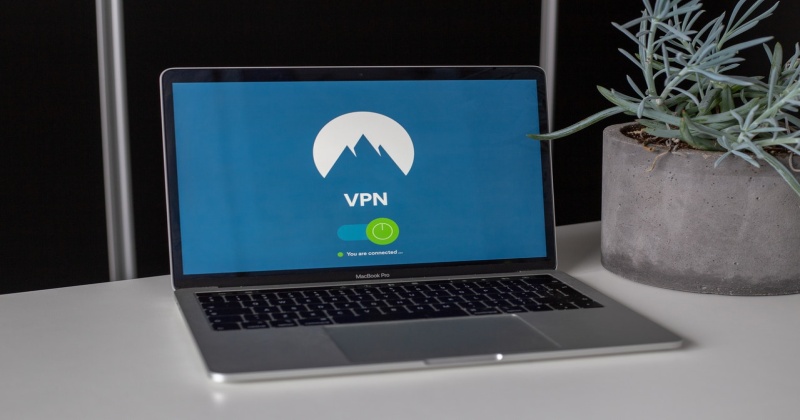
Hulu requires users to have a stable home device connected to a home network.
If users use a VPN, keeping it “On” will most likely alter your IP address and also your location.
Having this changes made on your primary device will make Hulu prompt you of a change of Zip Code and IP address.
Hulu prompts user about this for two reasons. One, to ascertain the location to provide local channels on their live services.
Two, to avoid account sharing and accessing content from other regions.
This is why having an account with the proper IP address and geolocation is important.
To take your connection back to its default values, follow the given steps:
- Open your VPN app on your PC.
- Press on the “Off” button of your VPN app.
- Restart your Browser and launch Hulu again.
Turning off your VPN, will take your browser back to reading the original values.
The location and the IP address will be read as is and will not be masked.
Having this is important as it is a mandatory requirement to run Hulu properly.
3. Contact Your ISP
If you suspect that your IP address is incorrectly geolocated, contact your Internet Service Provider (ISP).
They can verify if the issue is on their end and may be able to assign an IP address that accurately reflects your location.
4. Check In on home network every 30 days.
If you’re using Hulu on your mobile device or laptop, it is most likely that you are not connected to your home network 24×7.
Users while on the move or while out of town away from their home network can experience this problem as well.
To ascertain that the user of the account is from the same household, users need to connect to their home network and run Hulu once every 30 days.
Doing this will ascertain Hulu that the user lives in the same place and shares the same account.
To make sure that you’re connected properly to your home network, follow the given steps:
- On your mobile device, disconnect your mobile data.
- Connect to your home network, with the correct credentials.
- Launch the Hulu app and Log-In if not already logged in.
Once you access Hulu again from your home network users can use it for the next 30 days without any hassle.
Make sure to connect now and then to make sure that the device stay recognized.
5. Change your Home location.
Sometimes users may genuinely move to a new place or change ISPs. Under such circumstance either the IP address or the location or both gets changed.
If you have moved or change Internet Service Providers recently, then they will have to update their new “Home“.
Registering a new “Home” will let Hulu recognize a specific IP address and a geolocation as your home on a home network.
To change your “Home” location, follow the given steps:
- Log-In on a Hulu supported device that will be primarily stationed at home on the home network.
- Visit the official Hulu website on your PC or on your mobile device.
- Log-In to your Hulu account.
- Click on “Set or Change Home”.
- Users will be shown the list of devices connected to your account.
- Choose the device that you wish to set as “Home”.
It is usually recommended that you either use a home TV or a PC that stays at home as your “Home” device.
Users can make about 4 “Home” changes in a year, so make sure to not exceed the limit by changing your “Home” location uselessly.
6. Contact Hulu Support
If the issue persists, contact Hulu support for further assistance.
They might be able to help you update your home location or troubleshoot the problem further.
SEE ALSO: [Fixed] Why does Hulu say I am not at home?
Final Words
Hulu is beast when it comes to providing a comprehensive entertainment experience.
But with problems like IP address and location not matching, it can easily take you away from your ideal session into a frustrating headache.
Luckily however the fix to this issue is fairly simple and in most likelihood does not require any professional assistance.
Users can follow our step-by-step guide to resolve the issue at hand and get back on their chill session with all the best entertainment options from Hulu.
Further Reading:
How to Fix Verizon Disney bundle Hulu not working
How to Fix Hulu videos not playing?
Why is HBO Max different on Hulu?
[Solved] Why can’t I watch Hulu on my laptop?
[FIXED] “Your account does not have access to the HULU application”

A perennial tech-head with a knack for words, sneakers and fast cars. Likes to be in the know, of anything upcoming and cutting edge. Will probably sit down and talk to anyone over a cup of coffee. The coffee has to be good.






