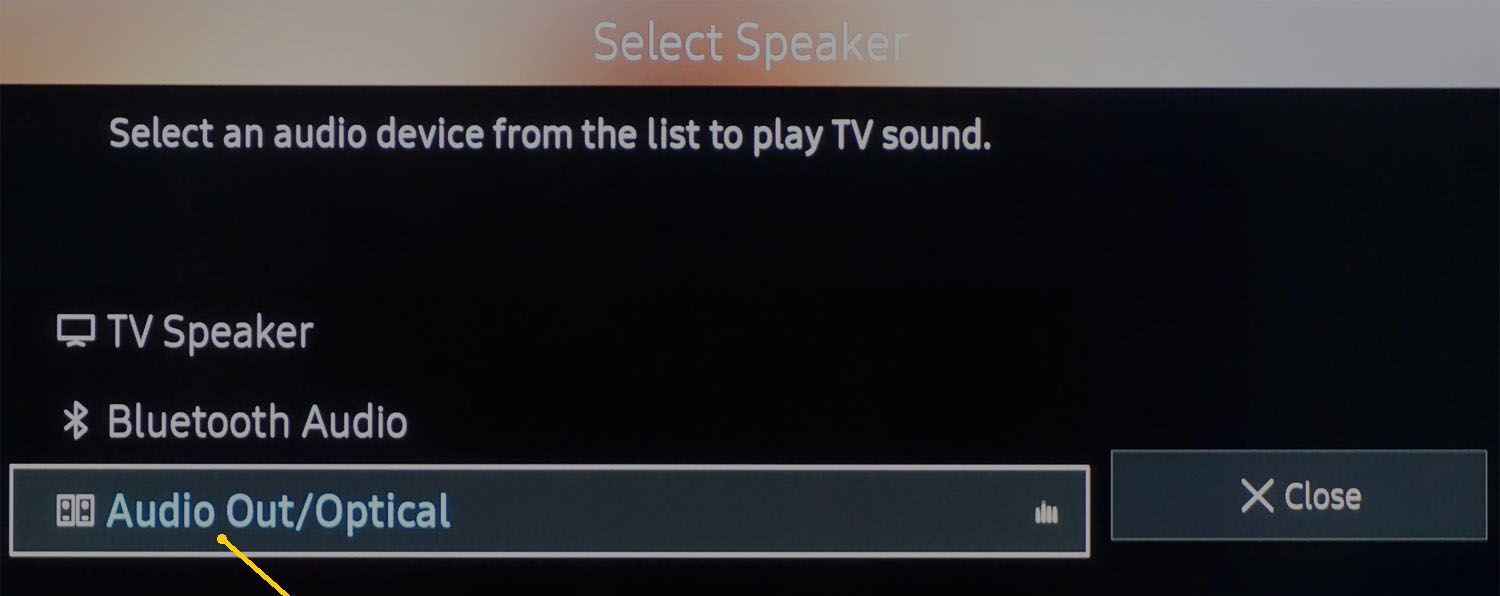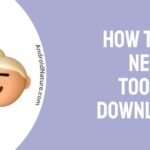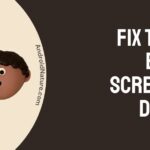Hisense is a technologically forward company and also a leading manufacturer of TV sets.
It is a major player in the United States and other countries such as China.
It has been forward in innovation by manufacturing TVs with top-of-the-line specs such as 8k 10bit HDR displays.
Are you facing volume issues on your Hisense TV? We will try to tackle this problem in today’s article. Read on!
Why is Hisense TV sound not working?
Short Answer: Your Hisense TV sound is not working because there is an issue with HDMI or A/V cables, the device output setting is changed, TV is connected to a Bluetooth speaker, or there could be issues with TV speaker.
Most of the time, if there is no sound on Hisense TV, the issues are probably in the sound output of your setup. If your TV is connected to a Bluetooth speaker, you might not hear the sound on TV’s main speakers.
The probabitiy of malfunctioned speaker is quite low, but it could be an issue for sure. So, if can confirm that there isn’t any issue with the cables or any software, we are afraid your speakers are faulty.
Fix Hisense TV volume not working
1. Check the output settings
In case of an update or something else, the output settings may have changed and caused the audio to not come out of TV speakers.
Check the speakers and audio output settings on the TV. Ensure TV Speakers are selected in the options.
2. Power cycle your Hisense TV
Power cycling your TV is an effective methods and solves almost all the common issues with the TV. You just need at most 5 minutes to power cycle your TV.
In our previous post, we have discussed the steps to power cycle a Hisense TV properly. Make sure to check the post here.
3. Check the analogue broadcast
There will be analogue broadcasts available, perform analog broadcast tuning on the TV and check if there is noise.
If there is noise, that is sound coming out from the TV, check for other causes such as apps with no sound or the playback content that has no audio.
On the other hand, if there is no noise, the sound may not be coming out due to an issue inside the TV.
4. Change MTS settings
If your Hisense TV has an MTS setting in the audio menu, set it to MAIN or STEREO.
5. Replace source device of audio
In case the source device is not set to stereo or is not capable of transmitting a stereo signal, sound may only come out of one speaker on the TV. Because of this, the volume will sound low. In this case, adjust or replace the source audio device.
6. Change Digital Output to PCM
Even if you are using an external device connected to your TV through HDMI port, you can select your TV speaker as output device by switching to PCM (or pulse-code modulation).
- 1. Go to the TV Settings menu
- 2. Select Device Preferences, and then Sound
- 3. Finally, select to PCM, below the digital output
7. Increase volume offset
If your Hisense TV has a Volume Offset setting in the audio menu, set it to a higher or the maximum value.
Ensure the TV speakers are set as TV speakers in settings and not some other kind of speakers.
8. Troubleshoot speakers
Audio issues can be caused by some TVs allowing the TV speakers to act as the centre channel speaker when using a multi-channel receiver in it.
Verify that the right channel audio is being supplied to the TV speakers.
9. Check if audio gets routed to other devices
If the TV has audio output jacks connected to a stereo sound system, then the speakers on the TV may be turned off. Remove all audio cables from the TV.
10. Select Audio Out and check A/V cables
If the TV has Audio-Out settings in the Sound menu, set it to Audio-Out to TV speakers.
Make sure all Audio/Video cable connections are properly connected to the TV.
11. Check source settings
If your TV is connected to a DVD player or Blu-ray Disc player or a TV box like Fire TV, Roku TV, etc, you have to check if there is an issue caused by connected device.
Before you start, check if the cables are connected properly to the TV box. Finally, check if the volume is not set to mute.
If you are using a set-top box with volume controls, try increasing the volume of the set-top box.
If the set-top box is connected using an Audio/Video (A/V) cable, make sure the A/V cables are connected properly to the appropriate audio input port on the TV.
12. Update your TV’s firmware
If there is a new firmware available for the TV, install it. Install new firmware by going to Settings >> Check for Updates >> Update TV (if there is an update available).
13. Increase Volume
There is a chance that the volume of the media or the channel you are watching is low. Try increasing the volume of your TV.
Make sure that your TV audio has not been muted. In this case, unmute your TV by pressing the Mute button again or pressing the volume up button.
14. Headphones are connected
Make sure there is not a pair of Bluetooth headphones connected to the TV. Make sure no headphones are connected to the TV also by the audio output jack.
15. Reset Hisense TV sound settings
If none of the methods worked, we suggest you reset your TV sound settings. May be some sound settings has caused the problem.
Follow the quick steps below to reset sound settings on Hisense TV –
- 1. Go to Settings
- 2. Select ‘Device Preferences’
- 3. Choose ‘Sound’
- 4. Select ‘Reset to Default’
And you are done. Provide your confirmation to finally reset the settings.
16. Contact Hisense TV support
The methods discussed must have worked in the first place, but if you observe the same issue, we suggest you contact the offical support for Hisense TV.
To setup the point of contact, you can simply visit the official contact page and submit the required details.
The guys at the support team will be able to help you out with the volume issue on your TV.
SEE ALSO: Best sound settings for Hisense TV
FAQs
1. How do I stop Hisense TV volume from going up and down by itself?
Answer – The most common reason behind your TV automatically lowering and increasing your volume has to do with its board volume control system malfunctioning.
In order to fix this problem, you will need to remove the back of your TV.
- Unmount TV from the wall. Remove the back case by unscrewing the screws.
- Now locate the onboard volume controls. If you have no idea at all, then it is recommended to search in the manual or on the internet.
- Once you know where it is, the next step would be to unplug this setup.
- Now reassemble the back case of your TV and check if the sound problem persists.
- Use the TV’s remote to control the TV volume.
- If the issue is resolved, then your manual control board/button was misbehaving.
2. How do I power reset my Hisense TV?
Answer – Follow these steps to power reset your TV:
- Unplug the Hisense TV from the power supply.
- Press and hold the power button (on the TV set) for at least 30 seconds.
- Release the power button.
- Then wait for 10 minutes and plug the Hisense TV set back into the power supply.
- Now, turn on the TV with your remote.
What this does, is resets the power cycle of your TV.
Final Words
Volume or sound issues can be due to a multitude of reasons. These are some ways to troubleshoot the problems.
The above article listed ways for you to fix your TV volume issues. In case these ways don’t work, replace your TV.
We hope this article helped. For more such articles, make sure to check back with us.
Further Reading:
[7 Ways to Fix] Hisense Roku TV remote not working
How to Fix Hisense TV No Signal (4 Ways)
How to Fix my Hisense TV turns on then off immediately (6 Ways)
How to control Hisense TV without Remote (2021)