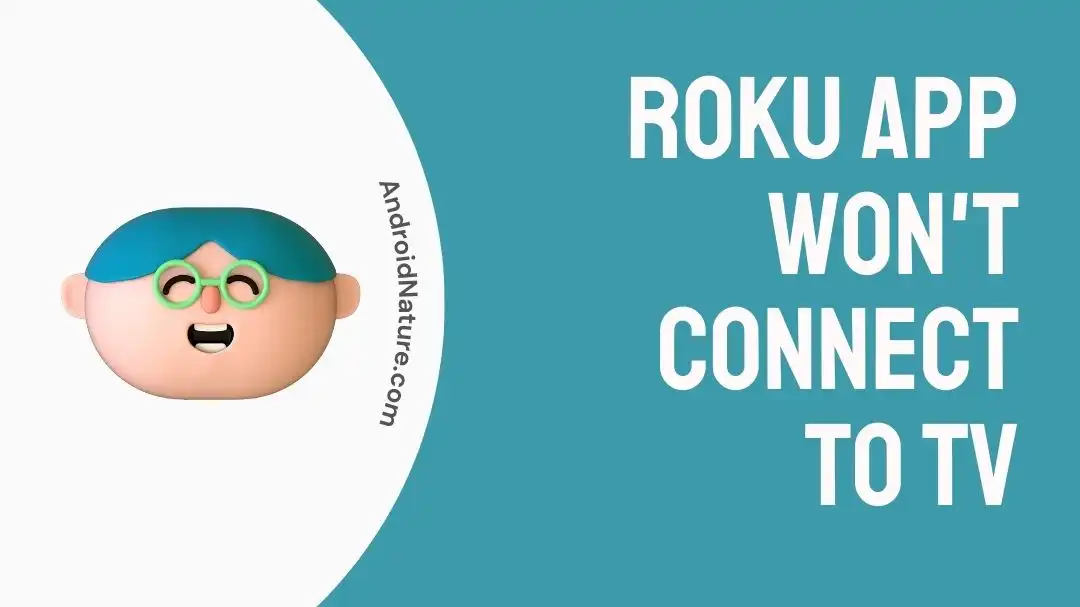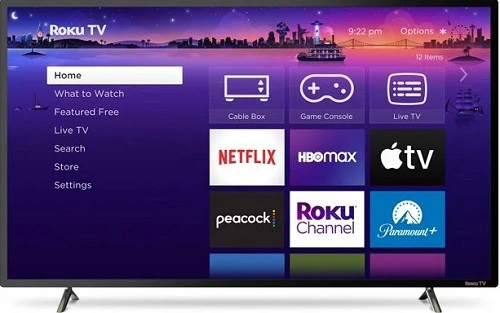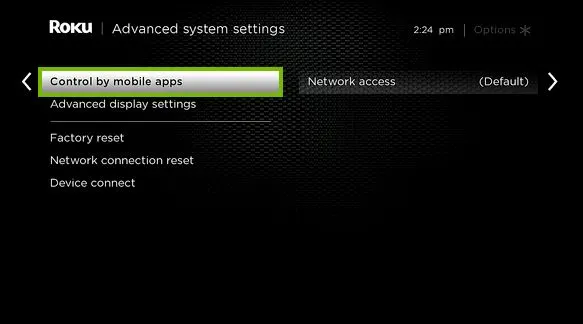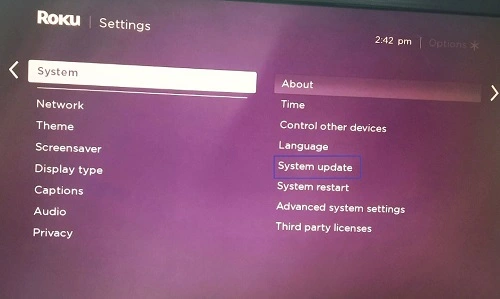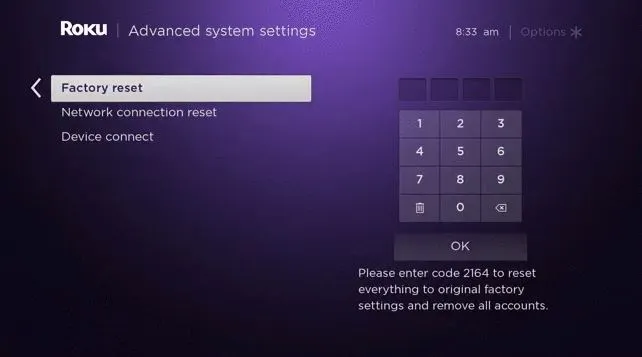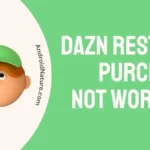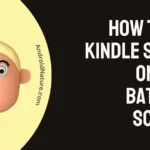Do you use the Roku app for streaming content on your TV?
If yes, then you may have faced the problem of the Roku app won’t connect to TV at some point in your life. It is a common problem that can be resolved at your end only.
So today, we bring a detailed guide to manage the Roku app won’t connect to TV issue. We’ll understand the top reasons followed by the quick fixes for using Roku app on your TV smoothly.
Why is my Roku app not working on my TV?
Short Answer: Roku app won’t connect to the TV is a common issue. The different factors causing this situation include issues with the Roku app like pending updates or memory problems. Further, improper internet connectivity or TV-related issues may cause the Roku app to malfunction on TV.
Fix: Roku app won’t connect to TV
So, here you’re at the top tried and test methods to get rid of the Roku app won’t connect to TV issue.
Method 1: Checking internet connectivity
Firstly, let us start by checking the internet connectivity to your Roku app and TV. The entire problem of connection between the Roku app and TV can be due to problems in internet connectivity.
So, start by checking the internet connectivity to your device using the Roku app and TV. Reconnect and try to connect the Roku app to the TV.
Method 2: Checking cable connections
Another easy solution is to check the cable connections like power cable and HDMI cable to your TV. The issue of the Roku app won’t connect to TV can be due to weak cable connections.
All you need to do is disconnect the cable connections to the TV. Put all the connections back one-by-one and check if the Roku app is connecting to the TV or not.
Method 3: Using same Wi-Fi network
Roku app works on the network detection technology. Hence, it is important to ensure that Roku app and TV are working on the same internet connection.
So, all you need to do ID check if your Roku app and TV are using the same Wi-Fi. Further, ensure that the frequency of both networks is the same at 2.4 GHz.
This internet issue can cause other problems like loading HBO Max on Roku. Click here to fix HBO Max won’t load on Roku.
Method 4: Power cycle Wi-Fi device
Another easy solution to get rid of the Roku app won’t connect to TV is to power cycle your Wi-Fi router. It helps remove the residual electricity from the circuit.
The quick steps for the same are:
- Step 1: Press the power button on the Wi-Fi router until it turns off.
- Step 2: Disconnect the power supply to the Wi-Fi router and unplug the cables. Wait for 40-50 seconds.
- Step 3: Connect the wires back and turn on the Wi-Fi router. Check if the Roku app is connecting properly to the TV now.
Method 5: Reboot connected device
A quick reboot of the smart device using the Roku app can solve its connectivity problems with the TV. So, it is easy to reboot the Roku app-connected device in the following ways:
- Step 1: Press and hold the power button on your smart device using the Roku app.
- Step 2: Wait for 30 seconds and then turn it on.
- Step 3: Check if the Roku app is now connecting to the TV or not.
Method 6: Checking the network access to Roku
If your Roku app is still creating issues, chances are high that it is facing restricted network access. There is no need to worry as you can check the network access to Roku app in the following ways:
- Step 1: Go to the home page of the Roku app, and select the “Settings” option, followed by the “Network” option.
- Step 2: Now go to the “Set up connection” option, and select the paired network.
- Step 3: Next, select the “Advanced System Settings” option, “Network Access” option, and select the feature “Default” or Permissive.” Check if the problem of the Roku app won’t connect to TV persist.
Method 7: Updating Roku app
Have you checked if your Roku app is working on the latest software or not?
An outdated software can cause problem in Roku app while connecting with TV. Further, software updates are necessary to ensure secure and feature-rich use of the Roku app.
The easy steps to update Roku application on your device are:
- Step 1: Open the Roku app.
- Step 2: Go to the “Settings” option, followed by the “Applications” option.
- Step 3: Highlight the Roku app and then select “Check for Updates.”
- Step 4: Click on the “Update” option and let the Roku app restart. Check if it is connecting properly to TV now.
Method 8: Clearing Roku app’s cache memory
The cache memory aims to increase the user experience while surfing the internet. However, it can be another possible cause for the application problems like Roku app won’t connect to TV.
The best solution is to clear the Roku app’s cache memory using the following steps:
- Step 1: Open the Roku app.
- Step 2: Select the “Home” option on the remote, and press it five times.
- Step 3: Now press “Up” once followed by pressing “Rewind” twice and “Fast Forward” twice.
- Step 4: Check if the app is connecting properly to the TV now.
Method 9: Reinstall the Roku app
If clearing cache memory is not working for your Roku app, it is time to reinstall it on your device. The quick steps to reinstall Roku app on your device are:
- Step 1: Go to the “Settings” option, “Applications” option, and select the “Roku” app option on your device.
- Step 2: Select the “Uninstall” option to remove the app. Wait until it is removed.
- Step 3: Now reinstall the Roku app on your device.
It can help get rid of problems like YouTube TV playback error on Roku. Know more about how to fix YouTube TV playback error on Roku here.
Method 10: Factory reset Roku app
If nothing else is working for you, it is time to factory reset Roku application. It will help resolve the problem of Roku app won’t connect to TV in the following ways:
- Step 1: Select the “Home” option on the remote, and go to the “Settings” option.
- Step 2: Now, select the “System” option and go to the “Advanced System Settings” option.
- Step 3: Next, go to the “Factory Reset” option and follow-the on screen instructions.
Method 11: Contacting Roku customer support
Last but not least is to reach the professional team of the Roku customer support when you’re unable to solve its connectivity problem.
So, all you need to do is go to the Roku customer support page and select the “Support” option. You can select the type of problem you’re facing and then get it resolved quickly with the help of experts.
SEE ALSO:
Final words
So, no more worries when your Roku app won’t connect to TV. It can be due to different reasons like app problems, TV problems, or internet connectivity issues.
All you need to do is follow the easy yet effective fixes for managing Roku app won’t connect to TV situation. It is easy to use these solutions without the help of a dedicated professional in most cases.
Do share your views on our Roku app won’t connect to TV troubleshooting guide in the comments section!
An active wordsmith delivering high-quality technical content on AndroidNature.com. She loves to keep herself updated with consistent reading. A strong believer of consistent learning, she loves to read about technology, news, and current affairs.