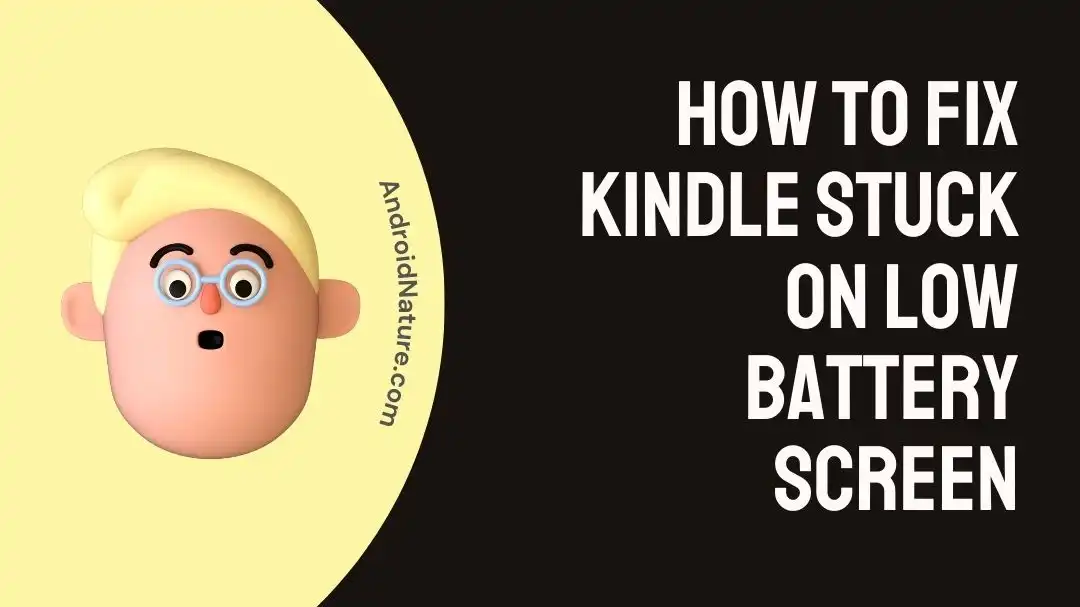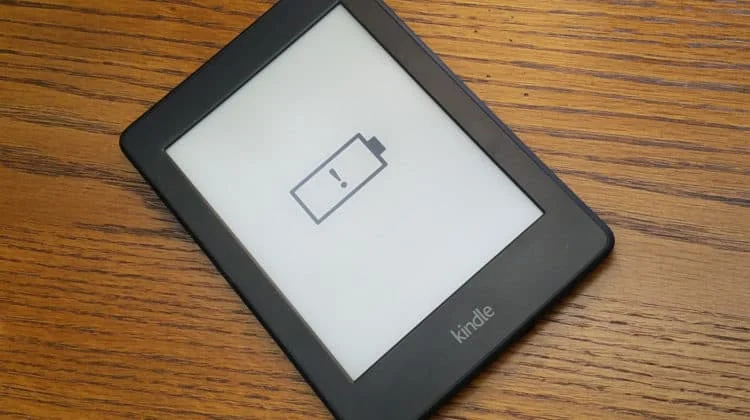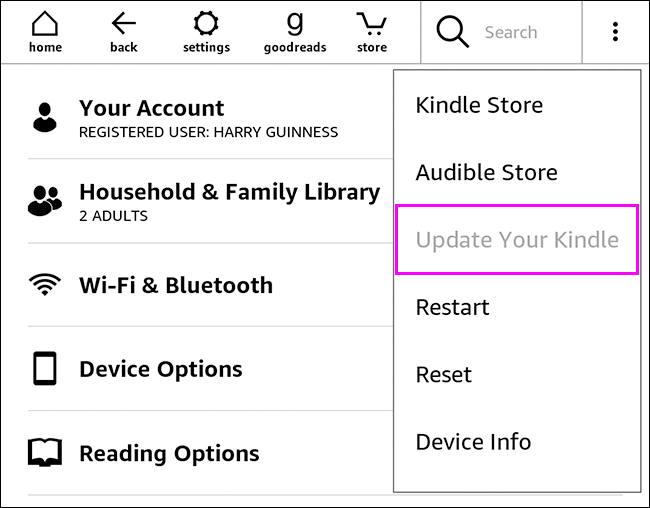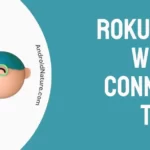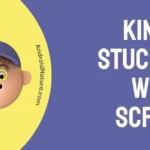The Kindle e-reader has changed the reading industry by giving avid readers a lightweight and compact device on which to indulge their passion. Nevertheless, much like any other technological gadget, Kindles can experience hiccups from time to time.
One issue that frequently occurs, which may be quite frustrating for customers, is when the Kindle gets stuck on the low battery screen.
Within the scope of this post, we will investigate a variety of troubleshooting strategies with the end goal of resolving this issue and restoring normal functionality to your Kindle.
How to Fix Kindle stuck on low battery screen
In order to determine which of the four options below is compatible with your Kindle, you need to test them all. If you’ve tried these solutions and they haven’t worked, you may need to contact Amazon for replacement or technical assistance
.
Method 1 – Restart Kindle
Restarting your Kindle is the most effective way to solve any issues that arise when it becomes unresponsive. You can allow it a couple of minutes to unfreeze if you prefer, but restarting is a process that is quick and uncomplicated, and it doesn’t destroy any data from the device.
If your Kindle has frozen up, you can restart it by pressing and holding the power button until the screen flashes, and then letting go. After the Kindle has finished restarting, you can pick up where you left off reading.
Method 2 – Restart after 24 hours of charging
Sometimes your Kindle can freeze and even holding the power button down won’t get it to restart. If, after holding the power button for at least 40 seconds, the gadget still won’t resume, you might have to leave it charging for a time before trying again.
Try holding the power button for 40 seconds after charging it for 24 hours using a wall outlet. In the event that it has not frozen again, you will need to continue to keep it attached to its charger while simultaneously holding down the power button. This procedure will need to be carried out several times.
After 40 seconds, the screen will blink, signaling that the device has restarted normally and is ready for use once more.
Method 3 – Charge the Kindle using a laptop and then restart it.
If you put your Kindle into your laptop, there is a possibility that the issue with the low battery screen will be resolved in just a few minutes. This is according to several customers.
Several people have proposed that one should use a laptop instead of a power socket since they, too, have tried to charge their Kindles for 24 hours using a wall socket but were unsuccessful in doing so; consequently, they tried charging their Kindles using a laptop and attempting to restart them, and were successful after doing so after only 20 minutes.
- Step 1- Use a USB cable to link your Kindle to your computer.
- Step 2- When the battery is charged, the Orange Light indicator will illuminate. This means the Kindle’s battery is being charged.
- Step 3- The “Power” button must be held down for 40 seconds now. Wait 40 seconds, then press the button again to turn it off. The Kindle’s display will briefly flash once.
- Step 4- See whether you get a response when you push the “Power” button again. Leave your Kindle plugged into a computer’s USB port to charge for about 20 to 30 minutes if the battery with an exclamation mark screen won’t go away.
- Step 5– And repeat the steps 3 and 4 again until you see the results.
Method 4 – Check the charger and cable
If the screen warning you of low battery remains on your Kindle even after you have charged it, you should check both the charger and the cable.
Examine both the charger and the cord for any obvious signs of wear and tear, such as bent pins or frayed wires. If there is any evidence of damage, it is most likely that the problem is caused by the charger or cable, either of which will need to be replaced.
And If the problem still persists, try switching to a new cord or charger to see if it helps. If you don’t have an extra charger or cable, you could ask a friend or member of your family if they have one they could lend you.
Method 5 – Update the firmware
Repeatedly seeing the “low battery” screen on your Kindle could be a sign of faulty firmware. If your Kindle is experiencing software problems, including being stuck on the low battery screen, try updating the firmware.
- Step 1- Tap the three dots that appear on the screen labelled “Settings” on your Kindle.
- Step 2- To upgrade your Kindle, tap the black “Update Your Kindle” button if it is there. If it is greyed out, it indicates that the software on your Kindle is up-to-date or that an update of any kind is not now available.
Method 6 – Reconnect the battery after disconnecting it from the motherboard
If your Kindle’s battery is giving you trouble, try removing and reinstalling it from the motherboard.
It’s worth emphasizing that this is, essentially, a last resort for resolving a Kindle that’s frozen on the “battery with an exclamation mark” screen. If your Kindle is no longer covered by Amazon’s warranty, only use this procedure.
Here’s the procedure:
- Step 1- To access the back panel, flip your Kindle over.
- Step 2- Taking the battery off of the board
- Step 3- Just plug the battery back into the board.
- Step 4- Check the Kindle’s functionality by pressing the “Power” button.
- Step 5- In the event that your Kindle starts functioning again, just use the panel to close the back of the device.
Method 7 – Contact Customer care
If the aforementioned options fail to solve your problem, you may choose to contact Amazon’s customer service. They could possibly assist you in identifying the problem and offering a remedy.
How to Reset Your Kindle after a Battery Error
If you are having problems with your Kindle’s battery, performing a factory reset on the device may help cure the problem. Following an error related to the battery, here is how to reset your Kindle:
- Step 1- In order to restore your Kindle to its factory settings,
- Step 2- Select Device Options from the Settings menu.
- Step 3- Select Reset/Reset Device from that menu.
- Step 4- If you are asked if you want to reset the device, select Yes.
Final words
It’s irritating when your Kindle gets stuck on the low battery screen, but this is a regular problem that can be fixed by following the necessary troubleshooting procedures.

Technical writer and avid fan of cutting-edge gadgetry, Abhishek has authored works on the subject of Android & iOS. He’s a talented writer who can make almost any topic interesting while helping his viewers with tech-related guides is his passion. In his spare time, he goes camping and hiking adventures.