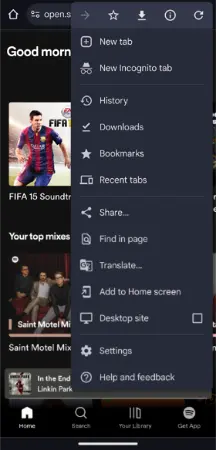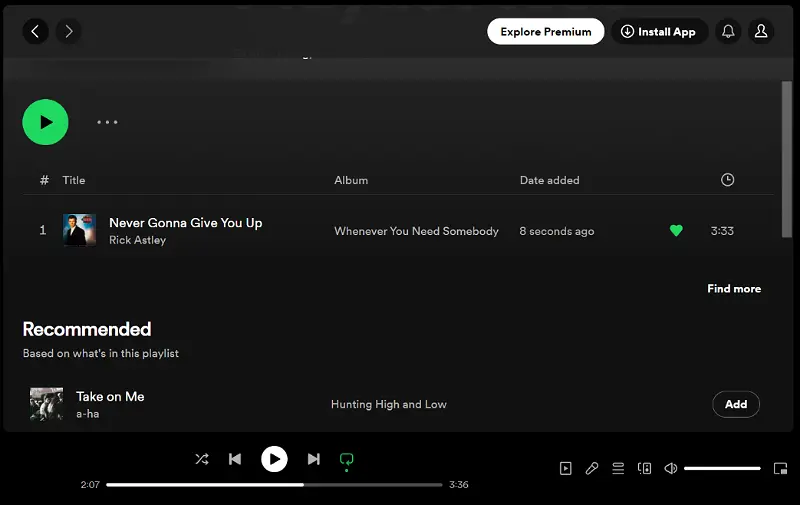Spotify has a strong hold over the music industry, surpassing nearly every music app ever. With its simple design, range of music, and features, it is simply one of the best out there. You can add songs to the playlist, download them, queue them, share and see lyrics and so much more.
But what if you wanted to see when a song was added to your Spotify playlist? Here we will show you exactly how you can do it, easily and simply!
Can you see when a playlist was made on Spotify?
Short answer: Yes, you can see when a song was added to a Spotify playlist; however, you would need a computer to do so.
Spotify has become the go-to for all kinds of music lovers because of its sheer availability of songs, the number of features it provides, and the clean, simple-to-use user interface.
It would not be uncommon to find users creating loads of playlists of their favorite songs in the app, and thus using them according to their mood or needs. As a Spotify user myself, I have had fun making Spotify playlists pretty often based on the type of song I would like to listen to.
However, at times you might wonder when you added a song. We would not ask why you would want to know that, but perhaps the information is relevant and useful to you on some basis. While Spotify does not provide a direct method of knowing when a song was added to your playlist on the Spotify app, there are ways to check it out.
You know what that means! If we were to summarize this answer for you, yes, you can see when a specific song was added to your Spotify playlist. Although the method is not as direct as you would expect, still it is nothing complex, we assure you.
Let us now dive into a detailed step-by-step explanation of how you can see when a song was added to your Spotify playlist!
How to see when a song was added to Spotify playlist on phone
There are certain requirements to know when a song was added to your Spotify playlist. The first one of them happens to be a song added to a playlist (duh!). Then other happens to be slightly more. You might want to have a computer.
Although if you do not own a computer, there are ways you can do this on your phone too, it’s just a bit more cramped and hard to navigate that way. Now that the requirements are out of the way, let’s proceed with the steps for this process:
- Step 1: Go to your Computer, and Open your choice of web browser.
The mobile users can do the same and proceed to the next step.
- Step 2: Type in spotify.com to open the web version of Spotify.
Users who are on mobile can open a browser and enable ‘Desktop version’ or ‘Desktop site’. If needed. If you are on Chrome, you will find this option in the three vertical dot menu.
- Step 3: Log in using your credentials.
Once the webpage loads for mobile users, they can log into the Spotify account using their login credentials. This will provide them with access to all of their songs.
- Step 4: Go to your Playlist page.
This page will provide you with all the songs you own as well as the playlists with them added to it.
- Step 5: Open your desired playlist and browse to the song you want.
- Step 6: Notice the date of addition of the song on the right side of the name.
If you cannot see the date of addition of the song on mobile, you might need to flip your phone into landscape mode or zoom out.
And that’s it! You can when you add a song to your Spotify playlist this way!
SEE ALSO:
- Fix: ‘Spotify Can’t Play This Right Now’
- Fix: Spotify Canvas Not Working (IPhone/ Android)
- What Does The Blue Dot Mean On Spotify

For someone who is a Medical School student, you certainly did not expect me to be here. But here I am, due to my fondness for technology, games and science. There is just something really sweet about technology that has helped in binding us together, so it is not surprising that I love to talk about it. And with the same technology, you could connect with me easily, so feel free to!