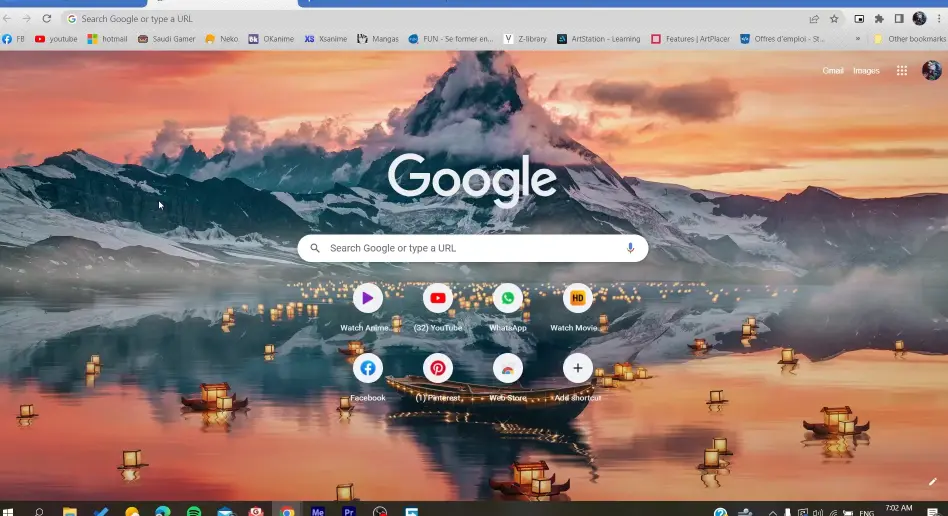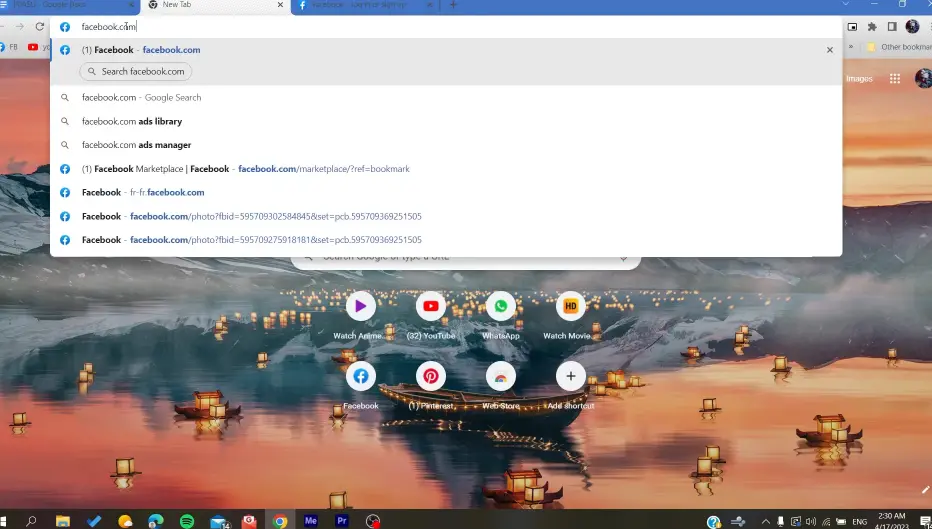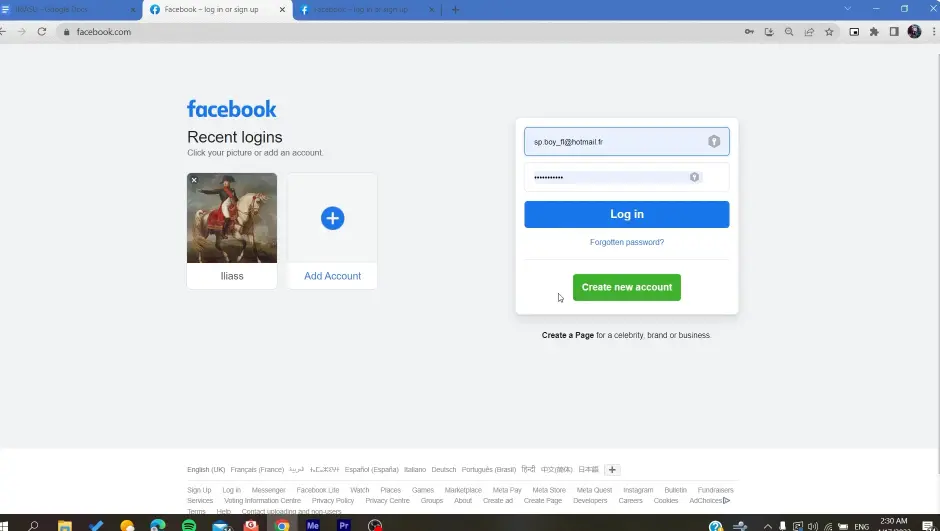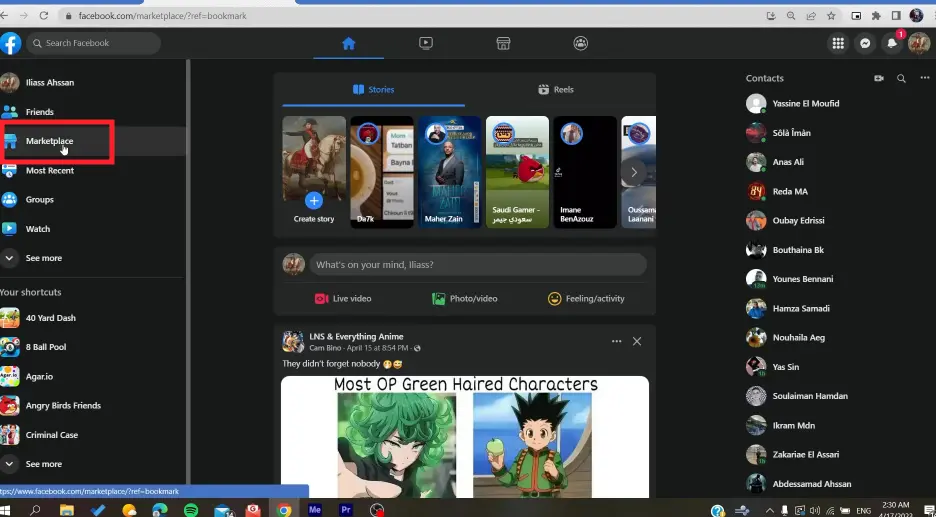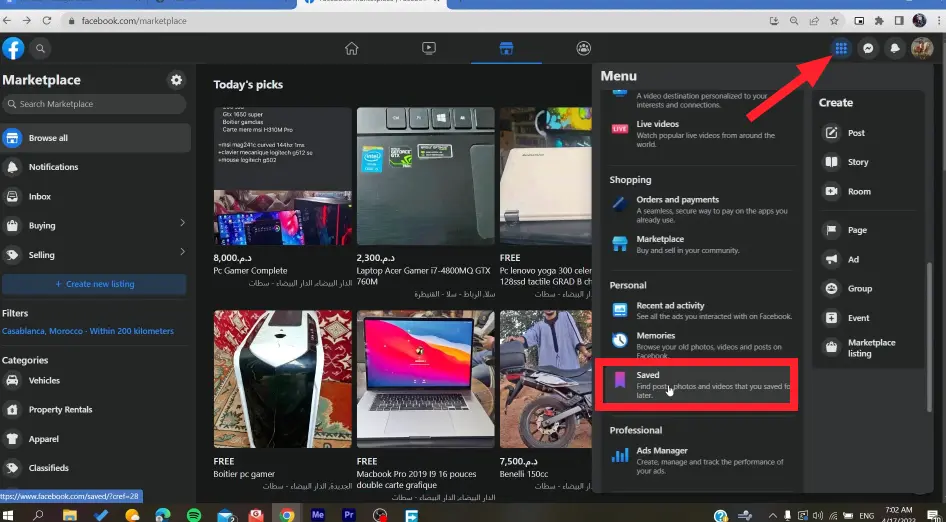Is Facebook Marketplace not showing saved items? Fret not! We’ve got you covered in this article.
Facebook Marketplace provides a great avenue for people to sell and buy items in their local communities. You can find a plethora of items ranging from clothes, household, electronics, furniture, entertainment, and more.
Moreover, Facebook Marketplace provides users with a save feature that they can use to save items they wish to buy. But how do you see your saved items later?
So, let’s get into it.
Facebook marketplace saved items not showing
Facebook Marketplace may not be showing saved items due to poor internet connection, server outage, corrupted browser cache & cookies, problematic third-party extensions, or browser-related issues.
Below, we have listed several practical troubleshooting steps that you can try to troubleshoot the Facebook Marketplace saved items not showing issues:
Fix#1: Check Your Wi-Fi Connection
The first troubleshooting step involves checking your internet connection. If you have a sluggish internet connection, the saved items on Facebook Marketplace may fail to load. So, make sure your device is connected to a stable internet connection.
If your Wi-Fi connection is slow, try performing a quick reset on your router. Here’s how:
- Step 1: Unplug the router from the power supply
- Step 2: Wait for 1 minute
- Step 3: Plug the router back in again
- Step 4: Wait for the router to restart and reconnect
Once the router restarts and reconnects, check if the Facebook Marketplace saved items not showing issue has been resolved.
Fix#2: Check Server Issues
The next thing you want to check is the server status of Facebook. The Facebook servers might be experiencing downtime or undergoing scheduled maintenance which is why the Facebook Marketplace is not showing saved items. You can visit Downdetector.com to check for a server outage. If the servers are down, wait until they get back up and running again.
Fix#3: Clear Browser Cache & Cookies
If the Facebook Marketplace isn’t loading saved items, a corrupted browser cache and cookies could be at play.
Every browser accumulates cache and cookies which can sometimes interfere with certain sites. To address this, try clearing the browser cache and cookies and see if it resolves the issue. Here’s how:
- Step 1: Open your Chrome browser
- Step 2: Click on the Three-Dot menu located in the upper-right corner of the screen
- Step 3: Select Clear Browsing Data
- Step 4: Set the time range to “All Time”, check all the boxes, and hit Clear Data
Fix#4: Disable Third-Party Extensions
If you have plenty of third-party extensions installed on your browser, this can cause conflicts with loading saved items on the Facebook Marketplace. Try disabling all the third-party extensions installed on your device and see if it helps.
Here’s what you need to do:
- Step 1: Open your Chrome browser
- Step 2: Click on the Three-Dot menu located in the upper-right corner of the screen
- Step 3: Hover on Extensions and click on Manage Extensions
- Step 4: Use the toggle button to Disable all the extensions
Fix#5: Try a Different Browser
Sometimes, the problem lies on your browser’s end rather than the Facebook site
You can try using the Facebook Marketplace from a different browser.
For instance, if you’re using Chrome, you can try switching to Microsoft Edge, Firefox, etc to see if the problem still persists. If it does, try the next fix.
Fix#6: Log Out and Re-Login to Facebook
If the Facebook Marketplace still isn’t showing saved items, try logging out of your Facebook account and then logging back in again. Here’s how:
- Step 1: Scroll down on the left menu and hit Log Out
- Step 2: Close the browser
- Step 3: Reopen and sign back in to check if the issue is resolved.
Fix#7: Contact Facebook Support
If all else fails, feel free to get in touch with Facebook Support and ask for further assistance.
They are well-versed in this field and will be able to troubleshoot the Facebook Marketplace not showing saved items problem.
How to find saved items on Facebook marketplace desktop
Here’s how you can find saved items on Facebook Marketplace in a few simple steps:
- Step 1: Open your web browser. It could be Chrome, Microsoft Edge, Firefox, Safari, etc.
- Step 2: Next, go to Facebook.com
- Step 3: If you’re not already logged in, enter your credentials and log into your account
- Step 4: From your feed, tap on the Marketplace Icon (house-shaped) located in the left menu
- Step 5: Save any item you like
- Step 6: Tap on the Menu Icon (nine-dot icon)
- Step 7: Scroll down and tap on Saved
- Step 8: Inside the saved folder, you will find all your saved items from Facebook Marketplace
See More:
- Facebook Marketplace Not Showing Local Items (Reasons & Solutions)
- Why Does Facebook Marketplace Only Shows 6 Items
- Why Can I Only List One Item On Facebook Marketplace?
- (9 Fixes) Facebook Marketplace Not Showing All Pictures
Conclusion:
In this article, we have discussed what to do when Facebook Marketplace refuses to show saved items. We have also provided step-by-step instructions on how you can find saved items on the Facebook Marketplace desktop. Hopefully, you found the information that you were looking for. Have a great day!

An experienced technical writer who specializes in simplifying technical jargon. Being a lifelong learner, she stays up-to-date with the latest trends and tools in the world of technology. When she’s not writing technical stuff, you can find her reading self-help books.