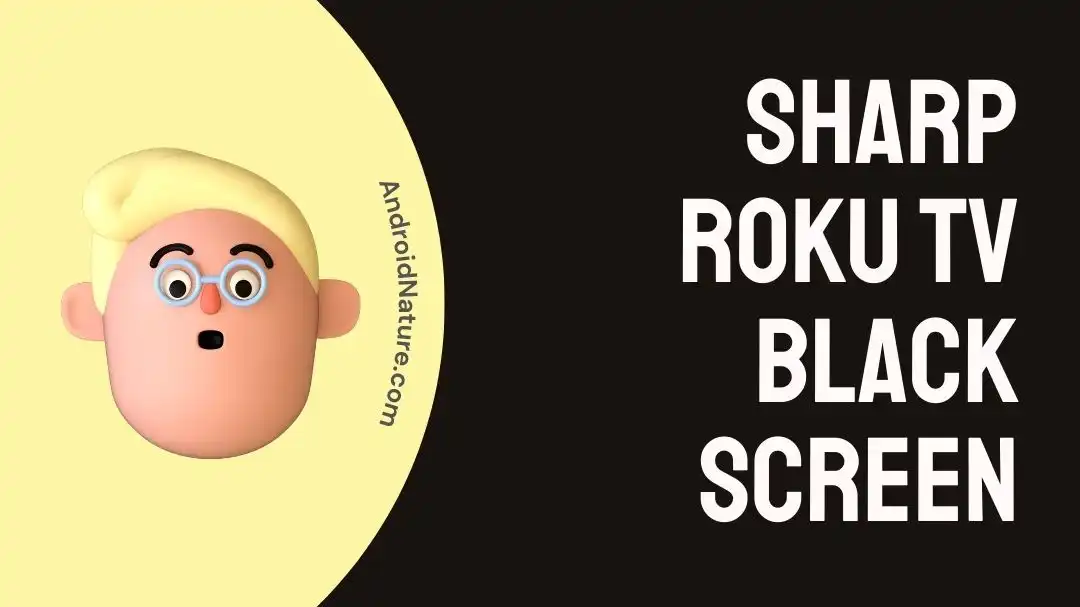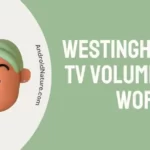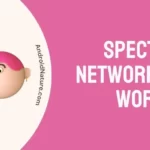If you want to know why your Sharp Roku TV has a black screen but has sound, you’ve come to the right place.
Sharp Roku TV has grown quite popular since its release due to its sleek design and high-quality streaming options. However, it is prone to malfunctions, just like any other electrical device. Consumers could experience issues such as a dark screen or Roku TV not turning on. A dark screen is incredibly inconvenient because it prevents you from enjoying your favorite television shows or movies.
You’re in luck since there are a number of different troubleshooting methods you can take to fix this problem and get your Sharp Roku TV back up and running.
In this post, we will walk you through a complete process of troubleshooting and give alternative solutions to the problem of the black screen.
Why did my Sharp TV screen go black but has sound
Short answer: Your Sharp TV’s screen goes black if the power goes out, the cables are loose or broken, the display setting is wrong, software is broken, or the TV is too hot.
Reason 1 – Loose or Faulty Cables
A blank screen may also be caused by cables that are defective or loose. If the HDMI cable or any of the other cables that connect the device to the television are damaged in any way, the outcome may be a blank screen.
Reason 2 – Display setting
Your Sharp TV may experience a black screen if the display settings are not properly adjusted at times. The settings of the television could potentially be to blame for the black screen. It is possible that the TV will not display the program and instead display a blank screen if the settings are not established correctly.
Reason 3 – Software issue
On occasion, a black screen may appear on your Sharp TV due to a problem with the software or the firmware. Bugs and compatibility problems can develop in electronic equipment over time, which can have a negative impact on their overall performance.
Reason 4 – Overheating
A black screen may potentially be the result of the computer becoming overheated. In order to prevent the components from being damaged due to overheating, the television may shut off or display a black screen if it becomes too hot.
Fix: Sharp Roku TV Black Screen
Method 1 – Power cycle the TV
In the event that your Sharp Roku TV is experiencing any of its many technical troubles, including a dark screen, cycling the power supply is an easy and effective solution. Power cycling entails shutting off the television, removing it from its power supply for a few seconds, and then turning it back on after plugging it back in. This method will reset all of the settings on the TV, which, in most cases, will fix the issue.
- Step 1– You can power down the TV by using the remote control.
- Step 2- Take the power cord out of the outlet.
- Step 3- Hold off for five to ten minutes before reattaching the power cable.
- Step 4– Examine the situation to determine whether or not the issue has been fixed.
Method 2 – Check the cables
On a Sharp Roku TV, a blank screen is frequently the result of a cable connection that is either loose or damaged in some way. Checking and re-connecting the connections is a technique that is both straightforward and effective in resolving this issue. The following is a list of the procedures that need to be taken in order to check the cable connection on a Sharp Roku TV:
- Step 1- To turn off the television, either use the remote control or hit the power button on the television itself.
- Step 2– Check to see whether the problem is with the HDMI cable or any of the other cords that link the device to the TV. Make sure that they are attached correctly and that they are not broken or loose in any way.
- Step 3- To verify that the connection is stable, unhook the cables if they are slack and then re-plug them in with greater force.
- Step 4- Turn on the television to see if the problem with the black screen has been fixed.
Method 3 – Check for backlight problems
If the screen on the Sharp Roku TV remains black even after you have cycled the power and checked that the cable connection is secure, there is a possibility that there is a problem with the TV’s backlight.
The television screen’s illumination and the quality of the picture are both dependent on the backlight’s performance. It is possible for there to be a problem with the screen going dark if the backlight is not functioning properly.
The following is a list of the actions that need to be taken in order to check for backlight issues on a Sharp Roku TV:
- Step 1- Shine a torch or phone flashlight on the screen while the TV is on.
- Step 2- Examine the area around the torch-lighted zone for any pixels that are only weakly lit.
- Step 3- If, following closer inspection, you notice that some of the pixels on your TV are dark, the backlight panel is likely to blame.
- Step 4- Changing out the panel is the sole solution available for fixing such hardware issues.
Method 4 – Check for updates
An outdated piece of software on a Sharp TV can frequently be the root cause of several technical issues, including a blank screen. The problem could be fixed by installing the most recent version of the software and checking for updates.
Follow these instructions to check your Sharp Roku TV for any available software updates.
- Step 1- Locate the icon for Settings on the Home screen, then click and open it.
- Step 2– Navigate to the Systems menu and then click on the Update System button.
- Step 3– To manually check for available updates, click the Check now button.
Method 5 – Sharp Roku TV remote restart
In many cases, the only solution to a technical problem, such as a black screen, is to restart a Sharp Roku TV. Simply restarting the television will clear its cached settings and maybe fix the issue. To restart a Sharp Roku TV using the TV remote, the following actions need to be taken:
- Step 1- Find the Home button on your TV remote, and hit it five times in rapid succession.
- Step 2- Find the button labeled “Up,” and then click it once.
- Step 3– Double-tap the icon labeled “Rewind.”
- Step 4- Two times the speed forward
- Step 5- Wait till the process of resetting finishes.
Method 6 – Dimming TV settings
It is probable that the dimming settings on the Sharp Roku TV are the source of the problem if the screen seems black or dim. The dimming function of the television is meant to automatically alter the backlight and contrast of the image in order to provide the best possible picture quality. On the other hand, if the brightness settings aren’t adjusted properly, the screen could look completely dark.
The following is a list of the procedures that need to be taken in order to verify the dimming settings on a Sharp Roku TV:
- Step 1- Go to the menu of options for the TV, and then select Advanced settings from the list.
- Step 2- The OPC selection will be available at the very top.
- Step 3- After turning the option off, you will need to restart the TV.
Method 7 – Factory reset the TV
A black screen on a Sharp Roku TV can frequently be resolved by doing a factory reset. This can also repair other types of technical problems. When you perform a factory reset on the TV, all of the settings, apps, and customizations are deleted, restoring it to its initial configuration.
If none of the solutions described above have worked for you, you should give this one a shot because it is guaranteed to fix the black screen. If you want to learn how to fix the Sharp Roku Black Screen problem using a factory reset, follow the steps that are provided below.
The following is a list of the actions that need to be taken in order to do a factory reset on a Sharp Roku TV:
- Step 1- Locate the Settings icon on the Home Screen, then click on it to access it.
- Step 2- After selecting the System menu option, navigate to the Advanced system settings submenu.
- Step 3- Click the Factory Reset button.
- Step 4- After reading all of the information that is displayed on the screen, confirm the reset.
- Step 5- To do a complete reset to factory settings, press the Play and Pause buttons in quick succession three times.
Method 8 – Contact support team
If the black screen problem on your Sharp Roku TV persists after attempting the aforementioned solutions, you should get in touch with Sharp Roku TV support for more assistance. Sharp provides Roku TV support via their website and phone number should you need assistance.
If you have determined that the problem is associated with the hardware, we strongly advise that you do not attempt to resolve the issue on your own because doing so may void the warranty on the device.
Final Words
Having a black screen appear on your Sharp television can be an extremely unpleasant experience; however, if you are aware of the potential causes, you will be more equipped to investigate the problem and efficiently address it.

Technical writer and avid fan of cutting-edge gadgetry, Abhishek has authored works on the subject of Android & iOS. He’s a talented writer who can make almost any topic interesting while helping his viewers with tech-related guides is his passion. In his spare time, he goes camping and hiking adventures.