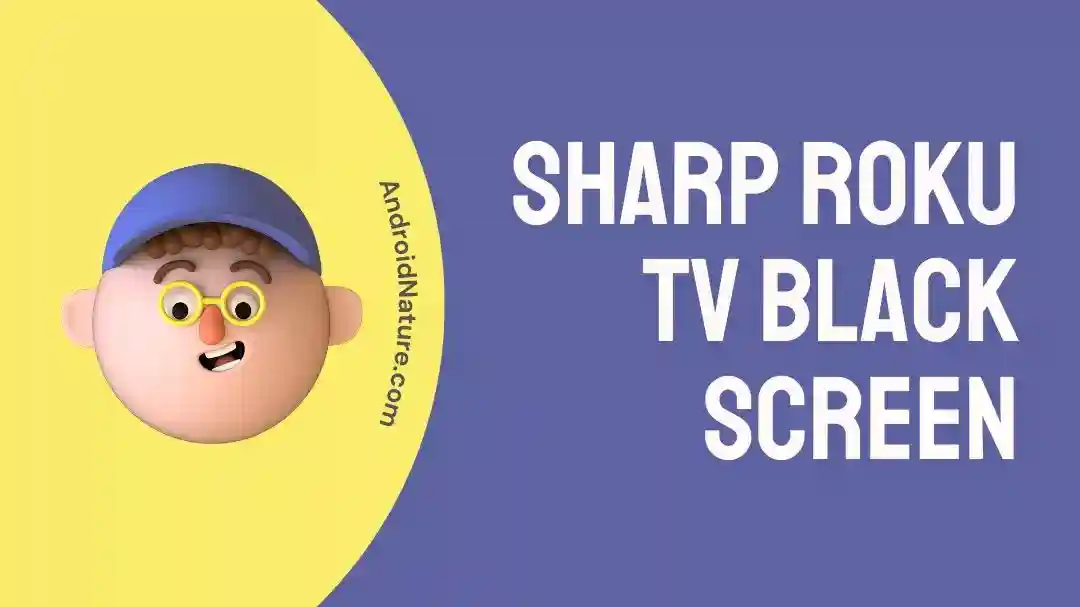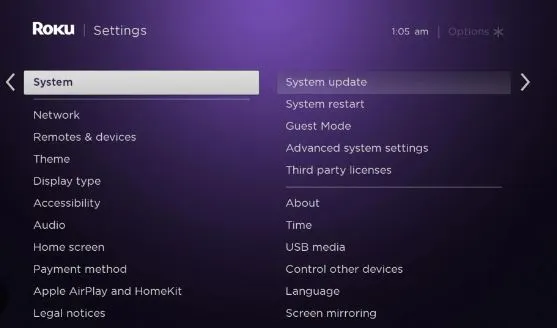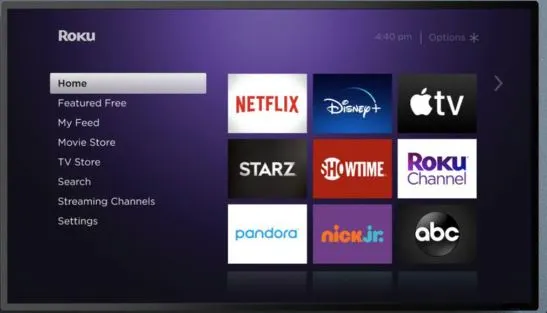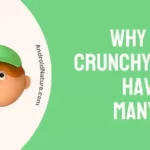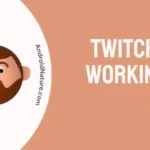Like any other electronic device, Sharp Roku TV is not free from errors. Many users complain about the Sharp Roku TV black screen. Some Sharp Roku TV users worry when their screens turn black without sound. So, can it be resolved at your place only?
We have good news for you as it is easy to manage the Sharp Roku TV black screen problem. Below is a carefully designed list of the well-researched methods to fix this issue. But are you scared to feel under confident to use some of the technical processes?
Worry not at all as all our fixes for the Sharp Roku TV black screen are easy, effective, and can be used by anyone with basic TV control knowledge. Let us start our journey then!
Why did my sharp TV screen go black?
Short Answer: Several external and internal factors may cause Sharp Roku TV black screen. The external factors include improper internet connectivity, loose cable connections, or weak remote batteries. The internal factors cover faculty backlight of the Sharp Roku TV, outdated software, or problem in any specific channel.
Fixes: Sharp Roku TV Black Screen
By now, you’ve understood the possible factors causing the Sharp Roku TV black screen problem for you. So, below is a detailed list of the possible fixes for this issue.
But what if your Sharp Roku TV is creating problems in turning it on? Go through our detailed guide of the top fixes for Sharp Roku TV not turning on.
Method 1: Restarting Sharp Roku TV
Firstly, it is easy to restart your Sharp Roku TV to eliminate the black screen from it. It can handle all the temporary issues causing black screen problems on your TV. The quick steps to restart your Sharp Roku TV are:
- Step 1: Turn off your Sharp Roku TV.
- Step 2: Wait for 15 to 30 seconds before turning it on.
- Step 3: Turn it on to check if it still shows a black screen.
Method 2: Checking cable connections to Sharp Roku TV
Does your Sharp Roku TV flicker or turn black?
The chances are high that it can be due to loose cable connections to your TV. These include power cables, HDMI cables, or Wi-Fi reception cables.
So, it is important to check the cable connections to remove the Sharp Roku TV black screen problem. All you need to do is turn off your TV and remove all the cables. Once done, plug all these cables back gently and ensure their proper connection.
Turn your Sharp Roku TV on to confirm if the black screen is removed now.
Method 3: Replacing remote batteries and reset Sharp Roku TV
While you may think about some technical issue creating a black screen on your Sharp Roku TV, it can be due to the standby mode. Your TV may land in this mode due to weak batteries as there is no effect of the remote’s power button.
Hence, try replacing the batteries of your Sharp TV remote and then try to turn it on. If the problem is due to standby mode, it will be quickly resolved at this point only.
Method 4: Checking the faulty backlight
You may never get to know whether your Sharp Roku TV is one of its backlights is faulty. So, the Sharp Roku TV black screen can be due to the faulty backlight. It is easy to check the backlight of your TV with the help of the following steps:
- Step 1: Plug in Sharp Roku TV into the socket.
- Step 2: Point a flashlight to the screen of your TV.
- Step 3: If you’re able to see the reflection of the flashlight, then your backlight is working properly.
- Step 4: If you see dull images on the screen, your backlight is faulty and you must get it fixed by technical experts.
Method 5: Checking the internet connection
Many times, your Sharp Roku TV may show a black screen due to a poor internet connection. So, before jumping to the detailed steps to correct your Sharp Roku TV, it is important to check the internet connectivity. You may turn off and then turn on your Wi-Fi for ensuring seamless internet connectivity.
Further, click here to learn the process of how to connect old Sharp TV to Wi-Fi.
Method 6: Performing power cycle on Sharp Roku TV
A power cycle or soft reset helps in the recovery of the Sharp Roku TV black screen. The quick steps for performing a power cycle include the following:
- Step 1: Unplug your Sharp Roku TV from the power connection.
- Step 2: Locate the power button, press it, and hold it for 30 seconds.
- Step 3: Now, plug in your Sharp Roku TV and turn it on. Check if the black screen is eliminated or not.
Method 7: Resetting Sharp Roku TV
Next, it is easy to reset the Sharp Roku TV with a remote to pull out the black screen from your TV. The quick steps to reset Sharp Roku TV using the remote are:
- Step 1: Look for the Home button on Sharp Roku TV remote.
- Step 2: Press it five times at once.
- Step 3: Search the Up button and press it once.
- Step 4: Now, press the Rewind button twice.
- Step 5: Next, press the Fast-forward button twice.
- Step 6: This will initiate the reset button.
While resetting Sharp Roku TV can be the required solution, is it turning on and off immediately? Read on our methods to fix Sharp TV turn on and off immediately issues.
Method 8: Updating software of Sharp Roku TV
It is common for the Sharp Roku TV to malfunction due to an outdated system. It is easy for users to quickly update their Sharp Roku TV with the help of the following steps:
- Step 1: Select the “Home” button on the remote.
- Step 2: Go to the “Settings” option.
- Step 3: Now, select the “System” option.
- Step 4: Press the “System Update” option.
- Step 5: Finally, click on the “Check Now” option to look for available updates.
Method 9: Re-install the affected channel
Many times, the Sharp Roku TV black screen is observed on one affected channel only. The detailed steps to re-install the affected channel are as follows:
- Step 1: Go to the “Home Screen” of your Sharp Roku TV.
- Step 2: Select the “Streaming Channels.”
- Step 3: Select the channel and use the “*” button to open the option’s menu.
- Step 4: Select the “Remove Channel” option followed by the “Remove” option.
- Step 5: Restart the Roku system.
- Step 6: Restart the system using the “Home” button.
- Step 7: Open the “Streaming Channels” to open the Channel Store.
- Step 8: Click on the channel and reinstall it. Check if the black screen still appears on your Sharp Roku TV.
Method 10: Factory reset your Sharp Roku TV
Another solution for the black screen on Sharp Roku TV is to restore the factory settings. The quick steps to factory reset your Sharp Roku TV include the following:
- Step 1: Select the “Home” button on the remote of the Roku system.
- Step 2: Go to the “Settings” option and then select the “System” option.
- Step 3: Click on the “Advanced system settings” followed by the “Factory reset” option.
- Step 4: Enter the code and then click “OK.”
Method 11: Contacting Sharp Roku TV support team
If none of the above methods fail to produce any positive results for handling Sharp Roku TV black screen, it is time to seek the help of Sharp Roku TV’s support team.
So, all you need to do is visit Sharp Roku TV’s support page. You can seek the technical help of the experts by reaching them through calls, email, or social media accounts.
SEE ALSO:
- Fix: Sharp Roku TV Not Turning On (7 Ways)
- How To Connect Old Sharp TV To Wi-Fi
- Fix: Volume On Sharp TV Not Working
- (9 Ways) Fix Sharp TV Turns On Then Off Immediately
Summing Up
So, no more hassles when you face Sharp Roku TV black screen. It can be due to several internal or external factors. A quick list of easy but effective solutions ensures seamless entertainment for Sharp Roku TV users.
Do let us know about your views on our guide to getting rid of the black screen on your Sharp Roku TV in the comments section!
An active wordsmith delivering high-quality technical content on AndroidNature.com. She loves to keep herself updated with consistent reading. A strong believer of consistent learning, she loves to read about technology, news, and current affairs.