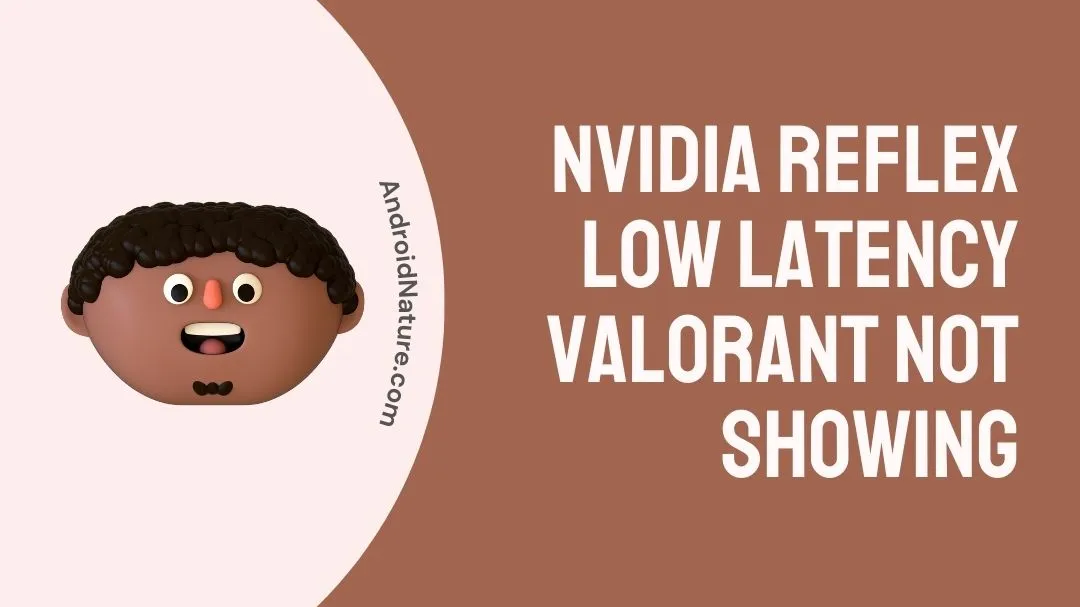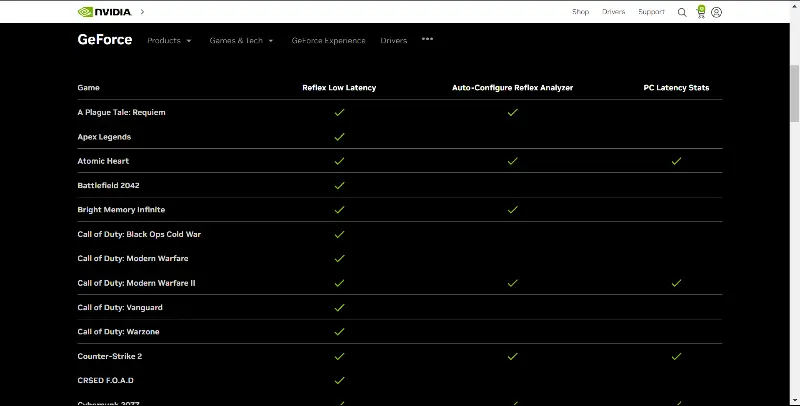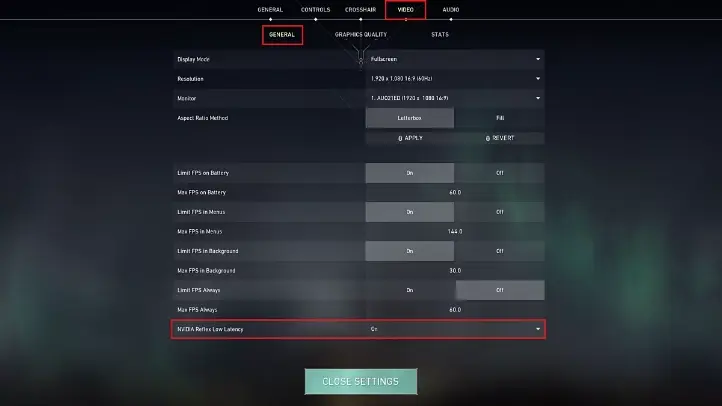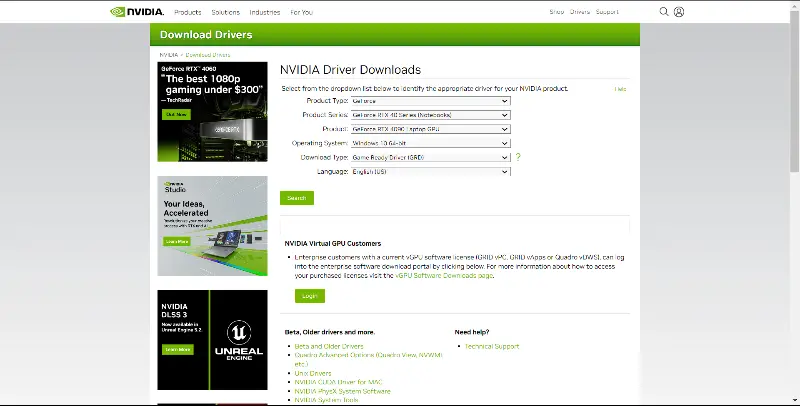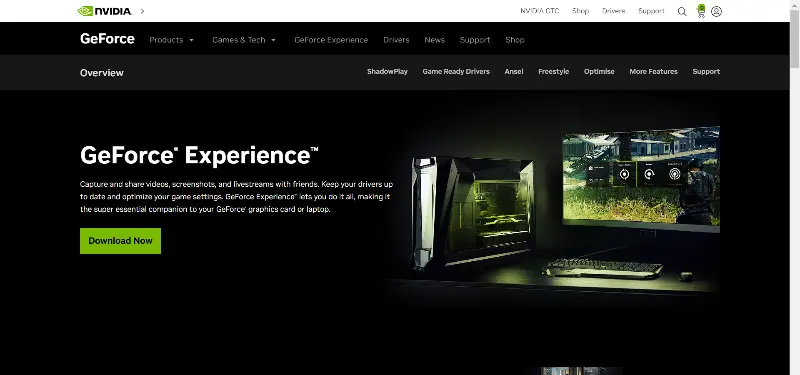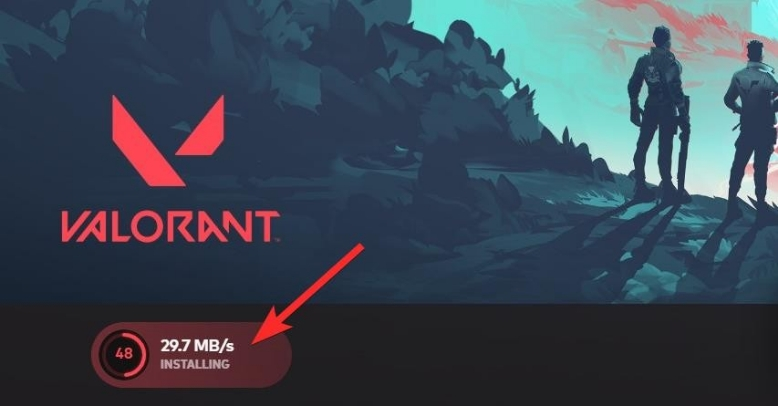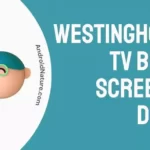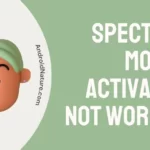The gaming industry is filled with experimental and cool features. Every now and then a new application pops up and promises to do things to make one’s gaming experience better. Nvidia seems to be a big part of this, and with the introduction of Nvidia Reflex low latency has taken the game up yet another notch.
Here is how you can fix Nvidia Reflex low latency Valorant not showing issue. We ask you to follow all the mentioned instructions in this guide to fix it properly.
What is Nvidia Reflex low latency
Nvidia Reflex is a feature announced by the green team, Nvidia to reduce the latency of the user’s device. This has several components, one of which is Nvidia Reflex low latency.
The low latency feature has been introduced on certain GPUs to ensure better gameplay and more responsiveness between the input and the computer’s processing of it. Nvidia claims that it reduces input lag up to milliseconds, providing an excellent advantage in many competitive FPS games like Valorant.
On top of this, Nvidia claims that it consumes almost no processing power at all, so no FPS loss! Well, what’s stopping us from getting started then?
Fix: Nvidia Reflex low latency Valorant not showing
Method 1: Meeting the requirements for Nvidia Reflex low latency program
First comes the requirements for Nvidia Reflex low latency mode. This feature is great and all, but unfortunately Nvidia decided to not provide this on all of their GPU chips in the market. Why, you might ask? Perhaps it is a business strategy to make users switch to newer graphics cards and dispose the ‘old’ ones, or it might just be because of power and hardware limitations.
Either way, you would be needing an Nvidia graphics card (duh!) and either the RTX series cards or GeForce GTX 900 and above. This means a mass number of users who have GTX 700 or 800 earlier series of cards, some having cards even older than that would not be able to make use of this.
In the meantime, if you are unable to use your computer to play games and would like to do cloud gaming such with services such as Nvidia GeForce Now, it is a viable option too. However, free plans typically get less gameplay time and features.
Method 2: Enabling Nvidia Reflex low latency mode on the device system
Enabling Nvidia Reflex low latency mode is essential in order to implement it in game later on. This is how you can enable it system-wide first:
- Step 1: Close all games.
- If you have any games installed and open, shut them down before making the changes.
- Step 2: Right click anywhere on the desktop.
You would be provided with the conventional set of option which would include Nvidia Control Panel.
- Step 3: Open Nvidia Control Panel.
- Step 4: Click on ‘Manage 3D settings‘.
- Step 5: Turn on Low Latency Mode.
You may also consider Ultra settings but if you have GTX cards, it might affect your CPU performance.
- Step 6: Click ‘Apply‘ to Apply the settings.
Method 3: Enabling Nvidia Reflex low latency mode in the specific game
Since you have now enabled Nvidia Reflex low latency system-wide, you can now apply this in selected games.
The list is too big to enumerate, but Nvidia has a list of all currently supported games that offer this feature on their website.
Since we have been discussing Valorant in this article, here is how to use low latency feature in it:
- Step 1: Open Valorant and let it launch the game.
- Step 2: Go to the in-game Settings.
- Step 3: Head over to the ‘Video‘ tab.
- Step 4: Go all the way down and turn on Nvidia Reflex low latency.
- Step 5: Head back to the game and test it out!
Method 4: Installing latest Nvidia drivers for your GPU
Installing Nvidia drivers is super easy as long as you know what you are doing. And we are here to help you with that! Basically there are two ways to get latest drivers for your Nvidia GPU. One is the good method of going to Nvidia’s website, selecting your GPU from the list getting the latest drivers for it.
However, a much easier method we would suggest is to simply use Nvidia GeForce Experience application, which is available to download on its website.
Simply open the Settings once the app is installed, go to the Downloads tab and enable Automatic Driver downloads option. This would allow you to update drivers automatically.
Method 5: Updating Valorant to the latest available release
Updating a game is important to introduce the low Nvidia Reflex low latency update. Various games are still on the way of getting Nvidia Reflex low latency mode and updating is the only way to get the option in game. This might also fix bugs with the feature in-game.
As Valorant pushes more regular updates than most games out there, it is a good idea to keep it updated, in order to make full use of your newly introduced feature.
Valorant can be updated directly for its Riot Games launcher used to launch the game.
Method 6: Restarting your system/ device
Restarting is a good answer to a lot of issues on electronic devices. Unless you risk losing your data or have not saved it when the error occurred, you might as well try rebooting as the first fix.
Although you would not be provided with an exact cause or an exact solution, it can be used in emergency or when there is no solution to be found.
In case of Nvidia Reflex low latency mode, if for some reason the option is not available/ enabled on your device or you just updated your Graphics drivers, a reboot would help you a lot.
Method 7: Keeping Windows/ Linux up-to-date
Keeping your Windows or Linux device updated is very important. It provides you with new features, removes bug, glitches and any other issues. It also improves upon various new virus defense and gaming technologies.
DirectX, Visual .NET are good examples of important software a Windows updates on regular basis to keep your game running smoothly.
Without them you might not be able to rub Nvidia Reflex low latency mode as it might require certain application and specific/ latest version.
Windows is usually updated by itself and only requires a restart to apply an update but if it is set to manual you can also go to Settings > Windows Update > Check for Updates.
SEE ALSO:
- Fix: Nvidia Game Filter Not Working /Showing Up
- 10 Fixes : Nvidia Shield ‘No Sound’ & Audio Issues
- [5 Ways] How To Fix Nvidia Shield Controller Not Working ?
- [Fixed] How To Fix Nvidia Shield Not Turning On?
Final Conclusion
Nvidia Reflex low latency is definitely one of the best application out there to improve your gaming experience and lower that frustration of constant lags in FPS games. We hope this article helped you out in terms of setting it up and getting it running.

For someone who is a Medical School student, you certainly did not expect me to be here. But here I am, due to my fondness for technology, games and science. There is just something really sweet about technology that has helped in binding us together, so it is not surprising that I love to talk about it. And with the same technology, you could connect with me easily, so feel free to!