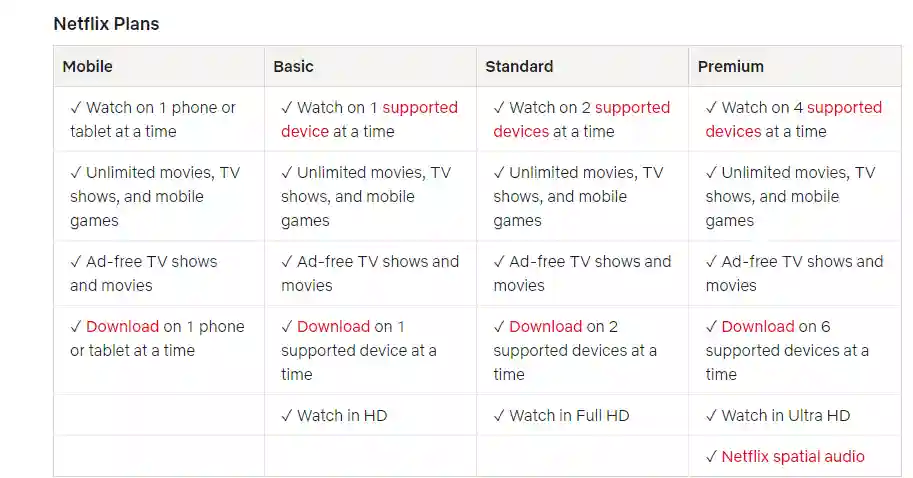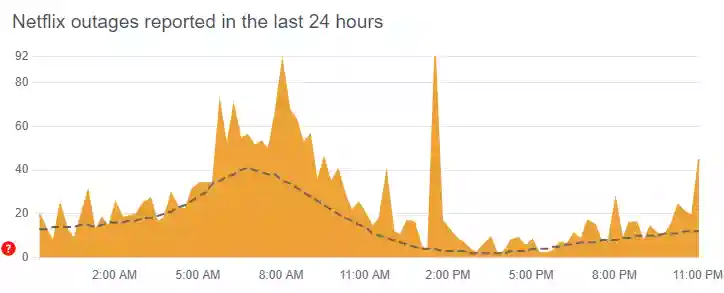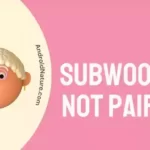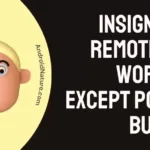Is your Netflix stuck at 24%?
If yes you have landed at the right page. Here, we have explained why Netflix get stuck at 24% and how you can fix it.
So, let’s get started.
RELATED: Fix Netflix stuck at 25
How to fix Netflix stuck at 24% loading screen issue
Multiple users report that their Netflix stops loading at 24%, and some even complain that the same is happening at 99% or sometimes Netflix does not load beyond 25 percent.
It does manage to run sometimes for some users but most of the time it is struck like that.
If you happen to be facing this too, then how to solve them and reasons are listed below:
1. Update Netflix App:
If you are running an outdated version of Netflix then you would face this error.
Since maximum reports of Netflix having this issue are from Smart TV it is easily understandable that the apps that come pre-installed on your TV might be outdated.
If you are wondering ‘what if the TV was from a year ago and the Netflix started showing errors now’? This can happen too. Every company provides some kind of backward compatibility so that users who are running the older versions can keep running them for some time.
For example, if the latest version is 5.0 you might be able to run 3.8 but when it upgrades to 5.2 you would have to use 4.0. If you get the hang of it then go to the App Store on your TV and upgrade to Netflix.
Follow the steps below to update Netflix app:
- Smart TVs:
- Open the Netflix app on your TV.
- Navigate to the “Settings” or “Menu” option.
- Look for the “Software Update” or “Update” option.
- Select “Update App” and follow the on-screen instructions.
- Android devices (phones and tablets):
- Open the Google Play Store app.
- Search for “Netflix” in the search bar.
- If an update is available, you’ll see an “Update” button. Tap it.
- If the button says “Open” instead, then you already have the latest version.
- iOS devices (iPhone and iPad):
- Open the App Store app.
- Tap on your profile picture in the top right corner.
- Scroll down to “Available Updates” and look for the Netflix app.
- If an update is available, tap “Update” next to the Netflix app.
2. Reboot your Television:
Another very simple solution to this. While it is not exactly clear how rebooting helps, but multiple users claimed it helped it to solve the issue, sometimes even permanently.
But this is not the standard reboot using the power button or the switch. You need to head to the settings and find the reboot option in your TV, and it would vary with each model.
When you find it, press reboot and the television will be rebooted with none of your data changed. Hopefully, it will also solve the issue of Netflix stuck at 24%.
3. Check your Internet Connection:
Netflix is known to be great when it comes to streaming on slow internet connections. You might get a drop in video quality, but it still streams nonetheless. But users have reported this might be because of slow internet.
Sometimes sessions can time out, that is, a server would only entertain a request for a certain time.
If your internet connection is too slow, the loading would take too much time and as a result, it will get stuck at 24%.
You can also reboot your Wi-Fi router and check if it helps.
4. Disable any VPN
If you are using a VPN, it might be causing Netflix not to load.
A VPN (Virtual Private Network) disguises your location and hides your identity. Sometimes it can interfere with the Netflix streaming process.
So, simply disable it and then try to load Netflix and check whether is work now or not.
5. Make sure your Netflix account haven’t exceeded Maximum viewers
Netflix have different plans for different devices.
Certain plans allow only two viewers at a time while others allow up to four viewers at a time.
So, if number of simultaneous viewers exceed than your current Netflix plan, your Netflix app may stop loading the content and stuck at percent say 24, 25, or 99.
So, make sure the number of active user haven’t exceeded the maximum viewers.
6. Make sure your device supports Netflix
Netflix is not supported on some devices, so why would we expect it to support all the smart Televisions? Even though it does try to be as much compatible as it can be, glitches can still happen.
If you have an old smart TV (typically speaking anything that is from the starting era of Smart TVs) or is not a highly recognized brand then you should consider trying Netflix on other TV.
7. Check Netflix server status
Sometimes the problem may not be just from your side. It might be that the servers of the Netflix are down or having issues.
So, it is always a good idea to know whether the issues lie on your end or on the server end.
That being said, you can check the server status of Netflix online for free.
We would recommend, visiting the downdetector page for Netflix. Here check the user comments and number of reports.
If you find there are too many reports, it clearly indicates servers of Netflix are having issues.
In this case, you would like to wait till the servers gets completely fixed.
8. Sign out and Sign in again
Sometime by simply logging out and logging in again to your Netflix account and fix a lot of issues.
So, logout of your Netflix account and sign in using your ID and password.
Now, try to load any movie or web series and check whether it is working now or not.
9. Clear Netflix Cache
Sometimes the Cache might be the culprit.
If you aren’t aware, cache is the temporary memory that our device store to load apps faster and run them smoothly.
However, with time this data can become large, and it can cause issues rather than providing benefits.
So, follow the steps below to clear Netflix cache:
Android devices:
-
- Go to “Settings” on your Android device.
- Tap “Apps & notifications” or “Application Manager” (depending on your device).
- Find and select the Netflix app from the list of installed apps.
- Tap “Storage & cache”.
- Tap “Clear Cache” and then confirm.
iOS devices:
-
- Go to “Settings” on your iOS device.
- Scroll down and find the “Netflix” app.
- Tap “Netflix” and then select “Delete App”.
- Reinstall Netflix from the App Store.
Smart TVs:
-
- Open the Netflix app on your TV.
- Navigate to the “Settings” or “Menu” option.
- Look for the “Applications” or “Apps” option.
- Find and select the Netflix app.
- Select “Clear Cache” and confirm.
10. Reinstall Netflix App
If still Netflix stops loading at 24 percent, the next thing you need to do is to reinstall the app.
Reinstalling the app will further clear any bug or data affecting the loading of Netflix.
So, simply delete the Netflix app from your device and reinstall it again.
11. Contact Netflix support:
Lastly, if you have tried everything and still having the same issues, the last step that remains is to contact Netflix support.
Tell them your issue and them may be able to help you out.
Conclusion:
The following article discussed How to fix Netflix stuck at 24% loading screen. I hope it proved to be useful for you. If you would like to read about free alternatives to Netflix, try Stremio or Peacock TV.
Further Reading:
(8 Ways) Fix Netflix black screen with sound on phone
[5 Steps] How do I reset my internet connection on Netflix
Fix Netflix not working with Nord VPN, Express VPN
[Fixed] Netflix not working on Wi-Fi but working on mobile data

For someone who is a Medical School student, you certainly did not expect me to be here. But here I am, due to my fondness for technology, games and science. There is just something really sweet about technology that has helped in binding us together, so it is not surprising that I love to talk about it. And with the same technology, you could connect with me easily, so feel free to!