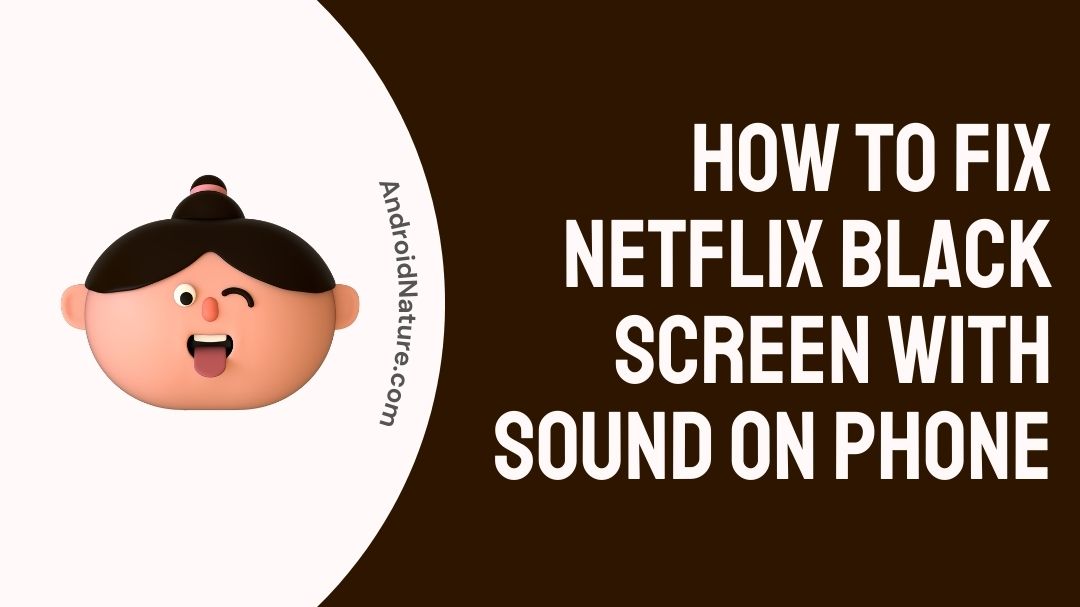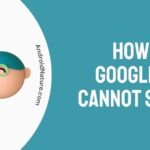Netflix has quickly become an essential component of entertainment in the majority of modern homes, and for good reason. It gives you access to a wide selection of TV seasons and movies that you may view whenever it’s most convenient for you.
However, there is a possibility that the software will not always work as anticipated in certain circumstances. The issue with Netflix’s black screen with sound on your mobile device is one illustration of this phenomenon.
This might be due to a number of factors, including the fact that your internet connection is sluggish, the software on your phone being an outdated version, or something else entirely is at fault.
You may repair this problem by following a few straightforward steps, at which point you will once again be able to view all of your favorite shows.
Why is my Netflix screen black with sound on phone?
The Netflix platform, regardless of how well-tuned it is, is not immune to the odd blunders and difficulties that might arise from using it. Because of its widespread availability on a wide variety of devices, the platform is prone to experiencing a wide variety of problems at any given moment.
Because of how common this issue is, Netflix has dedicated two pages to explaining how to fix a blank screen.
If you’re attempting to watch Netflix on your phone but all you see is a black screen with sound, there are a few things you can do to remedy the problem. First things first, check to see if the app on your phone has been updated to the most recent version.
After that, give your device a fresh start, and then re-enter your login information to access your Netflix account.
Continue reading for more information if you are still experiencing difficulty after following the instructions that were presented to you.
How to Fix Netflix’s black screen with sound on phone?
This problem can be solved easily and most likely does not require the assistance of an expert, despite how aggravating it could look. It is recommended that an attempt be made to resolve the issue by using each of the solutions detailed in this article.
Method 1- Clear your Browser’s Cache and Cookies.
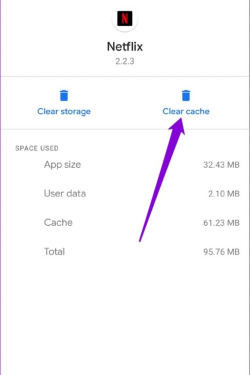
If you are using Netflix on your mobile device and are having trouble with Netflix black screen with sound on phone. The first thing you should do is delete the cache in your browser. This will erase any temporary files that may have been related to the issue, which will assist facilitate the resolution of the problem.
To remove the cache on your mobile device, navigate to the settings menu on your device, pick the Netflix app, and then Select Clear Cache from inside the app settings.
Method 2- Netflix App Update
The mobile applications for Netflix are updated on a regular basis with both new functionality and problem fixes. There is a possibility of problems occurring if you have not been updating the Netflix app on either your phone or your computer.
You may get the latest version of the Netflix app from the Google Play Store, the Apple App Store, or the Microsoft Store, respectively. After completing the steps above, check to see if the black screen issue that you were having with Netflix has been fixed.
Method 3- Take a look at your Internet connection and reset it.
There’s a chance that the black screen with sound you’re experiencing on Netflix is due to an issue with your internet connection. If you want a seamless experience while streaming Netflix, it is advised that your internet connection has a minimum of 1.5 megabits per second (Mbps).
Check the upload and download bandwidth of your network using either Fast.com or speedtest.net to determine how quickly it operates.
Your network could be sped up if you reset your router and then reconnect to the servers provided by your Internet service provider (ISP). You should remove the power wire from your router from the wall socket and store it somewhere secure until you need it again. After that, reconnect the power cord, then switch off your router for five to ten seconds before turning it back on.
Perform the test once again to check if the restart was successful.
Method 4- Ensure that your device is up to date.
It’s possible that Netflix isn’t functioning correctly on your device because it’s not running the most recent version of the app. It’s possible that your operating system has a bug that has to be corrected, and in order to do so, an update is necessary.
Any issues you’re encountering when viewing Netflix should be resolved after you update the operating system on the device you’re using.
For Andriod-
1-Go into the Settings app by launching it directly from the home screen.
2-afterward, go to the bottom of the page and press on About / About Phone.
3-Make sure you touch the Check for Updates button and follow the onscreen instructions to install the system update.
Method 5- Delete Netflix and reinstall it again.
There is a possibility that some of Netflix’s installation files have been corrupted, and the update is unable to repair them at this time. In this particular scenario, the best course of action that you can do is to delete the program from your phone and then reinstall it.
This method might or might not provide the desired results. Visiting the Google Play store is all that is required to either install or remove the application from your device.
Method 6- Shut off VPN
When you connect to the internet over a virtual private network, often known as a VPN, you may access the internet from any location in the world while still keeping your personal information secure. Some people make use of these services in order to get content on Netflix that is not readily available in their region.
Because of licensing restrictions, certain Netflix titles are unavailable in other countries. These restrictions apply only to select countries.
Customers who use Netflix over virtual private networks are cautioned for this reason, according to Netflix (VPNs). Before utilizing the Netflix platform, you should deactivate any virtual private networks (VPNs) that are running on the device you’re using.
Method 7- Verify the Netflix Servers
Netflix’s Help Center is the best place to find out whether the service is down. While at the Netflix Help Center, a triangle with an exclamation point and the message “We are presently having difficulty streaming on all devices” implies that the Netflix server is down.
Method 8- Customer Service
In the event that Netflix continues to display a black screen with sound, we strongly advise that you seek assistance from a trained expert.
You should discuss the issue you’re having with the streaming service with the customer care staff at Netflix. Consider providing vital information, such as your account details, and which title you’re attempting to see (and which device), so that they can have a better feel of what’s going on more immediately.
FAQs
Q1. Why does Netflix play sound but no picture?
This might be due to a number of factors, including the fact that your internet connection is sluggish, the software on your phone being an outdated version, or something else entirely is at fault.
Q2. Why is my Netflix screen black with sound on my iPhone?
If you’re experiencing black screens and sound on your iPhone when using Netflix, there are a few things you can try. The first is to make sure your phone and Netflix are both up to date. If that doesn’t solve the issue, try restarting your phone and Netflix. If all of those solutions fail, you might need to contact Netflix support for assistance.
Q3-How do I fix the black screen on Netflix on my android?
When compared to phones running other operating systems, Android gives users a great deal more control over their software files. It’s possible that clearing the data from the Netflix app would fix the issue of a black screen with sound. It is possible for application data to become damaged whenever a program runs into a problem or if its servers abruptly go down.
Q4-Why does Netflix keep blacking out at the end?
The most typical causes of a black screen are incorrectly installed software, problems with Netflix’s server, or flaws in your computer’s system files.
Final Words
Netflix provides users with a wide variety of high-quality original and licensed shows from which to choose when it comes to on-demand video.
It should come as no surprise that the Netflix app on our smartphones and tablets has completely transformed the way that we take in media. However, the platform is prone to experiencing a wide variety of problems at any given moment.
if you are experiencing a black screen with sound on your phone when trying to watch Netflix, there are a few things that you can do to try and fix the issue. First, try clearing your cache and data on your phone. If that does not work, try restarting your device. If all of those steps fail, you may need to call Netflix support to have them reset your account.
This Guide should help you get beyond the black screen problem in a short amount of time.
Further Reading:
[5 Steps] How do I reset my internet connection on Netflix (2022)
[2022] Fix Netflix not working with Nord VPN, Express VPN
[8 Best] Cheapest device to get Netflix on TV (2022)
How to fix screen mirroring Netflix no video iPhone

Technical writer and avid fan of cutting-edge gadgetry, Abhishek has authored works on the subject of Android & iOS. He’s a talented writer who can make almost any topic interesting while helping his viewers with tech-related guides is his passion. In his spare time, he goes camping and hiking adventures.