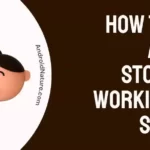If you are a Hisense TV user, then maybe you are familiar with several glitches that occur in your TV picture or sound. This article will discuss such an issue today where the Hisense TV screen turns black. We have explained in detail how to fix the Hisense Roku TV’s black screen.
The Hisense TV is known for its affordable rate while bearing the high-quality features required for an excellent home entertainment experience. However, there are some unfortunate obstacles that users face while they use this technology of Hisense.
Read on to know various methods on how to solve such an issue of Hisense Roku TV’s black screen.
Why does Hisense TV black screen occur
Quick Answer: Hisense TV black screen generally occurs because the Sleep-timer feature detects inactivity, there is a software issue, there is an issue with Roku, or there is internal damage like T-CON board, backlight, or motherboard.
Other than minor issues, an internal damaged T – CON board can be the reason why your Hisense TV screen black issue occurs. The reason for your TV’s black screen could vary depending on the type of damage.
However, it is not possible to exactly tell the true reason for such an issue. Hence, it demands that you troubleshoot your TV first.
Fix: Hisense TV black screen of death
Hisense TV black screen is a common problem faced by many of its users. But it is not difficult to tackle it. We have put together some simple hacks for you to try and fix Hisense TV’s black screen. Read on.
1. Check the main power source
A very common reason – a TV shows a black screen when it isn’t powered on. So before you take any other measures to try and troubleshoot the black screen, make sure to look for a LED light that would light up if the TV is actually powered on.
2. Power cycle your TV
This method is a must to try in the event of any technical glitches that your TV might face. Power cycling a TV literally means washing away any persisting power that causes lag in the functioning of your TV.
In fact, power cycling your TV often is recommended by experts to give your TV a fresh run every time you use it. So here are the steps to follow to power cycle your Hisense TV;
- 1. Turn off your Hisense TV.
- 2. Disconnect the coded wire of your TV from the power outlet.
- 3. Wait for 60 seconds.
- 4. Now plug the cord wire back into the power outlet.
- 5. Turn your TV on and check if the black screen is fixed.
These steps will power cycle your TV effectively and remove any kind of drag in the power flow. Also, make sure to wait the whole 60 seconds before plugging the cord wire back into the power outlet.
3. Soft reset your Hisense TV
Usually, the reset of your TV causes you to lose your data and other unsaved information such as Wifi passwords and account credentials.
However, performing a soft reset ensures the result of a reset without any deletion of your data. You are basically restarting your TV and thereby, correcting any technical glitches.
So, how can you perform a soft reset for your Hisense TV? Here are the steps to follow;
- Step 1: Press on the ‘Home’ button on your Hisense TV remote to get to the home screen of your TV.
- Step 2: Then navigate towards ‘Settings’ and then select ‘System’.
- Step 3: Click on ‘power’ and then navigate towards ‘System restart’.
- Step 4:The TV will turn off in a while and restart automatically.
This method clears any residual power that may have remained and started the TV fresh. Restarting any device is like cleaning it to remove impurities that will affect its system.
It should do the trick of fixing the Hisense Roku TV’s black screen.
4. Inspect your TV stick
If you are using an external smart TV stick with your Hisense TV, there is a possibility that the black screen problem arises because of the connected external device.
You have to check if the connected device is working as intended. If the TV doesn’t detect the Roku TV or FireStick TV, you will see a prompt on the screen. But, if there is a partial connection setup, you might see the black screen issue.
Perform simple troubleshooting methods to fix the connection issue.
- Step 1: Unplug and then plug in the TV stick
- Step 2: Check if the device is not broken
- Step 3: Insert the device into a different port
5. Check HDMI port
You might have plugged in the source device to an HDMI port but might have given the wrong input via your Hisense Roku TV remote.
This probably is the reason for a black screen on your Hisense screen.
- Step 1: First, look at the back of your screen where the HDMI cables of your source device are connected.
- Step 2: Make a note of the HDMI port number on the side of the port that is connected.
- Step 3: Now, on your Hisense remote, press the ‘Source’ button and navigate towards the port number.
- Step 4: Select it and check if the black screen is replaced by the content from your source device.
6. Check the Backlight damage
Sometimes, the issue might be solely based on the lighting of your Hisense TV. That is, your content might be displayed on the screen yet you might not be able to view it due to poor backlight or brightness.
To check the backlight damage, follow the steps provided below –
- Step 1: Turn on your TV and play any content from a source device.
- Step 2: Switch off all lights in the surrounding where you have your TV placed.
- Step 3: Light a flashlight on your TV screen and check whether the content becomes visible to you.
- Step 4: If you are able to make out the picture on your TV, then this indicates that your backlight is damaged.
The backlight presents the picture onto your TV screen with clarity and allows you to modify the brightness at your convenience.
However, when there is damage in the backlight, the picture is not visible at all and you end up with a black screen. So you are advised to replace the backlight of your Hisense TV in such a situation.
7. Contact Hisense support
If you have cross-checked the power cables and all is ready for the TV to function yet the black screen persists, then there is a possibility that the malfunctioning T – CON board is causing interruptions in the video input of the TV.
The various indications of damage in the T – CON board are lines on the image presented by the screen, failed color balance, or black screen.
Either way, the T-CON board needs to be replaced in such a case. This should fix the black screen.
We suggest you must professional help for fixing this issue.
Simply, contact Hisense TV support and explain your problem to them. They will be able to detect the exact issue with your Hisense TV. And before you proceed, check if your Hisense TV is still under warranty.
Call Hisense TV support at – 1.888.935.8880
Support Hours –
MON – FRI: 9 AM – 9 PM EST
SAT – SUN: 9 AM – 6 PM EST
FAQs
Q1. What does it mean when Hisense TV screen goes black?
If your Hisense TV goes black it is indicative of a condition called Hisense black screen. This occurs due to several reasons. One of the main reasons is a faulty T – CON board.
In this case, you might want to first troubleshoot the issue and then try to attempt a replacement of your T – CON board. To troubleshoot your issue, refer to the above article for various hacks to resolve a black screen.
Q2. Why does my TV screen go black randomly?
The reason for this situation with your TV could be due to the sleep timer that you may have set. After a set time of inactivity, the TV will automatically go black or sleeps. This is similar to a computer put to sleep.
However, in the worst cases, it could be due to some power shortage or burned-out cables. Check your cables and power outlets for any damages. Make sure to seek an expert’s advice if the issue persists,
Q3. What to do if my TV keeps going black?
This could be due to some internal technical glitches, which may have occurred due to a weak signal or probable inadequate power supply.
In such a situation, check your connections and cable wires and make sure neither of them is loose or unplugged. If the issue persists, we recommend you check your motherboard for any damages.
Conclusion
This article has explained in detail various methods on how to fix the Hisense Roku TV’s black screen. The step-by-step guide will help you resolve this issue easily and effectively. Hope it helps you.
Further Reading:
How to Fix my Hisense TV turns on then off immediately (6 Ways)
How to screen share to Hisense TV (iPhone & Android)
How to control Hisense TV without Remote
Fix Hisense TV freezing, buffering, crashing
How to jailbreak Hisense Smart TV

Dilha is a writer who loves composing poems and going into deep research on all kinds of tech stuff that they don’t teach in school. Anything that marks the extraordinary part of this generation excites her. she is currently persuing her degree in genetic engineering. here at Android Nature, she is assigned with various cool topics and is responsible for sharing cool insight and updates on the same.