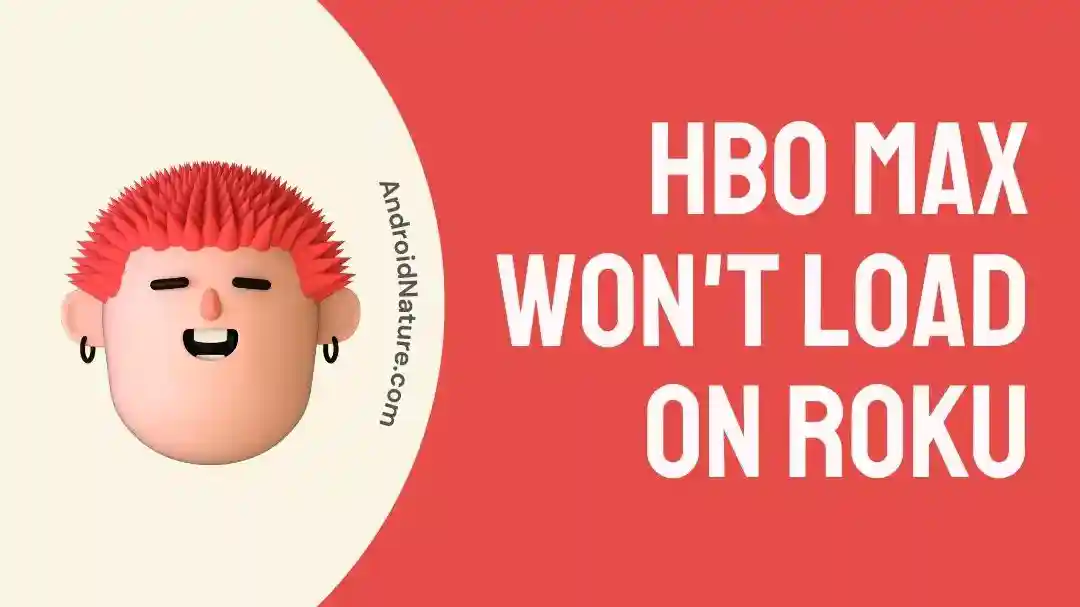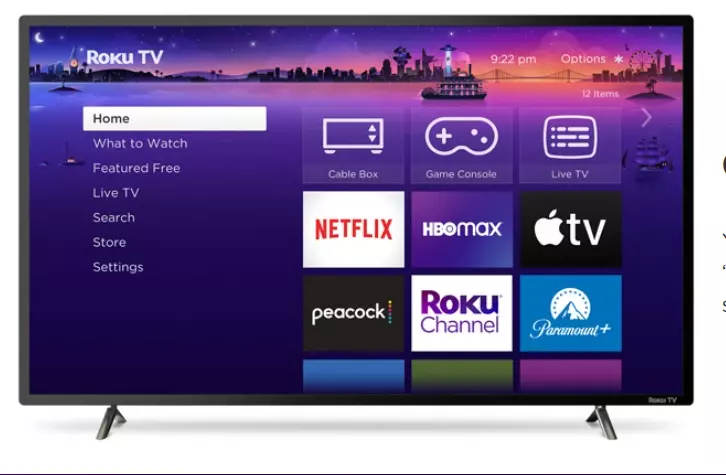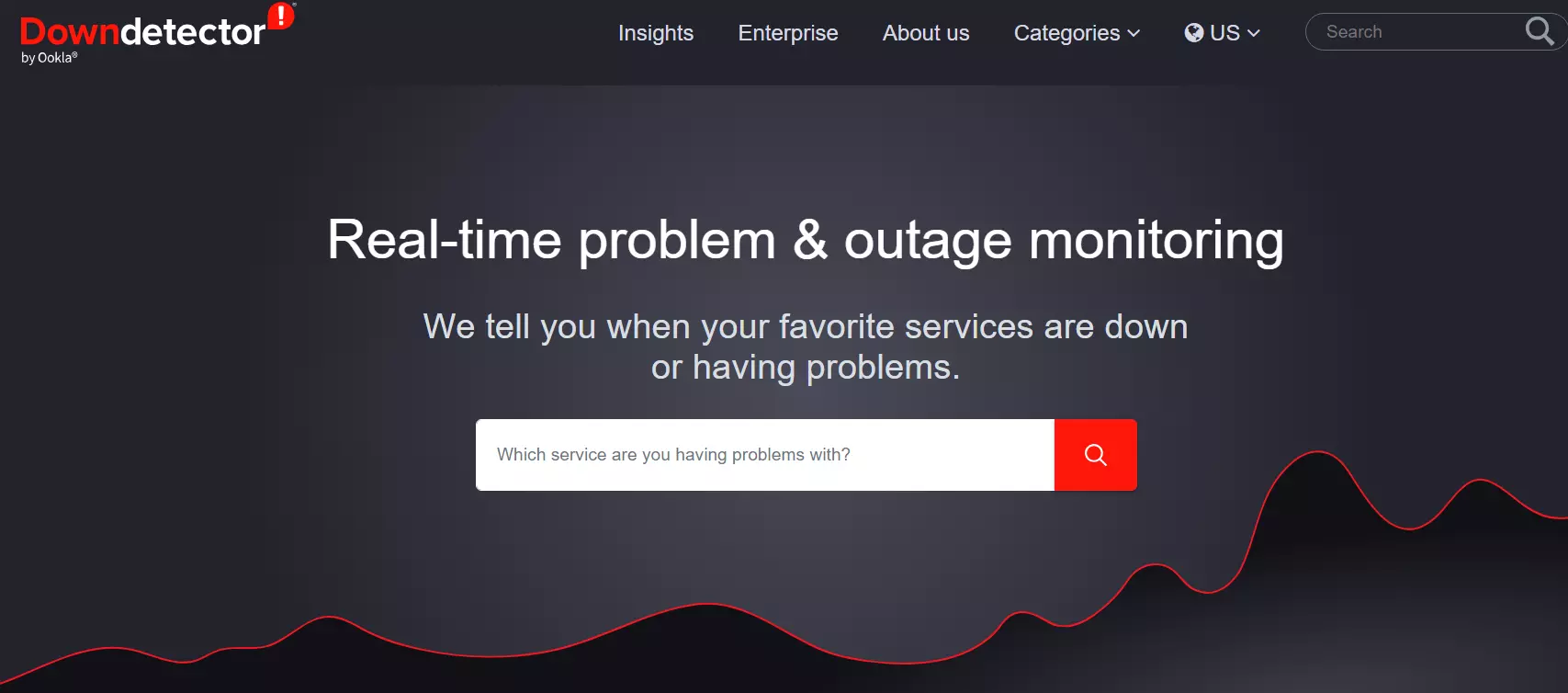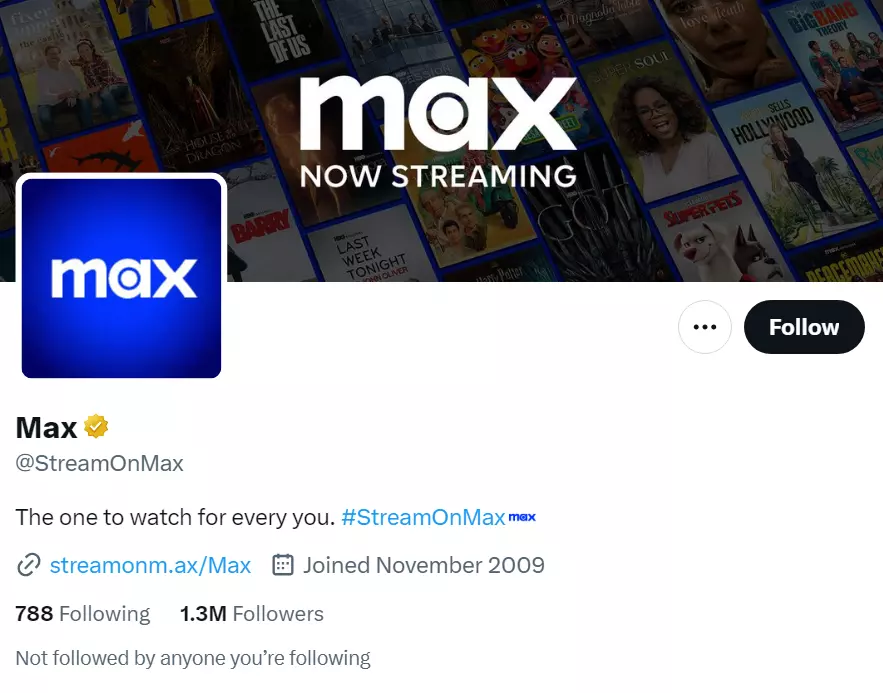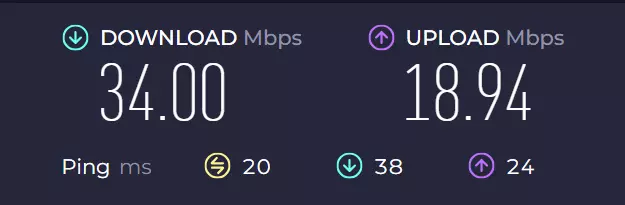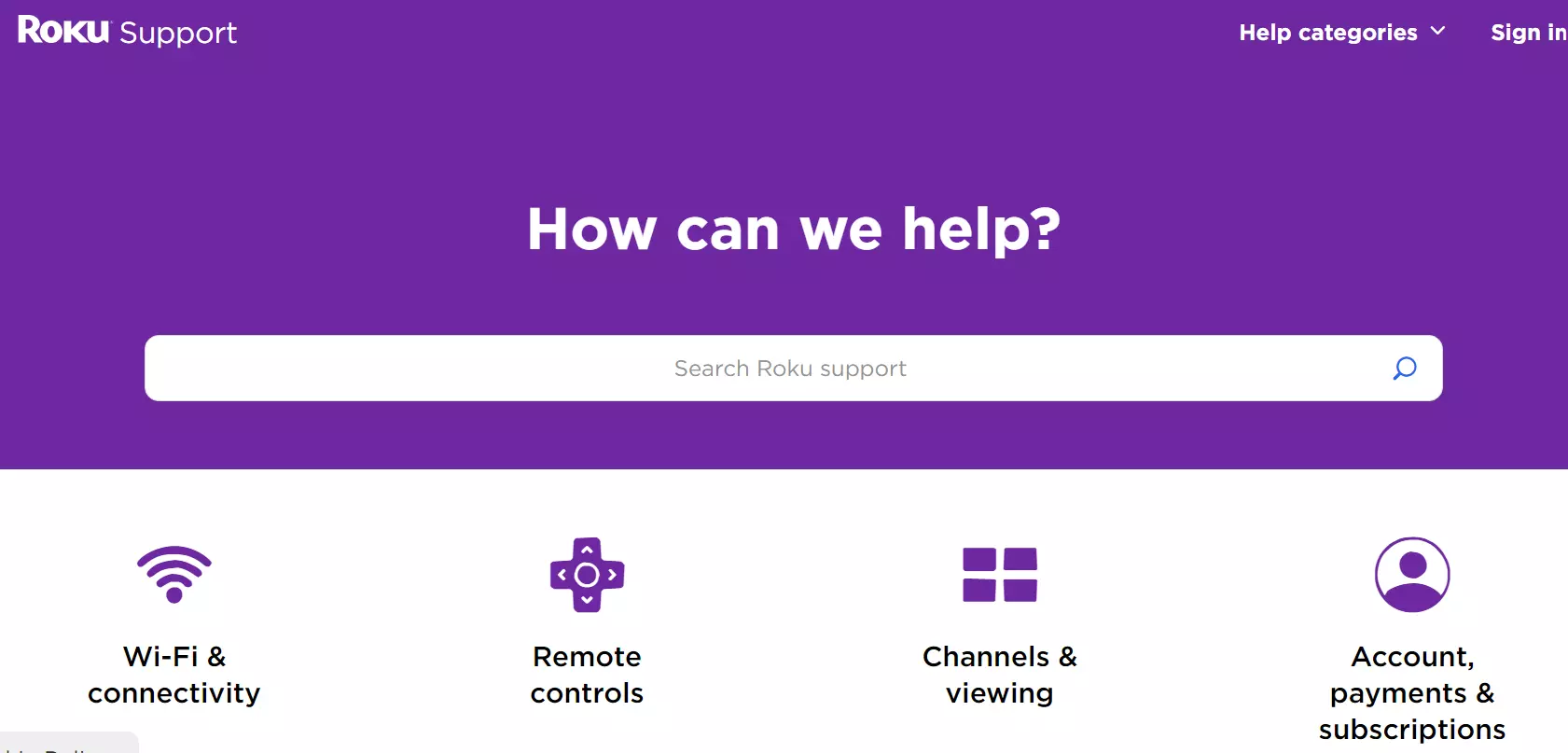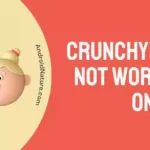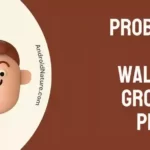HBO Max is one of the top-tier streaming services out there. Despite being so popular, it tends to face technical issues here and there.
Lately, users have reported that they’re facing difficulties loading HBO Max on Roku devices.
If you’re facing the same issue, then you’ve hit the right web page.
This article aims to explain why won’t HBO Max load on your Roku device and possible fixes to troubleshoot this annoying error.
Let’s get started.
Why won’t HBO Max load on my Roku
Short Answer: HBO Max won’t load on your Roku device due to a slow Internet connection, using a VPN service, bugs and glitches in your Roku system, or server outages.
Before we delve deep into troubleshooting methods, let’s have a precise look at the common culprits behind the “HBO Max Won’t Load on Roku” issue.
Reason#1: Connectivity Issues
First things first, a reliable Internet connection is a must-have to stream your favorite content on HBO Max. If your Internet is sluggish, you will encounter difficulties loading HBO Max on your Roku device.
Reason#2: You’re using a VPN
More often than not, VPN services can interfere with the performance of your streaming service. Therefore, make sure you’re not using a VPN while streaming content on HBO Max.
Reason#3: System Bugs and Glitches
Another factor to consider is bugs and glitches within your Roku system. So, always stay updated with the latest software updates.
Reason#4: Server Outages
Last but not least is server outages. It is possible that HBO Max is facing technical difficulties or its servers may be temporarily unavailable.
Let’s now explore effective methods to troubleshoot the “HBO Max Won’t Load on Roku” problem.
Fix: HBO Max won’t load on Roku
Here are some steps you can take when HBO Max refuses to load on your Roku device. The great news is that these troubleshooting steps are so simple and straightforward that even a layman can pull them off.
Method#1: Check for Server Outages
If HBO Max is throwing weird bugs at you, then it is important to check for server issues. It is possible that servers might be down which is why you’re encountering difficulties loading HBO Max on your Roku device.
You can check the server status of HBO Max using third-party websites like Downdetector.com
You can also consider following the Official Twitter Account of HBO Max to get the latest updates about your beloved streaming service.
If you found out that HBO Max is facing a server outage, then unfortunately there’s nothing you can do about it except wait for the development team to resolve the issue.
If the servers are stable, slip on to the next step.
Method#2: Check Your Internet Connection
The next thing you want to check is your Internet connection. Streaming services require a robust Internet connection and HBO Max is no exception.
To stream content in 4K on HBO Max, make sure your download speed is at least 25 Mbps. If the speed is lower than that, then you might encounter difficulties streaming your favorite content.
Luckily, you can check the speed of your Internet connection by running a speed test on Speedtest.net
If your Internet connection appears to be sluggish, it is recommended to give your Router or Modem a quick restart.
Here’s how you do it:
- Step 1: Unplug the power cable from your Router or Modem and from the power socket
- Step 2: Leave it Unplugged for a minute or two
- Step 3: Plug the Power Cable back in again
Once your Internet connection stabilizes, check if the “HBO Max Won’t Load on Roku” error resolves. If not, proceed to the next troubleshooting method.
Method#3: Disable VPN
If you’re using a VPN service to access non-geographical content on HBO Max, then know that VPN services have a tendency to conflict with your streaming services.
Therefore, we recommend turning your VPN off temporarily to see if it resolves the issue.
Method#4: Restart Your Roku Device
The “HBO Max Won’t Load on Roku” error can be easily resolved by giving your Roku device a quick restart. Sometimes, a solution could be as straightforward as restarting your device but we insist on making the troubleshooting process complicated.
A simple restart helps you refresh the system and eliminate any troublesome bugs and glitches that may be causing the issue
Here’s how you restart your Roku device.
Using Roku Settings:
- Step 1: Go to the Settings of your Roku device
- Step 2: Choose System
- Step 3: Then, choose Power
- Step 4: Next, navigate to System Restart
- Step 5: Lastly, hit Restart
Using a Power Cycle Method:
- Step 1: Unplug the Power Cord from your Roku device and from the power outlet
- Step 2: Wait for 60 Seconds
- Step 3: Plug the power cord back in
Once your device restarts, try accessing your HBO Max and see if the “HBO Max Won’t Load on Roku” error still occurs. If it does, move on to the next step as we’ve got plenty of them.
Method#5: Update Your Roku Device
If the “HBO Max Won’t Load on Roku” issue persists, then the problem might lie on your device’s end. Therefore, we recommend updating your Roku device to its latest version to rule out software-related bugs.
To update your Roku device, follow these simple steps:
- Step 1: Grab your remote control and press the Home Button
- Step 2: Next, go to Settings
- Step 3: Then, go to System
- Step 4: Finally, hit Software Update and wait it out until your Roku device completes the update
After updating your Roku device, go ahead and try to stream content on HBO Max to see if the issue still occurs.
Method#6: Clear the App Cache
If the “HBO Max won’t load on Roku” problem remains unresolved, try clearing the cache of your HBO Max.
To clear the HBO Max cache, simply follow these steps:
- Step 1: Go to your Home Screen and choose the HBO Max Channel
- Step 2: Next, press the Asterisk button using your remote
- Step 3: Choose the Remove Channel option
- Step 4: At last, perform a quick Restart on your Roku device
After doing so, both the cache and the HBO channel will be deleted. The only drawback of this method is that you’ll have to reinstall HBO Max from the channel store all over again.
Method#7: Change the Password of Your HBO Max Account
If you’re still stuck with the “HBO Max Won’t Load on Roku” problem, then changing the password of your HBO Account might do a trick. This might seem like a weird fix but it has helped many Roku users resolve the underlying issue.
Here’s how you do it:
- Step 1: Launch HBO MAX using a web browser
- Step 2: Click on your Profile Icon located in the top right corner of the screen
- Step 3: Next, choose Settings
- Step 4: Below Account, hit the Pencil Icon next to the Password
- Step 5: Check your Email for a six-digit verification code
- Step 6: Enter the Code and hit Continue
- Step 7: Enter your new Password twice and you’re done!
After changing the password, you need to log into your HBO Max Account using the new password. Once you’re logged in, see if the “HBO Max won’t load on Roku” issue resolves.
Method#8: Perform A Factory Reset
If all else fails, then perform a factory reset on your Roku device as your last resort.
To perform a factory reset, follow these steps:
- Step 1: Grab your remote and hit the Home Button
- Step 2: Head over to the Settings on your Roku device
- Step 3: Now, go to System
- Step 4: Select Advanced System Settings
- Step 5: Then, choose Factory Reset
- Step 6: Type in the Code and hit OK to finish
NOTE: Keep in mind that you’ll be required to reinstall all channels and log back into your accounts as performing a factory reset will erase all your data.
Method#9: Contact Roku support
If the above-mentioned methods fail to resolve the “HBO Max Won’t Load on Roku” problem (which is unlikely), then we recommend reaching out to Roku Customer Support and asking for further assistance.
SEE ALSO:
- Why Does HBO Max Keep Saying ‘Something Went Wrong’
- [9 Ways] Fix HBO Max Screen Mirroring Not Working
- How To Stream HBO Max On Discord Without Black Screen
- Why Can’t I Get HBO Max On My TV
Wrapping Up:
Encountering the “HBO Max Won’t Load on Roku” problem? We’ve got a plethora of troubleshooting steps for you. In this article, we’ve outlined effective methods to resolve this pesky issue. Try out these methods one by one and enjoy your favorite content without interruptions.

An experienced technical writer who specializes in simplifying technical jargon. Being a lifelong learner, she stays up-to-date with the latest trends and tools in the world of technology. When she’s not writing technical stuff, you can find her reading self-help books.