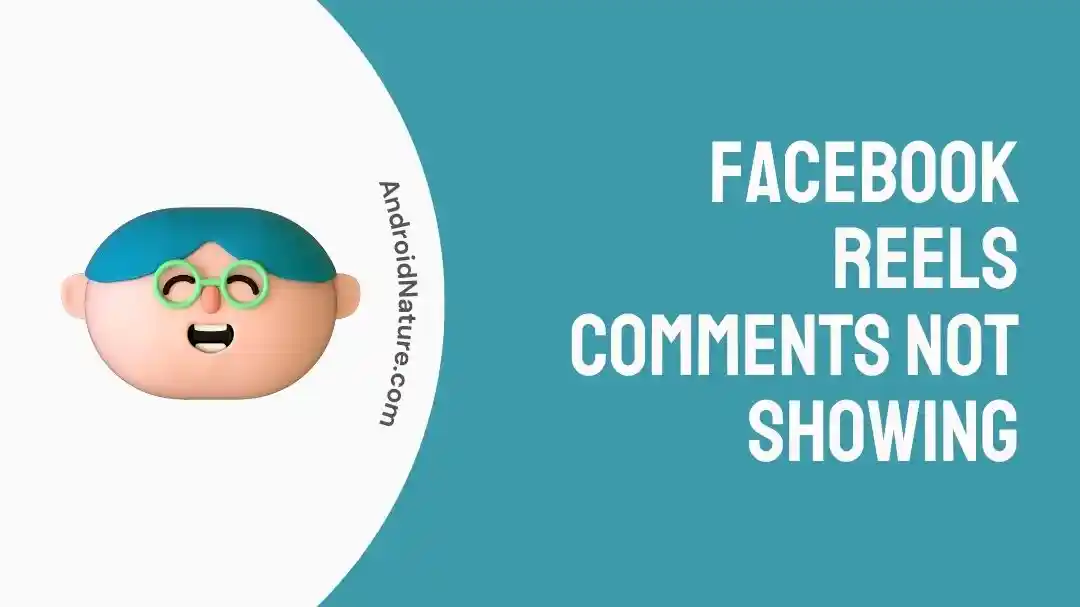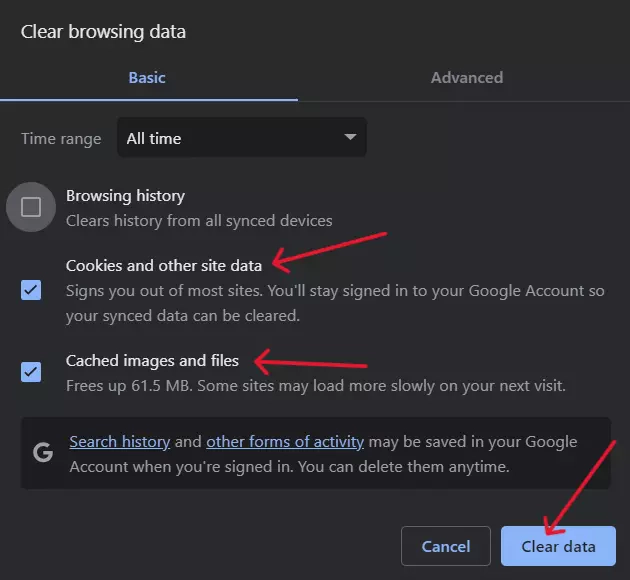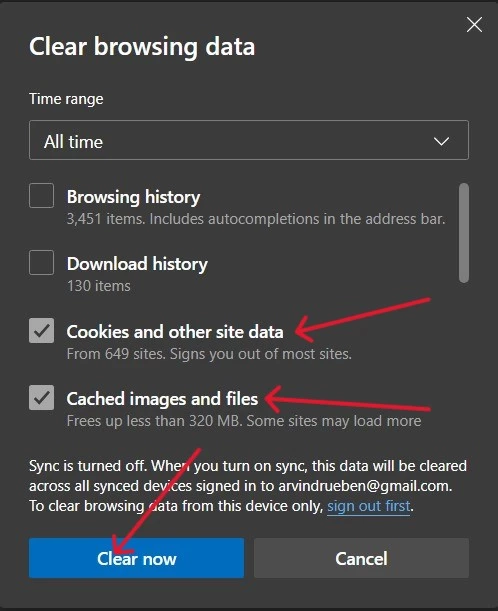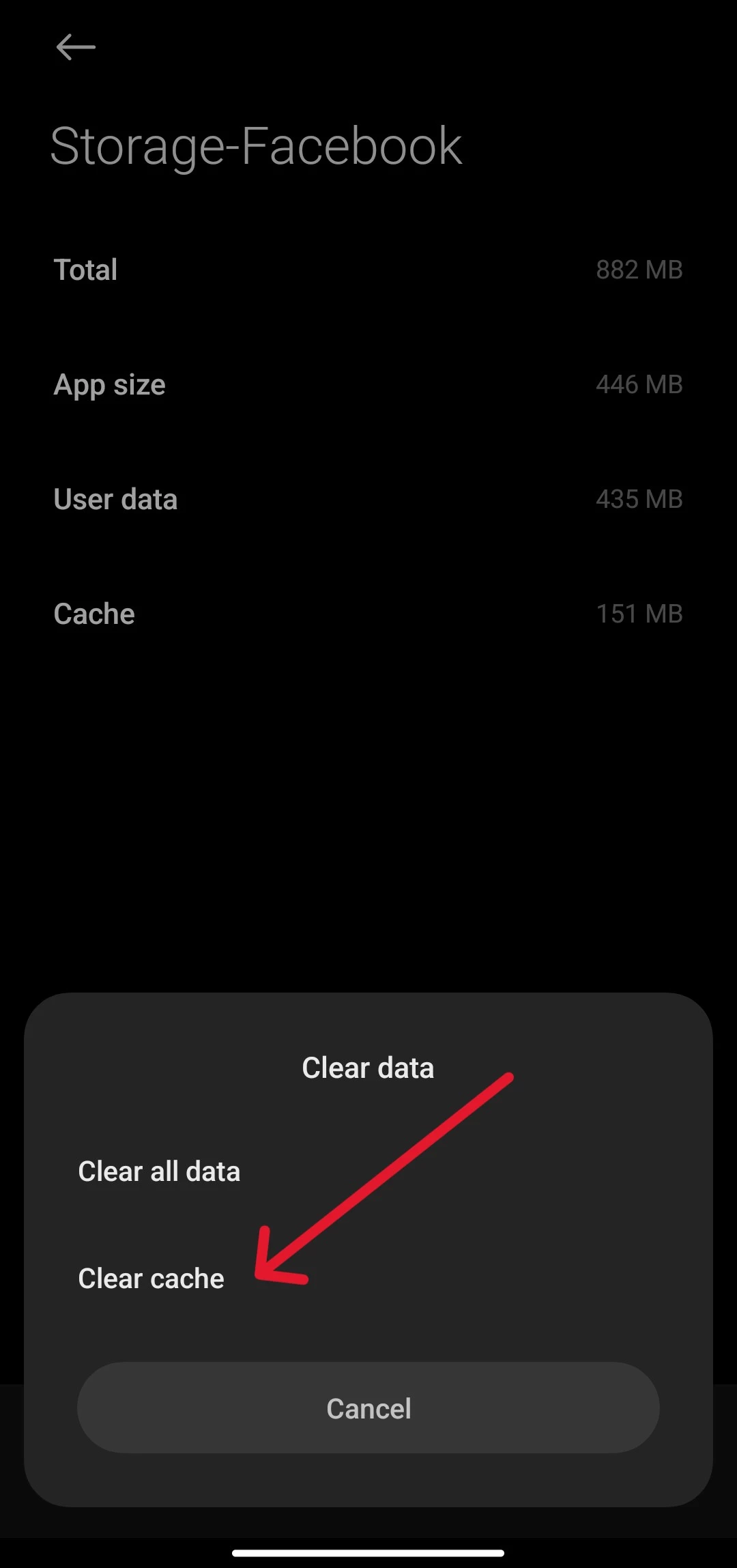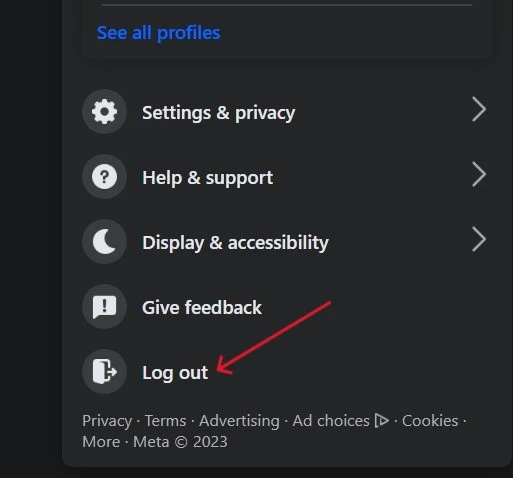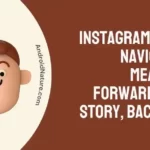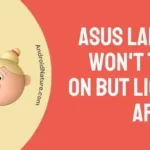Did you come across a funny meme on Facebook, but when you want to see what people are saying, Facebook Reels comments don’t show?
I was in a similar situation because the comments wouldn’t load no matter how many times I tried refreshing the video.
Eventually, I resorted to reaching into the depths of Google, as one does when in doubt, and I found quite a few people with the same problem.
But more importantly, I was also able to figure out how to fix the problem.
Why Are Facebook Reels Comments Not Showing
Short Answer: Facebook Reels comments aren’t showing up because of cache and temp data, app updates, policy violations, or network connection issues.
You’re not able to see comments on Reels because of your privacy settings. It could also be because of excess cache or your app might be outdated.
Additionally, comments might have also been removed because of policy violations, or it could just be a bad network connection.
Fix: Facebook Reels Comments Not Showing
If the comment is under review for violating guidelines or if it’s already deleted for the same, then there’s nothing you can do to see those comments. But if it’s one of the other issues mentioned, then the fixes provided below can help. Try them in order and see which one works for you.
Method 1- Refresh The Page
The quickest fix to see comments again on reels is to refresh the page. This will only work on PCs or Macs.
If you’re watching on a phone, close the app and open it again to fix the issue.
Method 2- Clear The Cache And Cookies
App cache is used to speed up applications rather than cause issues, but sometimes excess cache can cause this problem.
You can fix this by clearing the cache on your PC/Mac browser or phone.
To clear the cache on Chrome:
- Step 1- Open Chrome on your PC/Mac and press ‘Ctrl+H’. This opens the ‘History’ tab.
- Step 2- On the left side, click on ‘Clear browsing data’.
- Step 3- Check only ‘Cookies and Site Date’ and ‘Cached Files and Images’.
- Step 4- Make sure you’ve selected the time range as ‘All Time’ and click ‘Clear data’.
For users on Edge:
- Step 1- Open Edge on your PC and press ‘Ctrl+H’.
- Step 2- Click the three horizontal dots and click ‘Open history page’.
- Step 3- On the top right click ‘Clear browsing data’.
- Step 4- Check ‘Cookies and other site data’ as well as ‘Cached images and files’.
- Step 5- Ensure the time range is ‘All Time’ and click ‘Clear now’.
If you’re on Safari:
- Step 1- Open Safari on your Mac and then click ‘Safari’ and then ‘Settings’.
- Step 2- Select ‘Privacy’ and then ‘Manage Website Data’.
- Step 3- Look for Facebook in the list and click on ‘Remove’.
Once this is done, you should be able to log in to Facebook again and this time see the comments on reels.
If you’re on Android, however, follow these steps to clear the cache.
- Step 1- Go to ‘Settings’, scroll down, and click on ‘Apps’.
- Step 2- Tap on ‘Manage apps’, search for Facebook and tap on it.
- Step 3- Tap on ‘Storage’ and click on ‘Clear Cache’ or ‘Clear Data’ depending on your phone.
Method 3- Check Your Network Connection
A slow or unstable network can cause hiccups with Facebook.
Make sure you’re not too far from the router if you’re on Wi-Fi, and there’s not too much interference in between.
If you’re on mobile data, make sure you have enough data available and you have a decent signal.
When your internet connection is choppy, apps like Facebook tend to prioritize loading the content you’re watching rather than comments and other information.
In some cases, you might also just see a white screen on Facebook. If you have this issue, our writers have you covered.
Method 4- Check For An App Update
If you don’t have automatic updates for apps enabled on your device, you’re probably using an older version of the app and that’s causing the issue.
If you’re on Android, go to the Play Store, or if it’s iOS, go to the App Store.
Search for Facebook, tap on the search result, and if there is an update available, you should see an ‘Update’ button.
Once you update the app, try loading up reels again.
Method 5- Log Out And Log In Again
Another quick fix is logging out and back in again.
If you’re using Facebook on a PC or Mac, click on your profile image in the top right corner and click ‘Log out’ from the dropdown menu.
On Android and iOS, click on your profile picture and scroll to the bottom to see the ‘Log out’ button.
Log in again to see if everything is working again.
And while you’re at it, you might be interested in knowing who’s viewing your stories.
Method 6- Uninstall And Reinstall Facebook
Clearing the cache or updating the app should solve most issues, but if you still can’t see comments on Facebook reels, try uninstalling and reinstalling the app.
Simply hold down the app icon on your phone and tap ‘Delete’.
Reinstall the app from the Play Store or App Store and log in to see if that fixed the issue.
Method 7- Use The Web Version
If your reel comments aren’t loading on the Facebook app, try using the web version to see if that helps.
Use a PC or Mac and visit Facebook on your browser.
Login with the same credentials you use on your phone, and I’d recommend selecting the checkbox next to ‘Remember This Browser’ so you don’t have to keep logging in every time.
Do this only if it’s your PC or Mac.
Load up the reel, you wanted to check and see if the comments are loading up.
Method 8- Try Another Phone or Tablet
If you don’t have access to a PC or Mac, you can use another phone or tablet to check if comments are loading on that device.
Ask a friend or co-worker if you can borrow their device.
Make sure you ask them to log out before you use it.
Log in with your credentials and check the reel to see if the comments work.
Method 9- Wait It Out
Sometimes comments and other information on Facebook may not load properly because of server issues or maintenance, and there’s nothing you can do to fix this.
Which makes it a good time to take a break and come back later to see if everything is up and running.
Method 10- Reach Out To Facebook Support
After trying all the fixes, if you still can’t see comments on reels, then I’m afraid you’ll have to contact Facebook support.
Let them know all the fixes that you’ve tried unsuccessfully, and they’ll be able to help you with more advanced troubleshooting options.
See Also:
Final Words
It can get frustrating when apps work properly one minute and then glitch out the next. But, with patience, you can fix it in no time.
So, if you ever face the issue of comments not showing on Facebook reels, you know what to do to sort it out.

As a seasoned DIY tinkerer, Arvind found the simplest way to help anyone troubleshoot or set up tech without feeling overwhelmed by it. He’s an advocate for smart home technology and in his free time makes music. He’s also an avid gamer, mostly obsessed with single-player titles.